- No category
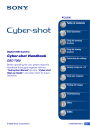
advertisement
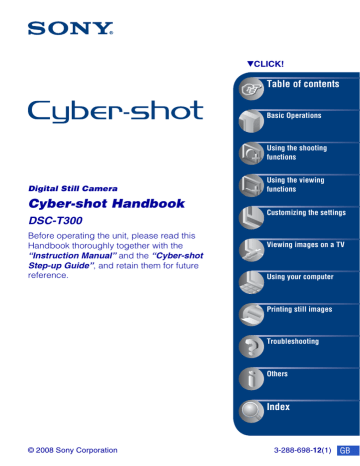
24
Basic Operations
Shooting images (Auto Adjustment mode)
The procedure for shooting images using the basic functions is given below.
Shutter button
Zoom (W/T) lever
Touch panel
1
Open the lens cover.
2
Hold the camera steady, keeping your arms at your side.
Position the subject in the center of the focus frame or touch the point for focusing.
Shooting images (Auto Adjustment mode)
z You can touch the screen to select the point to bring into focus.
Touching the subject on the touch panel displays a frame, and then pressing the shutter button halfway down brings the frame into focus. If there is a face in the frame, in addition to the focus, the brightness and hue are also automatically optimized.
• is displayed on the top right of the screen if a face is detected at the touched position or is displayed if an object other than a person’s face is detected. Touch this function.
to cancel
• You cannot use this function when using the digital zoom, shooting in (Close focus enabled) mode or in (Easy
Shooting) mode.
• You cannot use this function when (Landscape),
(Twilight), (Fireworks), (Underwater) or (Hi-Speed
Shutter) mode is selected in the Scene Selection.
• If you touch outside the selectable focus range, the selectable range is displayed.
3
Shoot with the shutter button.
1
Press and hold the shutter button halfway down to focus.
The z (AE/AF lock) indicator (green) flashes, a beep sounds, the indicator stops flashing and remains lit.
AE/AF lock indicator
2
Press the shutter button fully down.
25
26
Shooting images (Auto Adjustment mode)
Shooting movies
Touch the shooting mode setting button, then touch
Shooting mode setting button
If you shoot a still image of a subject that is difficult to focus on
• The shortest shooting distance is approximately 8 cm (3 1/4 inches) (W), 80 cm (31 1/2 inches) (T) (from the lens). Shoot in the Close focus mode when you shoot a subject closer than the shooting distance.
• When the camera cannot focus on the subject automatically, the AE/AF lock indicator changes to flash slowly and the beep does not sound. Recompose the shot and focus again.
Focusing may be difficult in the following situations:
– It is dark and the subject is distant.
– The contrast between the subject and the background is poor.
– The subject is seen through glass.
– The subject is moving quickly.
– There is reflective light or shiny surfaces.
– The subject is backlit or there is a flashing light.
Using Easy Shooting mode
Touch the shooting mode setting button, then select (Easy Shooting) t [OK].
The text size increases and indicators become easier to see.
The camera shoots images with the optimum settings, so the only settings that you can change
are Image Size (Large/Small) (page 52), Flash (Auto/Off) (page 52) and Self-Timer (10 sec/
Shooting images (Auto Adjustment mode)
W/T
Using the zoom
Slide the zoom (W/T) lever to the T side to zoom and slide to the W side to return.
• When the zoom scale exceeds 5×, the camera uses the Digital Zoom function.
For details on the [Digital Zoom] settings and the image quality, see page 90.
• The camera zooms slowly while shooting a movie.
Changing the image size
Touch the image size setting button on the screen. Touch the desired item, then [OK].
For details on the image size, see page 12.
Using the self-timer
Touch the self-timer setting button on the screen. Touch the desired item, then [OK].
: Not using the self-timer
: Setting the 10-second delay self-timer
: Setting the 2-second delay self-timer
When you press the shutter button, the self-timer lamp flashes and a beep sounds until the shutter operates.
Self-timer lamp
To cancel, touch .
• Use the 2-second delay self-timer to prevent blur of an image. The shutter is released 2 seconds after you press the shutter button, which reduces camera shake when the shutter button is pressed.
• In (Easy Shooting) mode, you can select only (10 sec) or (Off).
27
28
Shooting images (Auto Adjustment mode)
Flash (Selecting a flash mode for still images)
Touch the flash mode setting button on the screen. Touch the desired item, then [OK].
: Flash Auto
Flashes when there is insufficient light or backlight (default setting)
: Flash forced on
: Slow Synchro (Flash forced on)
The shutter speed is slow in a dark place to clearly shoot the background that is out of flash light.
: Flash forced off
• The flash strobes twice. The first flash adjusts the light quantity.
• While charging the flash, is displayed.
Macro/Close focus enabled (Shooting close-up)
Touch the Macro/Close focus setting button on the screen. Touch the desired item, then [OK].
: Auto
The camera adjusts the focus automatically from distant subjects to close-up. Normally, put the camera in this mode.
: Macro On
The camera adjusts the focus with priority on close-up subjects.
Set Macro On when shooting close subjects.
: Close focus enabled
Locked to the W side: Approximately 1 to 20 cm (13/32 to 7 7/8 inches)
Use this mode to shoot at even closer distances than Macro recording.
• The Auto Focus speed becomes slower when you shoot images in the Macro or Close focus mode.
Macro
• Setting the zoom all the way to the W side is recommended.
Close focus
• The optical zoom is locked to the W side and cannot be used.
• You cannot shoot images in the Burst or Bracket mode (page 55).
• You cannot use the Face Detection function when you shoot images in the Close focus mode.
• This mode is cancelled if you turn off the power or switch the mode to another one.
Viewing images
Touch panel
Still image
(Playback) button
Movie
Zoom (W/T) lever
B/x
1
Press
• If you press (Playback) when the camera is powered off, the camera is turned on and set to playback mode. To switch to the shooting mode, press (Playback) again.
2
Touch (previous)/ (next) to select an image.
Movie:
Touch B to play back a movie.
Fast forward/Rewind: m/M (Touch B to return to normal playback.)
Volume control: Touch during movie playback, then adjust the volume with / .
Touch [Exit] to turn off the volume control screen.
Stop: Touch x.
• Movies of image size [320] are displayed in a smaller size.
• When [Display Setup] is set to [Image Only], touch the right/left side of the screen during still image playback to display the next/previous image, and touch the center of the screen to display in [Normal] mode. Touch to display in [Image Only] again.
• You may not be able to play back some images shot using an earlier Sony model. Touch [HOME], then select [ Folder View] from (View Images) to play back these images.
29
30
Viewing images
To view an enlarged image (playback zoom)
Touch a still image while it is displayed to enlarge the corresponding area.
v/V/b/B: Adjusts the position.
: Changes the zoom scale.
: Turns v/V/b/B on/off.
BACK: Cancels playback zoom.
Shows the displayed area of the whole image
In this case, the center is enlarged.
• To store enlarged images, see [Trimming] (page 69).
• When playing back in [Image Only] mode, touch the center of the screen to set [Normal] display and then
touch the screen again (page 21).
You can also enlarge the image by sliding the zoom (W/T) lever to the T side. Slide the lever
to the W side to return (page 27).
To view an index screen
Touch (Index) to display the index screen.
Touch / to display the previous/next page.
To select the playback image by the date, touch (Date List) and you can select the date containing the image you want to play back from the Date List. (When using a “Memory Stick
Duo”)
(Index) Date List
To return to the single-image screen, touch the thumbnail image on the index screen.
• Under default settings, the display is shown in Date View (when using a “Memory Stick Duo”) or Folder
View (when using the internal memory). You can change the View Mode (page 63).
• If you touch [DISP] in index mode, you can set the number of images displayed in the index screen to 12 or 20 images.
Viewing still images as a slideshow
Images are automatically played back in succession along with effects and music.
1
Touch
Slideshow
2
Touch [Start] to start playback.
• You cannot play back movies.
• Settings other than [Image] and [Filter by Faces] are stored until the next time they are changed.
• Sometimes the [Filter by Faces] function cannot be used with images shot using an earlier Sony model.
To end the slideshow
Touch the panel, and then touch [Exit].
To adjust the volume of the music
Touch the panel to display the volume control screen, then adjust the volume with / .
Touch [×] to turn off the volume control screen.
• You can adjust the volume from the (Volume Settings) in [MENU], before the playback starts.
31
32
Viewing still images as a slideshow
To change the setup
Touch the item you want to change on the setup screen displayed in step 2.
The following items can be set.
The default settings are marked with .
Image
This setting is fixed to [Folder] if a “Memory Stick Duo” (not supplied) is not inserted.
All
Plays back all the still images in order.
Folder
This date
Favorites 1 – 6
Plays back still images in the selected folder, for the selected date range, or in Favorites. [Folder] and [This date] can only be selected when using the associated View Mode.
Filter by Faces
This setting is fixed to [Off] if a “Memory Stick Duo” (not supplied) is not inserted.
Off
All people
Children
Filters the displayed images according to the selected condition. Sometimes images are mistakenly displayed or hidden. To cancel the filtering, select [Off].
• Sometimes filtering cannot be performed with images shot using an earlier Sony model.
Infants
Smiles
Viewing still images as a slideshow
Effects
Simple
Basic
Nostalgic
Stylish
Active
Face 1:Basic
Face 2:Nostalgic
Face 3:Stylish
A simple slideshow switching still images at a preset interval.
The playback interval is adjustable. This effect allows you to thoroughly enjoy your images.
A basic slideshow suitable for a wide range of scenes.
A moody slideshow reproducing the atmosphere of a movie scene.
A stylish slideshow proceeding at a middle tempo.
A high-tempo slideshow suitable for active scenes.
A mid-tempo slideshow suitable for various scenes that makes the most of images that include faces. Faces in still images are zoomed and multiple images are displayed together.
A slow, moody slideshow that makes the most of images that include faces. Faces in still images are zoomed and multiple images are displayed together.
A lively, high-tempo slideshow that makes the most of images that include faces. Faces in still images are zoomed and multiple images are displayed together.
Music
The preset-Music differs depending on the effect you select.
The background music and effect combination can be changed. It is also possible to choose from multiple background music (BGM) selections.
Off
Music1
Does not use BGM.
The default setting for a [Simple] slideshow.
Music2
Music3
The default setting for a [Basic] slideshow.
The default setting for a [Nostalgic] slideshow.
The default setting for a [Stylish] slideshow.
Music4
Music5
Music6
Music7
Music8
The default setting for a [Active] slideshow.
The default setting for a [Face 1:Basic] slideshow.
The default setting for a [Face 2:Nostalgic] slideshow.
The default setting for a [Face 3:Stylish] slideshow.
33
34
Viewing still images as a slideshow
Interval
The setting is fixed to [Auto] when [Simple] is not selected as the [Effects].
1 sec
3 sec
Sets the display interval of images for a [Simple] slideshow.
5 sec
10 sec
Auto The interval is set to suit the selected [Effects] item.
Repeat
On
Off
Plays back images in a continuous loop.
After all the images have been played back, the slideshow ends.
z
To add /change Music files
You can transfer a desired music file from your CDs or MP3 files to the camera to play back during slideshow. You can transfer music using [ Music Tool] in (Slideshow) on the HOME screen and the
“Music Transfer” software (supplied) installed on a computer. For details, see pages 110 and 112.
• You can record up to eight pieces of music on the camera (The eight preset pieces (Music1 – Music8) can be replaced with the ones you transferred).
• A maximum length of each music file for music playback of the camera is about 5 minutes.
• If you cannot play back a music file due to damage or other malfunctions to the file, execute [Format
Music] (page 110) and transfer the music again.
Deleting images
(Playback) button
1
Press (Playback) button.
2
Display the image you want to delete, then touch (Delete).
3
Touch [OK].
When you delete images from the index screen
1 Touch (Delete) while displaying in index mode.
2 Touch the image you want to delete.
mark is checked in the check box of the image.
mark
Touch again to remove the marks.
• Touch on the index screen to return to the single-image screen.
3
Touch , then touch [OK].
• To delete all the images, see page 73.
35
36
Learning the various functions – HOME/Menu
Using the HOME screen
The HOME screen is the gateway screen for all the functions of the camera, and can be called up regardless of the mode setting (shooting/viewing).
1
Touch [HOME] to display the HOME screen.
Item
Category
HOME
2
Touch the category you want to set.
3
Touch the item in the category you want to set.
Function Guide
• If the function guide is displayed, touch [OK] to confirm.
• You cannot display the HOME screen when a PictBridge connection or a USB connection is made.
• The camera is set to the shooting mode by pressing the shutter button halfway down.
• Touch [×] to return to the previous screen.
Learning the various functions – HOME/Menu
HOME items
Touching [HOME] displays the following items.
Only the available items are displayed on the screen.
Details on each item are displayed in the guide at the bottom of the screen.
Categories
Shooting
*
View Images
Slideshow
Items
Download Music
Manage Memory
Settings
Format Music
Memory Tool
Format
Change REC. Folder
Internal Memory Tool (page 83)
Format
Create REC. Folder
Copy
Main Settings
Beep
Initialize
Housing
USB Connect
Video Out
Shooting Settings
AF Illuminator
AF Mode
Auto Orientation
Function Guide
Calibration
Smile demo mode
COMPONENT
TV TYPE
Grid Line
Digital Zoom
Auto Review
* Shooting mode selected with the [REC Mode] will be applied.
37
38
Learning the various functions – HOME/Menu
Using the menu items
1
Touch [MENU] to display the menu.
Function Guide
Set [Function Guide] to [Off] to turn off this guide. The guide is displayed during playback even if this is
MENU
• Different items will become visible depending on the selected mode.
2
Touch the desired menu item.
• If the desired item is hidden, keep touching v/V until the item appears on the screen.
3
Touch the desired setting item.
4
Touch [OK] to turn off the menu.
Menu items
The available menu items vary depending on the mode setting (shooting/viewing) and the shooting mode.
Only the available items are displayed on the screen.
( : available)
Selected mode:
Shooting menu
Image Size
Flash
Face Detection
Smile Detection
Smile Detection
Sensitivity
REC Mode
Scene
Recognition
EV
Metering Mode
Focus
White Balance
Underwater White
Balance
Flash Level
Red Eye
Reduction
DRO
Color Mode
SteadyShot
Shooting Settings
—
—
—
—
—
—
—
—
—
—
—
—
—
—
—
—
—
— *
3
— *
3
—
*
3
—
—
—
*
2
*
2
—
—
*
2
—
—
*
2
*
2
—
—
*
2
*
2
—
—
—
—
—
—
*
1
*
1
—
—
—
—
—
—
—
—
—
—
*
1
The items that can be selected are limited compared to other modes (page 26).
*
2
The operation is limited according to the selected Scene Selection mode (page 43).
*
3
You can also change this setting in [Program Auto] (page 46).
—
—
—
—
—
—
—
—
—
—
—
39
40
Menu items
Viewing menu
(Date List)
(Add / Remove Favorites)
(Wide Zoom Display)
(Retouch)
(Multi-Purpose Resize)
(Protect)
(Print)
(Select Folder)
(Filter by Faces)
(View Mode)
(Slideshow)
(Paint)
(Delete)
(Rotate)
(Volume Settings)
advertisement
Related manuals
advertisement
Table of contents
- 2 Notes on using the camera
- 3 Table of contents
- 8 Basic techniques for better images
- 8 Focus - Focusing on a subject successfully
- 10 Exposure - Adjusting the light intensity
- 11 Color - On the effects of lighting
- 12 Quality - On “image quality” and “image size”
- 14 Flash - On using the flash
- 15 Identifying parts
- 16 Indicators on the screen
- 20 Operate the touch panel
- 21 Changing the screen display
- 23 Using the internal memory
- 24 Basic Operations
- 24 Shooting images (Auto Adjustment mode)
- 29 Viewing images
- 31 Viewing still images as a slideshow
- 35 Deleting images
- 36 Learning the various functions - HOME/Menu
- 39 Menu items
- 41 Using the shooting functions
- 41 Switching the shooting mode
- 42 Shooting images using Scene Selection
- 46 Shooting images (Program Auto mode)
- 46 Focus: Changing the focus method
- 49 Metering Mode: Selecting the metering mode
- 50 ISO: Selecting a luminous sensitivity
- 51 EV: Adjusting the light intensity
- 52 Shooting menu
- 52 Image Size: Selecting the image size
- 52 Flash: Flash setting
- 53 Face Detection: Detecting the face of subject
- 54 Smile Detection: Setting the Smile Detection function
- 54 Smile Detection Sensitivity: Setting the Smile Detection Sensitivity
- 55 REC Mode: Selecting the continuous shooting method
- 56 Scene Recognition: The camera determines the scene to be shot and takes the shot
- 57 EV: Adjusting the light intensity
- 57 Metering Mode: Selecting the metering mode
- 58 Focus: Changing the focus method
- 58 White Balance: Adjusting the color tones
- 59 Underwater White Balance: Adjusting color tones during Underwater mode
- 60 Flash Level: Adjusting the amount of flash light
- 60 Red Eye Reduction: Setting the Red Eye Reduction function
- 61 DRO: Optimizing the brightness and contrast
- 61 Color Mode: Changing the vividness of the image or adding special effects
- 62 SteadyShot: Selecting the anti-blur mode
- 62 Shooting Settings: Selecting the shooting settings
- 63 Using the viewing functions
- 63 Selecting the View Mode
- 63 (Date View): Display by date
- 63 (Folder View): Display by folder
- 64 (Favorites): Displaying images registered as Favorites
- 65 Viewing menu
- 65 (Date List): Selecting the playback date when using Date View
- 65 (Filter by Faces): Playing back images filtered to meet certain conditions
- 66 (Add / Remove Favorites): Adding/Removing Favorites
- 67 (View Mode): Switching the View Modes
- 68 (Wide Zoom Display): Displaying still images in 16:9
- 68 (Slideshow): Playing back a series of images
- 68 (Retouch): Retouching still images
- 72 (Paint): Painting on still images
- 72 (Multi-Purpose Resize): Changing the image size according to usage
- 73 (Delete): Deleting images
- 74 (Protect): Preventing accidental erasure
- 76 DPOF: Adding a Print order mark
- 76 (Print): Printing images using a printer
- 76 (Rotate): Rotating a still image
- 77 (Select Folder): Selecting the folder for viewing images
- 77 (Volume Settings): Adjusting the volume
- 78 Painting or putting stamps on still images (Paint)
- 80 Customizing the settings
- 80 Customizing the Manage Memory feature and the Settings
- 81 Manage Memory
- 81 Memory Tool - Memory Stick Tool
- 81 Format
- 81 Create REC.Folder
- 82 Change REC.Folder
- 82 Copy
- 83 Memory Tool - Internal Memory Tool
- 83 Format
- 84 Settings
- 84 Main Settings - Main Settings 1
- 84 Beep
- 84 Function Guide
- 84 Initialize
- 85 Calibration
- 85 Housing
- 86 Smile demo mode
- 87 Main Settings - Main Settings 2
- 87 USB Connect
- 87 COMPONENT
- 88 Video Out
- 88 TV TYPE
- 89 Shooting Settings - Shooting Settings 1
- 89 AF Illuminator
- 89 Grid Line
- 90 AF Mode
- 90 Digital Zoom
- 91 Shooting Settings - Shooting Settings 2
- 91 Auto Orientation
- 91 Auto Review
- 92 Clock Settings
- 93 Language Setting
- 94 Viewing images on a TV
- 94 Viewing images on a TV
- 98 Using your computer
- 98 Enjoying your Windows computer
- 100 Installing the software (supplied)
- 102 On the “Picture Motion Browser” (supplied)
- 103 Copying images to your computer using the “Picture Motion Browser”
- 107 Copying images to a computer without “Picture Motion Browser”
- 109 Viewing image files stored on a computer with the camera copying to the “Memory Stick Duo”
- 110 Using the “Music Transfer” (supplied)
- 111 Using your Macintosh computer
- 113 Viewing “Cyber-shot Step-up Guide”
- 114 Printing still images
- 114 How to print still images
- 115 Printing images directly using a PictBridge compliant printer
- 118 Printing at a shop
- 120 Troubleshooting
- 120 Troubleshooting
- 132 Warning indicators and messages
- 136 Others
- 136 Using the camera abroad - Power sources
- 137 On the “Memory Stick Duo”
- 139 On the battery pack
- 140 On the battery charger
- 141 On Cyber-shot Station
- 143 Index
- 143 Index