- No category
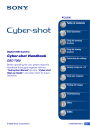
advertisement
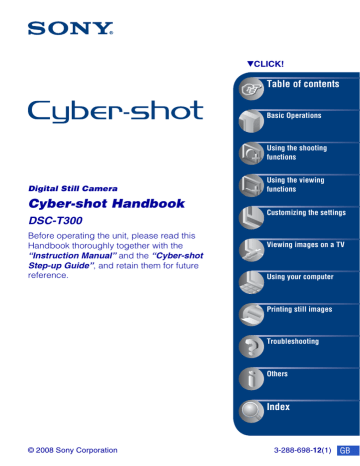
Troubleshooting
Troubleshooting
If you experience trouble with the camera, try the following solutions.
1
Check the items on pages 121 to 131.
If a code such as “C/E:ss:ss” appears on the screen, see page 132.
2
Remove the battery pack, wait for about one minute, re-insert the battery pack, then turn on the power.
3
Initialize the settings (page 84).
4
Consult your Sony dealer or local authorized Sony service facility.
Be aware that by sending the camera for repair, you give consent that the contents of the internal memory, Music files may be checked.
120
Click one of the following items to jump to the page explaining the symptom and cause or the appropriate corrective action.
Battery pack and power 121
Internal memory 128
Shooting still images/movies 122
Printing 129
125
PictBridge compliant printer 129
Viewing images
Deleting 126
Touch panel
126
Others
130
131
Computers
“Memory Stick Duo” 128
Troubleshooting
Battery pack and power
Cannot insert the battery pack.
•
Insert the battery pack correctly to push the battery eject lever.
Cannot turn on the camera.
•
After inserting the battery pack into the camera, it may take a few moments for the camera to power up.
•
Insert the battery pack correctly.
• The battery pack is discharged. Insert a charged battery pack.
•
The battery pack is dead (page 139). Replace it with a new one.
•
Use a recommended battery pack.
The power turns off suddenly.
•
If you do not operate the camera for about three minutes while the power is on, the camera turns off automatically to prevent wearing down the battery pack. Turn on the camera again.
•
The battery pack is dead (page 139). Replace it with a new one.
The remaining charge indicator is incorrect.
• This phenomenon occurs when you use the camera in an extremely hot or cold location.
• A discrepancy arose between the remaining charge indicator and the actual remaining battery charge. Fully discharge the battery pack once, then charge it to correct the indication.
• The battery pack is discharged. Insert a charged battery pack.
•
The battery pack is dead (page 139). Replace it with a new one.
Cannot charge the battery pack.
•
You cannot charge the battery pack using the AC Adaptor (not supplied). Use the battery charger to charge the battery.
121
Troubleshooting
122
Shooting still images/movies
Cannot record images.
•
Check the free capacity of the internal memory or “Memory Stick Duo”. If it is full, do one of the following:
–
Delete unnecessary images (page 35).
– Change the “Memory Stick Duo.”
• You cannot record images while charging the flash.
• When shooting a still image, set the shooting mode other than .
•
Set the shooting mode to when shooting movies.
•
The image size is set to [640(Fine)] when recording movies. Do one of the following:
– Set the image size to other than [640(Fine)].
–
Insert a “Memory Stick PRO Duo.”
Smile Shutter function does not work.
•
No image is shot if a smiling face is not detected.
•
Press the shutter button all the way down (page 44).
•
[Smile demo mode] is set to [On]. Set [Smile demo mode] to [Off] (page 86).
The subject is not visible on the screen.
•
The camera is set to the playback mode. Press (Playback) button to switch to the shooting
Anti-blur function does not work.
• The anti-blur function does not work when appears on the display.
•
The anti-blur function may not work properly when shooting night scenes.
•
Shoot after pressing the shutter button halfway down; do not press it fully down suddenly.
Recording takes a long time.
•
The NR slow shutter function is activated (page 17). This is not a malfunction.
•
[DRO] is set to [DRO plus] (page 61). This is not a malfunction.
The image is out of focus.
•
The subject is too close. When shooting, make sure to position the lens farther away from the subject than the shortest shooting distance (approximately 8 cm (3 1/4 inches) (W) or 80 cm
(31 1/2 inches) (T) from the lens). Or set to (Close focus enabled) mode and shoot about
1 to 20 cm (13/32 to 7 7/8 inches) from the W side distance (page 28).
• (Twilight) mode or (Landscape) mode or (Fireworks) mode is selected in the Scene
Selection when shooting still images.
•
The Semi manual function is selected. Select the auto focus mode (page 47).
•
Refer to “If the subject is out of focus” on page 48.
Troubleshooting
Zoom does not work.
•
You cannot use the Optical zoom in (Close focus enabled) mode.
• You cannot use the Digital Zoom when shooting movies.
•
You cannot use the Smart zoom depending on the image size (page 90).
•
You cannot change the zoom ratio when the Smile Shutter is in standby.
The flash does not work.
•
The flash is set to
• You cannot use the flash when:
–
[REC Mode] is set to [Burst] or Exposure Bracket (page 55).
– (High Sensitivity) mode or (Twilight) mode or (Fireworks) mode is selected in the
– Shooting movies.
•
Set the flash to (Flash forced on) (page 28) in
(Close focus enabled) mode or when the
Scene Selection mode is set to (Landscape), (Beach), (Snow), (Underwater), or
(Hi-Speed Shutter).
Fuzzy white circular spots appear in images shot using the flash.
•
Particles (dust, pollen, etc.) in the air reflected the flash light and appeared in the image. This
is not a malfunction (page 14).
The close-up shoot function (Macro/Close focus enabled) does not work.
• (Landscape) mode or (Twilight) mode or (Fireworks) mode is selected in the Scene
• (Close focus enabled) mode shooting is disabled when (Smile Shutter) mode is selected in the Scene Selection.
• When (Close focus enabled) mode is selected, the shooting distance is approximately
1 to 20 cm (13/32 to 7 7/8 inches).
Macro shooting cannot be turned off.
•
There is no function for forcibly turning off macro shooting. In shooting is possible even in the macro shooting condition.
(Auto) mode, telephoto
The date and time are not displayed on the LCD screen.
•
While shooting, the date and time are not displayed. They are displayed only during playback.
123
124
Troubleshooting
Cannot insert dates on images.
•
This camera does not have a feature for superimposing dates on images (page 129). By using
“Picture Motion Browser”, you can print or save images with the date (page 102).
The F value and shutter speed flash when you press and hold the shutter button halfway down.
•
The exposure is incorrect. Correct the exposure (page 51).
The screen is too dark or too bright.
•
Adjust the brightness of the backlight (page 22).
The image is too dark.
•
You are shooting a subject with a light source behind the subject. Select the metering mode
(page 49) or adjust the exposure (page 51).
The image is too bright.
•
Adjust the exposure (page 51).
The image colors are not correct.
•
Set [Color Mode] to [Normal] (page 61).
Vertical streaks appear when you are shooting a very bright subject.
• The smear phenomenon is occurring and white, black, red, purple, or other streaks appear on the image. This phenomenon is not a malfunction.
Noise appears in the image when you view the screen in a dark place.
• The camera is attempting to increase the visibility of the screen by temporarily brightening the image under conditions of low illumination. There is no effect on the recorded image.
The eyes of the subject come out red.
•
Set [Red Eye Reduction] to [Auto] or [On] (page 60).
•
Shoot the subject at a distance closer than the flash range using the flash.
•
Light the room and shoot the subject.
•
Retouch the image using [Red Eye Correction] (page 69).
Troubleshooting
Dots appear and remain on the screen.
•
This is not a malfunction. These dots are not recorded (page 2).
Cannot shoot images in succession.
•
The internal memory or “Memory Stick Duo” is full. Delete unnecessary images (page 35).
• The battery level is low. Insert charged battery pack.
The same image is shot several times.
•
[REC Mode] is set to [Burst]. Or, [Scene Recognition] is set to [Advanced] (pages 55, 56).
Viewing images
Cannot play back images.
•
Press
•
The folder/file name has been changed on your computer (page 109).
• Sony does not guarantee playback of image files on the camera if the files have been processed using a computer or recorded with another camera.
•
The camera is in USB mode. Delete the USB connection (page 105).
• Playback is impossible if the Smile Shutter is in standby mode. Exit standby mode by pressing the shutter button all the way down.
• You may not be able to play back some images stored on the “Memory Stick Duo” shot using
an earlier Sony model. Play such images in Folder View (page 63).
• This is caused by copying images on the PC to the “Memory Stick Duo” without using the
“Picture Motion Browser” (page 109). Play such images in Folder View (page 63).
The date and time are not displayed.
•
[Display Setup] is set to [Simple] or [Image Only]. Touch [DISP] to set [Display Setup] to
The image appears rough right after playback starts.
• This may happen due to image processing. This is not a malfunction.
Left and right sides of the screen are shown in black.
•
[Auto Orientation] is set to [On] (page 91).
125
126
Troubleshooting
The buttons and icons no longer appear.
•
If you touch the top right of the screen during shooting, the buttons and icons will momentarily disappear. The buttons and icons will reappear when you take your finger off the screen.
• [Display Setup] is set to [Image Only]. Touch [DISP] to set [Display Setup] to [Normal] or
Cannot hear music during slideshow.
•
Transfer music files to the camera with “Music Transfer” (page 110).
•
Confirm that the volume setting and slideshow setting are correct (page 31).
The image does not appear on the TV.
• Check [Video Out] to see if the video output signal of the camera is set to the color system of
•
Check whether the connection is correct (page 94).
• If the USB connector of the cable for multi-use terminal is connected to another device,
• You are trying to play back movies during HD(1080i) output. Movies cannot be viewed at
high-definition image quality. Set [COMPONENT] to [SD] (page 87).
Deleting
Cannot delete an image.
•
Cancel the protection (page 74).
Computers
Computer OS compatibility with camera is unknown.
•
Check “Recommended computer environment” on page 99 for Windows, and page 111 for
Macintosh.
“Memory Stick PRO Duo” is not recognized by a computer with a “Memory
Stick” slot.
•
Check that the computer and the Memory Stick Reader/Writer support “Memory Stick PRO
Duo”. Users of computers and Memory Stick Readers/Writers made by manufacturers other than Sony should contact those manufacturers.
•
If “Memory Stick PRO Duo” is not supported, connect the camera to the computer (pages 103
and 111). The computer recognizes the “Memory Stick PRO Duo”.
Troubleshooting
Your computer does not recognize the camera.
•
Turn on the camera.
• When the battery level is low, insert the charged battery pack or use the AC adaptor (not
•
Set [USB Connect] to [Mass Storage] (page 87).
•
Use the cable for multi-use terminal (supplied) (page 103).
•
Disconnect the cable for multi-use terminal from both the computer and the camera, and connect it again firmly.
•
Disconnect all equipment other than the camera, the keyboard and the mouse from the USB connectors of your computer.
•
Connect the camera directly to your computer without passing through a USB hub or other
Cannot copy images.
•
Connect the camera and your computer correctly making a USB connection (page 103).
•
Follow the designated copy procedure for your OS (pages 104 and 111).
• When you shoot images with a “Memory Stick Duo” formatted by a computer, you may not be able to copy the images to a computer. Shoot using a “Memory Stick Duo” formatted by
After making a USB connection, “Picture Motion Browser” does not start automatically.
•
Make the USB connection after the computer is turned on (page 103).
Cannot play back images on your computer.
•
If you are using “Picture Motion Browser”, refer to “PMB Guide” (page 102).
•
Consult the computer or software manufacturer.
You do not know how to use “Picture Motion Browser”.
•
Refer to “PMB Guide” (page 102).
The image and sound are interrupted by noise when you view a movie on a computer.
•
You are playing back the movie directly from the internal memory or the “Memory Stick
Duo”. Copy the movie to the hard disk of your computer, then play back the movie from the
127
128
Troubleshooting
Cannot print an image.
•
Refer to the operation manual of the printer.
Images once copied to a computer cannot be viewed on the camera.
•
Copy them to a folder recognized by the camera, such as “101MSDCF” (page 106).
•
Follow the correct procedures (page 109).
• Images that were copied without using the “Picture Motion Browser” are not displayed in the
Date View. View these images using Folder View.
“Memory Stick Duo”
Cannot insert a “Memory Stick Duo”.
•
Insert it in the correct direction.
You have formatted a “Memory Stick Duo” by mistake.
•
All the data on the “Memory Stick Duo” is deleted by formatting. You cannot restore it.
Internal memory
Cannot playback or record images using the internal memory.
•
There is a “Memory Stick Duo” inserted in the camera. Remove it.
Cannot copy the data stored in the internal memory to a “Memory Stick Duo”.
• The “Memory Stick Duo” is full. Copy to a “Memory Stick Duo” with sufficient capacity.
Cannot copy the data on the “Memory Stick Duo” or the computer to the internal memory.
• This feature is not available.
Troubleshooting
Printing
See “PictBridge compliant printer” together with the following items.
Images are printed with both edges cut off.
•
Depending on your printer, all the edges of the image may be cut off. Especially when you print an image shot with the image size set to [16:9], the lateral end of the image may be cut off.
• When printing images using your printer, cancel the trimming or borderless settings. Consult the printer manufacturer as to whether the printer provides these functions or not.
• When having images printed at a digital print shop, ask the shop whether they can print the images without cutting off both edges.
Cannot print images with the date.
•
Using “Picture Motion Browser”, you can print images with date (page 102).
•
The camera does not have a feature for superimposing dates on images. However, because the images shot with the camera include information on the recording date, you can print images with the date superimposed if the printer or the software can recognize Exif information. For compatibility with Exif information, consult the manufacturer of the printer or the software.
• If you use a photo printing service, ask them to superimpose the dates on images.
PictBridge compliant printer
A connection cannot be established.
• The camera cannot be connected directly to a printer that is not compliant with the PictBridge standard. Consult the printer manufacturer as to whether the printer is compliant with
PictBridge or not.
• Check that the printer is turned on and can be connected to the camera.
•
Set [USB Connect] to [PictBridge] (page 87).
•
Disconnect and connect the cable for multi-use terminal again. If an error message is indicated on the printer, refer to the operating instructions supplied with the printer.
Cannot print images.
•
Check that the camera and the printer are properly connected using the cable for multi-use terminal.
•
Turn on the printer. For further information, refer to the operating instructions supplied with the printer.
•
If you select [Exit] during printing, images may not be printed. Disconnect and connect the cable for multi-use terminal again. If you still cannot print your images, disconnect the cable for multi-use terminal, turn the printer off and then on, then connect the cable for multi-use terminal again.
• Movies cannot be printed.
•
Images shot using cameras other than this camera, or images modified with a computer may not be printed.
129
130
Troubleshooting
Printing is canceled.
•
Confirm that you have disconnected the cable for multi-use terminal before the
(PictBridge Connecting) mark disappears.
Cannot insert the date or print images in the index mode.
•
The printer does not provide these functions. Consult the printer manufacturer as to whether the printer provides these functions or not.
•
The date may not be inserted in the index mode depending on the printer. Consult the printer manufacturer.
“---- -- --” is printed on the date-inserted part of the image.
•
The image does not have the recording data so the date cannot be inserted. Set [Date] to [Off]
and print the image again (page 116).
Cannot select the print size.
•
Consult the printer manufacturer as to whether the printer can provide the desired size.
Cannot print the image at the size selected.
• When you use paper of a different size after connecting the printer to the camera, disconnect and then reconnect the cable for multi-use terminal.
• The print setting of the camera differs from that of the printer. Change the setting of either the
camera (page 116) or the printer.
Cannot operate the camera after canceling printing.
• Wait for a while as the printer is carrying out the cancellation. It may take some time depending on the printer.
Touch panel
Cannot operate the touch panel buttons correctly or fully.
•
Perform [Calibration] (page 85).
•
[Housing] is set to [On] (page 85).
The paint pen operation reacts at inappropriate points.
•
Perform [Calibration] (page 85).
Troubleshooting
Others
Cannot reset the file-number.
•
If you replace a recording medium, you cannot initialize file numbers with the camera. To
initialize file numbers, format the “Memory Stick Duo” or the internal memory (pages 81,
83), and then initialize the settings (page 84). However, the data on the “Memory Stick Duo”
or the internal memory will be deleted and all settings, including date, will be initialized.
The lens gets fogged.
• Moisture condensation has occurred. Turn off the camera and leave it for about an hour before using it.
The camera becomes warm when you use it for a long time.
• This is not a malfunction.
The Clock Set screen appears when you turn on the camera.
•
Set the date and time again (page 92).
•
The internal rechargeable backup battery has discharged. Insert a charged battery, and set aside for 24 hours or more with the power left off.
You want to change the date or time.
•
Set the date and time again (page 92).
131
132
Warning indicators and messages
Self-diagnosis display
If a code starting with a letter of the alphabet appears, the self-diagnosis function on the camera is working. The last two digits (indicated by ss) will differ depending on the state of the camera.
If you cannot solve the problem even after trying the following corrective actions a few times, the camera may need repair.
Contact your Sony dealer or local authorized Sony service facility.
C:32:ss
• There is trouble with the camera’s hardware. Turn the power off and on again.
C:13:ss
• The camera cannot read or write data on the “Memory Stick Duo”. Try turning off and on the camera again, or taking out and inserting the “Memory Stick
Duo” several times.
• The internal memory has experienced a format error, or an unformatted
“Memory Stick Duo” is inserted.
Format the internal memory or the
“Memory Stick Duo” (pages 81, 83).
•
The inserted “Memory Stick Duo” cannot be used with the camera, or the data is damaged. Insert a new “Memory
Stick Duo”.
E:61:ss
E:62:ss
E:91:ss
•
A camera malfunction has occurred.
Initialize the camera (page 84), then
turn the power on again.
Messages
If the following messages appear, follow the instructions.
• The battery level is low. Charge the battery pack immediately. Depending on the conditions of use or the type of battery pack, the indicator may flash even though there are still 5 to
10 minutes of remaining battery time left.
For use with compatible battery only
•
The battery inserted is not an NP-BD1
(supplied)/NP-FD1 (not supplied) battery pack.
System error
•
Turn the power off and then on again.
Internal memory error
•
Turn the power off and then on again.
Reinsert the Memory Stick
• Insert the “Memory Stick Duo” correctly.
• The inserted “Memory Stick Duo” cannot
be used in the camera (page 137).
• The “Memory Stick Duo” is damaged.
• The terminal section of the “Memory
Stick Duo” is dirty.
Memory Stick type error
•
The inserted “Memory Stick Duo” cannot be used in the camera
Warning indicators and messages
Cannot access Memory Stick
Access denied
• You are using the “Memory Stick Duo” with the access controlled.
Error formatting Memory Stick
Error formatting internal memory
•
Format the media again (pages 81, 83).
Memory Stick locked
• You are using the “Memory Stick Duo” with the write-protect switch, and the switch is set to the LOCK position. Set the switch to the recording position.
No memory space on internal memory
No memory space on Memory Stick
•
Delete unnecessary images or files
Read only memory
•
The camera cannot record or delete images on this “Memory Stick Duo”.
No images
• No images that can be played back have been recorded in the internal memory.
• No images that can be played back have been recorded on the “Memory Stick
Duo”.
• The selected folder does not contain a file that can be played back in a slideshow.
Folder error
•
A folder with the same first three digit number already exists on the “Memory
Stick Duo” (for example: 123MSDCF and 123ABCDE). Select another folder,
or create a new folder (pages 81, 82).
Cannot create more folders
•
The folder with a name beginning with
“999” exists on the “Memory Stick
Duo”. You cannot create any folders if this is the case.
File error
•
An error occurred while the image was playing back. Sony does not guarantee playback of image files on the camera if the files have been processed using a computer or recorded with another camera.
Read only folder
•
You have selected a folder that cannot be set as a recording folder on the
camera. Select another folder (page 82).
File protected
•
Release the protection (page 74).
Image size over limit
•
You are playing back an image with size that cannot be played back on the camera.
133
134
Warning indicators and messages
Invalid operation
•
You have touched the panel when using the digital zoom or Close focus enabled mode. While using these modes, you cannot focus by touching the screen.
Unable to detect face for retouch
• You may not be able to retouch the image depending on the image.
(Vibration warning indicator)
• Camera shake may occur due to insufficient light. Use the flash, turn on the anti-blur function, or mount the camera on a tripod to secure the camera.
640(Fine) is not available
•
[640(Fine)] size movies can be recorded only using a “Memory Stick PRO Duo”.
Insert a “Memory Stick PRO Duo” or set the image size to a size other than
[640(Fine)].
Macro is invalid
• The macro is unavailable under the
Flash settings cannot be changed
•
The flash is unavailable under the
Zoom disabled
• [Digital Zoom] is set to [Off] when you are shooting in (Close focus enabled) mode. Or, you are trying to use
[Smart] in [Digital Zoom] when the image size is set to [10M], [3:2(8M)] or
Maximum number of images already selected
• Up to 100 files can be selected when using [Multiple Images].
• Up to 999 files can be selected when using [All Images in Date Range], [All
In This Folder] or [All In Favorites].
•
Up to 999 files can be registered as
Favorites, and you can add or marks to up to 999 files.
Cancel the selection.
Low battery power
• When copying a image recorded in the internal memory to the “Memory Stick
Duo”, use a fully charged battery.
Printer busy
Paper error
No paper
Ink error
Low ink
No ink
•
Check the printer.
Printer error
• Check the printer.
• Check if the image you want to print is corrupted.
• The data transmission to the printer may not be completed yet. Do not disconnect the cable for multi-use terminal.
Processing...
• The printer is canceling the current print job. You cannot print until it is finished.
This may take time, depending on the printer.
Warning indicators and messages
Error Playing Music
•
Delete the Music file, or replace it with a normal Music file.
•
Execute [Format Music], then download a new Music files.
Error Formatting Music
•
Execute [Format Music].
Operation cannot be executed during HD(1080i) output
•
Some functions are restricted while the camera is connected to a High
Definition TV.
Operation cannot be executed during TV output
•
Some functions are restricted while the camera is connected to a TV.
Operation cannot be executed for movie files
• You have selected a function that is not available for movies.
Operation cannot be executed in unsupported files
•
Processing and other editing functions of the camera cannot be performed on image files that have been processed using a computer or images that were recorded with another camera.
Operation cannot be executed when using a PictBridge connection
• Some functions are restricted while the camera is connected to a PictBridge compliant printer.
Recover data
Recovering data
• The camera restores the date information etc. in cases where images have been deleted on a PC, etc.
• The number of images exceeds that for which date management by the camera is possible. Delete images from the Date
View.
135
advertisement
Related manuals
advertisement
Table of contents
- 2 Notes on using the camera
- 3 Table of contents
- 8 Basic techniques for better images
- 8 Focus - Focusing on a subject successfully
- 10 Exposure - Adjusting the light intensity
- 11 Color - On the effects of lighting
- 12 Quality - On “image quality” and “image size”
- 14 Flash - On using the flash
- 15 Identifying parts
- 16 Indicators on the screen
- 20 Operate the touch panel
- 21 Changing the screen display
- 23 Using the internal memory
- 24 Basic Operations
- 24 Shooting images (Auto Adjustment mode)
- 29 Viewing images
- 31 Viewing still images as a slideshow
- 35 Deleting images
- 36 Learning the various functions - HOME/Menu
- 39 Menu items
- 41 Using the shooting functions
- 41 Switching the shooting mode
- 42 Shooting images using Scene Selection
- 46 Shooting images (Program Auto mode)
- 46 Focus: Changing the focus method
- 49 Metering Mode: Selecting the metering mode
- 50 ISO: Selecting a luminous sensitivity
- 51 EV: Adjusting the light intensity
- 52 Shooting menu
- 52 Image Size: Selecting the image size
- 52 Flash: Flash setting
- 53 Face Detection: Detecting the face of subject
- 54 Smile Detection: Setting the Smile Detection function
- 54 Smile Detection Sensitivity: Setting the Smile Detection Sensitivity
- 55 REC Mode: Selecting the continuous shooting method
- 56 Scene Recognition: The camera determines the scene to be shot and takes the shot
- 57 EV: Adjusting the light intensity
- 57 Metering Mode: Selecting the metering mode
- 58 Focus: Changing the focus method
- 58 White Balance: Adjusting the color tones
- 59 Underwater White Balance: Adjusting color tones during Underwater mode
- 60 Flash Level: Adjusting the amount of flash light
- 60 Red Eye Reduction: Setting the Red Eye Reduction function
- 61 DRO: Optimizing the brightness and contrast
- 61 Color Mode: Changing the vividness of the image or adding special effects
- 62 SteadyShot: Selecting the anti-blur mode
- 62 Shooting Settings: Selecting the shooting settings
- 63 Using the viewing functions
- 63 Selecting the View Mode
- 63 (Date View): Display by date
- 63 (Folder View): Display by folder
- 64 (Favorites): Displaying images registered as Favorites
- 65 Viewing menu
- 65 (Date List): Selecting the playback date when using Date View
- 65 (Filter by Faces): Playing back images filtered to meet certain conditions
- 66 (Add / Remove Favorites): Adding/Removing Favorites
- 67 (View Mode): Switching the View Modes
- 68 (Wide Zoom Display): Displaying still images in 16:9
- 68 (Slideshow): Playing back a series of images
- 68 (Retouch): Retouching still images
- 72 (Paint): Painting on still images
- 72 (Multi-Purpose Resize): Changing the image size according to usage
- 73 (Delete): Deleting images
- 74 (Protect): Preventing accidental erasure
- 76 DPOF: Adding a Print order mark
- 76 (Print): Printing images using a printer
- 76 (Rotate): Rotating a still image
- 77 (Select Folder): Selecting the folder for viewing images
- 77 (Volume Settings): Adjusting the volume
- 78 Painting or putting stamps on still images (Paint)
- 80 Customizing the settings
- 80 Customizing the Manage Memory feature and the Settings
- 81 Manage Memory
- 81 Memory Tool - Memory Stick Tool
- 81 Format
- 81 Create REC.Folder
- 82 Change REC.Folder
- 82 Copy
- 83 Memory Tool - Internal Memory Tool
- 83 Format
- 84 Settings
- 84 Main Settings - Main Settings 1
- 84 Beep
- 84 Function Guide
- 84 Initialize
- 85 Calibration
- 85 Housing
- 86 Smile demo mode
- 87 Main Settings - Main Settings 2
- 87 USB Connect
- 87 COMPONENT
- 88 Video Out
- 88 TV TYPE
- 89 Shooting Settings - Shooting Settings 1
- 89 AF Illuminator
- 89 Grid Line
- 90 AF Mode
- 90 Digital Zoom
- 91 Shooting Settings - Shooting Settings 2
- 91 Auto Orientation
- 91 Auto Review
- 92 Clock Settings
- 93 Language Setting
- 94 Viewing images on a TV
- 94 Viewing images on a TV
- 98 Using your computer
- 98 Enjoying your Windows computer
- 100 Installing the software (supplied)
- 102 On the “Picture Motion Browser” (supplied)
- 103 Copying images to your computer using the “Picture Motion Browser”
- 107 Copying images to a computer without “Picture Motion Browser”
- 109 Viewing image files stored on a computer with the camera copying to the “Memory Stick Duo”
- 110 Using the “Music Transfer” (supplied)
- 111 Using your Macintosh computer
- 113 Viewing “Cyber-shot Step-up Guide”
- 114 Printing still images
- 114 How to print still images
- 115 Printing images directly using a PictBridge compliant printer
- 118 Printing at a shop
- 120 Troubleshooting
- 120 Troubleshooting
- 132 Warning indicators and messages
- 136 Others
- 136 Using the camera abroad - Power sources
- 137 On the “Memory Stick Duo”
- 139 On the battery pack
- 140 On the battery charger
- 141 On Cyber-shot Station
- 143 Index
- 143 Index