- No category
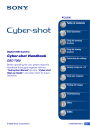
advertisement
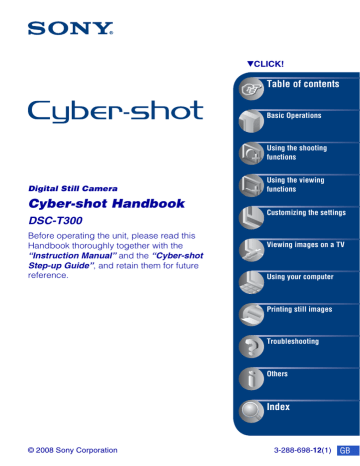
Using the shooting functions
Switching the shooting mode
You can switch the shooting mode.
Shooting modes:
There are four shooting modes available for still images: Auto Adjustment, Program
Auto, Scene Selection, Easy Shooting; and there is one recording mode for movies.
The default setting is Auto Adjustment.
To switch the shooting mode to other than Auto Adjustment, follow the procedure described below.
1
Touch the shooting mode setting button.
2
Touch the desired mode.
3
Touch [OK] to turn off the setup screen.
: Auto Adjustment
Allows you to shoot still images with the setting adjusted automatically.
: Program Auto
Allows you to shoot with the exposure adjusted automatically (both the shutter speed and the aperture value). Also you can select various settings using the menu. (For details on the
functions available, see page 39.) The setting buttons for Focus, Metering mode, ISO and
EV will appear on the bottom of the screen (page 46).
Allows you to shoot with preset settings according to the scene (page 42).
: Easy Shooting
Allows you to shoot still images using the minimum necessary functions with easy-to-see
: Movie Mode
Allows you to record movies with audio.
41
42
Shooting images using Scene Selection
Scene Selection modes
The following modes are preset to match the scene conditions.
High Sensitivity
Allows you to shoot images without a flash under low light conditions, reducing blur.
Twilight*
Allows you to shoot night scenes at far distance without losing the dark atmosphere of the surroundings.
Smile Shutter
When the camera detects a smile, the shutter is released automatically. For details, see
Soft Snap
Allows you to shoot images with a softer atmosphere for portraits and flowers, etc.
Landscape
Focuses only on a distant subject to shoot landscapes, etc.
Beach
Allows you to record the blue of the water clearly when shooting seaside or lakeside scenes.
Snow
Allows you to record clear images preventing sunken colors in snowy scenes or other places where the whole screen appears white.
Fireworks*
Allows you to record fireworks in all their splendor.
Underwater
Allows you to shoot underwater in natural colors in housing.
Twilight Portrait*
Allows you to shoot sharp images of people with the night view in the background without compromising the atmosphere.
Hi-Speed Shutter
Allows you to capture fast moving subjects outdoors or in other bright places.
• The shutter speed becomes faster, so images shot in dark places become darker.
* When you shoot images using (Twilight Portrait), (Twilight) or (Fireworks) mode, the shutter speed is slower and the images tend to blur. To prevent blurring, the use of a tripod is recommended.
Shooting images using Scene Selection
Functions you can use in Scene Selection
For shooting an image appropriately according to the scene condition, a combination of functions is determined by the camera. Some functions are not available, depending on the
Scene Selection mode.
( : you can select the desired setting)
Macro/
Close
Focus
Flash
Face
Detection
Burst/
Bracket
EV
—/—
/—
—/—
/—
/—
/—
/—
—/—
/
/—
/—
/
/
/
/
/
—
*
—
—
—
—
—
2
—
—
—
—
—
*
1)
*
2)
*
3)
[Flash] for [White Balance] cannot be selected.
[When touched] for [Face Detection] cannot be selected.
You can use [Underwater White Balance] instead of [White Balance].
—
—
—
—
*
1
—
—
—
—
*
3
—
White
Balance
Red Eye
Reduction
—
—
Smile
Detection/
Smile
Detection
Sensitivity
—
—
—
—
—
—
—
—
—
—
—
—
—
43
44
Shooting images using Scene Selection
Shooting in Smile Shutter mode
When the camera detects a smile, the shutter is released automatically.
1
Set the Scene Selection mode to (Smile Shutter) mode.
2
Press the shutter button all the way down.
The Smile Shutter enters standby.
Smile Detection mark/Number of images
Smile Detection frame (Orange)
Smile Detection Sensitivity indicator
This indicates the current smile level.
Each time the smile level reaches the set Smile Detection Sensitivity (indicated by b), the camera automatically operates the shutter and records up to six images. After recording the
image, the Smile Shutter lamp lights (page 15).
3 Press the shutter button all the way down again to exit the Smile Shutter mode.
• Shooting using the Smile Shutter ends automatically when either the “Memory Stick Duo” or internal memory becomes full or when six images have been recorded.
• You can select the subject that has priority for smile detection with [Smile Detection] (page 54).
• If a smile is not detected, set the [Smile Detection Sensitivity] (page 54).
• You can have the camera shoot the image automatically when any person displayed in the smile detection frame (Orange) smiles after pressing the shutter button all the way down.
• The image may not be in focus if the distance between the camera and the subject is changed after pressing the shutter button all the way down. The suitable exposure may not be obtained if the surrounding brightness changes.
• Smiles may not be detected correctly when:
– It is too dark or too bright.
– Faces are partially hidden by sunglasses, masks, hats, etc.
– The subjects are not facing the camera.
• Smiles may not be detected correctly depending on the conditions.
• You cannot use the Digital Zoom function.
• You cannot change the zoom ratio when the Smile Shutter is in standby.
Shooting images using Scene Selection
z Hints for better capturing of smiles
1
Do not cover the eyes with the bangs.
2
Try to orient the face in front of the camera and be as level as possible. The detection rate is higher when the eyes are narrowed.
3
Give a clear smile with an open mouth. The smile is easier to detect when the teeth are showing.
45
46
Shooting images (Program Auto mode)
The Focus, Metering Mode, ISO and EV buttons appear only when the shooting mode is set to
(Program Auto).
Focus: Changing the focus method
You can change the focus method. Use the menu when it is difficult to get the proper focus in auto focus mode.
(Multi AF)
Focuses on a subject in all ranges of the finder frame automatically.
• This mode is useful when the subject is not in the center of the frame.
(Center AF)
AF range finder frame
(Only for still image)
Focuses on a subject in the center of the finder frame automatically.
• Using the AF lock function together, you can compose the image the way you want.
AF range finder frame
Shooting images (Program Auto mode)
(Spot AF)
Focuses on an extremely small subject or a narrow area automatically.
• Using the AF lock function together, you can compose the image the way you want. Hold the camera steady so as not to misalign the subject and the AF range finder frame.
AF range finder frame
1.0 m
3.0 m
7.0 m
(unlimited distance)
Automatically focuses quickly on the area around a previously set distance (Semi manual).
• Focuses on a subject in all ranges of the finder frame in Semi manual mode.
• This mode is useful when repeatedly shooting a subject at the same distance.
• Use “Semi manual” when it is difficult to get sharp focus with automatic focusing, such as when shooting a subject through a net or window.
• AF stands for Auto Focus.
• Regardless of which mode is set, touching the screen will bring that part into focus (page 25).
• When you use [Digital Zoom] or [AF Illuminator], the AF range finder frame is disabled and appears in a dotted line. In this case, the camera works to focus on the subjects at the center of the screen.
• You can change the focus method only when [Face Detection] is set to [When touched].
• You can select only [Multi AF] or [ ] when shooting movies.
• The Semi manual distance setting contains some error, and this error increases when the zoom is set to the
T side or the lens is tilted upward or downward.
47
48
Shooting images (Program Auto mode)
z
If the subject is out of focus
When shooting with the subject at the edge of the frame (or the screen), or when using [Center AF] or [Spot
AF], the camera may not focus on a subject at the edge of the frame.
In such cases, do as follows:
1
Recompose the shot so that the subject is centered in the AF range finder, and press the shutter button halfway down to focus on the subject (AF lock).
AF range finder frame
AE/AF lock indicator
As long as you do not press the shutter button fully down, you can retry the procedure as many times as you want.
2
When the AE/AF lock indicator stops flashing and remains on, return to the fully composed shot, and press the shutter button fully down.
Shooting images (Program Auto mode)
Metering Mode: Selecting the metering mode
Selects the metering mode that sets which part of the subject to measure to determine the exposure.
(Multi)
Divides into multiple regions and measures each region. The camera determines a well-balanced exposure (Multi-pattern metering).
(Center)
(Spot)
(Only for still image)
Measures the center of the image, and determines the exposure based on the brightness of the subject there (Centerweighted metering).
Measures only a part of the subject (Spot metering).
• This function is useful when the subject is backlit or when there is strong contrast between the subject and the background.
Spot metering cross hairs
Positions on the subject
• For details on the Exposure, see page 10.
• When using spot metering or center-weighted metering, setting [Focus] to [Center AF] is recommended to
focus on the metering position (page 46).
• You can select the metering mode only when [Face Detection] is set to [When touched].
• The metering mode is fixed to [Multi] when you touch the screen to select the point to bring into focus
49
50
Shooting images (Program Auto mode)
ISO: Selecting a luminous sensitivity
Sets the ISO sensitivity.
Low ISO sensitivity
(Auto)
High ISO sensitivity
You can reduce image blurring in dark locations or moving subjects by increasing ISO sensitivity (select a larger number). However, images tend to become noisier as the ISO sensitivity number increases. Select an ISO sensitivity number according to shooting conditions.
• For details on the ISO sensitivity, see page 11.
• You can select only from [ISO AUTO], [ISO 80] to [ISO 400] when set to Burst or Exposure Bracket.
• When shooting under bright conditions, the camera automatically enhances tones to prevent images appearing pale. (Excludes when [ISO] is set to [ISO 80]).
Shooting images (Program Auto mode)
EV: Adjusting the light intensity
Manually adjusts the exposure.
Toward – Toward +
–2.0EV
0EV
+2.0EV
Toward –: Darkens an image.
The exposure is determined automatically by the camera.
Toward +: Brightens an image.
• For details on the Exposure, see page 10.
• The compensation value can be set in 1/3EV increments.
• If you shoot a subject in extremely bright or dark conditions, or when you use the flash, the exposure adjustment may not be effective.
51
52
Shooting menu
For details on the operation 1 page 38
The available modes are indicated as shown below. For details on how to operate the menu,
You can select the mode displayed in white.
Available Unavailable
Shooting mode (Auto Adjustment/Program Auto/Scene Selection/
Easy Shooting/Movie Mode)
The default settings are marked with .
Image Size: Selecting the image size
Selects the still image size for Easy Shooting mode.
Large
Small
Shoots images in [10M] size.
Shoots images in [3M] size.
Flash: Flash setting
Selects the flash setting in Easy Shooting mode.
Auto
Flash strobes when there is insufficient light or backlight.
Off
Does not use the flash.
Shooting menu
For details on the operation 1 page 38
Face Detection: Detecting the face of subject
Selects whether to use the Face Detection function or not, and also selects the priority subject for adjusting the focus when using the function.
Detects the faces of your subjects and adjusts the focus, flash, exposure, white balance and red-eye reduction settings automatically.
(When touched)
Detects the face when an area with a face is touched on the screen.
(Auto)
Selects the face the camera is to automatically focus on.
Face Detection mark
Face Detection frame (Orange)
Face Detection frame (White)
(Child Priority)
(Adult Priority)
Detects and shoots with priority on child’s face.
Detects and shoots with priority on adult’s face.
• Touching a face gives priority to that face regardless of the priority setting.
• The Face Detection function does not work when using the digital zoom.
• In (Soft Snap) mode, the Face Detection function is activated.
• When the Scene Selection mode is set to (Soft Snap) mode, the default setting of the Face Detection is
[Auto].
• Although the Face Detection function setting is fixed to [Auto] when no face detection frames are displayed.
(Easy Shooting) is selected,
• Up to 8 faces of your subjects can be detected. However, only up to 4 faces of your subjects can be detected when (Soft Snap) mode is selected in the Scene Selection mode.
• When the camera detects more than one subject, the camera will judge which is the main subject and set focus by priority. The Face Detection frame for the main subject will turn orange.
• The frame for which the focus is set will turn green by pressing the shutter button halfway down.
• Faces may not be detected correctly when:
– It is too dark or too bright.
– Faces are partially hidden by sunglasses, masks, hats, etc.
– The subjects are not facing the camera.
• Adults and children may not be recognized correctly depending on the conditions.
53
54
Shooting menu
For details on the operation 1 page 38
Smile Detection: Setting the Smile Detection function
Selects the priority subject for the Smile Shutter function. For details on the Smile Shutter, see
(Auto)
(Child Priority)
(Adult Priority)
Detects and shoots smiling faces automatically.
Detects and shoots with priority on child’s face.
Detects and shoots with priority on adult’s face.
• Smiles may not be detected correctly depending on the conditions.
• Touching a face gives priority to that face regardless of the priority setting.
Smile Detection Sensitivity: Setting the Smile Detection
Sensitivity
This sets the smile detection level when (Smile Shutter) mode is selected in the Scene
Selection. For details on the Smile Shutter, see page 44.
(Low)
(Medium)
(High)
Detects a big smile.
Detects a normal smile.
Detects even a slight smile.
• Smiles may not be detected correctly depending on the conditions.
Shooting menu
For details on the operation 1 page 38
REC Mode: Selecting the continuous shooting method
Selects whether the camera performs continuous shooting or not when you press the shutter button.
(Normal)
(Burst)
Does not shoot continuously.
Records 100 images in succession when you press and hold down the shutter button.
BRK±0.3EV
BRK±0.7EV
BRK±1.0EV
• The flash is set to (Flash forced off).
Records a series of three images with the exposure values automatically shifted (Exposure Bracket).
The larger the bracket step value, the larger the shift of the exposure value.
• When you cannot decide the correct exposure, shoot in the
Exposure Bracket mode, shifting the exposure value. You can select the image with the best exposure afterward.
• When the shooting mode is set to (Auto Adjustment), the
Exposure Bracket mode is not available.
• The flash is set to (Flash forced off).
On the Burst
• When recording with the self timer, a series of a maximum of five images is recorded.
• The recording interval is approximately 0.64 seconds. The recording interval becomes longer, depending on the setting for the image size.
• When the battery level is low, or when the internal memory or “Memory Stick Duo” is full, the Burst stops.
• The focus, white balance, and exposure are adjusted for the first image, and these settings are also used for the other images.
55
56
Shooting menu
For details on the operation 1 page 38
On the Exposure Bracket
• The focus and white balance are adjusted for the first image, and these settings are also used for the other images.
• When you adjust the exposure manually (page 51), the exposure is shifted based on the adjusted
brightness.
• The recording interval is the same as that for Burst mode, but becomes slower depending on the shooting conditions.
• If the subject is too bright or too dark, you may not be able to shoot properly with the selected bracket step value.
• You may not be able to shoot images in the Exposure Bracket mode depending on the Scene Selection
Scene Recognition: The camera determines the scene to be shot and takes the shot
The camera automatically detects shooting conditions, such as backlight or a night scene, and then takes the shot.
(Off)
(Auto)
Does not use the Scene Recognition function.
The camera detects conditions such as backlight or a night scene and takes the shot using the optimal settings.
If the camera does not recognize the scene, it shoots the image just as if Scene Recognition was set to [Off].
Current setting mark
Scene Recognition mark
(Advanced) The camera shoots one image without using the Scene
Recognition function and another image using Scene
Recognition. (A total of two shots)
mark appears next to the Scene Recognition mark.
If the camera does not recognize the scene, it only shoots one image.
In this case, the image is shot just as if Scene Recognition was set to [Off].
Shooting menu
For details on the operation 1 page 38
About scenes that are recognized
The following scenes are recognized. The camera identifies the optimal scene and displays each mark.
When the shutter button is pressed halfway down while a mark is displayed, the mark color turns green and Scene Recognition is confirmed.
Twilight
Twilight Portrait
Twilight using a tripod
Backlight
Backlight Portrait
• Scene Recognition does not function in the following situations.
– When shooting in Close focus enabled mode
– During burst shooting
– When using digital zoom
• In (Easy Shooting) mode, [Scene Recognition] is fixed to [Auto]. However, the current setting mark and the Scene Recognition mark do not appear.
• The flash is set to (Flash Auto) or (Flash forced off).
• When Face Detection function is set to [When touched], the default setting for Face Detection is set to
[Auto] if Scene Recognition is set to anything other than [Off] before the screen is touched.
• (Twilight using a tripod) scenes sometimes cannot be recognized in an environment where vibrations are transferred to the camera even though it is fixed on a tripod.
• Sometimes a slow shutter results when a scene is recognized as a sure to keep the camera still during shooting.
(
Twilight using a tripod). Make
• The current setting mark and Scene Recognition mark are displayed regardless of the screen display
• Sometimes these scenes may not be recognized depending on the situation.
EV: Adjusting the light intensity
Manually adjusts the exposure. This menu is the same as the menu that appears when you touch the EV setting button in
(Program Auto) mode. See page 51.
Metering Mode: Selecting the metering mode
Selects the metering mode that sets which part of the subject to measure to determine the exposure. This menu is the same as the menu that appears when you touch the Metering Mode setting button in
(Program Auto) mode. See page 49.
57
58
Shooting menu
For details on the operation 1 page 38
Focus: Changing the focus method
You can change the focus method. Use the menu when it is difficult to get the proper focus in auto focus mode. This menu is the same as the menu that appears when you touch the Focus setting button in
(Program Auto) mode. See page 46.
White Balance: Adjusting the color tones
Adjusts color tones according to the surrounding light conditions. Use this function if image color appears unnatural.
(Auto)
(Daylight)
Adjusts the White Balance automatically.
Adjusts for outdoors conditions on a fine day, evening views, night scenes, neon signs, fireworks, etc.
(Cloudy) Adjusts for a cloudy sky or a shady location.
(Fluorescent Light 1)/
(Fluorescent Light 2)/
(Fluorescent Light 3)
Fluorescent Light 1: Adjusts for white fluorescent lighting.
Fluorescent Light 2: Adjusts for natural white fluorescent lighting.
Fluorescent Light 3: Adjusts for day white fluorescent lighting.
Shooting menu
n
(Incandescent)
For details on the operation 1 page 38
Adjusts for places under incandescent lamp, or under bright lighting, such as in a photo studio.
(Flash)
Adjusts for the flash conditions.
• You cannot select this item when shooting movies.
• For details on the white balance, see page 11.
• Under fluorescent lights that flicker, the white balance function may not work correctly even though you select [Fluorescent Light 1], [Fluorescent Light 2] or [Fluorescent Light 3].
• When shooting with a flash in other than [Flash] mode, [White Balance] is set to [Auto].
• Some options are not available depending on the Scene Selection mode (page 43).
• When [Underwater] is selected in Scene Selection, you can use [Underwater White Balance] instead of
[White Balance].
Underwater White Balance: Adjusting color tones during
Underwater mode
Adjusts the color tone during
(Auto) The camera automatically adjusts color tones underwater so they appear natural.
Adjusts for underwater conditions where blue is strong.
(Underwater 1)
(Underwater 2)
(Flash)
Adjusts for underwater conditions where green is strong.
Adjusts for use of flash underwater.
• Depending on the color of the water, the Underwater White Balance may not work correctly even though you select [Underwater 1] or [Underwater 2].
• When shooting with a flash in other than [Flash] mode, [Underwater White Balance] is set to [Auto].
59
60
Shooting menu
For details on the operation 1 page 38
Flash Level: Adjusting the amount of flash light
Adjusts the amount of flash light.
(–)
(Normal)
(+)
Toward –: Makes the flash level lower.
Toward +: Makes the flash level higher.
• To change flash mode, see page 28.
• Sometimes effects do not show up when the subject being shot is too bright or too dark.
Red Eye Reduction: Setting the Red Eye Reduction function
The flash strobes two or more times before shooting to reduce the red-eye phenomenon when using the flash.
(Auto)
(On)
(Off)
When the Face Detection function is activated, the flash strobes automatically to reduce the red-eye phenomenon.
The flash always strobes to reduce the red-eye phenomenon.
Does not use Red Eye Reduction.
• To avoid blurring of images, hold the camera firmly until the shutter is released. It usually takes a second after you press the shutter button. Be also sure not to allow the subject to move during this period.
• Red Eye Reduction may not produce the desired effects. It depends on individual differences and conditions, such as distance to the subject, or if the subject looked away from the pre-strobe. In such a case, you can correct the red-eye using
(Retouch) in the viewing menu after shooting (page 69).
• If you do not use the Face Detection function, Red Eye Reduction does not work, even when you select [Auto].
• This setting is not available depending on the Scene Selection mode (page 43).
Shooting menu
For details on the operation 1 page 38
DRO: Optimizing the brightness and contrast
The camera analyzes the shooting scene and automatically corrects the brightness and contrast to improve the image quality.
(Off)
(DRO standard)
Does not adjust.
(DRO plus)
The camera automatically adjusts the brightness and contrast of the entire scene.
The camera automatically adjusts brightness and contrast of the images area-by-area.
• DRO is an abbreviation for “Dynamic Range Optimizer,” a function that automatically optimizes the difference between light and dark parts of an image.
• Depending on shooting conditions, it may not be possible to obtain correction effects.
• Note the following points when [DRO plus] is set.
– Time is required for image processing.
– Only [AUTO] or values from [80] to [400] can be set for the ISO value.
– When Burst or Bracket mode is selected, [DRO plus] is canceled and [DRO standard] is set.
Color Mode: Changing the vividness of the image or adding special effects
You can change the brightness of the image, accompanied by effects.
(Normal)
Sets the image to standard color.
(Vivid)
Sets the image to bright and deep color.
61
Shooting menu
(Sepia)
For details on the operation 1 page 38
Sets the image to sepia color.
(B & W)
Sets the image to black and white.
62
• You can select only [Normal], [Sepia] or [B & W] when shooting movies.
SteadyShot: Selecting the anti-blur mode
Selects the anti-blur mode.
(Shooting)
(Continuous)
Activates the anti-blur function when pressing the shutter button halfway down.
Always activates the anti-blur function. You can stabilize images even when zooming up a far subject.
• Battery consumption is faster than in [Shooting] mode.
Does not use anti-blur mode.
(Off)
• In (Auto Adjustment) or (Easy Shooting) mode, [SteadyShot] is set to [Shooting].
• For movies, you can set [Continuous] or [Off] only.
The default setting is set to [Continuous].
• The anti-blur function may not work properly in the following cases.
– When camera shake is too strong
– When the shutter speed is slow, for example, shooting night scenes
Shooting Settings: Selecting the shooting settings
Selects the settings for the shooting function. The items appearing in this menu are the same ones as those in [ Shooting Settings] in
advertisement
Related manuals
advertisement
Table of contents
- 2 Notes on using the camera
- 3 Table of contents
- 8 Basic techniques for better images
- 8 Focus - Focusing on a subject successfully
- 10 Exposure - Adjusting the light intensity
- 11 Color - On the effects of lighting
- 12 Quality - On “image quality” and “image size”
- 14 Flash - On using the flash
- 15 Identifying parts
- 16 Indicators on the screen
- 20 Operate the touch panel
- 21 Changing the screen display
- 23 Using the internal memory
- 24 Basic Operations
- 24 Shooting images (Auto Adjustment mode)
- 29 Viewing images
- 31 Viewing still images as a slideshow
- 35 Deleting images
- 36 Learning the various functions - HOME/Menu
- 39 Menu items
- 41 Using the shooting functions
- 41 Switching the shooting mode
- 42 Shooting images using Scene Selection
- 46 Shooting images (Program Auto mode)
- 46 Focus: Changing the focus method
- 49 Metering Mode: Selecting the metering mode
- 50 ISO: Selecting a luminous sensitivity
- 51 EV: Adjusting the light intensity
- 52 Shooting menu
- 52 Image Size: Selecting the image size
- 52 Flash: Flash setting
- 53 Face Detection: Detecting the face of subject
- 54 Smile Detection: Setting the Smile Detection function
- 54 Smile Detection Sensitivity: Setting the Smile Detection Sensitivity
- 55 REC Mode: Selecting the continuous shooting method
- 56 Scene Recognition: The camera determines the scene to be shot and takes the shot
- 57 EV: Adjusting the light intensity
- 57 Metering Mode: Selecting the metering mode
- 58 Focus: Changing the focus method
- 58 White Balance: Adjusting the color tones
- 59 Underwater White Balance: Adjusting color tones during Underwater mode
- 60 Flash Level: Adjusting the amount of flash light
- 60 Red Eye Reduction: Setting the Red Eye Reduction function
- 61 DRO: Optimizing the brightness and contrast
- 61 Color Mode: Changing the vividness of the image or adding special effects
- 62 SteadyShot: Selecting the anti-blur mode
- 62 Shooting Settings: Selecting the shooting settings
- 63 Using the viewing functions
- 63 Selecting the View Mode
- 63 (Date View): Display by date
- 63 (Folder View): Display by folder
- 64 (Favorites): Displaying images registered as Favorites
- 65 Viewing menu
- 65 (Date List): Selecting the playback date when using Date View
- 65 (Filter by Faces): Playing back images filtered to meet certain conditions
- 66 (Add / Remove Favorites): Adding/Removing Favorites
- 67 (View Mode): Switching the View Modes
- 68 (Wide Zoom Display): Displaying still images in 16:9
- 68 (Slideshow): Playing back a series of images
- 68 (Retouch): Retouching still images
- 72 (Paint): Painting on still images
- 72 (Multi-Purpose Resize): Changing the image size according to usage
- 73 (Delete): Deleting images
- 74 (Protect): Preventing accidental erasure
- 76 DPOF: Adding a Print order mark
- 76 (Print): Printing images using a printer
- 76 (Rotate): Rotating a still image
- 77 (Select Folder): Selecting the folder for viewing images
- 77 (Volume Settings): Adjusting the volume
- 78 Painting or putting stamps on still images (Paint)
- 80 Customizing the settings
- 80 Customizing the Manage Memory feature and the Settings
- 81 Manage Memory
- 81 Memory Tool - Memory Stick Tool
- 81 Format
- 81 Create REC.Folder
- 82 Change REC.Folder
- 82 Copy
- 83 Memory Tool - Internal Memory Tool
- 83 Format
- 84 Settings
- 84 Main Settings - Main Settings 1
- 84 Beep
- 84 Function Guide
- 84 Initialize
- 85 Calibration
- 85 Housing
- 86 Smile demo mode
- 87 Main Settings - Main Settings 2
- 87 USB Connect
- 87 COMPONENT
- 88 Video Out
- 88 TV TYPE
- 89 Shooting Settings - Shooting Settings 1
- 89 AF Illuminator
- 89 Grid Line
- 90 AF Mode
- 90 Digital Zoom
- 91 Shooting Settings - Shooting Settings 2
- 91 Auto Orientation
- 91 Auto Review
- 92 Clock Settings
- 93 Language Setting
- 94 Viewing images on a TV
- 94 Viewing images on a TV
- 98 Using your computer
- 98 Enjoying your Windows computer
- 100 Installing the software (supplied)
- 102 On the “Picture Motion Browser” (supplied)
- 103 Copying images to your computer using the “Picture Motion Browser”
- 107 Copying images to a computer without “Picture Motion Browser”
- 109 Viewing image files stored on a computer with the camera copying to the “Memory Stick Duo”
- 110 Using the “Music Transfer” (supplied)
- 111 Using your Macintosh computer
- 113 Viewing “Cyber-shot Step-up Guide”
- 114 Printing still images
- 114 How to print still images
- 115 Printing images directly using a PictBridge compliant printer
- 118 Printing at a shop
- 120 Troubleshooting
- 120 Troubleshooting
- 132 Warning indicators and messages
- 136 Others
- 136 Using the camera abroad - Power sources
- 137 On the “Memory Stick Duo”
- 139 On the battery pack
- 140 On the battery charger
- 141 On Cyber-shot Station
- 143 Index
- 143 Index