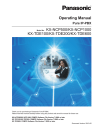
advertisement
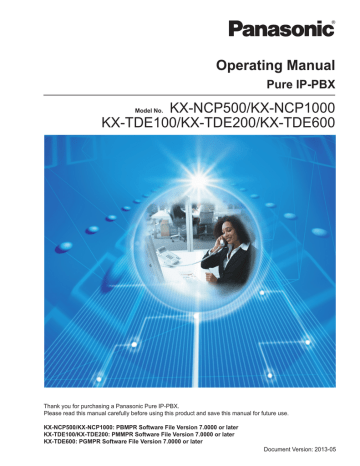
1.1.1 Before Operating the Telephones
1.1 Before Operating the Telephones
1.1.1 Before Operating the Telephones
What Kind of Telephone Can Be Used?
You can use the following types of telephone with this PBX:
•
Panasonic IP Proprietary Telephone (IP-PT)
(e.g., KX-NT346 or KX-NT366)
•
SIP Extension
(e.g., KX-HGT100)
•
Panasonic Proprietary Telephone (PT)
(e.g., KX-T7636 or KX-DT346)
•
Panasonic Portable Station (PS)
(e.g., KX-WT125, KX-TD7690)
•
Single Line Telephone (SLT)
(e.g., rotary pulse telephone)
Which features are available depend on the type of telephone being used. If you are using a Panasonic proprietary telephone with a special feature button such as
REDIAL
or a display (Display PT) or both, you can follow the operation with the button or display messages for easy programming.
If you use a large display telephone (e.g., KX-NT346 or KX-T7636), you can follow the displayed messages to use the features. If your telephone does not have feature buttons and/or a display, you may operate the
PBX by entering a feature number instead. Follow the operation for your type of telephone.
If you use a Console, you can use the buttons on the Console as the buttons on the connected proprietary telephone.
•
If you use a Panasonic proprietary telephone which does not have feature buttons, you may change one of the unused flexible buttons to a feature button. Refer to
"3.1.4 Customizing the Buttons".
Registration for your Portable Station (PS)/SIP Extension
Your PS/SIP Extension must be registered with the PBX and assigned an extension number before initial use, through system programming. To confirm the extension number of your PS, refer to "Your extension
Extension.
Feature Numbers
To use certain features, you need to enter specified feature numbers (and an additional parameter, if required).
There are two types of feature numbers as follows:
•
Flexible feature number
•
Fixed feature number
Fixed feature numbers cannot be changed. However, you can change the flexible numbers to other numbers for easier use. In this manual, the default numbers (factory installed) are used for operations.
A flexible number is shown as (half-shaded key). Use the new programmed number if you have changed the feature number. Write the new number in the "Feature Number Table" (Appendix).
18 Operating Manual Document Version 2013-05
1.1.1 Before Operating the Telephones
If you use a single line telephone which does not have the " " or "#" keys;
it is not possible to access features that have " " or "#" in their feature numbers.
Tone
Display
In this manual, you will see "the display …". This refers to the display of a Panasonic proprietary telephone. If your telephone is not a Panasonic display proprietary telephone, the message will not be displayed.
If you use a Panasonic display proprietary telephone, the display helps you confirm the settings. Some proprietary telephones also give you easy access to features. A message is displayed depending on the feature. By pressing the corresponding button on the side or at the bottom of the display, or pressing the
Navigator Key, you can access the desired feature.
Furthermore, depending on the display proprietary telephone, you can operate features or make calls using
the display message. Refer to "1.4 Display Features".
Your Extension Number
If you use a Panasonic display proprietary telephone, you can check your own extension number on the display.
Press the TRANSFER button or Soft (S1) button while on-hook.
ECO mode
If you use a KX-NT543, KX-NT546, or KX-NT560 IP-PT in ECO mode, the "ECO" icon is shown on the display
dealer.
Using a Navigator Key/Jog Dial/Volume Key
The Navigator Key can be used for the display contrast and the volume control or you can search for desired items on the display. Press the Navigator Key/Volume Key or rotate the Jog Dial in the desired direction.
The contrast or the volume level and the items will change as follows:
Navigator Key Jog Dial Volume Key
Up
(Level increases)
Left
(counter-clockwise)
Right
(clockwise)
Up
(Level increases)
Left
ENTER
Right
Level decreases
Level increases
Down
(Level decreases)
Down
(Level decreases)
Examples
The displays and the illustrations shown as examples are from a telephone connected to the KX-NCP500.
Document Version 2013-05 Operating Manual 19
1.1.1 Before Operating the Telephones
Restrictions
Some features may be restricted at your extension depending on system programming and the type of telephone being used.
Icon Descriptions
The following icons show you the feature availability, notes and action to use the features.
This feature cannot be used with a single line telephone.
(CO)
OR
9
OR
See "Programming" for Related
Programming if necessary.
8
CO line group no.
Seize a CO line (One of the following).
•
Press the CO button.
•
Dial automatic line access number 9.
•
Dial CO line group access number and CO line group number.
Press the Call button on the
Doorphone.
Off-hook (One of the following).
•
Lift the handset.
•
Press the SP-PHONE button.
•
Press the MONITOR button.
(To start talking, lift the handset.)
•
Press TALK button.
On-hook (One of the following).
•
Hang up.
•
Press the SP-PHONE button.
•
Press the MONITOR button.
•
Press CANCEL button.
Press the corresponding feature button on the proprietary telephone.
Press the hookswitch lightly.
Talk.
desired no.
Enter the required number.
<Example>
account code
Enter the account code.
You will hear a busy, confirmation, dial, ring or ringback tone.
B. Tone: Busy Tone
C. Tone: Confirmation Tone
D. Tone: Dial Tone
R. Tone: Ring Tone
R. B. Tone: Ringback Tone
Dial outside phone number.
extension no.
Dial an extension number.
outside phone no.
phone no.
Dial the telephone number.
dial key
Press any dial key (0–9, , #).
HOLD
Press the HOLD button on your SIP
Extension.
20 Operating Manual Document Version 2013-05
1.1.1 Before Operating the Telephones
When You Use a Panasonic Proprietary Telephone
If you use a Panasonic proprietary telephone or KX-UT series SIP phone, it may have some of the useful feature buttons that make operations simple. For the details, refer to the Location of Controls in the documentation for your phone.
Customized Buttons
If the term is in parentheses like (Account) in this manual, it means a flexible button has been made into an
"Account" button. To customize, refer to "3.1.4 Customizing the Buttons".
Button Feature
Loop-CO (L-CO)
Group-CO (G-CO)
Single-CO (S-CO)
Direct Station Selection
(DSS)
One-touch Dialing
Incoming Call Distribution
Group (ICD Group)
Message
Used to access an idle CO line for making outside calls.
Incoming outside calls from any CO line arrive at this button.
Used to access an idle CO line in a specified CO line group for making outside calls.
Incoming calls from CO lines in the assigned CO line group arrive at this button.
Used to access a specified CO line for making or receiving outside calls.
Used to access an extension with one touch.
It is also possible to be changed to the other feature button.
Used to access a desired party or system feature with one touch.
Used to access a specified incoming call distribution group for making or receiving calls.
Used to leave a message waiting indication or call back the party who left the message waiting indication.
Message for Another
Extension
Call Forwarding (FWD)/Do
Not Disturb (DND)—Both calls
FWD/DND—Outside calls
Used to have a Message button for another extension.
Used to forward all calls to a specified destination or refuse.
FWD/DND—Intercom calls
Group FWD—Both calls
Group FWD—Outside calls
Used to forward CO line calls to a specified destination or refuse.
Used to forward intercom calls to a specified destination or refuse.
Group FWD—Intercom calls Used to forward the intercom calls to your group to a specified destination.
Account Used to enter an account code.
Conference
Terminate
External Feature Access
(EFA)
Call Park
Call Park (Automatic Park
Zone)
Used to forward all the calls to your group to a specified destination.
Used to forward the CO line calls to your group to a specified destination.
Used to establish a multiple party conversation.
Used to disconnect the current call and make another call without hanging up.
Used to access special features offered by a host PBX or a telephone company.
Used to park or retrieve a call in a preset parking zone.
Used to park a call in an idle parking zone automatically.
Document Version 2013-05 Operating Manual 21
1.1.1 Before Operating the Telephones
Button Feature
Call Log
Call Log for ICD Group
Used to show the incoming call information.
Used to have a Call Log button for incoming call distribution group.
Log-in/Log-out
Log-in/Log-out of a specified group
Used to switch between the log-in and log-out mode.
Used to have a Log-in/Log-out button for another incoming call distribution group.
Log-in/Log-out for all groups Used to have a Log-in/Log-out button for all groups.
Hurry-up
Wrap-up
Used to transfer the longest waiting call in the queue of an incoming call distribution group to the overflow destination.
Used to switch the wrap-up status, Ready and Not Ready mode.
System Alarm
Time Service (Day/Night/
Lunch/Break)
Answer
Used to confirm a PBX error.
Used to switch the time service mode.
Release
Toll Restriction (TRS)
Used to answer an incoming call.
Used to disconnect the line during or after a conversation or to complete a Call Transfer.
Used to change the toll restriction level of other extension users temporarily.
Calling Line Identification
Restriction (CLIR)
Connected Line Identification
Restriction (COLR)
Headset
Time Service Switching Mode
(Automatic/Manual)
Two-way Record
Two-way Transfer
Used to switch between the CLIP and CLIR services.
Used to switch between the COLP and COLR services.
Used to talk using the headset.
Used to switch the time service mode, Automatic or Manual.
One-touch Two-way Transfer
Live Call Screening (LCS)
Voice Mail Transfer
Network Direct Station
Selection (NDSS)
CTI
Used to record a conversation into your own mailbox.
Used to record a conversation into the mailbox of a specific extension.
Used to record a conversation into the mailbox of a specific extension with one touch.
Used to monitor your own voice mailbox while an incoming caller is leaving a message and, if desired, intercept the call.
Used to transfer a call to the mailbox of a specified extension. Also used to access some voice mail features with one touch.
Used to access an extension connected to other PBXs in the network with one touch.
Used to access CTI features.
Check-in
Check-out
Used to switch the room status of extensions from Check-out to Check-in.
Used to switch the room status of extensions from Check-in to Check-out.
22 Operating Manual Document Version 2013-05
1.1.1 Before Operating the Telephones
Cleaned-up
Button Feature
Used to switch the room status of extensions between Ready and Not
Ready.
Primary Directory Number
(PDN)
Secondary Directory Number
(SDN)
Used to make and receive both outside and intercom calls.
Used to show the current status of another extension, call the extension, and pick up or transfer calls to it.
Document Version 2013-05 Operating Manual 23
1.1.1 Before Operating the Telephones
How to Follow the Steps
An example of system operation is shown below.
Calling Another Extension
Intercom Call
Feature title
Off-hook.
extension no.
OR
(DSS)
Dial extension number or press DSS.
Talk.
The DSS button light shows the current status as follows:
Off: The extension is idle.
Red on: Your or another extension is using the line.
Operation steps
The description of the icons are explained on
"Icon Descriptions".
Conditions
To call using a directory, refer to "1.4.3 Directories".
For quick operation
If you are an operator or dial some extensions frequently, DSS buttons are useful.
Hands-free Operation
You can make an intercom call and have a conversation in hands-free mode using the SP-
PHONE button (refer to "1.3.37 Hands-free Operation").
Hints
Customizing Your Phone
3.1.2 Settings on the Programming Mode—Preferred Line Assignment—Outgoing
Select the seized line when going off-hook.
3.1.3 Customizing the Buttons
Create or edit a Direct Station Selection (DSS) button.
Programming References: The related or required programming is noted.
24 Operating Manual Document Version 2013-05
1.1.1 Before Operating the Telephones
Connection Example
This diagram shows you a connection example.
Telephone Company
Remote PC
PBX
Private
IP Network
WAN
Router
ITSP
* 1
Network
DCE
*
2
(e.g., ADSL
Modem)
PC
PC
Printer
External Sensor/
External Relay Device
Doorphone & Door Opener
External Music Source
Pager/
Speaker
Amplifier
IP-PT
SLT
IP Softphone, CA
*
3
Client PC
Fax Machine
APT DSS Console
SIP Extension
Wireless Phone
PS CS
Voice Processing
System
DPT DSS Console
USB
KX-T7636/
KX-T7633
PC
USB
KX-DT346/
KX-DT343
PC
IP-CS PS
CTI Server
PC
PC
KX-T7600 KX-T7600
KX-DT300 KX-DT300
*1
*2
*3
ITSP: Internet Telephony Service Provider
DCE: Data Circuit Terminating Equipment
CA: Communication Assistant
Document Version 2013-05 Operating Manual 25
advertisement
* Your assessment is very important for improving the workof artificial intelligence, which forms the content of this project
Related manuals
advertisement
Table of contents
- 17 1 Operation
- 18 Before Operating the Telephones
- 26 Basic Operations
- 26 Making Calls
- 28 Answering Calls
- 30 Telephone Features and Operation
- 30 Absent Message
- 31 Account Code Entry
- 32 Alternate Calling—Ring/Voice
- 32 Automatic Callback Busy (Camp-on)
- 34 BGM (Background Music)
- 34 Call Hold
- 37 Call Monitor
- 37 Call Park
- 39 Call Pickup
- 40 Call Splitting
- 42 Call Transfer
- 46 CALL WAITING FEATURES
- 51 Call Waiting Tone
- 52 Character Entry
- 55 Conference
- 59 Conference, Unattended
- 61 Conference Group Call
- 67 Data Line Security
- 68 DISA (Direct Inward System Access)
- 71 DND (Do Not Disturb)
- 74 Door Open
- 75 Doorphone Call
- 76 EFA (External Feature Access)
- 76 Executive Busy Override
- 78 Extension Dial Lock
- 79 Extension Feature Clear
- 80 Extension PIN (Personal Identification Number)
- 81 External Relay
- 82 External Sensor
- 82 FWD (Call Forwarding)
- 89 Hands-free Answerback
- 90 Hands-free Operation
- 90 Headset Operation
- 94 HOSPITALITY FEATURES
- 94 Hot Line
- 95 ICD GROUP FEATURES
- 96 ICD Group Features—Call Log History for ICD Group
- 97 ICD Group Features—Incoming Call Queue Monitor
- 98 ICD Group Features—Log-in/Log-out
- 100 ICD Group Features—Log-in/Log-out Monitor and Remote Control
- 102 ICD Group Features—Manual Queue Redirection
- 102 ICD Group Features—Supervisory
- 105 Message Waiting
- 107 Off-hook Monitor
- 108 OHCA (Off-hook Call Announcement)
- 108 One-touch Dialing
- 109 Paging
- 111 Paralleled Telephone
- 112 Extension
- 115 Printing Message
- 116 Privacy Release
- 116 Private Network Features—CLIP (Calling Line Identification Presentation)
- 117 Private Network Features—CLIR (Calling Line Identification Restriction)
- 118 Private Network Features—COLP (Connected Line Identification Presentation)
- 118 Private Network Features—COLR (Connected Line Identification Restriction)
- 119 Private Network Features—TIE Line Access
- 120 Quick Dialing
- 120 Redial, Last Number
- 120 Room Status Control
- 123 Self Labeling (KX-NT366/KX-NT560)
- 124 Speed Dialing, Personal
- 125 Speed Dialing, System
- 125 SVM (Simplified Voice Message)
- 135 TAFAS (Trunk Answer From Any Station)
- 136 Timed Reminder
- 138 Time Service
- 139 Verification Code Entry
- 139 VOICE MAIL FEATURES
- 140 Voice Mail Features—LCS (Live Call Screening)
- 142 Voice Mail Features—Two-way Record
- 143 Voice Mail Features—Voice Mail Integration
- 145 Wake-up Call
- 146 Walking COS
- 147 Walking Extension
- 148 Walking Extension, Enhanced
- 150 Whisper OHCA
- 151 Wireless XDP Parallel Mode
- 152 Display Features
- 152 Call Log, Incoming
- 154 Call Log, Outgoing
- 157 Directories
- 158 System Feature Access
- 163 Using a KX-HGT100 SIP Extension
- 163 Operation List
- 164 Speed Dialing
- 165 Telephone
- 166 Cellular Phone Features
- 171 2 Manager Operation
- 172 Manager Service Features
- 172 Dial Tone Transfer
- 172 External BGM (Background Music)
- 173 OGM (Outgoing Messages)
- 175 Release
- 176 Remote Extension Dial Lock
- 176 Time Service Mode Control
- 179 3 Customizing Your Phone & System
- 180 Personal Programming
- 180 Programming Information
- 180 Personal Programming
- 189 Programming Feature Clear
- 191 Customizing the Buttons
- 197 Manager Programming
- 197 Programming Information
- 197 Manager Programming
- 200 System Programming
- 200 Programming Information
- 203 System Programming
- 207 4 Appendix
- 208 Troubleshooting
- 211 Feature Number Table
- 224 Revision History
- 224 KX-NCP500/KX-NCP1000 PBMPR Software File Version 2.02xx
- 224 KX-NCP500/KX-NCP1000 PBMPR Software File Version 4.1xxx
- 224 KX-NCP500/KX-NCP1000 PBMPR Software File Version 5.0xxx
- 225 KX-NCP500/KX-NCP1000 PBMPR Software File Version 6.0xxx
- 225 KX-NCP500/KX-NCP1000 PBMPR Software File Version 7.xxxx
- 225 KX-TDE100/KX-TDE200 PMMPR Software File Version 2.01xx
- 226 KX-TDE100/KX-TDE200 PMMPR Software File Version 3.0xxx
- 226 KX-TDE100/KX-TDE200 PMMPR Software File Version 4.1xxx
- 226 KX-TDE100/KX-TDE200 PMMPR Software File Version 5.0xxx
- 227 KX-TDE100/KX-TDE200 PMMPR Software File Version 6.0xxx
- 227 KX-TDE100/KX-TDE200 PMMPR Software File Version 7.xxxx
- 227 KX-TDE600 PGMPR Software File Version 3.0xxx
- 228 KX-TDE600 PGMPR Software File Version 4.1xxx
- 228 KX-TDE600 PGMPR Software File Version 5.0xxx
- 228 KX-TDE600 PGMPR Software File Version 6.0xxx
- 229 KX-TDE600 PGMPR Software File Version 7.xxxx
- 231 Index