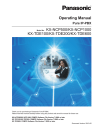
advertisement
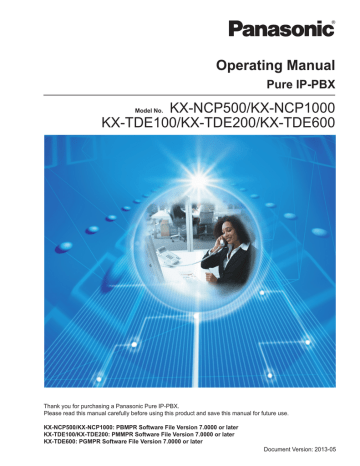
3.1.4 Customizing the Buttons
3.1.4 Customizing the Buttons
You can customize the flexible buttons and/or programmable feature (PF) buttons on PTs, Add-on Key
Modules, and PSs. They can then be used to make or receive outside calls or as feature buttons.
•
To enter the programming mode when using a PS, refer to "Operating Instructions" for the
PS.
•
The buttons in the table below can only be set on certain flexible buttons, as follows:
–
Flexible buttons on PTs/Add-on Key Modules/PSs: all buttons can be set.
–
Flexible buttons on DSS Consoles: all buttons except CTI and Primary Directory Number
(PDN) buttons can be set.
–
Programmable feature (PF) buttons: only the One-touch Dialing button can be set.
To enter the program mode
PROGRAM
OR
PAUSE
Press PROGRAM or PAUSE.
Press desired
flexible button.
To program
To continue programming input
Follow
programming
input.
OR
AUTO DIAL
STORE
Press ENTER or STORE.
To exit
PROGRAM
OR
PAUSE
Press PROGRAM or PAUSE.
Button
Loop-CO (L-CO)
Group-CO (G-CO)
Single-CO (S-CO)
Direct Station Selection (DSS)
One-touch Dialing
*1
Incoming Call Distribution
Group (ICD Group)
Message
Message for Another Extension
Call Forwarding (FWD)/Do Not
Disturb (DND)—Both calls
FWD/DND—Outside calls
FWD/DND—Intercom calls
Group FWD—Both calls
#
0
+ CO line group no. (2 digits)
+ CO line no. (3 digits)
1
+ Extension no.
2
*²
+ Desired no. (max. 32 digits)
3 0
+ Incoming call distribution group extension no. (+
#
+ delayed ringing time [0–7])
4 0
no.
4 0
+ Extension no./Incoming call distribution group extension
4 1
4
4
4
2
3
4
Programming Input
+ Incoming call distribution group extension no.
Document Version 2013-05 Operating Manual 191
3.1.4 Customizing the Buttons
Button
Group FWD—Outside calls
Group FWD—Intercom calls
Account
Conference
Terminate
External Feature Access (EFA)
Call Park
Call Park (Automatic Park Zone)
Call Log
*4
Call Log for ICD Group
*4
Log-in/Log-out
Log-in/Log-out of a specified group
Log-in/Log-out for all groups
Hurry-up
Wrap-up
System Alarm
*4
Time Service (Day/Night/Lunch/
Break)
Answer
*4
Release
*4
Toll Restriction (TRS)
Calling Line Identification
Restriction (CLIR)
Connected Line Identification
Restriction (COLR)
Headset
*4
Time Service Switching Mode
(Automatic/Manual)
Network Direct Station Selection
(NDSS)
*6
Programming Input
4 5
+ Incoming call distribution group extension no.
4 6
+ Incoming call distribution group extension no.
4 8
4 9
5 0
5 1
5 3
+ Parking zone no. (2 digits)
5 3
5 4
5 4
+ Incoming call distribution group extension no.
5 5
5 5
+ Incoming call distribution group extension no
5 5
5 6
+ Incoming call distribution group extension no.
5 7
5 8
5 9
+ 0/1/2/3
*5
(+
#
+ Tenant no.)
6 0
6 1
6 2
+ Toll Restriction (TRS) Level (1–7)
6 4
6 5
6 7
6 8
(+ Tenant no.)
6 9
+ Another PBX extension no.
192 Operating Manual Document Version 2013-05
3.1.4 Customizing the Buttons
Button
CTI
Primary Directory Number
(PDN)
Secondary Directory Number
(SDN)
Check-in
*4
Check-out
*4
Cleaned-up
*4
Two-way Record
*8
Two-way Transfer
*8
One-touch Two-way Transfer
*8
Live Call Screening (LCS)
*8
Voice Mail Transfer
*8
Programming Input
7 0
7 1
7 2
+ Extension no. +
#
+ delayed ringing time (0–7)
*7
8 0
8 1
8 2
9 0
+ Voice mail floating extension no.
*9
9 1
+ Voice mail floating extension no.
*9
9 1
+ Voice mail floating extension no.
*9
+
#
+ Extension no./Incoming call distribution group extension no.
9 2
9 4
+ Voice mail floating extension no.
*9
Document Version 2013-05 Operating Manual 193
3.1.4 Customizing the Buttons
•
*1
" ", "#", FLASH/RECALL, PAUSE, Secret (INTERCOM) and TRANSFER can also be stored.
If you do not want to display the stored number when making a call, press the Secret
(INTERCOM) button before and after the numbers you wish to conceal.
If you store an outside party’s number, you should first store a line access number.
If you need to enter an account code, you can enter the specified account code before the line access number.
<Example>
49 1234
Account code feature no.
Account code
#
Account code delimiter
9
Automatic line access number
Secret
[ 123 4567 ]
Phone number
•
*2
For a PF button, "2" is not required to enter before the desired number.
•
*3
Depending on the settings of your PBX, you may be required to enter delayed ringing time
(0: Immediate, 1: 1 ring, 2: 2 rings, 3: 3 rings, 4: 4 rings, 5: 5 rings, 6: 6 rings, 7: No ring). In this case, you can automatically join a new ICD group by creating a button for that group.
•
*4
This button is not available for a PS.
•
*5
0: Day/Night/Lunch/Break, 1: Day/Night/Break, 2: Day/Night/Lunch, 3: Day/Night
•
*6
The button may not be available depending on the networking method in use or the settings of the PBX.
•
*7
It is possible to set delayed ringing for each SDN button.
•
*8
This button is used for the integrated voice mail features.
•
*9
The default voice mail floating extension number is 500.
•
To exit at any time, lift the handset.
•
For KX-NT366/KX-NT560 users: After customizing a flexible button, you can set the
displayed text for Self Labeling. To enter characters, refer to "1.3.14 Character Entry".
•
You can select the parameter with the Navigator key (Up or Down) instead of entering a number.
194 Operating Manual Document Version 2013-05
3.1.4 Customizing the Buttons
<Programming Example: Customizing a CO button as a One-touch Dialing button using Secret dialing>
[Initial Display]
OCT.27 03:13PM THU
PROG INFO RING MENU
3 and desired phone number.
9123
EXIT CLEAR ENTER
1
PROGRAM PAUSE
Press or or
PROG
4
INTERCOM
Press in front of the number you want to keep secret.
Program No?->
EXIT CONT NEXT
9123[
EXIT CLEAR ENTER
2
Press
(CO)
5
INTERCOM
Press again after entering the number you want to keep secret.
Single Line-001
EXIT CLEAR ENTER
9123[4567]
EXIT CLEAR ENTER
6
Press to store.
Document Version 2013-05 Operating Manual 195
3.1.4 Customizing the Buttons
To distinguish the ringing tones for each CO, ICD Group, PDN, SDN, or INTERCOM button
(Digital proprietary telephone only)
To continue
PROGRAM
Press
PROGRAM.
(CO)
OR
(ICD Group)
OR
(PDN)
OR
(SDN)
OR
INTERCOM
(CO)
OR
(ICD Group)
OR
(PDN)
OR
(SDN)
OR
INTERCOM
Press CO, ICD Group,
PDN, SDN, or
INTERCOM button.
PROGRAM
Press CO, ICD Group,
PDN, SDN, or
INTERCOM button.
tone type no.
*
R.Tone
Enter tone type
number.
OR
AUTO DIAL
STORE
Press ENTER or
STORE.
Press
PROGRAM.
•
* Available tone types vary depending on the telephone you are using:
–
KX-NT500/KX-NT400/KX-NT300 series (except KX-NT321)/KX-NT136/KX-DT300 series (except KX-DT321)/KX-T7600 series: Tone types "01" to "30" (01–20: tone, 21–
30: melody) are available.
–
KX-NT265/KX-NT321/KX-DT321: Only tone types "01" to "08" are available.
It is possible to enter a tone type number from "09" to "30", but you will hear tone type
"01".
–
Other telephones: Only tone types "01" to "08" are available.
It is possible to enter a tone type number from "09" to "30", but you will hear tone type
"02".
•
Only one ringing tone can be selected for all PDN buttons on your extension.
To clear the button
To continue
PROGRAM
OR
PAUSE
2
Press PROGRAM or PAUSE.
Press desired
flexible button.
Enter 2.
OR
AUTO DIAL
STORE
Press ENTER or
STORE.
PROGRAM
OR
PAUSE
Press PROGRAM or PAUSE.
196 Operating Manual Document Version 2013-05
advertisement
* Your assessment is very important for improving the workof artificial intelligence, which forms the content of this project
Related manuals
advertisement
Table of contents
- 17 1 Operation
- 18 Before Operating the Telephones
- 26 Basic Operations
- 26 Making Calls
- 28 Answering Calls
- 30 Telephone Features and Operation
- 30 Absent Message
- 31 Account Code Entry
- 32 Alternate Calling—Ring/Voice
- 32 Automatic Callback Busy (Camp-on)
- 34 BGM (Background Music)
- 34 Call Hold
- 37 Call Monitor
- 37 Call Park
- 39 Call Pickup
- 40 Call Splitting
- 42 Call Transfer
- 46 CALL WAITING FEATURES
- 51 Call Waiting Tone
- 52 Character Entry
- 55 Conference
- 59 Conference, Unattended
- 61 Conference Group Call
- 67 Data Line Security
- 68 DISA (Direct Inward System Access)
- 71 DND (Do Not Disturb)
- 74 Door Open
- 75 Doorphone Call
- 76 EFA (External Feature Access)
- 76 Executive Busy Override
- 78 Extension Dial Lock
- 79 Extension Feature Clear
- 80 Extension PIN (Personal Identification Number)
- 81 External Relay
- 82 External Sensor
- 82 FWD (Call Forwarding)
- 89 Hands-free Answerback
- 90 Hands-free Operation
- 90 Headset Operation
- 94 HOSPITALITY FEATURES
- 94 Hot Line
- 95 ICD GROUP FEATURES
- 96 ICD Group Features—Call Log History for ICD Group
- 97 ICD Group Features—Incoming Call Queue Monitor
- 98 ICD Group Features—Log-in/Log-out
- 100 ICD Group Features—Log-in/Log-out Monitor and Remote Control
- 102 ICD Group Features—Manual Queue Redirection
- 102 ICD Group Features—Supervisory
- 105 Message Waiting
- 107 Off-hook Monitor
- 108 OHCA (Off-hook Call Announcement)
- 108 One-touch Dialing
- 109 Paging
- 111 Paralleled Telephone
- 112 Extension
- 115 Printing Message
- 116 Privacy Release
- 116 Private Network Features—CLIP (Calling Line Identification Presentation)
- 117 Private Network Features—CLIR (Calling Line Identification Restriction)
- 118 Private Network Features—COLP (Connected Line Identification Presentation)
- 118 Private Network Features—COLR (Connected Line Identification Restriction)
- 119 Private Network Features—TIE Line Access
- 120 Quick Dialing
- 120 Redial, Last Number
- 120 Room Status Control
- 123 Self Labeling (KX-NT366/KX-NT560)
- 124 Speed Dialing, Personal
- 125 Speed Dialing, System
- 125 SVM (Simplified Voice Message)
- 135 TAFAS (Trunk Answer From Any Station)
- 136 Timed Reminder
- 138 Time Service
- 139 Verification Code Entry
- 139 VOICE MAIL FEATURES
- 140 Voice Mail Features—LCS (Live Call Screening)
- 142 Voice Mail Features—Two-way Record
- 143 Voice Mail Features—Voice Mail Integration
- 145 Wake-up Call
- 146 Walking COS
- 147 Walking Extension
- 148 Walking Extension, Enhanced
- 150 Whisper OHCA
- 151 Wireless XDP Parallel Mode
- 152 Display Features
- 152 Call Log, Incoming
- 154 Call Log, Outgoing
- 157 Directories
- 158 System Feature Access
- 163 Using a KX-HGT100 SIP Extension
- 163 Operation List
- 164 Speed Dialing
- 165 Telephone
- 166 Cellular Phone Features
- 171 2 Manager Operation
- 172 Manager Service Features
- 172 Dial Tone Transfer
- 172 External BGM (Background Music)
- 173 OGM (Outgoing Messages)
- 175 Release
- 176 Remote Extension Dial Lock
- 176 Time Service Mode Control
- 179 3 Customizing Your Phone & System
- 180 Personal Programming
- 180 Programming Information
- 180 Personal Programming
- 189 Programming Feature Clear
- 191 Customizing the Buttons
- 197 Manager Programming
- 197 Programming Information
- 197 Manager Programming
- 200 System Programming
- 200 Programming Information
- 203 System Programming
- 207 4 Appendix
- 208 Troubleshooting
- 211 Feature Number Table
- 224 Revision History
- 224 KX-NCP500/KX-NCP1000 PBMPR Software File Version 2.02xx
- 224 KX-NCP500/KX-NCP1000 PBMPR Software File Version 4.1xxx
- 224 KX-NCP500/KX-NCP1000 PBMPR Software File Version 5.0xxx
- 225 KX-NCP500/KX-NCP1000 PBMPR Software File Version 6.0xxx
- 225 KX-NCP500/KX-NCP1000 PBMPR Software File Version 7.xxxx
- 225 KX-TDE100/KX-TDE200 PMMPR Software File Version 2.01xx
- 226 KX-TDE100/KX-TDE200 PMMPR Software File Version 3.0xxx
- 226 KX-TDE100/KX-TDE200 PMMPR Software File Version 4.1xxx
- 226 KX-TDE100/KX-TDE200 PMMPR Software File Version 5.0xxx
- 227 KX-TDE100/KX-TDE200 PMMPR Software File Version 6.0xxx
- 227 KX-TDE100/KX-TDE200 PMMPR Software File Version 7.xxxx
- 227 KX-TDE600 PGMPR Software File Version 3.0xxx
- 228 KX-TDE600 PGMPR Software File Version 4.1xxx
- 228 KX-TDE600 PGMPR Software File Version 5.0xxx
- 228 KX-TDE600 PGMPR Software File Version 6.0xxx
- 229 KX-TDE600 PGMPR Software File Version 7.xxxx
- 231 Index