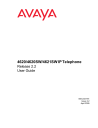
advertisement
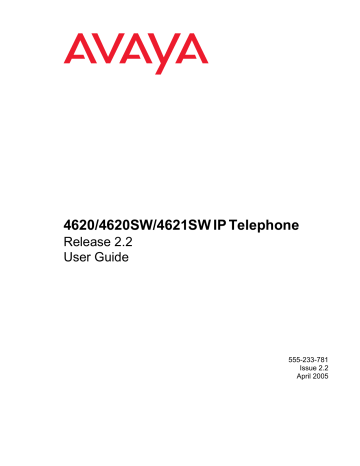
Chapter 2: Using Your 4620/4620SW/4621SW IP
Telephone
Introduction
This chapter describes how to make calls, receive calls, retrieve voice mail messages, and log off your 4620/4620SW/4621SW IP Telephone. The telephone Line/Feature buttons that assist in call handling are also covered in this chapter.
Call Appearances
In the Phone application, a call appearance, by default, takes up the entire display width, while administered Feature buttons take up half the display width. When a call appearance is full-width, use the Line/Feature buttons on either side of that row to select that call appearance, and usually, all associated messages. When a call appearance is half-width, for example, the full width default has been changed, use only the Line/Feature buttons on the appropriate side of that row to select that call appearance. In the case of half-width call appearances, call-associated messages show on the top display line instead of on that row. See
Chapter 6: 4620/4620SW/4621SW IP Telephone Options for information about setting the call
appearance width.
Depending on how your phone is administered, you might have some blank Line/Feature button labels. Pressing a Line/Feature button associated with a blank label has no effect.
Making Calls
You have several ways of making calls. You can:
● lift the handset,
● activate a headset if one is connected to your phone,
● use the Speaker, or
● use an automatic dial feature like speed dial, redial, or abbreviated dialing.
This section describes all of these calling methods.
Issue 2.2 April 2005 23
Using Your 4620/4620SW/4621SW IP Telephone
Note:
Note:
You can set an option for whether the Phone screen displays when you make an
outgoing call, or whether the current screen remains displayed. See Application
in Chapter 6: 4620/4620SW/4621SW IP Telephone Options
for details.
Manual Dialing
Dial a call manually by picking up the handset, activating your headset, or pressing the Speaker button.
1. Pick up the handset, activate your headset, or press the Speaker button and dial.
If the Phone screen is active, the first available call appearance line displays the off-hook
( ) icon and the background appears shaded.
If the Phone screen is not active, the top display line provides call-related messages.
If applicable, the Call Timer displays at the top of the display area.
Note:
Note:
Displaying the Call Timer is optional and is set by means of the Options button.
See Chapter 6: 4620/4620SW/4621SW IP Telephone Options for information.
2. Use the dialpad to enter the number you want to call.
The number entered displays on the active call appearance line and the 4620 IP Telephone
initiates the call.
3. Hang up the handset, deactivate the headset, or press the Speaker button to end the call.
Automatic Dialing
Automatic dialing includes:
● redialing a previously called number,
● speed dialing a number programmed on a Speed Dial button,
● using an administered Abbreviated Dialing Feature button to initiate a call,
● dialing a party listed on your Call Log, or
● dialing a party from a Web page displayed through the Web Access application.
Note:
Note:
The 4620 IP Telephone often receives telephone numbers through the Call Log or Web Access application that are not immediately “dialable.” For example, the
Call Log might contain an incoming call from the following U.S. phone number:
732-555-1234. In general, if you try to dial that number as is, the call cannot go
24 4620/4620SW/4621SW IP Telephone Release 2.2 User Guide
Making Calls
through - first you have to dial one or more digits to obtain an outside line, access your corporate telephone network, or add some other code before you can return the call. As of Release 1.8, the 4620 IP Telephone can, if appropriately administered, automatically dial those “extra” digits for you. So with one touch, the telephone automatically dials 91-732-555-1234. Your telephone administrator has information on setting up this Enhanced Dialing capability.
If all lines are in use, automatic dialing will not work.
Redialing a party
Depending on how you have set up your Redial option, selecting Redial automatically dials the most recent number dialed, or displays a list of the last six outgoing calls for selection of the number to be dialed.
Chapter 6: 4620/4620SW/4621SW IP Telephone Options , covers setting
the Redial feature. Both procedures follow.
Note:
Note:
Your Telephone Administrator can turn off the Redial feature, or can restrict your phone to dialing only the last number dialed. If the Redial feature is turned off, pressing the Redial button generates an error tone. If the Redial feature is restricted to only the last number dialed, follow the instructions below for redialing the last number called.
Redialing the last number called:
Press the Redial ( ) Feature button.
The last number dialed is automatically redialed.
Redialing using a list of the last six numbers called:
1. Press the Redial ( ) Feature button.
The Redial screen displays the last six unique numbers dialed and the prompt “Select
number to dial.” appears at the top of the display.
2. Press the Line/Feature button associated with the number you want to redial.
If the call can be dialed, the Phone application screen displays and the selected number
dials automatically.
If the selected number cannot be dialed (for example, if all call appearance lines are currently on Hold), all Redial entries are disabled. If you press a number for redialing while
in this state, an error beep tone sounds and no further action occurs.
3. Proceed with the call.
A Call Log entry is created for this call.
Issue 2.2 April 2005 25
Using Your 4620/4620SW/4621SW IP Telephone
Dialing a party using a Speed Dial button
Automatic dialing of pre-stored numbers is the most common method of automatic dialing. You can set up Speed Dial buttons and select the party you want to call by pressing that button. For
information on setting up Speed Dial buttons, see Chapter 3: Using the Speed Dial Application .
Because the 4620 IP Telephone’s advanced capabilities allow up to 108 speed dial entries, speed dialing as described here is convenient and efficient.
1. Press the SpDial softkey at the bottom of the display screen.
The first twelve Speed Dial buttons display, one name/number per button, and the prompt
“Select entry to dial” appears at the top of the display area.
2. If the party you want to call appears on the display, proceed to Step 3. If the party you want
to call is not shown, press the Page Right ( ) button to display the next page of entries,
Continue until the number/party you want displays. You can also press the Page Left ( ) button to display the preceding page of entries.
3. Press the Line/Feature button associated with the name/number of the person you want to call.
The number of the selected person dials automatically.
4. Pick up the handset, activate the headset, or use the Speaker to proceed with the call.
5. Hang up the handset, deactivate the headset, or press the Speaker ( the call.
) button to end
Automatically dialing a party using an administered Line/Feature button
Your System Administrator can program individual numbers on Line/Feature buttons (this is called Abbreviated Dialing). If so, such numbers display on the Phone application screen (or the
Feature Key Expansion Unit, if this optional device is attached to your phone) with labels assigned by the System Administrator.
If the label for the number you want to call appears in the display area, press the appropriate button, or
Press the Page Right ( ) or Page Left ( ) button(s) below the display area until the label of the party you want to call displays. Then press that button.
The number dials automatically and the screen displays the appropriate call appearance
line as active.
Note:
Note:
Usually, you can re-label administered Feature buttons as you see fit, as described in
Feature Button Labeling on page 72.
26 4620/4620SW/4621SW IP Telephone Release 2.2 User Guide
Making Calls
Calling a party from the Call Log
Your 4620 IP Telephone maintains a log of up to 90 outgoing, incoming answered, and incoming unanswered calls to/from your phone. Each log can have up to 30 calls.
1. To call a party listed in the Call Log, press the Log softkey at the bottom of the display area.
The first six missed calls display, one name/number per button, and the prompt “Select
entry for details” appears at the top of the display area.
2. If the party you want to call is in a different Call Log, press the softkey that represents the
Call Log where that entry appears (either Outgo or InAns).
The selected Call Log displays.
3. If the party you want to call appears, proceed to Step 4. If the party you want to call is not
displayed, press the Page Right ( ) button to display the next page of entries. Continue until the number/party you want displays. You can also press the Page Left ( ) button to display the preceding page of entries.
4. Press the Line/Feature button associated with the name/number of the person you want to call.
The associated Call Detail screen displays.
5. Select Call.
The phone goes off-hook and the selected party’s number is dialed. If the “Phone Screen on
Calling” option is set to “Yes” (as described in
Chapter 6: 4620/4620SW/4621SW IP
) the Phone application screen displays. A Call Log entry is created for
this call.
Note:
Note:
If your administrator has set up the Enhanced Dialing feature, selecting Call causes the 4620 to automatically add any appropriate digits (such as those required to get an outside line) to phone numbers in the Missed and InAns Call
Logs. If you press Call, but the call does not go through, check with your
Telephone Administrator to ensure that the Enhanced Dialing feature is set up properly for your environment.
6. Proceed with the call as usual.
See
Chapter 4: Using the Call Log Application for more information about the Call Log.
Issue 2.2 April 2005 27
advertisement
Related manuals
advertisement
Table of contents
- 9 Overview
- 9 Intended Audience
- 9 Issue Date
- 10 What’s New in This Document
- 10 How to Use This Document
- 11 Document Organization
- 11 Conventions Used
- 12 Symbolic Conventions
- 12 Typographic Conventions
- 12 Related Documentation
- 13 Introduction
- 14 The 4620/4620SW/4621SW IP Telephone
- 18 About the Feature Key Expansion Unit (EU24/EU24BL)
- 18 Navigating Application Screens
- 20 4620/4620SW/4621SW IP Telephone Applications
- 20 Phone Application
- 20 Speed Dial Application
- 21 Call Log Application
- 21 Web Access Application (Optional)
- 21 4620/4620SW/4621SW Telephone Options
- 22 Additional 4620/4620SW/4621SW Functionality
- 22 Push Feature
- 22 Automatic Backup/Retrieval Feature
- 23 Introduction
- 23 Call Appearances
- 23 Making Calls
- 24 Manual Dialing
- 24 Automatic Dialing
- 25 Redialing a party
- 26 Dialing a party using a Speed Dial button
- 26 Automatically dialing a party using an administered Line/Feature button
- 27 Calling a party from the Call Log
- 28 Calling a party from the Web Access application
- 28 Receiving Calls
- 28 Call Handling Features
- 29 Conference
- 29 Hold
- 30 Mute
- 30 Speaker
- 31 Changing from the Speaker to the handset or headset
- 31 Changing from the handset or headset to the Speaker
- 31 Turning the Speaker on during a call
- 31 Turning the Speaker off during a call
- 31 Ending a call while the Speaker is active
- 31 Transfer
- 32 Retrieving a Voice Mail Message
- 32 Logging Off the Phone
- 33 Reinstating the Phone After a Logoff
- 33 Forcing a Login to the Phone
- 35 Introduction
- 35 Entering Data on Speed Dial Screens
- 35 Entering Characters Using the Dialpad
- 36 Editing During or After Entry
- 37 Name Entry Example
- 38 Adding a Speed Dial Button
- 39 Updating Speed Dial Button Label Information
- 40 Deleting a Speed Dial Button Label
- 43 Introduction
- 43 About the Call Log
- 44 Viewing a Call Log
- 45 Adding a Call Log Entry to a Speed Dial Button
- 46 Deleting Call Log Entries
- 46 Deleting a Single Call Log Entry
- 47 Deleting All Entries from a Call Log
- 47 Disabling the Call Log
- 49 Introduction
- 50 Web Access Authentication
- 50 Navigating Web Pages
- 51 Navigating the Home Page and Other Standard-Size Web Pages
- 52 Entering Text on Web Pages
- 53 Entering Characters Using the Dialpad
- 54 Adding a Speed Dial Button for a Web Site Telephone Number
- 55 Introduction
- 56 Accessing the Options Main Menus
- 57 Application Options
- 57 Setting the Redial Option
- 58 Setting the Phone Screen on Answer? Option
- 58 Setting the Phone Screen on Calling? Option
- 59 Setting the Display Call Timers? Option
- 59 Setting the Message Display Rate
- 60 Setting the Call Appearance Width
- 60 Setting Visual Alerting
- 60 Enabling/Disabling the Call Log
- 61 Personal Ringing Options
- 62 Status Screen Viewing Options
- 62 Viewing IP Address Status
- 62 Viewing Quality of Service (QoS) Status
- 63 Viewing Interface Status
- 63 Viewing Miscellaneous Status
- 63 Changing the Display Contrast
- 64 Viewing the Network Audio Quality
- 64 Logging Off the 4620/4620SW/4621SW IP Telephone
- 65 Reinstating the Phone After a Log Off
- 65 Backup/Restore Options
- 66 Settings Saved During a Backup
- 67 Setting the Automatic Backup Option
- 68 Verifying Backup/Retrieval Status
- 69 Retrieving and Restoring Data from a Backup File
- 70 Setting a User ID, Password, and other FTP (File Transfer Protocol) Options
- 72 Feature Button Labeling
- 74 Changing a Phone/PC Ethernet Interface
- 75 Selecting an Alternate Language
- 77 Introduction
- 77 Headsets for 4600 Series IP Telephones
- 78 Handsets for 4600 Series IP Telephones
- 79 Introduction
- 79 Interpreting Ringer Tones
- 81 Interpreting Display Icons
- 82 Testing Your Phone
- 82 Testing the Telephone's Lights and Display
- 82 Basic Troubleshooting Chart
- 85 Troubleshooting 4620/4620SW/4621SW Applications
- 87 Resetting and Power Cycling the IP Telephone
- 87 Resetting Your Phone
- 88 Power Cycling the Phone
- 89 Numerical
- 89 A
- 89 B
- 89 C
- 89 D
- 90 E
- 90 F
- 90 H
- 90 I
- 90 L
- 90 M
- 90 N
- 90 O
- 91 P
- 91 Q
- 91 R
- 91 S
- 91 T
- 91 U
- 91 V
- 92 W