
advertisement
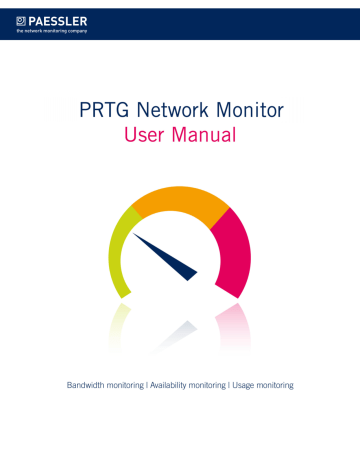
Part 6: Ajax Web Interface—Device and Sensor Setup | 2 Create Objects Manually
3 Add a Sensor
6.2.3
Add a Sensor
Note: This documentation refers to the PRTG Sy st em Administ rat or user accessing the Ajax interface on a master node. For other user accounts, interfaces, or nodes, not all of the options might be available as described. When using a cluster installation, failover nodes are read-only by default.
In order to add a sensor manually, select Sensors | Add Sensor from the main menu. An assistant will appear, leading you through two steps. For faster setup, you can select Add
Sensor... in the
163
of a device to which you want to add the new sensor. This will skip step 1 and lead you directly to step 2.
§ St ep 1
Please select Add sensor t o an exist ing device and choose a device you want to add the new sensor to. Click on Cont inue.
220
Add Sensor Assistant
28.05.2014
28.05.2014
Part 6: Ajax Web Interface—Device and Sensor Setup | 2 Create Objects Manually
3 Add a Sensor
§ St ep 2
The Add Sensor assistant is shown (see screenshot above). Select a sensor you want to add and enter the needed settings. You can filter the listed sensors by type, by target system, and by the used technology. You can choose one aspect per filter. Alternatively or additionally, you can use the live search by typing in a key term (or a substring) in the Search box. PRTG also suggests sensor types to create on the selected device; this recommendation is automatically calculated based on the current user's sensor usage and shows the ten commonest sensor types by default (if enough sensor types are already in use). The chosen filter also applies to the recommendation. See section More if you want to adjust the number of most used sensor types which are shown here or to hide this option completely.
For more information about a sensor type, please see the manual section of the respective
List of Available Sensor Ty pes
291
section to find detailed information about every sensor type.
More
Knowledge Base: How can I change the number of entries in most used sensor types?
§ http://kb.paessler.com/en/topic/59788
221
Part 6: Ajax Web Interface—Device and Sensor Setup | 3 Manage Device Tree
6.3
Manage Device Tree
While viewing the device tree (or parts of it), click on the Management tab to enter a different tree view which shows your devices and sensors in a less colorful way. While in this view, you can move monitoring objects using drag&drop in your browser window. You can also view and edit object settings by selecting it. Changes take effect immediately. When done, leave the
Management tab.
In order to arrange objects in the tree, you have the following options:
Drag&Drop a Sensor
You can either move a sensor within the same device, or clone a sensor to another device.
§ Within the same device, drag any sensor and drop it to the place where you want to have it.
A shade will show the future position. When dropping, the sensor will be moved to this position and existing sensors will be lined up after it. This is a very easy way to reposition your sensors.
§ Drag any sensor from one device and drop it on another to clone a sensor. This will create the same sensor type, with the same settings, on the new device, while maintaining the original sensor. A shade will show the future position. Note: Cloned sensors are put to
Pause status initially to give you the chance to change any settings before monitoring begins. Please check the
142
and
162
monitoring.
Note: You cannot clone 'fixed' objects, such as the root group or a probe device. You cannot clone the sensor types
QoS (Qualit y of Service) One Way Sensor
820
and
826
.
Note: In order to clone entire groups or devices, please use the
1734
functionality accessible via the objects'
163
.
Drag&Drop a Group or Device
You can change a group's or device's position by using drag&drop.
§ Within the same probe or group, drag any group or device and move it up or down in the device tree. A small red arrow will appear, showing the future position. When dropping, the group or device will be moved to this position and existing probes, groups, and devices will be lined up underneath. This is a very easy way to reposition your groups or devices.
§ Drag any group or device from one probe or group and drop it on another probe or group.
A small red arrow will appear, showing the future position. When dropping, the group or device will be moved to the new probe or group. Existing groups and devices will be lined up underneath. This is a very easy way to change the probe a group or device is part of, or to add groups or devices to other groups.
Note: The Local Probe and Remote Probes cannot be moved.
222
14.01.2014
14.01.2014
Part 6: Ajax Web Interface—Device and Sensor Setup | 3 Manage Device Tree
Multi-Edit Object Properties
You can use Multi-Edit for object settings:
§ Hold down the Ctrl key and select multiple groups, devices, or sensors (one of a kind).
§ In the appearing dialog, select the settings you would like to edit, change the according values and click on Save. The changes will be applied to all selected objects.
The dialog is the same as described in the
1738
(Edit Settings) section.
Related Topics
For other ways to arrange objects, please see
§
1733
§
1741
§
1734
223
Part 6: Ajax Web Interface—Device and Sensor Setup | 4 Root Group Settings
6.4
Root Group Settings
On the Root group's overview page, click on the Set t ings tab to change settings.
The Root Group is Special
The Root group is the highest instance in the object hierarchy of your PRTG setup and parent to all other objects. Therefore, all objects inherit settings from the Root group. If you define important settings on this high level, work will be easier later on. So, before you create your own sensors, it is a good idea to review the Root group's settings to ensure they suit your network. There are already reasonable presets made with installation.
Note: If necessary, you can override every setting for every single child object later. To do so, simply disable the respective Inherit option of an object.
Root Group Settings
The following settings are available in the Set t ings tab. As you may not need all of these, just regard those settings you really need, ignoring the others. All settings you define here can easily be inherited to all other objects in your setup.
Note: This documentation refers to the PRTG Sy st em Administ rat or user accessing the Ajax interface on a master node. For other user accounts, interfaces, or nodes, not all of the options might be available as described. When using a cluster installation, failover nodes are read-only by default.
Basic Group Set t ings
Group Name Enter a meaningful name to identify the group. The name will be shown by default in the devices tree and in all alarms.
Status Define if monitoring for this group is started or paused. Choose between:
§ St art ed: Monitor this group.
§ Paused: Pause monitoring for this group. All sensors on all devices in this group will be paused until this setting is changed again.
224
14.01.2014
14.01.2014
Part 6: Ajax Web Interface—Device and Sensor Setup | 4 Root Group Settings
Locat ion
Location (for geo maps)
When using
1744
please enter a location in the first line. Objects will then be displayed on a geographical map with a flag, showing the current status using a color code
similar to the sensor status icons
121
(green - yellow - orange - red).
You can enter a full postal address, city and country only, or latitude and longitude. It is possible to enter any text before, between, and after the coordinates, PRTG will parse latitude and longitude automatically; for example: 49.452778 11.077778
or enter 49.452778 any 11.077778 text
A minus sign ( ) in the first line will hide an object from geo maps. In this case you can enter location information in line two and following.
You can define a specific label for each location: enter a string denoting the label in the first line and provide geo coordinates in the second line. This object will be displayed then with the label in
PRTG's geo map.
Credent ials for Windows Sy st ems
Domain or Computer
Name
Define the authority for Windows access. This is used for Windows
Management Instrumentation (WMI) and other Windows sensors. If you want to use a Windows local user account on the target device, please enter the computer name here. If you want to use a
Windows domain user account (recommended), please enter the
(Active Directory) domain name here. If not explicitly defined, PRTG will automatically add a prefix in order to use the NT LAN Manager
(NTLM) protocol. Please do not leave this field empty.
Username
Password
Enter the username for Windows access. Usually, you will use credentials with administrator privileges.
Enter the password for Windows access. Usually, you will use credentials with administrator privileges.
Credent ials for Linux/Solaris/Mac OS (SSH/WBEM) Sy st ems
Username
Login
Enter a login name for the access via SSH and WBEM. Usually, you will use credentials with administrator privileges.
Define which authentication method will be used for login. Choose between:
§ Login via Password: Provide a password for login. Enter below.
225
Part 6: Ajax Web Interface—Device and Sensor Setup | 4 Root Group Settings
Credent ials for Linux/Solaris/Mac OS (SSH/WBEM) Sy st ems
Password
Private Key
§ Login via Privat e Key : Provide a private key for authentication.
Note: PRTG can only handle keys in OpenSSH format which are not encrypted. You cannot use password protected keys here. In the text field, please paste the entire private key, including the
"BEGIN" and "END" lines. Please make sure the according public key is provided on the target machine. For details, please see
1962
.
This field is only visible if password login is selected above. Enter a password for the Linux access via SSH and WBEM. Usually, you will use credentials with administrator privileges.
This field is only visible if private key login is selected above. Paste a private key into the field (OpenSSH format, unencrypted). Usually, you will use credentials with administrator privileges. Note: If you do not insert a private key for the first time, but change the private key, you need to restart your PRTG core server service in order for the private key change to take effect! For details, please see
1962
.
For WBEM Use Protocol Define the protocol that will be used for WBEM. This setting is only relevant when using WBEM sensors. Choose between:
§ HTTP: Use an unencrypted connection for WBEM.
§ HTTPS: Use an SSL-encrypted connection for WBEM.
For WBEM Use Port Define the port that will be used for WBEM. This setting is only relevant when using WBEM sensors. Choose between:
§ Set aut omat ically (port 5988 or 5989): Use one of the standard ports, depending on whether unencrypted or encrypted connection is chosen above.
§ Set manually : Use a custom port. Define below.
WBEM Port
SSH Port
SSH Rights Elevation
This setting is only visible if manual port selection is enabled above.
Enter the WBEM port number.
Define the port number which will be used for SSH connections.
Note: By default, this setting is automatically used for all
296
, unless you define a different port number in the sensor settings.
Define with which rights the command will be executed on the target system. Choose between:
§ Run t he command as t he user connect ing (default ): Use the rights of the user who establishes the SSH connection.
226
14.01.2014
Part 6: Ajax Web Interface—Device and Sensor Setup | 4 Root Group Settings
14.01.2014
Credent ials for Linux/Solaris/Mac OS (SSH/WBEM) Sy st ems
§ Run t he command as anot her user using 'sudo': Use the rights of another user, for example, the administrator.
§ Run t he command as anot her user using 'su': Use the rights of another target user.
Target Username This field is only visible if sudo or su is enabled above. Enter a username to run the specified command as another user than root.
If you leave this field empty, the command will be run as root.
Ensure that you set the Linux password even you use a public/ private key for authentication. This is not necessary if the user is allowed to execute the command without a password.
Password Target User This field is only visible if su is enabled above. Enter the password for the specified target user.
Credent ials for VMware/X enServer
User
Password
Enter a login name for access to VMware and XEN servers. Usually, you will use credentials with administrator privileges.
Enter a password for access to VMware and XEN servers. Usually, you will use credentials with administrator privileges.
VMware Protocol Define the protocol used for the connection to VMware and
XenServer. Choose between:
§ HTTPS (recommended): Use an SSL-encrypted connection to
VMware and XenServers.
§ HTTP: Use an unencrypted connection to VMware and
XenServers.
Credent ials for SNMP Devices
SNMP Version Select the SNMP version that will be used for device connection.
Choose between:
§ v1: Use the simple standard v1 protocol for SNMP connections.
This protocol only offers clear-text data transmission, but it is usually supported by all devices.
§ v2c: Use the more advanced v2c protocol for SNMP connections.
Data is still transferred as clear-text, but it supports 64-bit counters.
§ v3: Use the latest v3 protocol for SNMP connections. It provides secure authentication and data encryption.
227
Part 6: Ajax Web Interface—Device and Sensor Setup | 4 Root Group Settings
Credent ials for SNMP Devices
Community String
Authentication Type
User
Password
Encryption Type
Note for SNMP v3: Due to internal limitations you can only monitor a limited number of sensors per second using SNMP v3. The limit is somewhere between 1 and 50 sensors per second (depending on the SNMP latency of your network). This means that using an interval of 60 seconds you are limited to between 60 and 3000
SNMP v3 sensors for each probe. If you experience an increased
"Interval Delay" or "Open Requests" reading of the probe health sensor, you need to distribute the load over multiple probes. SNMP v1 and v2 do not have this limitation.
This setting is only visible if SNMP version v1 or v2c are enabled above. Enter the community string of your devices. This is a kind of
"clear-text password" used for simple authentication. We recommend using the default value.
This setting is only visible if SNMP version v3 is enabled above.
Choose between:
§ MD5: Use Message-Digest Algorithm 5 (MD5) for authentication.
§ SHA: Use Secure Hash Algorithm (SHA) for authentication.
The chosen type has to match the authentication type of your device.
Note: If you do not want to use authentication, but you need SNMP v3, for example, because your device requires context, you can leave the field password empty. In this case,
SNMP_SEC_LEVEL_NOAUTH will be used and authentication will be deactivated entirely.
This setting is only visible if SNMP version v3 is enabled above.
Enter a username for secure authentication. This value has to match the username of your device.
This setting is only visible if SNMP version v3 is enabled above.
Enter a password for secure authentication. This value has to match the password of your device.
This setting is only visible if SNMP version v3 is enabled above.
Select an encryption type. Choose between:
§ DES: Use Data Encryption Standard (DES) as encryption algorithm.
§ AES: Use Advanced Encryption Standard (AES) as encryption algorithm.
The chosen type has to match the encryption type of your device.
228
14.01.2014
14.01.2014
Part 6: Ajax Web Interface—Device and Sensor Setup | 4 Root Group Settings
Credent ials for SNMP Devices
Data Encryption Key
Context Name
SNMP Port
SNMP Timeout (sec.)
This setting is only visible if SNMP version v3 is enabled above.
Enter an encryption key here. If you provide a key in this field,
SNMP data packets will be encrypted using the encryption algorithm selected above, providing increased security. The provided key here has to match the encryption key of your device.
Note: If the key entered in this field does not match the key configured in the target SNMP device, you will not get an error message! Please enter a string or leave the field empty.
This setting is only visible if SNMP version v3 is enabled above.
Enter a context name only if it is required by the configuration of the device. Context is a collection of management information accessible by an SNMP device. Please enter a string.
Enter the port used for SNMP communication. We recommend using the default value.
Enter a timeout in seconds for the request. If the reply takes longer than this value the request is aborted and an error message is triggered.
Windows Compat ibilit y Opt ions
When experiencing problems while monitoring via Windows sensors, you can set some compatibility options for trouble shooting.
Preferred Data Source Define the method Windows sensors will use to query data. This setting is valid only for hybrid sensors offering performance counter and Windows Management Instrumentation (WMI) technology. The setting will be ignored for all other sensors!
Choose between:
§ Performance Count ers and fallback t o WMI (recommended):
Try to query data via performance counters. If this is not possible, establish a connection via WMI. This is the recommended setting to best balance resource usage and functionality.
§ Performance Count ers only : Query data via performance counters only. If this is not possible, a sensor will return no data.
§ WMI only : Query data via WMI only. If this is not possible, a sensor will return no data.
Timeout Method Specify the time the sensor will wait for the return of its WMI query before aborting it with an error message. Choose between:
229
Part 6: Ajax Web Interface—Device and Sensor Setup | 4 Root Group Settings
230
Windows Compat ibilit y Opt ions
Timeout Value (Sec.)
§ Use 1.5x scanning int erval (recommended): Use a default of one and a half times the scanning interval set for the sensor (see below in this settings).
§ Set manually : Enter a timeout value manually.
We recommend using the default value. Only if you experience ongoing timeout errors, try increasing the timeout value.
This field is only visible if the manual timeout method is selected above. Specify the time the sensor will wait for the return of its
WMI query before aborting with an error message. Please enter an integer value.
SNMP Compat ibilit y Opt ions
When experiencing problems while monitoring via Simple Network Management Protocol
(SNMP) sensors, you can set some compatibility options for trouble shooting.
SNMP Delay (ms) Add a time in milliseconds that will be waited between two SNMP requests. This can help increase device compatibility. Please enter an integer value. We recommend using the default value. If you experience SNMP connection failures, please increase it. You can define a delay between 0 and 100 , higher delays are not supported and will be discarded.
Failed Requests
Overflow Values
Define if an SNMP sensor will try again after a request fails.
§ Ret ry (recommended): Try again if an SNMP request fails. This can help prevent false error messages due to temporary timeout failures.
§ Do not ret ry : Do not retry if an SNMP request fails. With this setting enabled an SNMP sensor will be set to error status earlier.
Define how PRTG will handle overflow values. Some devices do not handle internal buffer overflows correctly. This can cause false peaks.
§ Ignore overflow values (recommended): Ignore overflow values and do not include them in the monitoring data.
§ Handle overflow values as valid result s: Regard all overflow values as regular data and include them in the monitoring data.
We recommend using the default value. If you experience problems, change this option.
Zero Values Define how PRTG will handle zero values. Some devices send incorrect zero values. This can cause false peaks.
14.01.2014
Part 6: Ajax Web Interface—Device and Sensor Setup | 4 Root Group Settings
14.01.2014
SNMP Compat ibilit y Opt ions
32-bit/64-bit Counters Define which kind of traffic counters PRTG will search for on a device.
§ Use 64-bit count ers if available (recommended): The interface scan will use 64-bit traffic counters, if available. This can avoid buffer overflows in the devices.
§ Use 32-bit count ers only : The interface scan will always use 32bit traffic counters, even if 64-bit counters are available. This can lead to more reliable monitoring for some devices.
We recommend using the default value. If you experience problems, change this option.
Request Mode
§ Ignore zero values for delt a sensors (recommended): Ignore zero values and do not include them in the monitoring data.
§ Handle zero values as valid result s for delt a sensors: Regard all zero values as regular data and include them in the monitoring data.
We recommend using the default value. If you experience problems, change this option.
Define which kind of request method PRTG uses for SNMP sensors.
§ Use mult i get (recommended): Bundle multiple SNMP requests into one request.
§ Use single get : Use one request for each SNMP value. This can increase compatibility with older devices.
We recommend using the default value. If you experience problems, change this option.
Port Name Template Define how the name of SNMP sensors created on a device will be put together. Enter a template using several variables. When adding new sensors, PRTG scans the interface for available counters at certain OIDs. At each OID usually several fields are available with interface descriptions. They are different for every device/OID.
PRTG will use the information in these fields to name the sensors. If a field is empty or not available, an empty string is added to the name. As default, ([port ]) [ifalias] is set as port name template, which will create a name such as (001) Ethernet1 , for example. You can use any field names available at a certain OID of your device, among which are:
§ [port ]: The port number of the monitored interface.
§ [ifalias]: The 'alias' name for the monitored interface as specified by a network manager, providing a non-volatile handling.
§ [ifname]: The textual name of the monitored interface as assigned by the local device.
231
Part 6: Ajax Web Interface—Device and Sensor Setup | 4 Root Group Settings
SNMP Compat ibilit y Opt ions
Port Name Update
Port Identification
Start Port
§ [ifindex]: A unique value, greater than zero, for the monitored interface.
§ [ifdescr]: A textual string containing information about the monitored device or interface, for example, manufacturer, product name, version.
§ [ifspeed]: An estimate of the monitored interface's current bandwidth (KBit/s).
Combine them as you like to obtain suitable sensor names. See the More section below for more information about SNMP sensor names.
Define how PRTG will react if you change port names in your physical device (e.g. a switch or router). Choose between:
§ Keep port names (use t his if y ou edit t he names in PRTG): Do not automatically adjust sensor names. This is the best option if you want to change names in PRTG manually.
§ Aut omat ic sensor name updat e if name changes in device: If
PRTG detects changes of port names in your physical device, it will try to automatically adjust sensor names accordingly. For detailed information please see More section below.
Define which field will be used for SNMP interface identification.
Choose between:
§ Aut omat ic (recommended): Tries the ifAlias field first to identify an SNMP interface and then ifDescr. Note: ifName will not be tried automatically.
§ Use ifAlias: For most devices ifAlias is the best field to get unique interface names.
§ Use ifDescr: Use this option if the port order of your device changes after a reboot, and there is no ifAlias field available. For example, this is the best option for Cisco ASA devices. Note:
When using this option it is important that your device returns unique interface names in the ifDescr field.
§ Use ifName: You can also use this option if there is no unique ifAlias available. Note: When using this option it is important that your device returns unique interface names in the ifName field.
§ No Port Updat e: Use this option to disable automatic port identification.
For SNMP Traffic sensors, define at which port number PRTG will start to create sensors. Use 0 for automatic. We recommend using the default value.
232
14.01.2014
14.01.2014
Part 6: Ajax Web Interface—Device and Sensor Setup | 4 Root Group Settings
SNMP Compat ibilit y Opt ions
End Port
SNMP Debug Log
For SNMP Traffic sensors, define at which port number PRTG will stop to create sensors. Use 0 for automatic. We recommend using the default value.
Define if you want to create an SNMP log file for debugging purposes. This is only recommended for debugging low level SNMP issues. Choose between:
§ No log (recommended): No SNMP debug log file will be created.
§ Enable debug log: An SNMP log file is written to the Logs
(Debug) directory (on the Master node, if in a cluster). This is for debugging purposes. The file will be overridden with each scanning interval. For information on how to find the folder used for storage, please see
2074
section.
Proxy Set t ings for HTTP Sensors
HTTP Proxy Settings The proxy settings determine how a sensor connects to a given
URL. You can enter data for a proxy server that will be used when connecting via HTTP or HTTPS. Note: This setting is valid for the monitoring only and determines the behavior of sensors. In order to change proxy settings for the core server, please see
Administ rat ion—Core & Probes
1849
.
Name Enter the IP address or DNS name of the proxy server to use. If you leave this field empty, no proxy will be used.
Port
User
Password
Enter the port number of the proxy. Often, port 8080 is used.
Please enter an integer value.
If the proxy requires authentication, enter the username for the proxy login. Note: Only basic authentication is available! Please enter a string or leave the field empty.
If the proxy requires authentication, enter the password for the proxy login. Note: Only basic authentication is available! Please enter a string or leave the field empty.
Scanning Int erval
Scanning Interval The scanning interval determines the time the sensor waits between two scans. Select a scanning interval (seconds, minutes, or hours) from the list. You can change the available intervals in
1839
.
233
Part 6: Ajax Web Interface—Device and Sensor Setup | 4 Root Group Settings
Schedules, Dependencies, and Maint enance Window
Schedule Select a schedule from the list. Schedules can be used to pause monitoring for a certain time span (days, hours) throughout the week. You can create new schedules and edit existing ones in the
1817
. Note: Schedules are generally inherited. New schedules will be added to existing ones, so all schedules are active.
Maintenance Window Specify if you want to set-up a one-time maintenance window.
During a maintenance window this object and all child objects will not be monitored. They will enter a paused state then. Choose between:
§ Not set (monit or cont inuously ): No maintenance window will be set.
§ Set up a one-t ime maint enance window: Pause monitoring within a maintenance window.
Maintenance Begins At This field is only visible if maintenance window is enabled above.
Use the date time picker to enter the start date and time of the maintenance window.
Maintenance End At This field is only visible if maintenance window is enabled above.
Use the date time picker to enter the end date and time of the maintenance window.
Dependency settings are available only in
238
,
253
,
272
, and
290
.
234
14.01.2014
14.01.2014
Part 6: Ajax Web Interface—Device and Sensor Setup | 4 Root Group Settings
Access Right s
User Group Access Define which user group(s) will have access to the object you're editing. A table with user groups and right is shown; it contains all user groups from your setup. For each user group you can choose from the following access rights:
§ Inherit ed: Use the settings of the parent object.
§ None: Users in this group cannot see or edit the object. The object does not show up in lists and in the device tree.
Exception: If a child object is visible to the user, the object is visible in the device tree, though not accessible.
§ Read: Users in this group can see the object and review its monitoring results.
§ Writ e: Users in this group can see the object, review its monitoring results, and edit the object's settings. They cannot edit access rights settings.
§ Full: Users in this group can see the object, review its monitoring results, edit the object's settings, and edit access rights settings.
You can create new user groups in the
1861
settings. To automatically set all objects further down in the hierarchy to inherit this object's access rights, set a check mark for the Revert children's access right s t o inherit ed option.
For more details about access rights, please see section
94
.
Channel Unit Configurat ion
Channel Unit Types For each type of sensor channel, define the unit in which data is displayed. If defined on probe, group, or device level, these settings can be inherited to all sensors underneath. You can set units for the following channel types (if available):
§ Bandwidt h
§ Memory
§ Disk
§ File
§ Cust om
Note: Custom channel types can be set on sensor level only.
235
Part 6: Ajax Web Interface—Device and Sensor Setup | 4 Root Group Settings
236
Aut omat ic Monit oring Dat a Analy sis
Unusual Detection
Similar Sensors
Detection
Define if unusual detection is enabled for sensors. You can configure the behavior of unusual detection (or disable it completely) in the
1839
.
§ Enabled: Enable unusual detection for this group. Sensors in this group will turn to orange color if unusual activity is detected.
§ Disabled: Disable unusual detection for this group. Unusual values will be ignored for sensors in this group; they will not show an unusual sensor status.
Define if similar sensors detection is enabled for sensors. You can configure the depth of analysis of similar sensors detection (or
disable it completely) in the system settings
1840
.
§ Enabled: Enable similar sensors detection for this group.
Sensors in this group will be considered during similarity analysis.
§ Disabled: Disable similar detection for this group. Sensors in this group will not be taken into account during similarity analysis.
Click on the Save button to store your settings. If you change tabs or use the main menu, all changes to the settings will be lost!
Notifications
The status or the data of a sensor can trigger notifications. Using this mechanism, you can configure external alerting tailored to you needs. In an object's detail page, click on the
Not ificat ions tab to change sensor notification triggers. The defined triggers will be inherited
down to sensor level. For detailed information, please see
Sensor Not ificat ions Set t ings
1716 section.
Others
For more general information about settings, please see
142
section.
More
Knowledge Base: How does PRTG compute CPU Index, Traffic Index and Response Time Index?
§ http://kb.paessler.com/en/topic/313
Knowledge Base: How can I add my own device icons for use in the PRTG web interface?
§ http://kb.paessler.com/en/topic/7313
Knowledge Base: How can I change the defaults for names automatically generated for new
SNMP sensors?
14.01.2014
Part 6: Ajax Web Interface—Device and Sensor Setup | 4 Root Group Settings
§ http://kb.paessler.com/en/topic/7363
Knowledge Base: Automatically update port name and number for SNMP Traffic sensors when the device changes them
§ http://kb.paessler.com/en/topic/25893
14.01.2014
237
Part 6: Ajax Web Interface—Device and Sensor Setup | 5 Probe Settings
6.5
Probe Settings
On a probe's overview page, click on the Set t ings tab to change settings.
Add Remote Probe
You can add additional remote probes to your setup to extend you monitoring to networks that are not directly reachable by your PRTG core installation or cluster.
See
2049
section for more details.
Probe Settings
The following settings are available in the Set t ings tab of every probe. As you may not need all of these for every probe, just regard those settings you really need, ignoring the others.
We recommend defining as many settings as possible in the
224
group, so you can inherit them to all other objects further down in the tree hierarchy.
Note: This documentation refers to the PRTG Sy st em Administ rat or user accessing the Ajax interface on a master node. For other user accounts, interfaces, or nodes, not all of the options might be available as described. When using a cluster installation, failover nodes are read-only by default.
Basic Probe Set t ings
Probe Name
Tags
Status
Priority
Enter a meaningful name to identify the probe. The name will be shown by default in the devices tree and in all alarms.
Enter one or more tags; confirm each tag by hitting space, comma, or enter key. You can use tags to group objects and use tagfiltered views later on. Tags are not case sensitive.
Choose if monitoring for this probe is started or paused.
§ St art ed: Monitor this probe.
§ Paused: Pause monitoring for this probe. All sensors on all devices on this probe will be paused until this setting is changed again.
Select a priority for the probe. This setting determines where the probe will be placed in list views. Top priority will be at the top of a list. You can choose from one star (low priority) to five stars (top priority).
238
14.01.2014
14.01.2014
Part 6: Ajax Web Interface—Device and Sensor Setup | 5 Probe Settings
Inherited Settings
By default, all following settings are inherited from objects higher in the hierarchy and should be changed there, if necessary. Often, best practice is to change them centrally in the
224
group's settings. To change a setting for this object, disable inheritance by clicking on the check mark symbol in front of the respective setting name. You will then see the options described below.
Locat ion
Location (for geo maps)
When using
1744
please enter a location in the first line. Objects will then be displayed on a geographical map with a flag, showing the current status using a color code
similar to the sensor status icons
121
(green - yellow - orange - red).
You can enter a full postal address, city and country only, or latitude and longitude. It is possible to enter any text before, between, and after the coordinates, PRTG will parse latitude and longitude automatically; for example: 49.452778 11.077778
or enter 49.452778 any 11.077778 text
A minus sign ( ) in the first line will hide an object from geo maps. In this case you can enter location information in line two and following.
You can define a specific label for each location: enter a string denoting the label in the first line and provide geo coordinates in the second line. This object will be displayed then with the label in
PRTG's geo map.
Credent ials for Windows Sy st ems
Domain or Computer
Name
Username
Password
Define the authority for Windows access. This is used for Windows
Management Instrumentation (WMI) and other Windows sensors. If you want to use a Windows local user account on the target device, please enter the computer name here. If you want to use a
Windows domain user account (recommended), please enter the
(Active Directory) domain name here. If not explicitly defined, PRTG will automatically add a prefix in order to use the NT LAN Manager
(NTLM) protocol. Please do not leave this field empty.
Enter the username for Windows access. Usually, you will use credentials with administrator privileges.
Enter the password for Windows access. Usually, you will use credentials with administrator privileges.
239
Part 6: Ajax Web Interface—Device and Sensor Setup | 5 Probe Settings
240
Credent ials for Linux/Solaris/Mac OS (SSH/WBEM) Sy st ems
Username
Login
Password
Enter a login name for the access via SSH and WBEM. Usually, you will use credentials with administrator privileges.
Define which authentication method will be used for login. Choose between:
§ Login via Password: Provide a password for login. Enter below.
§ Login via Privat e Key : Provide a private key for authentication.
Note: PRTG can only handle keys in OpenSSH format which are not encrypted. You cannot use password protected keys here. In the text field, please paste the entire private key, including the
"BEGIN" and "END" lines. Please make sure the according public key is provided on the target machine. For details, please see
1962
.
This field is only visible if password login is selected above. Enter a password for the Linux access via SSH and WBEM. Usually, you will use credentials with administrator privileges.
Private Key This field is only visible if private key login is selected above. Paste a private key into the field (OpenSSH format, unencrypted). Usually, you will use credentials with administrator privileges. Note: If you do not insert a private key for the first time, but change the private key, you need to restart your PRTG core server service in order for the private key change to take effect! For details, please see
1962
.
For WBEM Use Protocol Define the protocol that will be used for WBEM. This setting is only relevant when using WBEM sensors. Choose between:
§ HTTP: Use an unencrypted connection for WBEM.
§ HTTPS: Use an SSL-encrypted connection for WBEM.
For WBEM Use Port
WBEM Port
SSH Port
Define the port that will be used for WBEM. This setting is only relevant when using WBEM sensors. Choose between:
§ Set aut omat ically (port 5988 or 5989): Use one of the standard ports, depending on whether unencrypted or encrypted connection is chosen above.
§ Set manually : Use a custom port. Define below.
This setting is only visible if manual port selection is enabled above.
Enter the WBEM port number.
Define the port number which will be used for SSH connections.
Note: By default, this setting is automatically used for all
296
, unless you define a different port number in the sensor settings.
14.01.2014
14.01.2014
Part 6: Ajax Web Interface—Device and Sensor Setup | 5 Probe Settings
Credent ials for Linux/Solaris/Mac OS (SSH/WBEM) Sy st ems
SSH Rights Elevation Define with which rights the command will be executed on the target system. Choose between:
§ Run t he command as t he user connect ing (default ): Use the rights of the user who establishes the SSH connection.
§ Run t he command as anot her user using 'sudo': Use the rights of another user, for example, the administrator.
§ Run t he command as anot her user using 'su': Use the rights of another target user.
Target Username This field is only visible if sudo or su is enabled above. Enter a username to run the specified command as another user than root.
If you leave this field empty, the command will be run as root.
Ensure that you set the Linux password even you use a public/ private key for authentication. This is not necessary if the user is allowed to execute the command without a password.
Password Target User This field is only visible if su is enabled above. Enter the password for the specified target user.
Credent ials for VMware/X enServer
User
Password
Enter a login name for access to VMware and XEN servers. Usually, you will use credentials with administrator privileges.
Enter a password for access to VMware and XEN servers. Usually, you will use credentials with administrator privileges.
VMware Protocol Define the protocol used for the connection to VMware and
XenServer. Choose between:
§ HTTPS (recommended): Use an SSL-encrypted connection to
VMware and XenServers.
§ HTTP: Use an unencrypted connection to VMware and
XenServers.
Credent ials for SNMP Devices
SNMP Version Select the SNMP version that will be used for device connection.
Choose between:
§ v1: Use the simple standard v1 protocol for SNMP connections.
This protocol only offers clear-text data transmission, but it is usually supported by all devices.
241
Part 6: Ajax Web Interface—Device and Sensor Setup | 5 Probe Settings
Credent ials for SNMP Devices
Community String
Authentication Type
User
Password
Encryption Type
§ v2c: Use the more advanced v2c protocol for SNMP connections.
Data is still transferred as clear-text, but it supports 64-bit counters.
§ v3: Use the latest v3 protocol for SNMP connections. It provides secure authentication and data encryption.
Note for SNMP v3: Due to internal limitations you can only monitor a limited number of sensors per second using SNMP v3. The limit is somewhere between 1 and 50 sensors per second (depending on the SNMP latency of your network). This means that using an interval of 60 seconds you are limited to between 60 and 3000
SNMP v3 sensors for each probe. If you experience an increased
"Interval Delay" or "Open Requests" reading of the probe health sensor, you need to distribute the load over multiple probes. SNMP v1 and v2 do not have this limitation.
This setting is only visible if SNMP version v1 or v2c are enabled above. Enter the community string of your devices. This is a kind of
"clear-text password" used for simple authentication. We recommend using the default value.
This setting is only visible if SNMP version v3 is enabled above.
Choose between:
§ MD5: Use Message-Digest Algorithm 5 (MD5) for authentication.
§ SHA: Use Secure Hash Algorithm (SHA) for authentication.
The chosen type has to match the authentication type of your device.
Note: If you do not want to use authentication, but you need SNMP v3, for example, because your device requires context, you can leave the field password empty. In this case,
SNMP_SEC_LEVEL_NOAUTH will be used and authentication will be deactivated entirely.
This setting is only visible if SNMP version v3 is enabled above.
Enter a username for secure authentication. This value has to match the username of your device.
This setting is only visible if SNMP version v3 is enabled above.
Enter a password for secure authentication. This value has to match the password of your device.
This setting is only visible if SNMP version v3 is enabled above.
Select an encryption type. Choose between:
§ DES: Use Data Encryption Standard (DES) as encryption algorithm.
242
14.01.2014
14.01.2014
Part 6: Ajax Web Interface—Device and Sensor Setup | 5 Probe Settings
Credent ials for SNMP Devices
Data Encryption Key
Context Name
SNMP Port
SNMP Timeout (sec.)
§ AES: Use Advanced Encryption Standard (AES) as encryption algorithm.
The chosen type has to match the encryption type of your device.
This setting is only visible if SNMP version v3 is enabled above.
Enter an encryption key here. If you provide a key in this field,
SNMP data packets will be encrypted using the encryption algorithm selected above, providing increased security. The provided key here has to match the encryption key of your device.
Note: If the key entered in this field does not match the key configured in the target SNMP device, you will not get an error message! Please enter a string or leave the field empty.
This setting is only visible if SNMP version v3 is enabled above.
Enter a context name only if it is required by the configuration of the device. Context is a collection of management information accessible by an SNMP device. Please enter a string.
Enter the port used for SNMP communication. We recommend using the default value.
Enter a timeout in seconds for the request. If the reply takes longer than this value the request is aborted and an error message is triggered.
Windows Compat ibilit y Opt ions
When experiencing problems while monitoring via Windows sensors, you can set some compatibility options for trouble shooting.
Preferred Data Source Define the method Windows sensors will use to query data. This setting is valid only for hybrid sensors offering performance counter and Windows Management Instrumentation (WMI) technology. The setting will be ignored for all other sensors!
Choose between:
§ Performance Count ers and fallback t o WMI (recommended):
Try to query data via performance counters. If this is not possible, establish a connection via WMI. This is the recommended setting to best balance resource usage and functionality.
§ Performance Count ers only : Query data via performance counters only. If this is not possible, a sensor will return no data.
§ WMI only : Query data via WMI only. If this is not possible, a sensor will return no data.
243
Part 6: Ajax Web Interface—Device and Sensor Setup | 5 Probe Settings
Windows Compat ibilit y Opt ions
Timeout Method
Timeout Value (Sec.)
Specify the time the sensor will wait for the return of its WMI query before aborting it with an error message. Choose between:
§ Use 1.5x scanning int erval (recommended): Use a default of one and a half times the scanning interval set for the sensor (see below in this settings).
§ Set manually : Enter a timeout value manually.
We recommend using the default value. Only if you experience ongoing timeout errors, try increasing the timeout value.
This field is only visible if the manual timeout method is selected above. Specify the time the sensor will wait for the return of its
WMI query before aborting with an error message. Please enter an integer value.
SNMP Compat ibilit y Opt ions
When experiencing problems while monitoring via Simple Network Management Protocol
(SNMP) sensors, you can set some compatibility options for trouble shooting.
SNMP Delay (ms) Add a time in milliseconds that will be waited between two SNMP requests. This can help increase device compatibility. Please enter an integer value. We recommend using the default value. If you experience SNMP connection failures, please increase it. You can define a delay between 0 and 100 , higher delays are not supported and will be discarded.
Failed Requests
Overflow Values
Define if an SNMP sensor will try again after a request fails.
§ Ret ry (recommended): Try again if an SNMP request fails. This can help prevent false error messages due to temporary timeout failures.
§ Do not ret ry : Do not retry if an SNMP request fails. With this setting enabled an SNMP sensor will be set to error status earlier.
Define how PRTG will handle overflow values. Some devices do not handle internal buffer overflows correctly. This can cause false peaks.
§ Ignore overflow values (recommended): Ignore overflow values and do not include them in the monitoring data.
§ Handle overflow values as valid result s: Regard all overflow values as regular data and include them in the monitoring data.
We recommend using the default value. If you experience problems, change this option.
244
14.01.2014
Part 6: Ajax Web Interface—Device and Sensor Setup | 5 Probe Settings
14.01.2014
SNMP Compat ibilit y Opt ions
Zero Values
32-bit/64-bit Counters Define which kind of traffic counters PRTG will search for on a device.
§ Use 64-bit count ers if available (recommended): The interface scan will use 64-bit traffic counters, if available. This can avoid buffer overflows in the devices.
§ Use 32-bit count ers only : The interface scan will always use 32bit traffic counters, even if 64-bit counters are available. This can lead to more reliable monitoring for some devices.
We recommend using the default value. If you experience problems, change this option.
Request Mode
Define how PRTG will handle zero values. Some devices send incorrect zero values. This can cause false peaks.
§ Ignore zero values for delt a sensors (recommended): Ignore zero values and do not include them in the monitoring data.
§ Handle zero values as valid result s for delt a sensors: Regard all zero values as regular data and include them in the monitoring data.
We recommend using the default value. If you experience problems, change this option.
Define which kind of request method PRTG uses for SNMP sensors.
§ Use mult i get (recommended): Bundle multiple SNMP requests into one request.
§ Use single get : Use one request for each SNMP value. This can increase compatibility with older devices.
We recommend using the default value. If you experience problems, change this option.
Port Name Template Define how the name of SNMP sensors created on a device will be put together. Enter a template using several variables. When adding new sensors, PRTG scans the interface for available counters at certain OIDs. At each OID usually several fields are available with interface descriptions. They are different for every device/OID.
PRTG will use the information in these fields to name the sensors. If a field is empty or not available, an empty string is added to the name. As default, ([port ]) [ifalias] is set as port name template, which will create a name such as (001) Ethernet1 , for example. You can use any field names available at a certain OID of your device, among which are:
§ [port ]: The port number of the monitored interface.
§ [ifalias]: The 'alias' name for the monitored interface as specified by a network manager, providing a non-volatile handling.
245
Part 6: Ajax Web Interface—Device and Sensor Setup | 5 Probe Settings
SNMP Compat ibilit y Opt ions
Port Name Update
Port Identification
§ [ifname]: The textual name of the monitored interface as assigned by the local device.
§ [ifindex]: A unique value, greater than zero, for the monitored interface.
§ [ifdescr]: A textual string containing information about the monitored device or interface, for example, manufacturer, product name, version.
§ [ifspeed]: An estimate of the monitored interface's current bandwidth (KBit/s).
Combine them as you like to obtain suitable sensor names. See the More section below for more information about SNMP sensor names.
Define how PRTG will react if you change port names in your physical device (e.g. a switch or router). Choose between:
§ Keep port names (use t his if y ou edit t he names in PRTG): Do not automatically adjust sensor names. This is the best option if you want to change names in PRTG manually.
§ Aut omat ic sensor name updat e if name changes in device: If
PRTG detects changes of port names in your physical device, it will try to automatically adjust sensor names accordingly. For detailed information please see More section below.
Define which field will be used for SNMP interface identification.
Choose between:
§ Aut omat ic (recommended): Tries the ifAlias field first to identify an SNMP interface and then ifDescr. Note: ifName will not be tried automatically.
§ Use ifAlias: For most devices ifAlias is the best field to get unique interface names.
§ Use ifDescr: Use this option if the port order of your device changes after a reboot, and there is no ifAlias field available. For example, this is the best option for Cisco ASA devices. Note:
When using this option it is important that your device returns unique interface names in the ifDescr field.
§ Use ifName: You can also use this option if there is no unique ifAlias available. Note: When using this option it is important that your device returns unique interface names in the ifName field.
§ No Port Updat e: Use this option to disable automatic port identification.
246
14.01.2014
14.01.2014
Part 6: Ajax Web Interface—Device and Sensor Setup | 5 Probe Settings
SNMP Compat ibilit y Opt ions
Start Port
End Port
SNMP Debug Log
For SNMP Traffic sensors, define at which port number PRTG will start to create sensors. Use 0 for automatic. We recommend using the default value.
For SNMP Traffic sensors, define at which port number PRTG will stop to create sensors. Use 0 for automatic. We recommend using the default value.
Define if you want to create an SNMP log file for debugging purposes. This is only recommended for debugging low level SNMP issues. Choose between:
§ No log (recommended): No SNMP debug log file will be created.
§ Enable debug log: An SNMP log file is written to the Logs
(Debug) directory (on the Master node, if in a cluster). This is for debugging purposes. The file will be overridden with each scanning interval. For information on how to find the folder used for storage, please see
2074
section.
Proxy Set t ings for HTTP Sensors
HTTP Proxy Settings The proxy settings determine how a sensor connects to a given
URL. You can enter data for a proxy server that will be used when connecting via HTTP or HTTPS. Note: This setting is valid for the monitoring only and determines the behavior of sensors. In order to change proxy settings for the core server, please see
Administ rat ion—Core & Probes
1849
.
Name
Port
Enter the IP address or DNS name of the proxy server to use. If you leave this field empty, no proxy will be used.
Enter the port number of the proxy. Often, port 8080 is used.
Please enter an integer value.
User
Password
If the proxy requires authentication, enter the username for the proxy login. Note: Only basic authentication is available! Please enter a string or leave the field empty.
If the proxy requires authentication, enter the password for the proxy login. Note: Only basic authentication is available! Please enter a string or leave the field empty.
247
Part 6: Ajax Web Interface—Device and Sensor Setup | 5 Probe Settings
248
Scanning Int erval
Scanning Interval The scanning interval determines the time the sensor waits between two scans. Select a scanning interval (seconds, minutes, or hours) from the list. You can change the available intervals in
1839
.
Clust er Usage
Scanning Distribution This box is only visible if you're running a PRTG cluster. Sometimes you want to exclude a certain node from monitoring the sensors running on this probe, group, or device, for example, if a device is not reachable from every node configured in your cluster. In the list of cluster nodes, please select the nodes that will not be included
in sensor scans. By default, this setting is inherited
87
to all objects underneath.
Schedules, Dependencies, and Maint enance Window
Note: Inheritance for schedules, dependencies, and maintenance windows cannot be interrupted; the according settings from the parent objects will always be active. However, you can define additional settings here. They will be active in parallel to the parent objects' settings.
Schedule
Maintenance Window
Select a schedule from the list. Schedules can be used to pause monitoring for a certain time span (days, hours) throughout the week. You can create new schedules and edit existing ones in the
1817
. Note: Schedules are generally inherited. New schedules will be added to existing ones, so all schedules are active.
Specify if you want to set-up a one-time maintenance window.
During a maintenance window this object and all child objects will not be monitored. They will enter a paused state then. Choose between:
§ Not set (monit or cont inuously ): No maintenance window will be set.
§ Set up a one-t ime maint enance window: Pause monitoring within a maintenance window.
Maintenance Begins At This field is only visible if maintenance window is enabled above.
Use the date time picker to enter the start date and time of the maintenance window.
Maintenance Ends At This field is only visible if maintenance window is enabled above.
Use the date time picker to enter the end date and time of the maintenance window.
14.01.2014
14.01.2014
Part 6: Ajax Web Interface—Device and Sensor Setup | 5 Probe Settings
Schedules, Dependencies, and Maint enance Window
Dependency Type
Dependency
Delay (Seconds)
Define a dependency type. Dependencies can be used to pause monitoring for an object depending on the status of another. You can choose between:
§ Use parent : Pause the current object if its parent object is in a
Down status, or if it is paused by another dependency.
§ Select object : Pause the current object if its parent object is in a Down status, or if it is paused by another dependency.
Additionally, pause the current object if a specific other object in the device tree is in a Down status, or if it is paused by another dependency. Select below.
Note: Testing your dependencies is easy! Simply choose Simulat e
Error St at us from the context menu of an object that other objects depend on. A few seconds later all dependent objects should be paused.
This field is only visible if the select object option is enabled above.
Click on the reading-glass symbol and use the
159 to choose an object on which the current object will be dependent on.
Define a time span. After the master object for this dependency comes back to an Up status, monitoring of the depending objects will be additionally delayed by the defined time span. This can help avoid false alarms, for example, after a server restart, by giving systems more time for all services to start up. Please enter an integer value in seconds.
249
Part 6: Ajax Web Interface—Device and Sensor Setup | 5 Probe Settings
Access Right s
User Group Access Define which user group(s) will have access to the object you're editing. A table with user groups and right is shown; it contains all user groups from your setup. For each user group you can choose from the following access rights:
§ Inherit ed: Use the settings of the parent object.
§ None: Users in this group cannot see or edit the object. The object does not show up in lists and in the device tree.
Exception: If a child object is visible to the user, the object is visible in the device tree, though not accessible.
§ Read: Users in this group can see the object and review its monitoring results.
§ Writ e: Users in this group can see the object, review its monitoring results, and edit the object's settings. They cannot edit access rights settings.
§ Full: Users in this group can see the object, review its monitoring results, edit the object's settings, and edit access rights settings.
You can create new user groups in the
1861
settings. To automatically set all objects further down in the hierarchy to inherit this object's access rights, set a check mark for the Revert children's access right s t o inherit ed option.
For more details about access rights, please see section
94
.
Channel Unit Configurat ion
Channel Unit Types For each type of sensor channel, define the unit in which data is displayed. If defined on probe, group, or device level, these settings can be inherited to all sensors underneath. You can set units for the following channel types (if available):
§ Bandwidt h
§ Memory
§ Disk
§ File
§ Cust om
Note: Custom channel types can be set on sensor level only.
250
14.01.2014
Part 6: Ajax Web Interface—Device and Sensor Setup | 5 Probe Settings
14.01.2014
Aut omat ic Monit oring Dat a Analy sis
Unusual Detection
Similar Sensors
Detection
Define if unusual detection is enabled for sensors. You can configure the behavior of unusual detection (or disable it completely) in the
1839
.
§ Enabled: Enable unusual detection for this group. Sensors in this group will turn to orange color if unusual activity is detected.
§ Disabled: Disable unusual detection for this group. Unusual values will be ignored for sensors in this group; they will not show an unusual sensor status.
Define if similar sensors detection is enabled for sensors. You can configure the depth of analysis of similar sensors detection (or
disable it completely) in the system settings
1840
.
§ Enabled: Enable similar sensors detection for this group.
Sensors in this group will be considered during similarity analysis.
§ Disabled: Disable similar detection for this group. Sensors in this group will not be taken into account during similarity analysis.
Click on the Save button to store your settings. If you change tabs or use the main menu, all changes to the settings will be lost!
Notifications
The status or the data of a sensor can trigger notifications. Using this mechanism, you can configure external alerting tailored to you needs. In an object's detail page, click on the
Not ificat ions tab to change sensor notification triggers. The defined triggers will be inherited
down to sensor level. For detailed information, please see
Sensor Not ificat ions Set t ings
1716 section.
Others
For more general information about settings, please see
142
section.
More
Knowledge Base: How does PRTG compute CPU Index, Traffic Index and Response Time Index?
§ http://kb.paessler.com/en/topic/313
Knowledge Base: How can I add my own device icons for use in the PRTG web interface?
§ http://kb.paessler.com/en/topic/7313
Knowledge Base: How can I change the defaults for names automatically generated for new
SNMP sensors?
251
Part 6: Ajax Web Interface—Device and Sensor Setup | 5 Probe Settings
§ http://kb.paessler.com/en/topic/7363
Knowledge Base: Automatically update port name and number for SNMP Traffic sensors when the device changes them
§ http://kb.paessler.com/en/topic/25893
252
14.01.2014
Part 6: Ajax Web Interface—Device and Sensor Setup | 6 Group Settings
6.6
Group Settings
On a group's overview page, click on the Set t ings tab to change settings.
Add Group
The Add Group dialog appears when adding a new group to a parent group. It only shows the setting fields that are imperative for creating the group. Therefore, you will not see all setting fields in this dialog. For example, the Group St at us option is not available in this step.
You can change all settings in the group's Set t ings tab later.
Group Settings
The following settings are available in the Set t ings tab of every group. As you may not need all of these for every group, just regard those settings you really need, ignoring the others.
Note: This documentation does not refer to the setting of the special Root group. The settings available there differ from those described here.
We recommend defining as many settings as possible in the
224
group, so you can inherit them to all other objects further down in the tree hierarchy.
Note: This documentation refers to the PRTG Sy st em Administ rat or user accessing the Ajax interface on a master node. For other user accounts, interfaces, or nodes, not all of the options might be available as described. When using a cluster installation, failover nodes are read-only by default.
Basic Group Set t ings
Group Name Enter a meaningful name to identify the group. The name will be shown by default in the devices tree and in all alarms.
Status
Tags
Choose if monitoring for this group is started or paused. .We
recommend using the default value. You can add additional tags to it, if you like.
§ St art ed: Monitor this group.
§ Paused: Pause monitoring for this group. All sensors on all devices in this group will be paused until this setting is changed again.
Enter one or more tags; confirm each tag by hitting space, comma, or enter key. You can use tags to group objects and use tagfiltered views later on. Tags are not case sensitive.
14.01.2014
253
Part 6: Ajax Web Interface—Device and Sensor Setup | 6 Group Settings
254
Basic Group Set t ings
Priority Select a priority for the group. This setting determines where the group will be placed in list views. Top priority will be at the top of a list. You can choose from one star (low priority) to five stars (top priority).
Group Ty pe
Sensor Management Select which type of auto-discovery you would like to perform for this group. Choose between:
§ Manual (no aut o-discovery ): Do not auto-discover any sensors, but only add sensors manually.
§ Aut omat ic device ident ificat ion (st andard, recommended):
Use a small set of auto-discovery templates. This will scan your
LAN and usually create a view standard sensors on your device.
§ Aut omat ic device ident ificat ion (det ailed, may creat e many
sensors: Use an extended set of auto-discovery templates. This will scan your LAN and usually create many sensors on your device.
§ Aut omat ic sensor creat ion using specific device t emplat es:
Use specific auto-discovery templates only. Please select templates below. This will scan your LAN and add sensors defined in the template.
Device Template(s) This option is only visible if using specific device templates (last option) is enabled above. Please choose one or more templates by adding a check mark in front of the respective template name. You can also select and deselect all items by using the check box in the table head. These will be used for auto-discovery on the current device. Choose from:
§ ADSL
§ Cisco ASA VPN
§ Cisco Device (Generic)
§ Dell MDI
§ DNS Server
§ Environment Jacart a
§ Environment Poseidon
§ Frit zbox
§ FTP Server
§ Generic Device (PING only )
14.01.2014
14.01.2014
Part 6: Ajax Web Interface—Device and Sensor Setup | 6 Group Settings
§ Generic Device (SNMP-enabled)
§ Generic Device (SNMP-enabled, Det ailed)
§ HTTP Web Server
§ Hy per V Host Server
§ Linux/UNIX Device (SNMP or SSH enabled)
§ Mail Server (Generic)
§ Mail Server (MS Exchange)
§ Microsoft Sharepoint 2010
§ NAS LenovoEMC
§ NAS QNAP
§ NAS Sy nology
§ Net App
§ NTP Server
§ Print er (HP)
§ RDP Server
§ RMON compat ible device
§ Server (Compaq/HP agent s)
§ Server (Dell)
§ Sever Cisco UCS
§ Server IBM
§ SonicWALL
§ Swit ch (Cisco Cat aly st )
§ Swit ch (Cisco IOS Based)
§ Swit ch (HP Procurve)
§ UNIX /Linux Device
§ UPS (APC)
§ Virt uozzo Server
§ VMware ESX / vCent er Server
§ Windows (Det ailed via WMI)
§ Windows (via Remot e Powershell)
§ Windows (via WMI)
§ Windows IIS (via SNMP)
§ X EN Host s
255
Part 6: Ajax Web Interface—Device and Sensor Setup | 6 Group Settings
256
Discovery Schedule
IP Selection Method
§ X EN Virt ual Machines
Once the auto-discovery is finished, PRTG will create a new
149
and list the device templates which were actually used to create new sensors. Templates which were not applied will not be shown in the ticket.
Define when the auto-discovery will be run. Choose between:
§ Once: Perform auto-discovery only once. New devices and sensors will be added once. You can run auto-discovery manually any time using an object's
163
.
§ Hourly : Perform auto-discovery for new devices and sensors every 60 minutes. Note: Please use this option with caution!
Frequently executed auto-discoveries might cause performance issues, especially when large network segments are scanned every hour.
§ Daily : Perform auto-discovery for new devices and sensors every
24 hours. The first auto-discovery will run immediately, all other discoveries will start on the time defined in the Aut o-Discovery
Set t ings section of the
Sy st em Administ rat ion—Monit oring
1841
settings.
§ Weekly : Perform auto-discovery for new devices and sensors every 7 days. The first auto-discovery will run immediately, all other discoveries will start on the time defined in the Aut o-
Discovery Set t ings section of the
1841
settings.
Define how you want to define the IP range for auto-discovery.
Choose between:
§ Class C base IP wit h st art /end (IPv4): Define an IPv4 class C address range.
§ List of individual IPs and DNS names (IPv4): Enter a list of individual IPv4 addresses or DNS names.
§ IP and Subnet (IPv4): Enter an IPv4 address and subnet mask.
§ IP wit h oct et range (IPv4): Enter an IPv4 address range for every
IP octet individually. With this, you can define very customizable IP ranges.
§ List of individual IPs and DNS names (IPv6): Enter a list of individual IPv6 addresses or DNS names.
§ Use comput ers from t he act ive direct ory (maximum 1000
comput ers): Search in the active directory for computers to perform auto-discovery.
Note: Only subnets with up to 65,536 IP addresses can be discovered! If you define a range with a higher number of addresses, discovery will stop before it is completed.
14.01.2014
14.01.2014
Part 6: Ajax Web Interface—Device and Sensor Setup | 6 Group Settings
IPv4 Base
IPv4 Range Start
IPv4 Range End
IPv4/DNS Name List
IPv6/DNS Name List
This field is only visible if Class C network detection is selected above. Enter a class C network as IP base for the auto-discovery.
Enter the first three octets of an IPv4 IP address, for example,
192.168.0
This field is only visible if Class C network detection is selected above. Enter the IP octet of the class C network specified above from which PRTG will start the auto-discovery. This will complete the IP base above to an IPv4 address. For example, enter 1 to discover from 192.168.0.1.
This field is only visible if Class C network detection is selected above. Enter the IP octet of the class C network specified above at which PRTG will stop the auto-discovery. This will complete the IP base above to an IPv4 address. For example, enter 254 to discover up to 192.168.0.254.
This field is only visible if the IP list option is selected above. Enter a list of IP addresses or DNS names which the auto-discovery will scan. Enter each address in a separate line.
IPv4 and Subnet (IPv4) This field is only visible if the IP and subnet option is selected above. Enter an expression in the format address/subnet , e.g.
192.168.3.0/255.255.255.0
. You can also use the short form like
192.168.3.0/24 in this example. PRTG will scan the complete host range (without network and broadcast address) defined by the IP address and the subnet mask.
IP with Octet Range This field is only visible if the octet range option is selected above.
Enter an expression in the format a1.a2.a3.a4, where a1 , a2 , a3 , and a4 are each a number between 0-255, or a range with two numbers and a hyphen like 1-127 . All permutations of all ranges are calculated, e.g. 10.0.1-10.1-100 results in 1,000 addresses that
PRTG will scan during auto-discovery.
Organizational Unit This field is only visible if active directory is selected above. Enter an organizational unit (OU) to restrict the active directory search to computers which are part of this OU. Just enter the name of the OU without any other term (i.e., without "OU" in front). If you leave this field empty, there will not be any restriction.
If you have sub-OUs, too, please consider the correct syntax in the format Y,OU=X : OUs that are part of another OU have to be listed together with their parent(s). Enter the sub-OU followed by ,OU= and the name of the parent OU. For example, assuming that the organizational unit 'Y' is part of the OU named 'X'. Then the syntax would be Y,OU=X . For three OUs 'X', 'Y' part of 'X', and 'Z' part of 'Y', the syntax would be Z,OU=Y,OU=X . Note that the order is important, sub-OUs have to be listed left of its according parents!
257
Part 6: Ajax Web Interface—Device and Sensor Setup | 6 Group Settings
Name Resolution
Device Rescan
Define how newly discovered devices will be monitored. This only affects new devices. The setting for existing devices will be kept.
Choose between:
§ Use DNS / WMI / SNMP names (recommended): Monitor newly discovered devices via their DNS, WMI, or SNMP names (if available).
§ Use IP addresses: Monitor newly discovered devices via their IP address.
We recommend using the default value.
Define if you want to rescan known devices. Choose between:
§ Skip aut o-discovery for known devices/IPs (recommended):
Do not re-scan known devices or IP addresses, but only scan for new devices/IPs when auto-discovering. This can avoid recreation of manually deleted sensors. PRTG will also avoid adding devices that are already included elsewhere in your configuration, e.g. in other groups.
§ Perform aut o-discovery for known devices/IPs: Re-scan known devices and IP addresses with every auto-discovery. This will re-create manually deleted sensors on existing devices.
We recommend using the default value.
Inherited Settings
By default, all following settings are inherited from objects higher in the hierarchy and should be changed there, if necessary. Often, best practice is to change them centrally in the
224
group's settings. To change a setting for this object, disable inheritance by clicking on the check mark symbol in front of the respective setting name. You will then see the options described below.
Locat ion
Location (for geo maps)
When using
1744
please enter a location in the first line. Objects will then be displayed on a geographical map with a flag, showing the current status using a color code
similar to the sensor status icons
121
(green - yellow - orange - red).
You can enter a full postal address, city and country only, or latitude and longitude. It is possible to enter any text before, between, and after the coordinates, PRTG will parse latitude and longitude automatically; for example: 49.452778 11.077778
or enter 49.452778 any 11.077778 text
A minus sign ( ) in the first line will hide an object from geo maps. In this case you can enter location information in line two and following.
258
14.01.2014
14.01.2014
Part 6: Ajax Web Interface—Device and Sensor Setup | 6 Group Settings
Locat ion
You can define a specific label for each location: enter a string denoting the label in the first line and provide geo coordinates in the second line. This object will be displayed then with the label in
PRTG's geo map.
Credent ials for Windows Sy st ems
Domain or Computer
Name
Define the authority for Windows access. This is used for Windows
Management Instrumentation (WMI) and other Windows sensors. If you want to use a Windows local user account on the target device, please enter the computer name here. If you want to use a
Windows domain user account (recommended), please enter the
(Active Directory) domain name here. If not explicitly defined, PRTG will automatically add a prefix in order to use the NT LAN Manager
(NTLM) protocol. Please do not leave this field empty.
Username
Password
Enter the username for Windows access. Usually, you will use credentials with administrator privileges.
Enter the password for Windows access. Usually, you will use credentials with administrator privileges.
Credent ials for Linux/Solaris/Mac OS (SSH/WBEM) Sy st ems
Username
Login
Password
Enter a login name for the access via SSH and WBEM. Usually, you will use credentials with administrator privileges.
Define which authentication method will be used for login. Choose between:
§ Login via Password: Provide a password for login. Enter below.
§ Login via Privat e Key : Provide a private key for authentication.
Note: PRTG can only handle keys in OpenSSH format which are not encrypted. You cannot use password protected keys here. In the text field, please paste the entire private key, including the
"BEGIN" and "END" lines. Please make sure the according public key is provided on the target machine. For details, please see
1962
.
This field is only visible if password login is selected above. Enter a password for the Linux access via SSH and WBEM. Usually, you will use credentials with administrator privileges.
259
Part 6: Ajax Web Interface—Device and Sensor Setup | 6 Group Settings
Credent ials for Linux/Solaris/Mac OS (SSH/WBEM) Sy st ems
Private Key
For WBEM Use Protocol Define the protocol that will be used for WBEM. This setting is only relevant when using WBEM sensors. Choose between:
§ HTTP: Use an unencrypted connection for WBEM.
§ HTTPS: Use an SSL-encrypted connection for WBEM.
For WBEM Use Port Define the port that will be used for WBEM. This setting is only relevant when using WBEM sensors. Choose between:
§ Set aut omat ically (port 5988 or 5989): Use one of the standard ports, depending on whether unencrypted or encrypted connection is chosen above.
§ Set manually : Use a custom port. Define below.
WBEM Port
This field is only visible if private key login is selected above. Paste a private key into the field (OpenSSH format, unencrypted). Usually, you will use credentials with administrator privileges. Note: If you do not insert a private key for the first time, but change the private key, you need to restart your PRTG core server service in order for the private key change to take effect! For details, please see
1962
.
SSH Port
SSH Rights Elevation
This setting is only visible if manual port selection is enabled above.
Enter the WBEM port number.
Define the port number which will be used for SSH connections.
Note: By default, this setting is automatically used for all
296
, unless you define a different port number in the sensor settings.
Define with which rights the command will be executed on the target system. Choose between:
§ Run t he command as t he user connect ing (default ): Use the rights of the user who establishes the SSH connection.
§ Run t he command as anot her user using 'sudo': Use the rights of another user, for example, the administrator.
§ Run t he command as anot her user using 'su': Use the rights of another target user.
Target Username This field is only visible if sudo or su is enabled above. Enter a username to run the specified command as another user than root.
If you leave this field empty, the command will be run as root.
Ensure that you set the Linux password even you use a public/ private key for authentication. This is not necessary if the user is allowed to execute the command without a password.
260
14.01.2014
14.01.2014
Part 6: Ajax Web Interface—Device and Sensor Setup | 6 Group Settings
Credent ials for Linux/Solaris/Mac OS (SSH/WBEM) Sy st ems
Password Target User This field is only visible if su is enabled above. Enter the password for the specified target user.
Credent ials for VMware/X enServer
User Enter a login name for access to VMware and XEN servers. Usually, you will use credentials with administrator privileges.
Password
VMware Protocol
Enter a password for access to VMware and XEN servers. Usually, you will use credentials with administrator privileges.
Define the protocol used for the connection to VMware and
XenServer. Choose between:
§ HTTPS (recommended): Use an SSL-encrypted connection to
VMware and XenServers.
§ HTTP: Use an unencrypted connection to VMware and
XenServers.
Credent ials for SNMP Devices
SNMP Version Select the SNMP version that will be used for device connection.
Choose between:
§ v1: Use the simple standard v1 protocol for SNMP connections.
This protocol only offers clear-text data transmission, but it is usually supported by all devices.
§ v2c: Use the more advanced v2c protocol for SNMP connections.
Data is still transferred as clear-text, but it supports 64-bit counters.
§ v3: Use the latest v3 protocol for SNMP connections. It provides secure authentication and data encryption.
Note for SNMP v3: Due to internal limitations you can only monitor a limited number of sensors per second using SNMP v3. The limit is somewhere between 1 and 50 sensors per second (depending on the SNMP latency of your network). This means that using an interval of 60 seconds you are limited to between 60 and 3000
SNMP v3 sensors for each probe. If you experience an increased
"Interval Delay" or "Open Requests" reading of the probe health sensor, you need to distribute the load over multiple probes. SNMP v1 and v2 do not have this limitation.
261
Part 6: Ajax Web Interface—Device and Sensor Setup | 6 Group Settings
Credent ials for SNMP Devices
Community String
Authentication Type
User
Password
Encryption Type
Data Encryption Key
This setting is only visible if SNMP version v1 or v2c are enabled above. Enter the community string of your devices. This is a kind of
"clear-text password" used for simple authentication. We recommend using the default value.
This setting is only visible if SNMP version v3 is enabled above.
Choose between:
§ MD5: Use Message-Digest Algorithm 5 (MD5) for authentication.
§ SHA: Use Secure Hash Algorithm (SHA) for authentication.
The chosen type has to match the authentication type of your device.
Note: If you do not want to use authentication, but you need SNMP v3, for example, because your device requires context, you can leave the field password empty. In this case,
SNMP_SEC_LEVEL_NOAUTH will be used and authentication will be deactivated entirely.
This setting is only visible if SNMP version v3 is enabled above.
Enter a username for secure authentication. This value has to match the username of your device.
This setting is only visible if SNMP version v3 is enabled above.
Enter a password for secure authentication. This value has to match the password of your device.
This setting is only visible if SNMP version v3 is enabled above.
Select an encryption type. Choose between:
§ DES: Use Data Encryption Standard (DES) as encryption algorithm.
§ AES: Use Advanced Encryption Standard (AES) as encryption algorithm.
The chosen type has to match the encryption type of your device.
This setting is only visible if SNMP version v3 is enabled above.
Enter an encryption key here. If you provide a key in this field,
SNMP data packets will be encrypted using the encryption algorithm selected above, providing increased security. The provided key here has to match the encryption key of your device.
Note: If the key entered in this field does not match the key configured in the target SNMP device, you will not get an error message! Please enter a string or leave the field empty.
262
14.01.2014
14.01.2014
Part 6: Ajax Web Interface—Device and Sensor Setup | 6 Group Settings
Credent ials for SNMP Devices
Context Name
SNMP Port
SNMP Timeout (sec.)
This setting is only visible if SNMP version v3 is enabled above.
Enter a context name only if it is required by the configuration of the device. Context is a collection of management information accessible by an SNMP device. Please enter a string.
Enter the port used for SNMP communication. We recommend using the default value.
Enter a timeout in seconds for the request. If the reply takes longer than this value the request is aborted and an error message is triggered.
Windows Compat ibilit y Opt ions
When experiencing problems while monitoring via Windows sensors, you can set some compatibility options for trouble shooting.
Preferred Data Source Define the method Windows sensors will use to query data. This setting is valid only for hybrid sensors offering performance counter and Windows Management Instrumentation (WMI) technology. The setting will be ignored for all other sensors!
Choose between:
§ Performance Count ers and fallback t o WMI (recommended):
Try to query data via performance counters. If this is not possible, establish a connection via WMI. This is the recommended setting to best balance resource usage and functionality.
§ Performance Count ers only : Query data via performance counters only. If this is not possible, a sensor will return no data.
§ WMI only : Query data via WMI only. If this is not possible, a sensor will return no data.
Timeout Method Specify the time the sensor will wait for the return of its WMI query before aborting it with an error message. Choose between:
§ Use 1.5x scanning int erval (recommended): Use a default of one and a half times the scanning interval set for the sensor (see below in this settings).
§ Set manually : Enter a timeout value manually.
We recommend using the default value. Only if you experience ongoing timeout errors, try increasing the timeout value.
263
Part 6: Ajax Web Interface—Device and Sensor Setup | 6 Group Settings
264
Windows Compat ibilit y Opt ions
Timeout Value (Sec.) This field is only visible if the manual timeout method is selected above. Specify the time the sensor will wait for the return of its
WMI query before aborting with an error message. Please enter an integer value.
SNMP Compat ibilit y Opt ions
When experiencing problems while monitoring via Simple Network Management Protocol
(SNMP) sensors, you can set some compatibility options for trouble shooting.
SNMP Delay (ms) Add a time in milliseconds that will be waited between two SNMP requests. This can help increase device compatibility. Please enter an integer value. We recommend using the default value. If you experience SNMP connection failures, please increase it. You can define a delay between 0 and 100 , higher delays are not supported and will be discarded.
Failed Requests
Overflow Values
Zero Values
Define if an SNMP sensor will try again after a request fails.
§ Ret ry (recommended): Try again if an SNMP request fails. This can help prevent false error messages due to temporary timeout failures.
§ Do not ret ry : Do not retry if an SNMP request fails. With this setting enabled an SNMP sensor will be set to error status earlier.
Define how PRTG will handle overflow values. Some devices do not handle internal buffer overflows correctly. This can cause false peaks.
§ Ignore overflow values (recommended): Ignore overflow values and do not include them in the monitoring data.
§ Handle overflow values as valid result s: Regard all overflow values as regular data and include them in the monitoring data.
We recommend using the default value. If you experience problems, change this option.
Define how PRTG will handle zero values. Some devices send incorrect zero values. This can cause false peaks.
§ Ignore zero values for delt a sensors (recommended): Ignore zero values and do not include them in the monitoring data.
§ Handle zero values as valid result s for delt a sensors: Regard all zero values as regular data and include them in the monitoring data.
We recommend using the default value. If you experience problems, change this option.
14.01.2014
14.01.2014
Part 6: Ajax Web Interface—Device and Sensor Setup | 6 Group Settings
SNMP Compat ibilit y Opt ions
32-bit/64-bit Counters Define which kind of traffic counters PRTG will search for on a device.
§ Use 64-bit count ers if available (recommended): The interface scan will use 64-bit traffic counters, if available. This can avoid buffer overflows in the devices.
§ Use 32-bit count ers only : The interface scan will always use 32bit traffic counters, even if 64-bit counters are available. This can lead to more reliable monitoring for some devices.
We recommend using the default value. If you experience problems, change this option.
Request Mode Define which kind of request method PRTG uses for SNMP sensors.
§ Use mult i get (recommended): Bundle multiple SNMP requests into one request.
§ Use single get : Use one request for each SNMP value. This can increase compatibility with older devices.
We recommend using the default value. If you experience problems, change this option.
Port Name Template Define how the name of SNMP sensors created on a device will be put together. Enter a template using several variables. When adding new sensors, PRTG scans the interface for available counters at certain OIDs. At each OID usually several fields are available with interface descriptions. They are different for every device/OID.
PRTG will use the information in these fields to name the sensors. If a field is empty or not available, an empty string is added to the name. As default, ([port ]) [ifalias] is set as port name template, which will create a name such as (001) Ethernet1 , for example. You can use any field names available at a certain OID of your device, among which are:
§ [port ]: The port number of the monitored interface.
§ [ifalias]: The 'alias' name for the monitored interface as specified by a network manager, providing a non-volatile handling.
§ [ifname]: The textual name of the monitored interface as assigned by the local device.
§ [ifindex]: A unique value, greater than zero, for the monitored interface.
§ [ifdescr]: A textual string containing information about the monitored device or interface, for example, manufacturer, product name, version.
§ [ifspeed]: An estimate of the monitored interface's current bandwidth (KBit/s).
265
Part 6: Ajax Web Interface—Device and Sensor Setup | 6 Group Settings
266
SNMP Compat ibilit y Opt ions
Port Name Update
Port Identification
Start Port
End Port
SNMP Debug Log
Combine them as you like to obtain suitable sensor names. See the More section below for more information about SNMP sensor names.
Define how PRTG will react if you change port names in your physical device (e.g. a switch or router). Choose between:
§ Keep port names (use t his if y ou edit t he names in PRTG): Do not automatically adjust sensor names. This is the best option if you want to change names in PRTG manually.
§ Aut omat ic sensor name updat e if name changes in device: If
PRTG detects changes of port names in your physical device, it will try to automatically adjust sensor names accordingly. For detailed information please see More section below.
Define which field will be used for SNMP interface identification.
Choose between:
§ Aut omat ic (recommended): Tries the ifAlias field first to identify an SNMP interface and then ifDescr. Note: ifName will not be tried automatically.
§ Use ifAlias: For most devices ifAlias is the best field to get unique interface names.
§ Use ifDescr: Use this option if the port order of your device changes after a reboot, and there is no ifAlias field available. For example, this is the best option for Cisco ASA devices. Note:
When using this option it is important that your device returns unique interface names in the ifDescr field.
§ Use ifName: You can also use this option if there is no unique ifAlias available. Note: When using this option it is important that your device returns unique interface names in the ifName field.
§ No Port Updat e: Use this option to disable automatic port identification.
For SNMP Traffic sensors, define at which port number PRTG will start to create sensors. Use 0 for automatic. We recommend using the default value.
For SNMP Traffic sensors, define at which port number PRTG will stop to create sensors. Use 0 for automatic. We recommend using the default value.
Define if you want to create an SNMP log file for debugging purposes. This is only recommended for debugging low level SNMP issues. Choose between:
§ No log (recommended): No SNMP debug log file will be created.
14.01.2014
Part 6: Ajax Web Interface—Device and Sensor Setup | 6 Group Settings
14.01.2014
SNMP Compat ibilit y Opt ions
§ Enable debug log: An SNMP log file is written to the Logs
(Debug) directory (on the Master node, if in a cluster). This is for debugging purposes. The file will be overridden with each scanning interval. For information on how to find the folder used for storage, please see
2074
section.
Proxy Set t ings for HTTP Sensors
HTTP Proxy Settings The proxy settings determine how a sensor connects to a given
URL. You can enter data for a proxy server that will be used when connecting via HTTP or HTTPS. Note: This setting is valid for the monitoring only and determines the behavior of sensors. In order to change proxy settings for the core server, please see
Administ rat ion—Core & Probes
1849
.
Name Enter the IP address or DNS name of the proxy server to use. If you leave this field empty, no proxy will be used.
Port
User
Password
Enter the port number of the proxy. Often, port 8080 is used.
Please enter an integer value.
If the proxy requires authentication, enter the username for the proxy login. Note: Only basic authentication is available! Please enter a string or leave the field empty.
If the proxy requires authentication, enter the password for the proxy login. Note: Only basic authentication is available! Please enter a string or leave the field empty.
Scanning Int erval
Scanning Interval The scanning interval determines the time the sensor waits between two scans. Select a scanning interval (seconds, minutes, or hours) from the list. You can change the available intervals in
1839
.
Clust er Usage
Scanning Distribution This box is only visible if you're running a PRTG cluster. Sometimes you want to exclude a certain node from monitoring the sensors running on this probe, group, or device, for example, if a device is not reachable from every node configured in your cluster. In the list of cluster nodes, please select the nodes that will not be included
in sensor scans. By default, this setting is inherited
87
to all objects underneath.
267
Part 6: Ajax Web Interface—Device and Sensor Setup | 6 Group Settings
Schedules, Dependencies, and Maint enance Window
Note: Inheritance for schedules, dependencies, and maintenance windows cannot be interrupted; the according settings from the parent objects will always be active. However, you can define additional settings here. They will be active in parallel to the parent objects' settings.
Schedule Select a schedule from the list. Schedules can be used to pause monitoring for a certain time span (days, hours) throughout the week. You can create new schedules and edit existing ones in the
1817
. Note: Schedules are generally inherited. New schedules will be added to existing ones, so all schedules are active.
Maintenance Window Specify if you want to set-up a one-time maintenance window.
During a maintenance window this object and all child objects will not be monitored. They will enter a paused state then. Choose between:
§ Not set (monit or cont inuously ): No maintenance window will be set.
§ Set up a one-t ime maint enance window: Pause monitoring within a maintenance window.
Maintenance Begins At This field is only visible if maintenance window is enabled above.
Use the date time picker to enter the start date and time of the maintenance window.
Maintenance Ends At This field is only visible if maintenance window is enabled above.
Use the date time picker to enter the end date and time of the maintenance window.
Dependency Type Define a dependency type. Dependencies can be used to pause monitoring for an object depending on the status of another. You can choose between:
§ Use parent : Pause the current object if its parent object is in a
Down status, or if it is paused by another dependency.
§ Select object : Pause the current object if its parent object is in a Down status, or if it is paused by another dependency.
Additionally, pause the current object if a specific other object in the device tree is in a Down status, or if it is paused by another dependency. Select below.
Note: Testing your dependencies is easy! Simply choose Simulat e
Error St at us from the context menu of an object that other objects depend on. A few seconds later all dependent objects should be paused.
268
14.01.2014
14.01.2014
Part 6: Ajax Web Interface—Device and Sensor Setup | 6 Group Settings
Schedules, Dependencies, and Maint enance Window
Dependency
Delay (Seconds)
This field is only visible if the select object option is enabled above.
Click on the reading-glass symbol and use the
159 to choose an object on which the current object will be dependent on.
Define a time span. After the master object for this dependency comes back to an Up status, monitoring of the depending objects will be additionally delayed by the defined time span. This can help avoid false alarms, for example, after a server restart, by giving systems more time for all services to start up. Please enter an integer value in seconds.
Access Right s
User Group Access Define which user group(s) will have access to the object you're editing. A table with user groups and right is shown; it contains all user groups from your setup. For each user group you can choose from the following access rights:
§ Inherit ed: Use the settings of the parent object.
§ None: Users in this group cannot see or edit the object. The object does not show up in lists and in the device tree.
Exception: If a child object is visible to the user, the object is visible in the device tree, though not accessible.
§ Read: Users in this group can see the object and review its monitoring results.
§ Writ e: Users in this group can see the object, review its monitoring results, and edit the object's settings. They cannot edit access rights settings.
§ Full: Users in this group can see the object, review its monitoring results, edit the object's settings, and edit access rights settings.
You can create new user groups in the
1861
settings. To automatically set all objects further down in the hierarchy to inherit this object's access rights, set a check mark for the Revert children's access right s t o inherit ed option.
For more details about access rights, please see section
94
.
269
Part 6: Ajax Web Interface—Device and Sensor Setup | 6 Group Settings
270
Channel Unit Configurat ion
Channel Unit Types For each type of sensor channel, define the unit in which data is displayed. If defined on probe, group, or device level, these settings can be inherited to all sensors underneath. You can set units for the following channel types (if available):
§ Bandwidt h
§ Memory
§ Disk
§ File
§ Cust om
Note: Custom channel types can be set on sensor level only.
Aut omat ic Monit oring Dat a Analy sis
Unusual Detection Define if unusual detection is enabled for sensors. You can configure the behavior of unusual detection (or disable it completely) in the
1839
.
§ Enabled: Enable unusual detection for this group. Sensors in this group will turn to orange color if unusual activity is detected.
§ Disabled: Disable unusual detection for this group. Unusual values will be ignored for sensors in this group; they will not show an unusual sensor status.
Similar Sensors
Detection
Define if similar sensors detection is enabled for sensors. You can configure the depth of analysis of similar sensors detection (or
disable it completely) in the system settings
1840
.
§ Enabled: Enable similar sensors detection for this group.
Sensors in this group will be considered during similarity analysis.
§ Disabled: Disable similar detection for this group. Sensors in this group will not be taken into account during similarity analysis.
Number of Sensors Limit at ion
Sensor Limit This setting allows the administrator to set a limit for the maximum number of sensors in this group. Subgroups are also included. If sensors exceed this limitation, they will be paused. This is of special interest for a Managed Service Provider (MSP). Choose between:
§ Allow unlimit ed number of sensors: Disable a limitation of the number of sensors for this group. Any number of sensors can be added to this group.
14.01.2014
14.01.2014
Part 6: Ajax Web Interface—Device and Sensor Setup | 6 Group Settings
Number of Sensors Limit at ion
Maximum Number of
Sensors
§ Limit number of sensors in t his group: Enables a limitation of the number of sensors for this group. Only a limited number of sensors can be added to this group.
This field is only visible if limitation is enabled above. Define how many sensors can be added to this group. Please enter an integer value.
Click on the Save button to store your settings. If you change tabs or use the main menu, all changes to the settings will be lost!
Notifications
The status or the data of a sensor can trigger notifications. Using this mechanism, you can configure external alerting tailored to you needs. In an object's detail page, click on the
Not ificat ions tab to change sensor notification triggers. The defined triggers will be inherited
down to sensor level. For detailed information, please see
Sensor Not ificat ions Set t ings
1716 section.
Others
For more general information about settings, please see
142
section.
More
Knowledge Base: How does PRTG compute CPU Index, Traffic Index and Response Time Index?
§ http://kb.paessler.com/en/topic/313
Knowledge Base: How can I add my own device icons for use in the PRTG web interface?
§ http://kb.paessler.com/en/topic/7313
Knowledge Base: How can I change the defaults for names automatically generated for new
SNMP sensors?
§ http://kb.paessler.com/en/topic/7363
Knowledge Base: Automatically update port name and number for SNMP Traffic sensors when the device changes them
§ http://kb.paessler.com/en/topic/25893
271
Part 6: Ajax Web Interface—Device and Sensor Setup | 7 Device Settings
6.7
Device Settings
On a device's details page, click on the Set t ings tab to change settings.
Add Device
The Add Device dialog appears when adding a new device to a group. It only shows the setting fields that are imperative for creating the device. Therefore, you will not see all setting fields in this dialog. For example, the Device St at us option is not available in this step.
You can change all settings in the device's Set t ings tab later.
Device Settings
The following settings are available in the Set t ings tab of every device. As you may not need all of these for every device, just regard those settings you really need, ignoring the others.
We recommend defining as many settings as possible in the
224
group, so you can inherit them to all other objects further down in the tree hierarchy.
For device settings, there is also multi-edit available. This enables you to change properties of
many devices at a time. For more details, please see
1736
section.
Note: This documentation refers to the PRTG Sy st em Administ rat or user accessing the Ajax interface on a master node. For other user accounts, interfaces, or nodes, not all of the options might be available as described. When using a cluster installation, failover nodes are read-only by default.
Basic Device Set t ings
Device Name Enter a meaningful name to identify the device. The name will be shown by default in the device tree and in all alarms.
Status
IP Version
Choose if monitoring for this device is started or paused.
§ St art ed: Monitor this device.
§ Paused: Pause monitoring for this device. All sensors on it will be paused until this setting is changed again.
Define which IP protocol PRTG will use to connect to this device.
The setting is valid for all sensors created on this device. Choose between:
§ Connect using IPv4: Use IP version 4 for all requests to this device.
§ Connect using IPv6: Use IP version 6 for all requests to this device.
272
14.01.2014
14.01.2014
Part 6: Ajax Web Interface—Device and Sensor Setup | 7 Device Settings
Basic Device Set t ings
IP Address/DNS Name Enter the IP address (either v4 or v6, depending on your selection above) or DNS name for the device. Most sensors created on this device will inherit this setting and they will try to connect to this address for monitoring. (However, some sensor types still have their own setting for IP address/DNS name.)
Tags
Priority
Enter one or more tags; confirm each tag by hitting space, comma, or enter key. You can use tags to group sensors and use tagfiltered views later on. Tags are not case sensitive. We recommend using the default value. You can add additional tags to it, if you like.
Select a priority for the sensor. This setting determines where the sensor will be placed in sensor lists. Top priority will be at the top of a list. You can choose from one star (low priority) to five stars
(top priority).
Addit ional Device Informat ion
Device Icon Choose a device icon from the list. It will be shown in the device tree. For information on how to add your custom icons, please see the link in the
288
section below.
Service URL Specify a URL you would like to open directly when choosing
Device Tools | Go To Service URL from the device's context menu
168
. For example, you can configure this option to call the address http://www.example.com/service.html
. Enter a valid URL or leave the field empty.
Device Ty pe
Sensor Management Select which type of auto-discovery you would like to perform for this device. Choose between:
§ Manual (no aut o-discovery ): Do not auto-discover any sensors, but only add sensors manually.
§ Aut omat ic device ident ificat ion (st andard, recommended):
Use a small set of auto-discovery templates. This will scan your
LAN and usually create a view standard sensors on your device.
§ Aut omat ic device ident ificat ion (det ailed, may creat e many
sensors: Use an extended set of auto-discovery templates. This will scan your LAN and usually create many sensors on your device.
273
Part 6: Ajax Web Interface—Device and Sensor Setup | 7 Device Settings
274
Device Ty pe
Discovery Schedule
Device Template(s)
§ Aut omat ic sensor creat ion using specific device t emplat es:
Use specific auto-discovery templates only. Please select templates below. This will scan your LAN and add sensors defined in the template.
This option is only visible if one of the auto-discovery options is selected above. Define when the auto-discovery will be run.
Choose between:
§ Once: Perform auto-discovery only once. For existing devices, this will initiate a one-time sensor update for the current device.
§ Hourly : Perform auto-discovery for new sensors every hour.
§ Daily : Perform auto-discovery for new sensors every day.
§ Weekly : Perform auto-discovery for new sensors every week.
This option is only visible if using specific device templates (last option) is enabled above. Please choose one or more templates by adding a check mark in front of the respective template name. You can also select and deselect all items by using the check box in the table head. These will be used for auto-discovery on the current device. Choose from:
§ ADSL
§ Cisco ASA VPN
§ Cisco Device (Generic)
§ Dell MDI
§ DNS Server
§ Environment Jacart a
§ Environment Poseidon
§ Frit zbox
§ FTP Server
§ Generic Device (PING only )
§ Generic Device (SNMP-enabled)
§ Generic Device (SNMP-enabled, Det ailed)
§ HTTP Web Server
§ Hy per V Host Server
§ Linux/UNIX Device (SNMP or SSH enabled)
§ Mail Server (Generic)
§ Mail Server (MS Exchange)
14.01.2014
14.01.2014
Device Ty pe
Part 6: Ajax Web Interface—Device and Sensor Setup | 7 Device Settings
§ Microsoft Sharepoint 2010
§ NAS LenovoEMC
§ NAS QNAP
§ NAS Sy nology
§ Net App
§ NTP Server
§ Print er (HP)
§ RDP Server
§ RMON compat ible device
§ Server (Compaq/HP agent s)
§ Server (Dell)
§ Sever Cisco UCS
§ Server IBM
§ SonicWALL
§ Swit ch (Cisco Cat aly st )
§ Swit ch (Cisco IOS Based)
§ Swit ch (HP Procurve)
§ UNIX /Linux Device
§ UPS (APC)
§ Virt uozzo Server
§ VMware ESX / vCent er Server
§ Windows (Det ailed via WMI)
§ Windows (via Remot e Powershell)
§ Windows (via WMI)
§ Windows IIS (via SNMP)
§ X EN Host s
§ X EN Virt ual Machines
Once the auto-discovery is finished, PRTG will create a new
149
and list the device templates which were actually used to create new sensors. Templates which were not applied will not be shown in the ticket.
275
Part 6: Ajax Web Interface—Device and Sensor Setup | 7 Device Settings
Inherited Settings
By default, all following settings are inherited from objects higher in the hierarchy and should be changed there, if necessary. Often, best practice is to change them centrally in the
224
group's settings. To change a setting for this object, disable inheritance by clicking on the check mark symbol in front of the respective setting name. You will then see the options described below.
Locat ion
Location (for geo maps)
When using
1744
please enter a location in the first line. Objects will then be displayed on a geographical map with a flag, showing the current status using a color code
similar to the sensor status icons
121
(green - yellow - orange - red).
You can enter a full postal address, city and country only, or latitude and longitude. It is possible to enter any text before, between, and after the coordinates, PRTG will parse latitude and longitude automatically; for example: 49.452778 11.077778
or enter 49.452778 any 11.077778 text
A minus sign ( ) in the first line will hide an object from geo maps. In this case you can enter location information in line two and following.
You can define a specific label for each location: enter a string denoting the label in the first line and provide geo coordinates in the second line. This object will be displayed then with the label in
PRTG's geo map.
Credent ials for Windows Sy st ems
Domain or Computer
Name
Username
Password
Define the authority for Windows access. This is used for Windows
Management Instrumentation (WMI) and other Windows sensors. If you want to use a Windows local user account on the target device, please enter the computer name here. If you want to use a
Windows domain user account (recommended), please enter the
(Active Directory) domain name here. If not explicitly defined, PRTG will automatically add a prefix in order to use the NT LAN Manager
(NTLM) protocol. Please do not leave this field empty.
Enter the username for Windows access. Usually, you will use credentials with administrator privileges.
Enter the password for Windows access. Usually, you will use credentials with administrator privileges.
276
14.01.2014
Part 6: Ajax Web Interface—Device and Sensor Setup | 7 Device Settings
14.01.2014
Credent ials for Linux/Solaris/Mac OS (SSH/WBEM) Sy st ems
Username
Login
Password
Enter a login name for the access via SSH and WBEM. Usually, you will use credentials with administrator privileges.
Define which authentication method will be used for login. Choose between:
§ Login via Password: Provide a password for login. Enter below.
§ Login via Privat e Key : Provide a private key for authentication.
Note: PRTG can only handle keys in OpenSSH format which are not encrypted. You cannot use password protected keys here. In the text field, please paste the entire private key, including the
"BEGIN" and "END" lines. Please make sure the according public key is provided on the target machine. For details, please see
1962
.
This field is only visible if password login is selected above. Enter a password for the Linux access via SSH and WBEM. Usually, you will use credentials with administrator privileges.
Private Key This field is only visible if private key login is selected above. Paste a private key into the field (OpenSSH format, unencrypted). Usually, you will use credentials with administrator privileges. Note: If you do not insert a private key for the first time, but change the private key, you need to restart your PRTG core server service in order for the private key change to take effect! For details, please see
1962
.
For WBEM Use Protocol Define the protocol that will be used for WBEM. This setting is only relevant when using WBEM sensors. Choose between:
§ HTTP: Use an unencrypted connection for WBEM.
§ HTTPS: Use an SSL-encrypted connection for WBEM.
For WBEM Use Port
WBEM Port
SSH Port
Define the port that will be used for WBEM. This setting is only relevant when using WBEM sensors. Choose between:
§ Set aut omat ically (port 5988 or 5989): Use one of the standard ports, depending on whether unencrypted or encrypted connection is chosen above.
§ Set manually : Use a custom port. Define below.
This setting is only visible if manual port selection is enabled above.
Enter the WBEM port number.
Define the port number which will be used for SSH connections.
Note: By default, this setting is automatically used for all
296
, unless you define a different port number in the sensor settings.
277
Part 6: Ajax Web Interface—Device and Sensor Setup | 7 Device Settings
Credent ials for Linux/Solaris/Mac OS (SSH/WBEM) Sy st ems
SSH Rights Elevation Define with which rights the command will be executed on the target system. Choose between:
§ Run t he command as t he user connect ing (default ): Use the rights of the user who establishes the SSH connection.
§ Run t he command as anot her user using 'sudo': Use the rights of another user, for example, the administrator.
§ Run t he command as anot her user using 'su': Use the rights of another target user.
Target Username This field is only visible if sudo or su is enabled above. Enter a username to run the specified command as another user than root.
If you leave this field empty, the command will be run as root.
Ensure that you set the Linux password even you use a public/ private key for authentication. This is not necessary if the user is allowed to execute the command without a password.
Password Target User This field is only visible if su is enabled above. Enter the password for the specified target user.
Credent ials for VMware/X enServer
User
Password
Enter a login name for access to VMware and XEN servers. Usually, you will use credentials with administrator privileges.
Enter a password for access to VMware and XEN servers. Usually, you will use credentials with administrator privileges.
VMware Protocol Define the protocol used for the connection to VMware and
XenServer. Choose between:
§ HTTPS (recommended): Use an SSL-encrypted connection to
VMware and XenServers.
§ HTTP: Use an unencrypted connection to VMware and
XenServers.
Credent ials for SNMP Devices
SNMP Version Select the SNMP version that will be used for device connection.
Choose between:
§ v1: Use the simple standard v1 protocol for SNMP connections.
This protocol only offers clear-text data transmission, but it is usually supported by all devices.
278
14.01.2014
14.01.2014
Part 6: Ajax Web Interface—Device and Sensor Setup | 7 Device Settings
Credent ials for SNMP Devices
Community String
Authentication Type
User
Password
Encryption Type
§ v2c: Use the more advanced v2c protocol for SNMP connections.
Data is still transferred as clear-text, but it supports 64-bit counters.
§ v3: Use the latest v3 protocol for SNMP connections. It provides secure authentication and data encryption.
Note for SNMP v3: Due to internal limitations you can only monitor a limited number of sensors per second using SNMP v3. The limit is somewhere between 1 and 50 sensors per second (depending on the SNMP latency of your network). This means that using an interval of 60 seconds you are limited to between 60 and 3000
SNMP v3 sensors for each probe. If you experience an increased
"Interval Delay" or "Open Requests" reading of the probe health sensor, you need to distribute the load over multiple probes. SNMP v1 and v2 do not have this limitation.
This setting is only visible if SNMP version v1 or v2c are enabled above. Enter the community string of your devices. This is a kind of
"clear-text password" used for simple authentication. We recommend using the default value.
This setting is only visible if SNMP version v3 is enabled above.
Choose between:
§ MD5: Use Message-Digest Algorithm 5 (MD5) for authentication.
§ SHA: Use Secure Hash Algorithm (SHA) for authentication.
The chosen type has to match the authentication type of your device.
Note: If you do not want to use authentication, but you need SNMP v3, for example, because your device requires context, you can leave the field password empty. In this case,
SNMP_SEC_LEVEL_NOAUTH will be used and authentication will be deactivated entirely.
This setting is only visible if SNMP version v3 is enabled above.
Enter a username for secure authentication. This value has to match the username of your device.
This setting is only visible if SNMP version v3 is enabled above.
Enter a password for secure authentication. This value has to match the password of your device.
This setting is only visible if SNMP version v3 is enabled above.
Select an encryption type. Choose between:
§ DES: Use Data Encryption Standard (DES) as encryption algorithm.
279
Part 6: Ajax Web Interface—Device and Sensor Setup | 7 Device Settings
Credent ials for SNMP Devices
Data Encryption Key
Context Name
SNMP Port
SNMP Timeout (sec.)
§ AES: Use Advanced Encryption Standard (AES) as encryption algorithm.
The chosen type has to match the encryption type of your device.
This setting is only visible if SNMP version v3 is enabled above.
Enter an encryption key here. If you provide a key in this field,
SNMP data packets will be encrypted using the encryption algorithm selected above, providing increased security. The provided key here has to match the encryption key of your device.
Note: If the key entered in this field does not match the key configured in the target SNMP device, you will not get an error message! Please enter a string or leave the field empty.
This setting is only visible if SNMP version v3 is enabled above.
Enter a context name only if it is required by the configuration of the device. Context is a collection of management information accessible by an SNMP device. Please enter a string.
Enter the port used for SNMP communication. We recommend using the default value.
Enter a timeout in seconds for the request. If the reply takes longer than this value the request is aborted and an error message is triggered.
Windows Compat ibilit y Opt ions
When experiencing problems while monitoring via Windows sensors, you can set some compatibility options for trouble shooting.
Preferred Data Source Define the method Windows sensors will use to query data. This setting is valid only for hybrid sensors offering performance counter and Windows Management Instrumentation (WMI) technology. The setting will be ignored for all other sensors!
Choose between:
§ Performance Count ers and fallback t o WMI (recommended):
Try to query data via performance counters. If this is not possible, establish a connection via WMI. This is the recommended setting to best balance resource usage and functionality.
§ Performance Count ers only : Query data via performance counters only. If this is not possible, a sensor will return no data.
§ WMI only : Query data via WMI only. If this is not possible, a sensor will return no data.
280
14.01.2014
14.01.2014
Part 6: Ajax Web Interface—Device and Sensor Setup | 7 Device Settings
Windows Compat ibilit y Opt ions
Timeout Method
Timeout Value (Sec.)
Specify the time the sensor will wait for the return of its WMI query before aborting it with an error message. Choose between:
§ Use 1.5x scanning int erval (recommended): Use a default of one and a half times the scanning interval set for the sensor (see below in this settings).
§ Set manually : Enter a timeout value manually.
We recommend using the default value. Only if you experience ongoing timeout errors, try increasing the timeout value.
This field is only visible if the manual timeout method is selected above. Specify the time the sensor will wait for the return of its
WMI query before aborting with an error message. Please enter an integer value.
SNMP Compat ibilit y Opt ions
When experiencing problems while monitoring via Simple Network Management Protocol
(SNMP) sensors, you can set some compatibility options for trouble shooting.
SNMP Delay (ms) Add a time in milliseconds that will be waited between two SNMP requests. This can help increase device compatibility. Please enter an integer value. We recommend using the default value. If you experience SNMP connection failures, please increase it. You can define a delay between 0 and 100 , higher delays are not supported and will be discarded.
Failed Requests
Overflow Values
Define if an SNMP sensor will try again after a request fails.
§ Ret ry (recommended): Try again if an SNMP request fails. This can help prevent false error messages due to temporary timeout failures.
§ Do not ret ry : Do not retry if an SNMP request fails. With this setting enabled an SNMP sensor will be set to error status earlier.
Define how PRTG will handle overflow values. Some devices do not handle internal buffer overflows correctly. This can cause false peaks.
§ Ignore overflow values (recommended): Ignore overflow values and do not include them in the monitoring data.
§ Handle overflow values as valid result s: Regard all overflow values as regular data and include them in the monitoring data.
We recommend using the default value. If you experience problems, change this option.
281
Part 6: Ajax Web Interface—Device and Sensor Setup | 7 Device Settings
282
SNMP Compat ibilit y Opt ions
Zero Values
32-bit/64-bit Counters Define which kind of traffic counters PRTG will search for on a device.
§ Use 64-bit count ers if available (recommended): The interface scan will use 64-bit traffic counters, if available. This can avoid buffer overflows in the devices.
§ Use 32-bit count ers only : The interface scan will always use 32bit traffic counters, even if 64-bit counters are available. This can lead to more reliable monitoring for some devices.
We recommend using the default value. If you experience problems, change this option.
Request Mode
Define how PRTG will handle zero values. Some devices send incorrect zero values. This can cause false peaks.
§ Ignore zero values for delt a sensors (recommended): Ignore zero values and do not include them in the monitoring data.
§ Handle zero values as valid result s for delt a sensors: Regard all zero values as regular data and include them in the monitoring data.
We recommend using the default value. If you experience problems, change this option.
Define which kind of request method PRTG uses for SNMP sensors.
§ Use mult i get (recommended): Bundle multiple SNMP requests into one request.
§ Use single get : Use one request for each SNMP value. This can increase compatibility with older devices.
We recommend using the default value. If you experience problems, change this option.
Port Name Template Define how the name of SNMP sensors created on a device will be put together. Enter a template using several variables. When adding new sensors, PRTG scans the interface for available counters at certain OIDs. At each OID usually several fields are available with interface descriptions. They are different for every device/OID.
PRTG will use the information in these fields to name the sensors. If a field is empty or not available, an empty string is added to the name. As default, ([port ]) [ifalias] is set as port name template, which will create a name such as (001) Ethernet1 , for example. You can use any field names available at a certain OID of your device, among which are:
§ [port ]: The port number of the monitored interface.
§ [ifalias]: The 'alias' name for the monitored interface as specified by a network manager, providing a non-volatile handling.
14.01.2014
14.01.2014
Part 6: Ajax Web Interface—Device and Sensor Setup | 7 Device Settings
SNMP Compat ibilit y Opt ions
Port Name Update
Port Identification
§ [ifname]: The textual name of the monitored interface as assigned by the local device.
§ [ifindex]: A unique value, greater than zero, for the monitored interface.
§ [ifdescr]: A textual string containing information about the monitored device or interface, for example, manufacturer, product name, version.
§ [ifspeed]: An estimate of the monitored interface's current bandwidth (KBit/s).
Combine them as you like to obtain suitable sensor names. See the More section below for more information about SNMP sensor names.
Define how PRTG will react if you change port names in your physical device (e.g. a switch or router). Choose between:
§ Keep port names (use t his if y ou edit t he names in PRTG): Do not automatically adjust sensor names. This is the best option if you want to change names in PRTG manually.
§ Aut omat ic sensor name updat e if name changes in device: If
PRTG detects changes of port names in your physical device, it will try to automatically adjust sensor names accordingly. For detailed information please see More section below.
Define which field will be used for SNMP interface identification.
Choose between:
§ Aut omat ic (recommended): Tries the ifAlias field first to identify an SNMP interface and then ifDescr. Note: ifName will not be tried automatically.
§ Use ifAlias: For most devices ifAlias is the best field to get unique interface names.
§ Use ifDescr: Use this option if the port order of your device changes after a reboot, and there is no ifAlias field available. For example, this is the best option for Cisco ASA devices. Note:
When using this option it is important that your device returns unique interface names in the ifDescr field.
§ Use ifName: You can also use this option if there is no unique ifAlias available. Note: When using this option it is important that your device returns unique interface names in the ifName field.
§ No Port Updat e: Use this option to disable automatic port identification.
283
Part 6: Ajax Web Interface—Device and Sensor Setup | 7 Device Settings
SNMP Compat ibilit y Opt ions
Start Port
End Port
SNMP Debug Log
For SNMP Traffic sensors, define at which port number PRTG will start to create sensors. Use 0 for automatic. We recommend using the default value.
For SNMP Traffic sensors, define at which port number PRTG will stop to create sensors. Use 0 for automatic. We recommend using the default value.
Define if you want to create an SNMP log file for debugging purposes. This is only recommended for debugging low level SNMP issues. Choose between:
§ No log (recommended): No SNMP debug log file will be created.
§ Enable debug log: An SNMP log file is written to the Logs
(Debug) directory (on the Master node, if in a cluster). This is for debugging purposes. The file will be overridden with each scanning interval. For information on how to find the folder used for storage, please see
2074
section.
Proxy Set t ings for HTTP Sensors
HTTP Proxy Settings The proxy settings determine how a sensor connects to a given
URL. You can enter data for a proxy server that will be used when connecting via HTTP or HTTPS. Note: This setting is valid for the monitoring only and determines the behavior of sensors. In order to change proxy settings for the core server, please see
Administ rat ion—Core & Probes
1849
.
Name
Port
Enter the IP address or DNS name of the proxy server to use. If you leave this field empty, no proxy will be used.
Enter the port number of the proxy. Often, port 8080 is used.
Please enter an integer value.
User
Password
If the proxy requires authentication, enter the username for the proxy login. Note: Only basic authentication is available! Please enter a string or leave the field empty.
If the proxy requires authentication, enter the password for the proxy login. Note: Only basic authentication is available! Please enter a string or leave the field empty.
284
14.01.2014
Part 6: Ajax Web Interface—Device and Sensor Setup | 7 Device Settings
14.01.2014
Scanning Int erval
Scanning Interval The scanning interval determines the time the sensor waits between two scans. Select a scanning interval (seconds, minutes, or hours) from the list. You can change the available intervals in
1839
.
Clust er Usage
Scanning Distribution This box is only visible if you're running a PRTG cluster. Sometimes you want to exclude a certain node from monitoring the sensors running on this probe, group, or device, for example, if a device is not reachable from every node configured in your cluster. In the list of cluster nodes, please select the nodes that will not be included
in sensor scans. By default, this setting is inherited
87
to all objects underneath.
Schedules, Dependencies, and Maint enance Window
Note: Inheritance for schedules, dependencies, and maintenance windows cannot be interrupted; the according settings from the parent objects will always be active. However, you can define additional settings here. They will be active in parallel to the parent objects' settings.
Schedule
Maintenance Window
Select a schedule from the list. Schedules can be used to pause monitoring for a certain time span (days, hours) throughout the week. You can create new schedules and edit existing ones in the
1817
. Note: Schedules are generally inherited. New schedules will be added to existing ones, so all schedules are active.
Specify if you want to set-up a one-time maintenance window.
During a maintenance window this object and all child objects will not be monitored. They will enter a paused state then. Choose between:
§ Not set (monit or cont inuously ): No maintenance window will be set.
§ Set up a one-t ime maint enance window: Pause monitoring within a maintenance window.
Maintenance Begins At This field is only visible if maintenance window is enabled above.
Use the date time picker to enter the start date and time of the maintenance window.
Maintenance Ends At This field is only visible if maintenance window is enabled above.
Use the date time picker to enter the end date and time of the maintenance window.
285
Part 6: Ajax Web Interface—Device and Sensor Setup | 7 Device Settings
Schedules, Dependencies, and Maint enance Window
Dependency Type
Dependency
Delay (Seconds)
Define a dependency type. Dependencies can be used to pause monitoring for an object depending on the status of another. You can choose between:
§ Use parent : Pause the current object if its parent object is in a
Down status, or if it is paused by another dependency.
§ Select object : Pause the current object if its parent object is in a Down status, or if it is paused by another dependency.
Additionally, pause the current object if a specific other object in the device tree is in a Down status, or if it is paused by another dependency. Select below.
Note: Testing your dependencies is easy! Simply choose Simulat e
Error St at us from the context menu of an object that other objects depend on. A few seconds later all dependent objects should be paused.
This field is only visible if the select object option is enabled above.
Click on the reading-glass symbol and use the
159 to choose an object on which the current object will be dependent on.
Define a time span. After the master object for this dependency comes back to an Up status, monitoring of the depending objects will be additionally delayed by the defined time span. This can help avoid false alarms, for example, after a server restart, by giving systems more time for all services to start up. Please enter an integer value in seconds.
286
14.01.2014
14.01.2014
Part 6: Ajax Web Interface—Device and Sensor Setup | 7 Device Settings
Access Right s
User Group Access Define which user group(s) will have access to the object you're editing. A table with user groups and right is shown; it contains all user groups from your setup. For each user group you can choose from the following access rights:
§ Inherit ed: Use the settings of the parent object.
§ None: Users in this group cannot see or edit the object. The object does not show up in lists and in the device tree.
Exception: If a child object is visible to the user, the object is visible in the device tree, though not accessible.
§ Read: Users in this group can see the object and review its monitoring results.
§ Writ e: Users in this group can see the object, review its monitoring results, and edit the object's settings. They cannot edit access rights settings.
§ Full: Users in this group can see the object, review its monitoring results, edit the object's settings, and edit access rights settings.
You can create new user groups in the
1861
settings. To automatically set all objects further down in the hierarchy to inherit this object's access rights, set a check mark for the Revert children's access right s t o inherit ed option.
For more details about access rights, please see section
94
.
Channel Unit Configurat ion
Channel Unit Types For each type of sensor channel, define the unit in which data is displayed. If defined on probe, group, or device level, these settings can be inherited to all sensors underneath. You can set units for the following channel types (if available):
§ Bandwidt h
§ Memory
§ Disk
§ File
§ Cust om
Note: Custom channel types can be set on sensor level only.
287
Part 6: Ajax Web Interface—Device and Sensor Setup | 7 Device Settings
288
Aut omat ic Monit oring Dat a Analy sis
Unusual Detection
Similar Sensors
Detection
Define if unusual detection is enabled for sensors. You can configure the behavior of unusual detection (or disable it completely) in the
1839
.
§ Enabled: Enable unusual detection for this group. Sensors in this group will turn to orange color if unusual activity is detected.
§ Disabled: Disable unusual detection for this group. Unusual values will be ignored for sensors in this group; they will not show an unusual sensor status.
Define if similar sensors detection is enabled for sensors. You can configure the depth of analysis of similar sensors detection (or
disable it completely) in the system settings
1840
.
§ Enabled: Enable similar sensors detection for this group.
Sensors in this group will be considered during similarity analysis.
§ Disabled: Disable similar detection for this group. Sensors in this group will not be taken into account during similarity analysis.
Click on the Save button to store your settings. If you change tabs or use the main menu, all changes to the settings will be lost!
Notifications
The status or the data of a sensor can trigger notifications. Using this mechanism, you can configure external alerting tailored to you needs. In an object's detail page, click on the
Not ificat ions tab to change sensor notification triggers. The defined triggers will be inherited
down to sensor level. For detailed information, please see
Sensor Not ificat ions Set t ings
1716 section.
Others
For more general information about settings, please see
142
section.
More
Knowledge Base: How does PRTG compute CPU Index, Traffic Index and Response Time Index?
§ http://kb.paessler.com/en/topic/313
Knowledge Base: How can I add my own device icons for use in the PRTG web interface?
§ http://kb.paessler.com/en/topic/7313
Knowledge Base: How can I change the defaults for names automatically generated for new
SNMP sensors?
14.01.2014
Part 6: Ajax Web Interface—Device and Sensor Setup | 7 Device Settings
§ http://kb.paessler.com/en/topic/7363
Knowledge Base: Automatically update port name and number for SNMP Traffic sensors when the device changes them
§ http://kb.paessler.com/en/topic/25893
14.01.2014
289
Part 6: Ajax Web Interface—Device and Sensor Setup | 8 Sensor Settings
6.8
Sensor Settings
There are more than 210 different sensor types available. In the Add Sensor dialog, all sensors are categorized into groups to help you quickly find what you need. Once you are familiar with the interface, you will probably enter the first letters of a sensor type's name into the Search field in the upper left corner and get to a sensor even faster.
Available Sensor Types
There is a dedicated manual section for every sensor type with details about the available
settings. For more information, please see
291
section.
For sensor settings, there is also multi-edit available. This enables you to change properties of
many sensors at a time. For more details, please see
1736
section.
In order to detect unexpected correlations between your network components, PRTG provides a
138
analysis.
Sensor Settings Overview
For information about sensor settings, please see the following sections:
·
290
·
List of Available Sensor Ty pes
291
·
Addit ional Sensor Ty pes (Cust om Sensors)
1706
·
1709
·
Sensor Not ificat ions Set t ings
1716
290
14.01.2014
advertisement
Related manuals
advertisement
Table of contents
- 14 Welcome to PRTG Network Monitor
- 15 About this Document
- 16 Key Features
- 18 New in This Version
- 19 Available Licenses
- 21 System Requirements
- 23 Detailed System Requirements
- 32 Quick Start Guide
- 33 ONE—Download, Installation, and First Login
- 36 TWO—Using the Configuration Guru
- 44 Installing the Software
- 45 Download PRTG
- 47 Update From Previous Versions
- 51 Install a PRTG Core Server
- 56 Install a PRTG Cluster
- 57 Enter a License Key
- 60 Activate the Product
- 62 Install a PRTG Remote Probe
- 67 Install the Enterprise Console
- 71 Uninstall PRTG Products
- 76 Understanding Basic Concepts
- 77 Architecture and User Interfaces
- 81 Clustering
- 83 Object Hierarchy
- 87 Inheritance of Settings
- 89 Tags
- 90 Dependencies
- 91 Scheduling
- 92 Notifying
- 93 Data Reporting
- 94 User Access Rights
- 97 IPv6
- 100 Ajax Web Interface—Basic Procedures
- 102 Login
- 105 SSL Certificate Warning
- 108 General Layout
- 121 Sensor States
- 124 Review Monitoring Data
- 130 Compare Sensors
- 133 Historic Data Reports
- 138 Similar Sensors
- 142 Object Settings
- 144 Alarms
- 147 Logs
- 149 Tickets
- 156 Working with Table Lists
- 159 Object Selector
- 160 Priority and Favorites
- 162 Pause
- 163 Context Menus
- 174 Hover Popup
- 175 Main Menu Structure
- 188 Ajax Web Interface—Device and Sensor Setup
- 190 Auto-Discovery
- 204 Create Objects Manually
- 205 Add a Group
- 211 Add a Device
- 220 Add a Sensor
- 222 Manage Device Tree
- 224 Root Group Settings
- 238 Probe Settings
- 253 Group Settings
- 272 Device Settings
- 290 Sensor Settings
- 291 List of Available Sensor Types
- 309 Active Directory Replication Errors Sensor
- 316 ADO SQL Sensor
- 323 Amazon CloudWatch Sensor
- 331 AVM FRITZ!Box WAN Interface Sensor
- 337 Cisco IP SLA Sensor
- 343 Citrix XenServer Host Sensor
- 349 Citrix XenServer Virtual Machine Sensor
- 355 Cluster Probe Health Sensor
- 359 Core Health Sensor
- 363 Dell PowerVault MDi Sensor
- 369 DHCP Sensor
- 376 DNS Sensor
- 382 Enterprise Virtual Array Sensor
- 389 Event Log (Windows API) Sensor
- 397 Exchange Backup (Powershell) Sensor
- 404 Exchange Database (Powershell) Sensor
- 411 Exchange Mailbox (Powershell) Sensor
- 418 Exchange Mail Queue (Powershell) Sensor
- 424 Exchange Public Folder (Powershell) Sensor
- 431 EXE/Script Sensor
- 440 EXE/Script Advanced Sensor
- 449 File Sensor
- 455 File Content Sensor
- 461 Folder Sensor
- 467 FTP Sensor
- 473 FTP Server File Count Sensor
- 479 Google Analytics Sensor
- 486 HTTP Sensor
- 493 HTTP Advanced Sensor
- 505 HTTP Apache ModStatus PerfStats Sensor
- 512 HTTP Apache ModStatus Totals Sensor
- 519 HTTP Content Sensor
- 528 HTTP Full Web Page Sensor
- 536 HTTP Push Count Sensor
- 542 HTTP Push Data Sensor
- 549 HTTP Push Data Advanced Sensor
- 556 HTTP SSL Certificate Expiry Sensor
- 562 HTTP Transaction Sensor
- 572 HTTP XML/REST Value Sensor
- 583 Hyper-V Cluster Shared Volume Disk Free Sensor
- 590 Hyper-V Host Server Sensor
- 596 Hyper-V Virtual Machine Sensor
- 604 Hyper-V Virtual Network Adapter Sensor
- 611 Hyper-V Virtual Storage Device Sensor
- 618 IMAP Sensor
- 629 INI File Content Check Sensor
- 635 IP on DNS Blacklist Sensor
- 641 IPFIX Sensor
- 649 IPFIX (Custom) Sensor
- 657 IPMI System Health Sensor
- 664 jFlow V5 Sensor
- 672 jFlow V5 (Custom) Sensor
- 680 LDAP Sensor
- 685 Microsoft SQL Sensor
- 693 MySQL Sensor
- 700 NetFlow V5 Sensor
- 708 NetFlow V5 (Custom) Sensor
- 716 NetFlow V9 Sensor
- 724 NetFlow V9 (Custom) Sensor
- 732 Oracle SQL Sensor
- 740 Packet Sniffer Sensor
- 748 Packet Sniffer (Custom) Sensor
- 755 Passive Application Performance Sensor
- 761 PerfCounter Custom Sensor
- 768 PerfCounter IIS Application Pool Sensor
- 775 Ping Sensor
- 781 Ping Jitter Sensor
- 786 Pingdom Sensor
- 792 POP3 Sensor
- 798 POP3 Email Count Sensor
- 804 Port Sensor
- 811 Port Range Sensor
- 816 Probe Health Sensor
- 820 QoS (Quality of Service) One Way Sensor
- 826 QoS (Quality of Service) Round Trip Sensor
- 832 RADIUS Sensor
- 837 RDP (Remote Desktop) Sensor
- 842 SCVMM Host Sensor
- 849 SCVMM Virtual Machine Sensor
- 856 Sensor Factory Sensor
- 871 sFlow Sensor
- 879 sFlow (Custom) Sensor
- 887 SFTP Secure File Transfer Protocol Sensor
- 893 Share Disk Free Sensor
- 899 SIP Options Ping Sensor
- 905 SMTP Sensor
- 911 SMTP&IMAP Round Trip Sensor
- 919 SMTP&POP3 Round Trip Sensor
- 927 SNMP APC Hardware Sensor
- 933 SNMP Cisco ADSL Sensor
- 938 SNMP Cisco ASA VPN Connections Sensor
- 943 SNMP Cisco ASA VPN Traffic Sensor
- 948 SNMP Cisco ASA VPN Users Sensor
- 953 SNMP Cisco CBQoS Sensor
- 958 SNMP Cisco System Health Sensor
- 964 SNMP Cisco UCS Chassis Sensor
- 970 SNMP Cisco UCS Physical Disk Sensor
- 976 SNMP Cisco UCS System Health Sensor
- 982 SNMP CPU Load Sensor
- 987 SNMP Custom Sensor
- 994 SNMP Custom String Sensor
- 1002 SNMP Dell Hardware Sensor
- 1008 SNMP Dell PowerEdge Physical Disk Sensor
- 1014 SNMP Dell PowerEdge System Health Sensor
- 1020 SNMP Disk Free Sensor
- 1026 SNMP GSA System Health Sensor
- 1031 SNMP Hardware Status Sensor
- 1036 SNMP HP LaserJet Hardware Sensor
- 1042 SNMP HP ProLiant Logical Disk Sensor
- 1048 SNMP HP ProLiant Memory Controller Sensor
- 1054 SNMP HP ProLiant Network Interface Sensor
- 1060 SNMP HP ProLiant Physical Disk Sensor
- 1066 SNMP HP ProLiant System Health Sensor
- 1072 SNMP IBM System X Logical Disk Sensor
- 1078 SNMP IBM System X Physical Disk Sensor
- 1084 SNMP IBM System X Physical Memory Sensor
- 1090 SNMP IBM System X System Health Sensor
- 1096 SNMP interSeptor Pro Environment Sensor
- 1102 SNMP LenovoEMC Physical Disk Sensor
- 1108 SNMP LenovoEMC System Health Sensor
- 1113 SNMP Library Sensor
- 1122 SNMP Linux Disk Free Sensor
- 1130 SNMP Linux Load Average Sensor
- 1135 SNMP Linux Meminfo Sensor
- 1140 SNMP Linux Physical Disk Sensor
- 1148 SNMP Memory Sensor
- 1154 SNMP NetApp Disk Free Sensor
- 1160 SNMP NetApp Enclosure Sensor
- 1166 SNMP NetApp I/O Sensor
- 1172 SNMP NetApp License Sensor
- 1178 SNMP NetApp Logical Unit Sensor
- 1184 SNMP NetApp Network Interface Sensor
- 1190 SNMP NetApp System Health Sensor
- 1196 SNMP Poseidon Environment Sensor
- 1201 SNMP Printer Sensor
- 1206 SNMP QNAP Logical Disk Sensor
- 1211 SNMP QNAP Physical Disk Sensor
- 1217 SNMP QNAP System Health Sensor
- 1222 SNMP RMON Sensor
- 1228 SNMP SonicWALL System Health Sensor
- 1233 SNMP SonicWALL VPN Traffic Sensor
- 1239 SNMP Synology Logical Disk Sensor
- 1244 SNMP Synology Physical Disk Sensor
- 1249 SNMP Synology System Health Sensor
- 1254 SNMP System Uptime Sensor
- 1259 SNMP Traffic Sensor
- 1267 SNMP Trap Receiver Sensor
- 1276 SNMP Windows Service Sensor
- 1281 SNTP Sensor
- 1286 SSH Disk Free Sensor
- 1295 SSH INodes Free Sensor
- 1301 SSH Load Average Sensor
- 1307 SSH Meminfo Sensor
- 1313 SSH Remote Ping Sensor
- 1320 SSH SAN Logical Disk Sensor
- 1327 SSH SAN Physical Disk Sensor
- 1334 SSH SAN System Health Sensor
- 1341 SSH Script Sensor
- 1350 SSH Script Advanced Sensor
- 1358 SSH VMWare ESX(i) Disk Sensor
- 1364 Syslog Receiver Sensor
- 1373 System Health Sensor
- 1377 TFTP Sensor
- 1383 Traceroute Hop Count Sensor
- 1389 Virtuozzo Container Disk Sensor
- 1395 Virtuozzo Container Network Sensor
- 1401 VMware Host Hardware (WBEM) Sensor
- 1407 VMware Host Hardware Status (SOAP) Sensor
- 1413 VMware Host Performance (SOAP) Sensor
- 1419 VMware Virtual Machine (SOAP) Sensor
- 1426 WBEM Custom Sensor
- 1432 Windows CPU Load Sensor
- 1438 Windows IIS 6.0 SMTP Received Sensor
- 1444 Windows IIS 6.0 SMTP Sent Sensor
- 1450 Windows IIS Application Sensor
- 1457 Windows Last Update Sensor
- 1463 Windows Logged In Users Sensor
- 1469 Windows MSMQ Queue Length Sensor
- 1476 Windows Network Card Sensor
- 1483 Windows Pagefile Sensor
- 1489 Windows Physical Disk Sensor
- 1496 Windows Print Queue Sensor
- 1502 Windows Registry Sensor
- 1510 Windows Scheduled Task Sensor
- 1517 Windows System Uptime Sensor
- 1523 Windows Updates Status (Powershell) Sensor
- 1529 WMI Custom Sensor
- 1536 WMI Custom String Sensor
- 1545 WMI Event Log Sensor
- 1553 WMI Exchange Server Sensor
- 1560 WMI Exchange Transport Queue Sensor
- 1567 WMI File Sensor
- 1573 WMI Free Disk Space (Multi Drive) Sensor
- 1581 WMI HDD Health Sensor
- 1587 WMI Logical Disk Sensor
- 1593 WMI Memory Sensor
- 1598 WMI Microsoft SQL Server 2005 Sensor (Deprecated)
- 1607 WMI Microsoft SQL Server 2008 Sensor
- 1615 WMI Microsoft SQL Server 2012 Sensor
- 1623 WMI Process Sensor
- 1629 WMI Remote Ping Sensor
- 1634 WMI Security Center Sensor
- 1640 WMI Service Sensor
- 1646 WMI Share Sensor
- 1653 WMI SharePoint Process Sensor
- 1659 WMI Terminal Services (Windows 2008) Sensor
- 1664 WMI Terminal Services (Windows XP/Vista/2003) Sensor
- 1669 WMI UTC Time Sensor
- 1674 WMI Vital System Data (V2) Sensor
- 1680 WMI Volume Sensor
- 1686 WMI Volume Fragmentation Sensor
- 1693 WMI Windows Version Sensor
- 1699 WSUS Statistics Sensor
- 1706 Additional Sensor Types (Custom Sensors)
- 1709 Sensor Channels Settings
- 1716 Sensor Notifications Settings
- 1726 Ajax Web Interface—Advanced Procedures
- 1728 Toplists
- 1733 Arrange Objects
- 1734 Clone Object
- 1736 Multi-Edit
- 1741 Create Device Template
- 1744 Geo Maps
- 1749 Notifications
- 1751 Setting Up Notifications Based on Sensor Limits: Example
- 1759 Libraries
- 1762 Libraries Step By Step
- 1766 Management
- 1768 Libraries and Node Settings
- 1774 Context Menus
- 1775 Reports
- 1778 Reports Step By Step
- 1781 View and Run Reports
- 1784 Reports Settings
- 1794 Maps
- 1797 Maps Step By Step
- 1800 Maps Designer
- 1806 Maps Settings
- 1810 Setup
- 1812 Account Settings—My Account
- 1817 Account Settings—Notifications
- 1827 Account Settings—Schedules
- 1831 System Administration—User Interface
- 1839 System Administration—Monitoring
- 1843 System Administration—Notification Delivery
- 1849 System Administration—Core & Probes
- 1855 System Administration—Cluster
- 1856 System Administration—User Accounts
- 1861 System Administration—User Groups
- 1865 System Administration—Administrative Tools
- 1869 PRTG Status—System Status
- 1878 PRTG Status—Auto-Update
- 1883 PRTG Status—Cluster Status
- 1884 PRTG Status—Activation Status
- 1885 Optional Downloads and Add-Ons
- 1887 Chrome Desktop Notifications
- 1889 Support—Contact Support
- 1894 Enterprise Console
- 1897 First Start
- 1898 General Layout
- 1902 Menu Tabs and Page Content
- 1903 Devices
- 1910 Libraries
- 1912 Sensors
- 1914 Alarms
- 1916 Maps
- 1918 Reports
- 1920 Logs
- 1922 Tickets
- 1924 Setup
- 1926 Search Results
- 1927 PRTG Servers
- 1930 Options
- 1936 Windows Menu Structure
- 1941 Context Menus
- 1942 Shortcuts Overview
- 1946 Other User Interfaces
- 1947 Mobile Web GUI
- 1950 Smartphone Apps
- 1954 Sensor Technologies
- 1955 Monitoring via SNMP
- 1959 Monitoring via WMI
- 1962 Monitoring via SSH
- 1964 Monitoring Bandwidth via Packet Sniffing
- 1966 Monitoring Bandwidth via Flows
- 1969 Bandwidth Monitoring Comparison
- 1971 Monitoring Quality of Service and VoIP
- 1975 Monitoring Email Round Trip
- 1977 Monitoring Backups
- 1978 Monitoring Virtual Environments
- 1987 Monitoring Databases
- 1989 Monitoring Syslogs and SNMP Traps
- 1998 System Administration Tools
- 1999 PRTG Server Administrator
- 2016 PRTG Probe Administrator
- 2028 Advanced Topics
- 2029 Active Directory Integration
- 2031 Application Programming Interface (API) Definition
- 2032 Filter Rules for xFlow, IPFIX and Packet Sniffer Sensors
- 2036 Channel Definitions for xFlow, IPFIX, and Packet Sniffer Sensors
- 2038 Define IP Ranges
- 2039 Define Lookups
- 2048 Regular Expressions
- 2049 Add Remote Probe
- 2050 Remote Probes and Multiple Probes
- 2053 Remote Probe Quick Setup
- 2059 Remote Probe Setup Using Installer
- 2064 Failover Cluster Configuration
- 2067 Failover Cluster Step by Step
- 2074 Data Storage
- 2076 Using Your Own SSL Certificate with PRTG's Web Server
- 2078 Calculating Percentiles
- 2080 Appendix
- 2081 Glossary
- 2085 List of Abbreviations
- 2088 Support and Troubleshooting
- 2089 Legal Notices