
advertisement
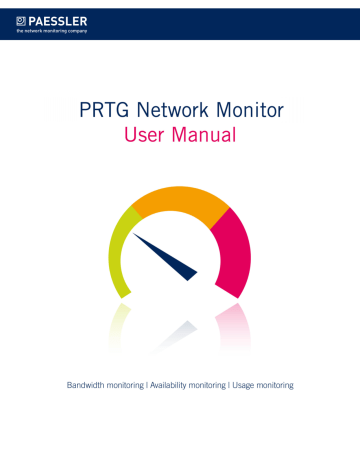
Part 6: Ajax Web Interface—Device and Sensor Setup | 8 Sensor Settings
51 IPMI System Health Sensor
6.8.51 IPM I Sy stem Health Sensor
The IPMI System Health sensor monitors the status of a system via the Intelligent Platform
Management Interface (IPMI). It can show temperature, rotation per minute of fans, voltage, and the status of a power supply.
Note: You have to explicitly specify the credentials of the IPMI in the sensor settings.
This sensor type uses lookups to determine the status values of some sensor channels. For details, please see section
2039
.
This sensor type has predefined limits for several metrics. These limits can be changed individually in the channel settings. For detailed information about channel limits please refer to the section
1709
.
Important notice: Currently, this sensor type is in bet a status. The methods of operating can change at any time, as well as the available settings. Do not expect that all functions will work properly, or that this sensor works as expected at all. Be aware that this type of sensor can be removed again from PRTG at any time.
Requirement: .NET Framework
This sensor type requires the Microsoft .NET Framework to be installed on the computer running the PRTG probe: Either on the local system (on every node, if on a cluster probe), or on the system running the
2050
. If the framework is missing, you cannot create this sensor. Note: You need to install the exact version required (a higher version will usually not work; an exception applies to .NET 3.5 which comprises .NET 2.0 and .NET 3.0). Generally, it is possible to run several .NET Framework versions on the same machine side-by-side. Please install the latest update available for the required version.
Required .NET
version: 4.0 (with latest update).
Add Sensor
The Add Sensor dialog appears when adding a new sensor on a device manually
220
. It only shows the setting fields that are imperative for creating the sensor. Therefore, you will not see all setting fields in this dialog. You can change all settings in the sensor's Set t ings tab later.
Before you can actually add this sensor, PRTG will ask you to provide your credentials for the
Intelligent Platform Management Interface (IPMI) in the add sensor dialog
220
. Enter the
Username and the Password in the respective fields.
In order to monitor the system health via IPMI, PRTG will create one sensor for each metric you choose. The settings you make in this dialog are valid for all of the sensors that are created.
The following settings for this sensor differ in the 'Add Sensor' dialog in comparison to the sensor's settings page:
28.05.2014
657
Part 6: Ajax Web Interface—Device and Sensor Setup | 8 Sensor Settings
51 IPMI System Health Sensor
IPMI Specific
Group Select the measurements you want to add a sensor for. A list of all available items is shown with their name. Select the desired items by adding check marks in front of the respective lines. One sensor will be created for each selection. You can also select and deselect all items by using the check box in the table head.
Sensor Settings
On the sensor's details page, click on the Set t ings tab to change settings.
Note: If not set explicitly in a sensor's settings, it will connect to the IP Address or DNS Name defined in the settings of the parent device the sensor is created on.
Basic Sensor Set t ings
Sensor Name
Tags
Priority
Enter a meaningful name to identify the sensor. The name will be shown by default in the device tree and in all alarms.
Enter one or more tags, separated by space or comma. You can use tags to group sensors and use tag-filtered views later on. Tags are not case sensitive. We recommend using the default value. You can add additional tags to it, if you like. Other tags are
89
from objects further up in the device tree. Those are not visible here.
Select a priority for the sensor. This setting determines where the sensor will be placed in sensor lists. Top priority will be at the top of a list. You can choose from one star (low priority) to five stars
(top priority).
IPMI Credent ials
Username
Password
Enter the username for the Intelligent Platform Management
Interface (IPMI). If not changed yet, this field shows the username that you defined during sensor creation.
Enter the password for the Intelligent Platform Management
Interface (IPMI). If not changed yet, this field shows the encrypted password that you defined the sensor creation.
658
28.05.2014
28.05.2014
Part 6: Ajax Web Interface—Device and Sensor Setup | 8 Sensor Settings
51 IPMI System Health Sensor
IPMI Specific
Group
Logfile Result
Shows the measurement that this sensor monitors. Once a sensor is created this value cannot be changed. It is shown for reference purposes only. If you need to change this, please add the sensor anew.
Define what will be done with the result of the sensor. Choose between:
§ Discard sensor result : Do not store the sensor result.
§ Writ e sensor result t o disk (Filename: "Result of Sensor
[ID].t xt "): Store the last result received from the sensor to the
"Logs (Sensor)" directory (on the Master node, if in a cluster). File name: Result of Sensor [ID].txt
. This is for debugging purposes.
The file will be overridden with each scanning interval. For information on how to find the folder used for storage, please see
2074
section.
Sensor Display
Primary Channel
Chart Type
Stack Unit
Select a channel from the list to define it as the primary channel. In the device tree, the last value of the primary channel will always be displayed underneath the sensor's name. The available options depend on what channels are available for this sensor. Note: You can set another primary channel later by clicking on the pin symbol of a channel in the sensor's overview tab.
Define how different channels will be shown for this sensor.
§ Show channels independent ly (default ): Show an own graph for each channel.
§ St ack channels on t op of each ot her: Stack channels on top of each other to create a multi-channel graph. This will generate an easy-to-read graph which visualizes the different components of your total traffic. Note: This option cannot be used in combination with manual Vertical Axis Scaling (available in the
1709
settings).
This setting is only available if stacked graphs are selected above.
Choose a unit from the list. All channels with this unit will be stacked on top of each other. By default, you cannot exclude single channels from stacking, if they use the selected unit.
However, there is an advanced procedure to do so.
659
Part 6: Ajax Web Interface—Device and Sensor Setup | 8 Sensor Settings
51 IPMI System Health Sensor
Inherited Settings
By default, all following settings are inherited from objects higher in the hierarchy and should be changed there, if necessary. Often, best practice is to change them centrally in the
224
group's settings. To change a setting for this object, disable inheritance by clicking on the check mark symbol in front of the respective setting name. You will then see the options described below.
Scanning Int erval
Scanning Interval The scanning interval determines the time the sensor waits between two scans. Select a scanning interval (seconds, minutes, or hours) from the list. You can change the available intervals in
1839
.
Schedules, Dependencies, and Maint enance Window
Note: Inheritance for schedules, dependencies, and maintenance windows cannot be interrupted; the according settings from the parent objects will always be active. However, you can define additional settings here. They will be active in parallel to the parent objects' settings.
Schedule Select a schedule from the list. Schedules can be used to monitor for a certain time span (days, hours) throughout the week. With the period list option it is also possible to pause monitoring for a specific time span. You can create new schedules and edit existing ones in the
1817
. Note: Schedules are generally inherited. New schedules will be added to existing ones, so all schedules are active.
Maintenance Window Specify if you want to set-up a one-time maintenance window.
During a maintenance window this object and all child objects will not be monitored. They will enter a paused state then. Choose between:
§ Not set (monit or cont inuously ): No maintenance window will be set.
§ Set up a one-t ime maint enance window: Pause monitoring within a maintenance window.
Maintenance Begins At This field is only visible if maintenance window is enabled above.
Use the date time picker to enter the start date and time of the maintenance window.
Maintenance End At This field is only visible if maintenance window is enabled above.
Use the date time picker to enter the end date and time of the maintenance window.
660
28.05.2014
28.05.2014
Part 6: Ajax Web Interface—Device and Sensor Setup | 8 Sensor Settings
51 IPMI System Health Sensor
Schedules, Dependencies, and Maint enance Window
Dependency Type
Dependency
Delay (Seconds)
Define a dependency type. Dependencies can be used to pause monitoring for an object depending on the status of another. You can choose between:
§ Use parent : Pause the current sensor if the device it is created on is in a Down status, or if it is paused by another dependency.
§ Select object : Pause the current sensor if the device it is created on is in an Down status, or if it is paused by another dependency. Additionally, pause the current sensor if a specific other object in the device tree is in a Down status, or if it is paused by another dependency. Select below.
§ Mast er object for parent : Make this sensor the master object for its parent device. The sensor will influence the behavior of the device it is created on: If the sensor is in a Down status, the device will be paused. For example, it is a good idea to make a
Ping sensor the master object for its parent device to pause monitoring for all other sensors on the device in case the device cannot even be pinged. Additionally, the sensor will be paused if the parent group of its parent device is in a Down status, or if it is paused by another dependency.
Note: Testing your dependencies is easy! Simply choose Simulat e
Error St at us from the context menu of an object that other objects depend on. A few seconds later all dependent objects should be paused.
This field is only visible if the select object option is enabled above.
Click on the reading-glass symbol and use the
159 to choose an object on which the current sensor will be dependent on.
Define a time span. After the master object for this dependency comes back to an Up status, monitoring of the depending objects will be additionally delayed by the defined time span. This can help avoid false alarms, for example, after a server restart, by giving systems more time for all services to start up. Please enter an integer value in seconds. Note: This setting is not available if you choose this sensor to be the Mast er object for parent . In this case, please define delays in the parent
272
or the
253
.
661
Part 6: Ajax Web Interface—Device and Sensor Setup | 8 Sensor Settings
51 IPMI System Health Sensor
Access Right s
User Group Access Define which user group(s) will have access to the object you're editing. A table with user groups and right is shown; it contains all user groups from your setup. For each user group you can choose from the following access rights:
§ Inherit ed: Use the settings of the parent object.
§ None: Users in this group cannot see or edit the object. The object does not show up in lists and in the device tree.
Exception: If a child object is visible to the user, the object is visible in the device tree, though not accessible.
§ Read: Users in this group can see the object and review its monitoring results.
§ Writ e: Users in this group can see the object, review its monitoring results, and edit the object's settings. They cannot edit access rights settings.
§ Full: Users in this group can see the object, review its monitoring results, edit the object's settings, and edit access rights settings.
You can create new user groups in the
1861
settings. To automatically set all objects further down in the hierarchy to inherit this object's access rights, set a check mark for the Revert children's access right s t o inherit ed option.
For more details about access rights, please see section
94
.
Channel Unit Configurat ion
Channel Unit Types For each type of sensor channel, define the unit in which data is displayed. If defined on probe, group, or device level, these settings can be inherited to all sensors underneath. You can set units for the following channel types (if available):
§ Bandwidt h
§ Memory
§ Disk
§ File
§ Cust om
Note: Custom channel types can be set on sensor level only.
662
28.05.2014
Part 6: Ajax Web Interface—Device and Sensor Setup | 8 Sensor Settings
51 IPMI System Health Sensor
Edit Sensor Channels
In order to change display settings, spike filter, and limits, please switch to the sensor's
Overview tab and click on the gear icon of a specific channel. For detailed information, please see
1709
section.
Notifications
Click on the Not ificat ions tab to change notification triggers. For detailed information, please see
Sensor Not ificat ions Set t ings
1716
section.
Others
For more general information about settings, please see
142
section.
28.05.2014
663
advertisement
* Your assessment is very important for improving the workof artificial intelligence, which forms the content of this project
Related manuals
advertisement
Table of contents
- 14 Welcome to PRTG Network Monitor
- 15 About this Document
- 16 Key Features
- 18 New in This Version
- 19 Available Licenses
- 21 System Requirements
- 23 Detailed System Requirements
- 32 Quick Start Guide
- 33 ONE—Download, Installation, and First Login
- 36 TWO—Using the Configuration Guru
- 44 Installing the Software
- 45 Download PRTG
- 47 Update From Previous Versions
- 51 Install a PRTG Core Server
- 56 Install a PRTG Cluster
- 57 Enter a License Key
- 60 Activate the Product
- 62 Install a PRTG Remote Probe
- 67 Install the Enterprise Console
- 71 Uninstall PRTG Products
- 76 Understanding Basic Concepts
- 77 Architecture and User Interfaces
- 81 Clustering
- 83 Object Hierarchy
- 87 Inheritance of Settings
- 89 Tags
- 90 Dependencies
- 91 Scheduling
- 92 Notifying
- 93 Data Reporting
- 94 User Access Rights
- 97 IPv6
- 100 Ajax Web Interface—Basic Procedures
- 102 Login
- 105 SSL Certificate Warning
- 108 General Layout
- 121 Sensor States
- 124 Review Monitoring Data
- 130 Compare Sensors
- 133 Historic Data Reports
- 138 Similar Sensors
- 142 Object Settings
- 144 Alarms
- 147 Logs
- 149 Tickets
- 156 Working with Table Lists
- 159 Object Selector
- 160 Priority and Favorites
- 162 Pause
- 163 Context Menus
- 174 Hover Popup
- 175 Main Menu Structure
- 188 Ajax Web Interface—Device and Sensor Setup
- 190 Auto-Discovery
- 204 Create Objects Manually
- 205 Add a Group
- 211 Add a Device
- 220 Add a Sensor
- 222 Manage Device Tree
- 224 Root Group Settings
- 238 Probe Settings
- 253 Group Settings
- 272 Device Settings
- 290 Sensor Settings
- 291 List of Available Sensor Types
- 309 Active Directory Replication Errors Sensor
- 316 ADO SQL Sensor
- 323 Amazon CloudWatch Sensor
- 331 AVM FRITZ!Box WAN Interface Sensor
- 337 Cisco IP SLA Sensor
- 343 Citrix XenServer Host Sensor
- 349 Citrix XenServer Virtual Machine Sensor
- 355 Cluster Probe Health Sensor
- 359 Core Health Sensor
- 363 Dell PowerVault MDi Sensor
- 369 DHCP Sensor
- 376 DNS Sensor
- 382 Enterprise Virtual Array Sensor
- 389 Event Log (Windows API) Sensor
- 397 Exchange Backup (Powershell) Sensor
- 404 Exchange Database (Powershell) Sensor
- 411 Exchange Mailbox (Powershell) Sensor
- 418 Exchange Mail Queue (Powershell) Sensor
- 424 Exchange Public Folder (Powershell) Sensor
- 431 EXE/Script Sensor
- 440 EXE/Script Advanced Sensor
- 449 File Sensor
- 455 File Content Sensor
- 461 Folder Sensor
- 467 FTP Sensor
- 473 FTP Server File Count Sensor
- 479 Google Analytics Sensor
- 486 HTTP Sensor
- 493 HTTP Advanced Sensor
- 505 HTTP Apache ModStatus PerfStats Sensor
- 512 HTTP Apache ModStatus Totals Sensor
- 519 HTTP Content Sensor
- 528 HTTP Full Web Page Sensor
- 536 HTTP Push Count Sensor
- 542 HTTP Push Data Sensor
- 549 HTTP Push Data Advanced Sensor
- 556 HTTP SSL Certificate Expiry Sensor
- 562 HTTP Transaction Sensor
- 572 HTTP XML/REST Value Sensor
- 583 Hyper-V Cluster Shared Volume Disk Free Sensor
- 590 Hyper-V Host Server Sensor
- 596 Hyper-V Virtual Machine Sensor
- 604 Hyper-V Virtual Network Adapter Sensor
- 611 Hyper-V Virtual Storage Device Sensor
- 618 IMAP Sensor
- 629 INI File Content Check Sensor
- 635 IP on DNS Blacklist Sensor
- 641 IPFIX Sensor
- 649 IPFIX (Custom) Sensor
- 657 IPMI System Health Sensor
- 664 jFlow V5 Sensor
- 672 jFlow V5 (Custom) Sensor
- 680 LDAP Sensor
- 685 Microsoft SQL Sensor
- 693 MySQL Sensor
- 700 NetFlow V5 Sensor
- 708 NetFlow V5 (Custom) Sensor
- 716 NetFlow V9 Sensor
- 724 NetFlow V9 (Custom) Sensor
- 732 Oracle SQL Sensor
- 740 Packet Sniffer Sensor
- 748 Packet Sniffer (Custom) Sensor
- 755 Passive Application Performance Sensor
- 761 PerfCounter Custom Sensor
- 768 PerfCounter IIS Application Pool Sensor
- 775 Ping Sensor
- 781 Ping Jitter Sensor
- 786 Pingdom Sensor
- 792 POP3 Sensor
- 798 POP3 Email Count Sensor
- 804 Port Sensor
- 811 Port Range Sensor
- 816 Probe Health Sensor
- 820 QoS (Quality of Service) One Way Sensor
- 826 QoS (Quality of Service) Round Trip Sensor
- 832 RADIUS Sensor
- 837 RDP (Remote Desktop) Sensor
- 842 SCVMM Host Sensor
- 849 SCVMM Virtual Machine Sensor
- 856 Sensor Factory Sensor
- 871 sFlow Sensor
- 879 sFlow (Custom) Sensor
- 887 SFTP Secure File Transfer Protocol Sensor
- 893 Share Disk Free Sensor
- 899 SIP Options Ping Sensor
- 905 SMTP Sensor
- 911 SMTP&IMAP Round Trip Sensor
- 919 SMTP&POP3 Round Trip Sensor
- 927 SNMP APC Hardware Sensor
- 933 SNMP Cisco ADSL Sensor
- 938 SNMP Cisco ASA VPN Connections Sensor
- 943 SNMP Cisco ASA VPN Traffic Sensor
- 948 SNMP Cisco ASA VPN Users Sensor
- 953 SNMP Cisco CBQoS Sensor
- 958 SNMP Cisco System Health Sensor
- 964 SNMP Cisco UCS Chassis Sensor
- 970 SNMP Cisco UCS Physical Disk Sensor
- 976 SNMP Cisco UCS System Health Sensor
- 982 SNMP CPU Load Sensor
- 987 SNMP Custom Sensor
- 994 SNMP Custom String Sensor
- 1002 SNMP Dell Hardware Sensor
- 1008 SNMP Dell PowerEdge Physical Disk Sensor
- 1014 SNMP Dell PowerEdge System Health Sensor
- 1020 SNMP Disk Free Sensor
- 1026 SNMP GSA System Health Sensor
- 1031 SNMP Hardware Status Sensor
- 1036 SNMP HP LaserJet Hardware Sensor
- 1042 SNMP HP ProLiant Logical Disk Sensor
- 1048 SNMP HP ProLiant Memory Controller Sensor
- 1054 SNMP HP ProLiant Network Interface Sensor
- 1060 SNMP HP ProLiant Physical Disk Sensor
- 1066 SNMP HP ProLiant System Health Sensor
- 1072 SNMP IBM System X Logical Disk Sensor
- 1078 SNMP IBM System X Physical Disk Sensor
- 1084 SNMP IBM System X Physical Memory Sensor
- 1090 SNMP IBM System X System Health Sensor
- 1096 SNMP interSeptor Pro Environment Sensor
- 1102 SNMP LenovoEMC Physical Disk Sensor
- 1108 SNMP LenovoEMC System Health Sensor
- 1113 SNMP Library Sensor
- 1122 SNMP Linux Disk Free Sensor
- 1130 SNMP Linux Load Average Sensor
- 1135 SNMP Linux Meminfo Sensor
- 1140 SNMP Linux Physical Disk Sensor
- 1148 SNMP Memory Sensor
- 1154 SNMP NetApp Disk Free Sensor
- 1160 SNMP NetApp Enclosure Sensor
- 1166 SNMP NetApp I/O Sensor
- 1172 SNMP NetApp License Sensor
- 1178 SNMP NetApp Logical Unit Sensor
- 1184 SNMP NetApp Network Interface Sensor
- 1190 SNMP NetApp System Health Sensor
- 1196 SNMP Poseidon Environment Sensor
- 1201 SNMP Printer Sensor
- 1206 SNMP QNAP Logical Disk Sensor
- 1211 SNMP QNAP Physical Disk Sensor
- 1217 SNMP QNAP System Health Sensor
- 1222 SNMP RMON Sensor
- 1228 SNMP SonicWALL System Health Sensor
- 1233 SNMP SonicWALL VPN Traffic Sensor
- 1239 SNMP Synology Logical Disk Sensor
- 1244 SNMP Synology Physical Disk Sensor
- 1249 SNMP Synology System Health Sensor
- 1254 SNMP System Uptime Sensor
- 1259 SNMP Traffic Sensor
- 1267 SNMP Trap Receiver Sensor
- 1276 SNMP Windows Service Sensor
- 1281 SNTP Sensor
- 1286 SSH Disk Free Sensor
- 1295 SSH INodes Free Sensor
- 1301 SSH Load Average Sensor
- 1307 SSH Meminfo Sensor
- 1313 SSH Remote Ping Sensor
- 1320 SSH SAN Logical Disk Sensor
- 1327 SSH SAN Physical Disk Sensor
- 1334 SSH SAN System Health Sensor
- 1341 SSH Script Sensor
- 1350 SSH Script Advanced Sensor
- 1358 SSH VMWare ESX(i) Disk Sensor
- 1364 Syslog Receiver Sensor
- 1373 System Health Sensor
- 1377 TFTP Sensor
- 1383 Traceroute Hop Count Sensor
- 1389 Virtuozzo Container Disk Sensor
- 1395 Virtuozzo Container Network Sensor
- 1401 VMware Host Hardware (WBEM) Sensor
- 1407 VMware Host Hardware Status (SOAP) Sensor
- 1413 VMware Host Performance (SOAP) Sensor
- 1419 VMware Virtual Machine (SOAP) Sensor
- 1426 WBEM Custom Sensor
- 1432 Windows CPU Load Sensor
- 1438 Windows IIS 6.0 SMTP Received Sensor
- 1444 Windows IIS 6.0 SMTP Sent Sensor
- 1450 Windows IIS Application Sensor
- 1457 Windows Last Update Sensor
- 1463 Windows Logged In Users Sensor
- 1469 Windows MSMQ Queue Length Sensor
- 1476 Windows Network Card Sensor
- 1483 Windows Pagefile Sensor
- 1489 Windows Physical Disk Sensor
- 1496 Windows Print Queue Sensor
- 1502 Windows Registry Sensor
- 1510 Windows Scheduled Task Sensor
- 1517 Windows System Uptime Sensor
- 1523 Windows Updates Status (Powershell) Sensor
- 1529 WMI Custom Sensor
- 1536 WMI Custom String Sensor
- 1545 WMI Event Log Sensor
- 1553 WMI Exchange Server Sensor
- 1560 WMI Exchange Transport Queue Sensor
- 1567 WMI File Sensor
- 1573 WMI Free Disk Space (Multi Drive) Sensor
- 1581 WMI HDD Health Sensor
- 1587 WMI Logical Disk Sensor
- 1593 WMI Memory Sensor
- 1598 WMI Microsoft SQL Server 2005 Sensor (Deprecated)
- 1607 WMI Microsoft SQL Server 2008 Sensor
- 1615 WMI Microsoft SQL Server 2012 Sensor
- 1623 WMI Process Sensor
- 1629 WMI Remote Ping Sensor
- 1634 WMI Security Center Sensor
- 1640 WMI Service Sensor
- 1646 WMI Share Sensor
- 1653 WMI SharePoint Process Sensor
- 1659 WMI Terminal Services (Windows 2008) Sensor
- 1664 WMI Terminal Services (Windows XP/Vista/2003) Sensor
- 1669 WMI UTC Time Sensor
- 1674 WMI Vital System Data (V2) Sensor
- 1680 WMI Volume Sensor
- 1686 WMI Volume Fragmentation Sensor
- 1693 WMI Windows Version Sensor
- 1699 WSUS Statistics Sensor
- 1706 Additional Sensor Types (Custom Sensors)
- 1709 Sensor Channels Settings
- 1716 Sensor Notifications Settings
- 1726 Ajax Web Interface—Advanced Procedures
- 1728 Toplists
- 1733 Arrange Objects
- 1734 Clone Object
- 1736 Multi-Edit
- 1741 Create Device Template
- 1744 Geo Maps
- 1749 Notifications
- 1751 Setting Up Notifications Based on Sensor Limits: Example
- 1759 Libraries
- 1762 Libraries Step By Step
- 1766 Management
- 1768 Libraries and Node Settings
- 1774 Context Menus
- 1775 Reports
- 1778 Reports Step By Step
- 1781 View and Run Reports
- 1784 Reports Settings
- 1794 Maps
- 1797 Maps Step By Step
- 1800 Maps Designer
- 1806 Maps Settings
- 1810 Setup
- 1812 Account Settings—My Account
- 1817 Account Settings—Notifications
- 1827 Account Settings—Schedules
- 1831 System Administration—User Interface
- 1839 System Administration—Monitoring
- 1843 System Administration—Notification Delivery
- 1849 System Administration—Core & Probes
- 1855 System Administration—Cluster
- 1856 System Administration—User Accounts
- 1861 System Administration—User Groups
- 1865 System Administration—Administrative Tools
- 1869 PRTG Status—System Status
- 1878 PRTG Status—Auto-Update
- 1883 PRTG Status—Cluster Status
- 1884 PRTG Status—Activation Status
- 1885 Optional Downloads and Add-Ons
- 1887 Chrome Desktop Notifications
- 1889 Support—Contact Support
- 1894 Enterprise Console
- 1897 First Start
- 1898 General Layout
- 1902 Menu Tabs and Page Content
- 1903 Devices
- 1910 Libraries
- 1912 Sensors
- 1914 Alarms
- 1916 Maps
- 1918 Reports
- 1920 Logs
- 1922 Tickets
- 1924 Setup
- 1926 Search Results
- 1927 PRTG Servers
- 1930 Options
- 1936 Windows Menu Structure
- 1941 Context Menus
- 1942 Shortcuts Overview
- 1946 Other User Interfaces
- 1947 Mobile Web GUI
- 1950 Smartphone Apps
- 1954 Sensor Technologies
- 1955 Monitoring via SNMP
- 1959 Monitoring via WMI
- 1962 Monitoring via SSH
- 1964 Monitoring Bandwidth via Packet Sniffing
- 1966 Monitoring Bandwidth via Flows
- 1969 Bandwidth Monitoring Comparison
- 1971 Monitoring Quality of Service and VoIP
- 1975 Monitoring Email Round Trip
- 1977 Monitoring Backups
- 1978 Monitoring Virtual Environments
- 1987 Monitoring Databases
- 1989 Monitoring Syslogs and SNMP Traps
- 1998 System Administration Tools
- 1999 PRTG Server Administrator
- 2016 PRTG Probe Administrator
- 2028 Advanced Topics
- 2029 Active Directory Integration
- 2031 Application Programming Interface (API) Definition
- 2032 Filter Rules for xFlow, IPFIX and Packet Sniffer Sensors
- 2036 Channel Definitions for xFlow, IPFIX, and Packet Sniffer Sensors
- 2038 Define IP Ranges
- 2039 Define Lookups
- 2048 Regular Expressions
- 2049 Add Remote Probe
- 2050 Remote Probes and Multiple Probes
- 2053 Remote Probe Quick Setup
- 2059 Remote Probe Setup Using Installer
- 2064 Failover Cluster Configuration
- 2067 Failover Cluster Step by Step
- 2074 Data Storage
- 2076 Using Your Own SSL Certificate with PRTG's Web Server
- 2078 Calculating Percentiles
- 2080 Appendix
- 2081 Glossary
- 2085 List of Abbreviations
- 2088 Support and Troubleshooting
- 2089 Legal Notices