- No category

advertisement
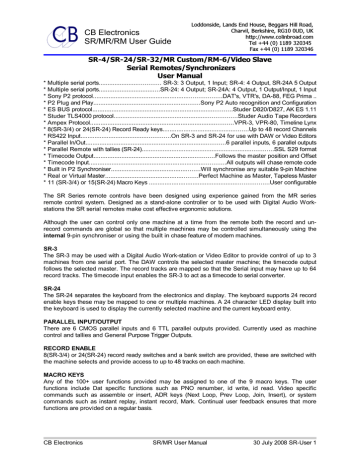
CB Electronics
SR/MR/RM User Guide
Loddonside, Lands End House, Beggars Hill Road,
Charvil, Berkshire, RG10 0UD, UK http://www.colinbroad.com
Tel +44 (0) 1189 320345
Fax +44 (0) 1189 320346
SR-4/SR-24/SR-32/MR Custom/RM-6/Video Slave
Serial Remotes/Synchronizers
User Manual
* Multiple serial ports................................... SR-3: 3 Output, 1 Input; SR-4: 4 Output, SR-24A 5 Output
* Multiple serial ports...................................SR-24: 4 Output; SR-24A: 4 Output, 1 Output/Input, 1 Input
* Sony P2 protocol.........................................................................DAT's, VTR's, DA-88, FEG Prima ..
* P2 Plug and Play.............................................................Sony P2 Auto recognition and Configuration
* ES BUS protocol................................................................................Studer D820/D827, AK ES 1.11
* Studer TLS4000 protocol......................................................................Studer Audio Tape Recorders
* Ampex Protocol..................................................................................VPR-3, VPR-80, Timeline Lynx
* 8(SR-3/4) or 24(SR-24) Record Ready keys.................................................Up to 48 record Channels
* RS422 Input...................................................On SR-3 and SR-24 for use with DAW or Video Editors
* Parallel In/Out................................................................................6 parallel inputs, 6 parallel outputs
* Parallel Remote with tallies (SR-24)...........................................................................SSL S29 format
* Timecode Output.....................................................................Follows the master position and Offset
* Timecode Input..............................................................................All outputs will chase remote code
* Built in P2 Synchroniser...................................................Will synchronise any suitable 9-pin Machine
* Real or Virtual Master.....................................................Perfect Machine as Master, Tapeless Master
* 11 (SR-3/4) or 15(SR-24) Macro Keys ....................................................................User configurable
The SR Series remote controls have been designed using experience gained from the MR series remote control system. Designed as a stand-alone controller or to be used with Digital Audio Workstations the SR serial remotes make cost effective ergonomic solutions.
Although the user can control only one machine at a time from the remote both the record and unrecord commands are global so that multiple machines may be controlled simultaneously using the
internal 9-pin synchroniser or using the built in chase feature of modern machines.
SR-3
The SR-3 may be used with a Digital Audio Work-station or Video Editor to provide control of up to 3 machines from one serial port. The DAW controls the selected master machine; the timecode output follows the selected master. The record tracks are mapped so that the Serial input may have up to 64 record tracks. The timecode input enables the SR-3 to act as a timecode to serial converter.
SR-24
The SR-24 separates the keyboard from the electronics and display. The keyboard supports 24 record enable keys these may be mapped to one or multiple machines. A 24 character LED display built into the keyboard is used to display the currently selected machine and the current keyboard entry.
PARALLEL INPUT/OUTPUT
There are 6 CMOS parallel inputs and 6 TTL parallel outputs provided. Currently used as machine control and tallies and General Purpose Trigger Outputs.
RECORD ENABLE
8(SR-3/4) or 24(SR-24) record ready switches and a bank switch are provided, these are switched with the machine selects and provide access to up to 48 tracks on each machine.
MACRO KEYS
Any of the 100+ user functions provided may be assigned to one of the 9 macro keys. The user functions include Dat specific functions such as PNO renumber, id write, id read. Video specific commands such as assemble or insert, ADR keys (Next Loop, Prev Loop, Join, Insert), or system commands such as instant replay, instant record, Mark. Continual user feedback ensures that more functions are provided on a regular basis.
CB Electronics SR/MR User Manual 30 July 2008 SR-User 1
SR-4 System Diagram
The system is ccontrolled by the SR-4
SR-3 System diagram:
The system is controlled by both the Pyramix and the SR-3
CB Electronics SR/MR User Manual 30 July 2008 SR-User 2
Thankyou for buying a CB synchroniser we hope its works as well for you as is has for all our other customers. If you have any questions or suggestions please contact us by email
Table of Contents
SR-4 System Diagram.........................................................2
SR-3 System diagram:........................................................2
1.1 RM6-424 Connections:.....................................................................................10
1.2 To Control individual machines.........................................................................11
1.3 To Control multiple machines...........................................................................11
1.3.1 Master Machine:................................................................................11
1.3.2 Perfect Machine/Virtual Master:.........................................................11
1.3.3 Slave/chase Machines:......................................................................11
1.3.4 Offset:...............................................................................................11
1.3.5 Difference:........................................................................................12
1.4 ONE FINGER TYPIST: STICKY KEYS.............................................................12
1.5 INSTALLING NEW SOFTWARE......................................................................12
1.6 RECORD ENABLE...........................................................................................12
1.6.1 CHECKING MACHINE RECORD ENABLE.......................................12
1.6.2 CHANGING MACHINE RECORD ENABLE.......................................12
1.6.3 REHEARSE......................................................................................12
1.6.4 RECORD/EDIT ON...........................................................................12
1.6.5 RECORD TRACK SELECT...............................................................12
1.6.6 VIDEO MACHINE ENABLE...............................................................12
1.6.7 RECORD INHIBIT.............................................................................12
1.7 SWITCH 'A' on the SR-3 or 'E' on the SR-24.....................................................13
1.8 MASTER CHASE.............................................................................................13
1.9 MACHINE REFERENCE: VIDEO SYNCS or WORD-CLOCK...........................13
1.10 USING THE GENERATOR AS A MASTER....................................................13
1.11 CRASH RECORD...........................................................................................13
1.12 USING THE SR-3 WITH A DAW....................................................................13
1.13 CONVERTING SR-4 -> SR-3..........................................................................13
1.14 Setting the Pre-Roll, Start Time, Loop Delay, Post-Roll, Record Advance and
End Time...................................................................................................14
2.0 Multi-Machine Synchronizer Set Up...............................................................................14
2.1 The SR-4 as a multi-machine synchroniser.......................................................14
2.2 SR-4 BLOCK / SR-3 BLOCK............................................................................14
2.2.1 SR-4 TIMECODE OUTPUT...............................................................14
2.2.2 SR-4 TIMECODE INPUT...................................................................15
2.3 Setting up the System.......................................................................................15
2.3.1 Defining the Master...........................................................................15
2.3.2 Perfect Master Mode.........................................................................15
2.3.3 Remote Master Mode........................................................................15
2.3.4 SR/MR Timecode Generator Output..................................................15
2.3.5 Defining a Machine as a Slave..........................................................16
2.3.6 Displaying the Chase Group..............................................................16
2.3.7 Entering an Offset.............................................................................16
2.3.8 Trimming an Offset...........................................................................16
2.3.9 Entering a Negative Offset................................................................16
2.3.10 Pre-Roll...........................................................................................16
2.3.11 Post-roll...........................................................................................16
2.3.12 Delay ...............................................................................16
3.0 DISPLAY.....................................................................................................................17
3.1 Master Display..................................................................................................17
CB Electronics SR/MR User Manual 30 July 2008 SR-User 3
3.2 Slave Display...................................................................................................17
3.3 Auto Record Display.........................................................................................17
3.4 Display Fields...................................................................................................17
3.4.1 STATUS INDICATOR........................................................................17
3.4.2 MACHINE NAME..............................................................................17
3.4.3 POSITION.........................................................................................17
3.4.4 CURRENT KEYBOARD ENTRY.......................................................17
3.4.5 OFFSET/SHIFTER | Enable/Arm/Record..........................................18
3.4.6 MESSAGE TO USER........................................................................18
3.4.7 RECORD BANK................................................................................19
3.5 SR-24 KEYBOARD DISPLAY...........................................................................19
3.6 ERROR MESSAGES........................................................................................19
3.6.1 Not Record Enabled.........................................................................19
3.6.2 ! Record Inhibit !................................................................................19
3.6.3 !System Not Locked..........................................................................19
3.6.4 ! Key Lock On !.................................................................................19
3.6.5 ! OUT before IN !..............................................................................19
3.6.6 ! Comms-Local-Tape.........................................................................19
3.6.7 ! Macros Protected...........................................................................20
3.6.8 ! No Track Mapped!...........................................................................20
3.6.9 Master/Rec Enabled.........................................................................20
3.6.10 !Locate to Start!...............................................................................20
3.6.11 TC Jump or Pre-Rol.........................................................................20
3.6.12 !Commands Disabled......................................................................20
3.6.13 !Video Not Stopped.........................................................................20
3.6.14 !Alg & Vid Enable!...........................................................................20
3.6.15 !Not all in Record.............................................................................20
3.6.16 ! Crash Enabled !............................................................................20
3.6.17 ! No Tape !......................................................................................20
3.6.18 !Macro Not Fitted!...........................................................................20
3.6.19 !No Macro defined!..........................................................................21
3.6.20 !Not In Record! ...............................................................................21
3.6.21 !No Tracks Armed!..........................................................................21
3.6.22 !No EEPROM Access!.....................................................................21
3.6.23 !Backup Machine!............................................................................21
3.6.24 !Rec Out Disabled!..........................................................................21
3.6.25 ! System in Local!............................................................................21
3.6.26 Command not Fitted........................................................................21
3.6.27 Master Not in Play...........................................................................21
3.6.28 No Record Rehearse.......................................................................21
3.6.29 Mcn Record Assigned......................................................................21
3.6.30 !Use After Shift................................................................................21
3.6.31 !Number Lock On!...........................................................................21
3.6.32 ! Backup not Armed.........................................................................21
3.6.33 Backup Local-Tape..........................................................................21
3.6.34 Disabled in Record..........................................................................21
3.6.35 Fit 24C08 EEPROM........................................................................22
3.6.36 Reset to Factory..............................................................................22
3.6.37 Reset to User..................................................................................22
3.6.38 Port Not Available...........................................................................22
3.6.39 ! Need Password !...........................................................................22
3.6.40 ! MR Sys Not Used!.........................................................................22
3.6.41 Set To Follow Mcn!..........................................................................22
3.6.42 ! Serial Error ! ................................................................................22
3.6.43 ! Code Follow On !..........................................................................22
3.6.44 ! Set PD-1 Port ! .............................................................................22
3.6.45 ! Use After Store!............................................................................22
4.0 KEYBOARD..................................................................................................................23
4.1 SHIFT...............................................................................................................23
CB Electronics SR/MR User Manual 30 July 2008 SR-User 4
4.2 STORE / RECALL / TRIM + / TRIM -................................................................23
4.3 TRIM+ and TRIM-.............................................................................................24
4.4 RECALL-RECALL.............................................................................................24
4.5 Locate..............................................................................................................24
4.6 INSTANT REPLAY...........................................................................................24
4.7 AGAIN..............................................................................................................24
4.8 MARK...............................................................................................................24
4.9 RECORD ENABLE GROUP.............................................................................24
4.10 MASTER MACHINE.......................................................................................25
4.11 CHASE (SLAVE) MACHINE...........................................................................25
4.12 RECORD TRACK ENABLES..........................................................................25
4.13 RECORD BANK.............................................................................................26
4.14 PLAY..............................................................................................................26
4.15 ID << and ID >>..............................................................................................26
4.16 RM-6/Video Slave [CMD] (originally [Number])...............................................26
4.17 RM-6/Video Slave [Offset]..............................................................................27
4.18 SR-4 Keyboard ..............................................................................................27
5.0 AUTO RECORD/ADR/TAKER MODES.........................................................................27
5.1 Auto Key...........................................................................................................27
5.2 Rehearse Key...................................................................................................28
5.3 AUTO and REHEARSE OFF............................................................................28
5.4 Rehearse Mode...............................................................................................28
5.5 Auto-Record Mode............................................................................................28
5.6 Manual Record Mode........................................................................................28
5.7 Review Mode....................................................................................................29
5.8 NEXT LOOP.....................................................................................................29
5.9 PREV LOOP.....................................................................................................29
5.10 JUMP TO LOOP ??? .....................................................................................29
5.11 JOIN LOOP....................................................................................................29
5.12 INSERT LOOP...............................................................................................29
5.13 DELETE LOOP...............................................................................................29
5.14 Cycle: Record Out Enable...............................................................................30
5.15 Talent Cueing: CB VS-1 Streamer..................................................................30
5.16 BACKUP DAT.................................................................................................30
5.17 RECORD ADVANCE......................................................................................30
5.18 Streamer/Wipe Trigger output.........................................................................30
5.19 Beep output....................................................................................................31
6.0 MACRO KEYS..............................................................................................................32
6.1 DEFINING A MACRO KEY...............................................................................32
6.2 READING A MACRO KEY................................................................................32
6.3 Factory default MACRO KEYS.........................................................................32
6.4 Some Useful Macro's........................................................................................32
6.4.1 Shifter control :- Macro's 68, 69 and 70 .............................................32
6.4.2 Instant Record :- Macro 74................................................................33
6.4.3 Auto Input Monitor :- Macro 109.........................................................33
6.4.4 Display Generator : Macro 118..........................................................33
6.4.5 Step Forward and Reverse : Macros 126 & 127.................................33
6.4.6 *2, *4, *6 Wind :- Macro's 134,135,136..............................................33
6.4.7 Red light :- Macro 144.......................................................................33
6.4.8 One Key Post Sync :- Macro 150.......................................................33
6.4.9 Loop:- Macro 66................................................................................33
7.0 OFFSET.......................................................................................................................34
7.1 DIRECT ENTRY OF OFFSETS........................................................................34
7.2 AUTO OFFSET CALCULATION.......................................................................34
7.2.1 AUTO SLAVE....................................................................................34
CB Electronics SR/MR User Manual 30 July 2008 SR-User 5
7.2.2 MARK SYNC.....................................................................................34
7.2.3 VIDEO EDITOR................................................................................34
7.3 TRIMMING THE OFFSET................................................................................34
7.4 ENTERING A NEGATIVE OFFSET..................................................................34
7.5 SUB-FRAME OFFSETS...................................................................................35
7.6 CLEAR ALL OFFSETS.....................................................................................35
7.7 OFFSET CHANGE LOCKOUT WHEN RECORD ENABLED/MASTER ............35
7.8 Shifter (Macro's on SR-4, SR-24 as standard)...................................................35
7.9 Using the shifter to nudge offset's.....................................................................35
7.10 The Colour Frame Key....................................................................................36
7.11 Colour Trim....................................................................................................36
7.12 Mixed Code....................................................................................................36
7.12.1 Mixed Code & Offset.......................................................................36
7.12.2 Mixed Code Passing through Zero/Midnight.....................................36
7.13 Offset and Record In.......................................................................................36
8.0 Set-up...........................................................................................................................39
8.1 ROOT: Select Set-up Required.........................................................................39
8.2 Unit Select Menu..............................................................................................40
8.3 Initial Record Command...................................................................................40
8.4 Check for Lock Status.......................................................................................40
8.5 Offset change when Master or Record Enabled.................................................40
8.6 Virtual Record Tally..........................................................................................40
8.7 Track Arm Keys................................................................................................41
8.8 Record Track Arm............................................................................................41
8.9 System Ready Length.......................................................................................41
8.10 Check for Record............................................................................................41
8.11 SR-4/SR-424/RM-6: Global Record Command................................................42
8.12 Record-In & Record-Out Keys.........................................................................42
8.13 Default Analogue & Video Record Ready........................................................42
8.14 Default Record Enable....................................................................................42
8.15 Record Disable Transport Keys.......................................................................42
8.16 Mark record In................................................................................................42
8.18 Wait for Slaves...............................................................................................43
8.19 Group Locates................................................................................................43
8.20 Master When in Play.......................................................................................43
8.21 Stop Command...............................................................................................43
8.22 Timed Start Enable.........................................................................................43
UNIT TIMECODE...................................................................................................44
8.23 System Timecode Standard............................................................................44
8.24 Film Speed.....................................................................................................44
8.25 Timecode Standard........................................................................................44
8.26 Slave Tally Source..........................................................................................44
8.27 TC Reader -> Serial Port................................................................................45
8.28 Reader Incremental and direction test.............................................................45
8.29 System Frame Reference...............................................................................45
8.30 Stationary Code..............................................................................................45
8.31 Macro Protection.............................................................................................46
8.31.1 Installing New Software...................................................................46
8.32 Input Ports......................................................................................................47
8.33 Locate with / without Preroll............................................................................47
8.34 GP Outputs 4,5,6............................................................................................47
8.35 GP Output 3...................................................................................................48
8.36 Enable Auto-In when NOT Play.......................................................................49
8.37 Setup Access..................................................................................................49
8.38 ID Key function...............................................................................................49
UNIT JOG..............................................................................................................49
8.39 Jog Response.................................................................................................49
8.40 Jog Wheel......................................................................................................49
IFACE MENU.........................................................................................................50
CB Electronics SR/MR User Manual 30 July 2008 SR-User 6
8.41 Interface Parameter........................................................................................50
8.42 Record Tracks................................................................................................50
8.43 Analogue and Video Record Ready.................................................................50
8.44 Record Tally Source.......................................................................................50
8.45 Record Command Type..................................................................................51
8.46 Rehearse Advance.........................................................................................51
8.47 Record Advance.............................................................................................51
8.48 Record Tallies.................................................................................................51
8.49 Send Record In and Record Out.....................................................................51
8.50 Send Set Generator Command before Crash record.......................................51
8.52 Chase Command Type...................................................................................52
8.53 Initial Play Command......................................................................................52
8.54 Slew Command Type......................................................................................53
8.55 Start Advance.................................................................................................53
8.56 Park Offset.....................................................................................................53
8.57 Wait for Code to Stabilise...............................................................................53
8.58 Min Slew Speed..............................................................................................53
8.59 Max Slew Speed.............................................................................................54
8.60 Wait for Lock Tally..........................................................................................54
8.61 Use Play tally as Lock Tally............................................................................54
8.62 Select Acceptable Error Window.....................................................................54
8.63 Serial Position Request...................................................................................54
8.64 Reverse Slew Command................................................................................55
8.65 Locate Speed..................................................................................................55
8.66 Locate Type....................................................................................................55
8.67 Sub-Frame Offsets.........................................................................................55
8.68 Continuous T/C Chase....................................................................................55
8.69 Machine Type.................................................................................................56
8.70 Position Source...............................................................................................56
8.71 Select Pause/Stop Command.........................................................................56
8.72 Timecode Standard Source.............................................................................56
8.73 Command Enable...........................................................................................56
8.74 Auto Unlace....................................................................................................57
8.75 Colour Framing...............................................................................................57
8.76 RS422 : Dynamic Offset.................................................................................57
8.77 Edit Offset......................................................................................................57
8.78 Extended Status Request................................................................................58
8.79 Machine Jog Response...................................................................................58
8.80 Ignore Local Tally...........................................................................................58
8.81 Interface Protocol...........................................................................................58
8.82 AK ES 1.11 Machine Type..............................................................................58
8.83 Playback Head................................................................................................58
8.84 Machine Type.................................................................................................59
8.89 Edit ADR Loops..............................................................................................59
8.90 Auto-Rec, Rehearse, Review..........................................................................59
8.91 At end of Auto-Record....................................................................................60
8.92 ADR Backup Machine.....................................................................................60
8.93 Constant Offset Mode.....................................................................................60
8.93.1 Constant Offset...............................................................................60
8.94 Auto-Inc loop..................................................................................................61
8.95 Backup in Auto & Manual................................................................................61
SETUP | ROOT | EXT | EXTERNAL INPUT MENU.................................................61
8.96 Input Lock Tally..............................................................................................61
8.97 Remote FWD/RWD Commands to Video Machine..........................................61
8.98 External Control..............................................................................................61
8.99 External Machine ID.......................................................................................61
8.100 Remote Cmd Input A (F)...............................................................................62
8.101 Remote Cmd Input E (RM-6).........................................................................62
8.102 External Track Arming A (F)..........................................................................62
8.103 External Track Arming E...............................................................................63
8.104 External Play Command...............................................................................63
CB Electronics SR/MR User Manual 30 July 2008 SR-User 7
8.105 Follow Bank Type (X-SR Remotes Only) ......................................................63
8.106 DAW Port for PD-1.......................................................................................63
8.107 PD-1 Record Command................................................................................64
8.108 External Master Position and Standard..........................................................64
8.109 GP In 6 'Record On' enable and polarity........................................................64
8.110 External Record commands to Video Machine..............................................64
9.0 RESET..........................................................................................................................65
9.1 POWER UP RESET.........................................................................................65
9.2 FRONT PANEL RESET....................................................................................65
9.3 HARD RESET..................................................................................................65
9.4 MANUAL HARD RESET...................................................................................65
10.0 RECORD TRACK MAPPING......................................................................................65
10.1 SR-24 Auto Track Mapping.............................................................................66
10.2 Checking the current track map.......................................................................67
10.3 Analog 1-4, Video, and Assemble...................................................................67
10.4 Special ADR Keys..........................................................................................68
10.5 SR-24 Custom Mapping..................................................................................68
10.6 Track Mapping Keys.......................................................................................68
11.0 VARI-SPEED..............................................................................................................70
11.1 Varispeed Macro keys.....................................................................................70
11.2 Lynx operation in varispeed mode...................................................................70
11.3 Timeline Lynx Modification (Mark I)................................................................70
11.4 SR/MR/RM-6 Modification..............................................................................71
CB Electronics SR/MR User Manual 30 July 2008 SR-User 8
CB Electronics SR/MR User Manual 30 July 2008 SR-User 9
1.1 RM6-424 Connections:
Note 1: Extra RS422 input using Port A on SR424 Remote as input. For complex installations up to 3
Sony/X-Sony inputs are available.
Note 2: RM-6 shown with optional front panel
CB Electronics SR/MR User Manual 30 July 2008 SR-User 10
1.2 To Control individual machines
Connect the machines to ports A-D on the SR-4 or Sr-24 or ports B-D on the SR-3 using standard 9 pin cables (SR-Tech T5.03). If you wish to connect a machine to port E on the SR-24 you will need a Tx-Rx invert cable (SR-Tech T5.04).
Connect video syncs to the SR/MR Hub and to all machines, the system will not operate correctly without video syncs. Audio machines may be used as slaves with wordclock and master timecode instead of video syncs, the Rosendahl nanosyncs is a good solution to generate both wordclock and video syncs or wordclock from video syncs.
For most installations the controller will now recognise all the machines connected and automatically configured to the connected machines. To select a machine use one of the green keys labelled A..D.
The name and current position of each machine will be displayed on the left of the LCD display. If the incorrect name is displayed then the SR/MR will not auto configure correctly. Check the actual machine setup is correct as some machines (DA-88, DA-98, DA-60, Pro-Tools...) have selectable ID, Section T4.
in the Sr-tech manual will help with the machine setup if we have information on the machine.
You should now be able to control each machine individually, to check the locate enter a valid timecode number (you will see the number in the lower right of the display) and then depress the locate key The selected machine will locate to the point or to pre-roll before the point. In doing this you have learnt one of the main principles of operation, enter the number first then the action key. Also notice that the action (locate) is confirmed in the keyboard display.
You can now record enable any machine as described below and track arm, As machines are record enabled and armed they will be displayed above the keyboard display. If you are brave you can record onto the machine as well. Press play, wait for the lock tally and then depress the record key to enter record, use the play key to exit from record.
1.3 To Control multiple machines
Connect the SR/MR timecode output to any machines that have built in synchronisers, and to any outboard equipment that needs a timecode feed (Best to use a distribution amp). Connect timecode to the desk for automation, you may need to use the separate locked play timecode output for this. You now need to learn some new terms.
1.3.1 Master Machine:
When controlling a group of machines the commands are sent directly to the Master Machine. Normally the video machine is used as the master for fine control when jogging.
1.3.2 Perfect Machine/Virtual Master:
The timecode generator when used as the Master machine, called perfect as there are no timecode dropouts and locates are instantaneous.
1.3.3 Slave/chase Machines:
These machines follow/chase the master machine, the only user commands sent directly to these machines are record, track arming and offset.
1.3.4 Offset:
The positional difference between the master position and required slave normally 00:00:00:00 if the time-codes are identical.
Master Position + Master Offset = Slave Position + Slave Offset
CB Electronics SR/MR User Manual 30 July 2008 SR-User 11
1.3.5 Difference:
The difference between the slave machine position and required position including the offset.
Refer to Section 1. of this manual for a details on how to setup a multiple machine system.
1.4 ONE FINGER TYPIST: STICKY KEYS
The following keys on the SR are designed for 'One Finger Operation 'Recall' 'Store', Trim +, 'Trim
-,and 'Shift'. They should be depressed first and then whilst the LED is lit (Approximately 5 seconds) indicating that the function is active the next key should be depressed.
1.5 INSTALLING NEW SOFTWARE
When new software is fitted always install the Factory Default parameters by selecting Root | Unit |
Generic | Menu 30: Macro Protection and select 2=Factory Default.
1.6 RECORD ENABLE
It is not possible to arm a track on a machine from the SR unless machine is record enabled. After Hard
Reset all machines are disabled.
1.6.1 CHECKING MACHINE RECORD ENABLE
The machines record enable status may be checked from STOP by holding the [Record] key depressed, the four (five on the SR-24) machine select keys [A, B, C, D, (E)] LED's will then indicate the record enable status. The Record Enable Status of the machines may also be displayed in the upper right of the display.
1.6.2 CHANGING MACHINE RECORD ENABLE
The record enable status of individual machines may be changed in STOP by depressing the machine select keys [A, B, C, D, (E)] whilst holding down the [Record] key. The current selected machines Record Enable may be changed by using [Shift] followed by [Record]. A Record Enable macro key (Macro 143) is also available.
1.6.3 REHEARSE
Note: When Rehearse is enabled the [Record] key becomes a Rehearse on key.
1.6.4 RECORD/EDIT ON
To send a record command the machine must be in PLAY, then depress the RECORD key.
1.6.5 RECORD TRACK SELECT
To check which machine/track a track enable key is pointing to, use RECALL followed by the track enable key.
1.6.6 VIDEO MACHINE ENABLE
The Analogue track selects and Video track selects have a second level of protection located in the
SETUP menu under Root | IFace | Record | Menu 43: Analog and Video Record Rdy.
1.6.7 RECORD INHIBIT
The system will inform you if the record inhibit is set on a tape. Some machines also have a record inhibit on their serial port or have user selectable track mapping (DA-88, DR-8, DD-8!) .
CB Electronics SR/MR User Manual 30 July 2008 SR-User 12
1.7 SWITCH 'A' on the SR-3 or 'E' on the SR-24
On the SR-3 port A is used as a control input to the SR-3. you may Enable/Disable the remote control input using the [A] key, External control is enabled when the [A] LED is ON (This has changed it was originally On for Disable).
1.8 MASTER CHASE
Depressing the CHASE key when the master is selected will send chase on/off commands to all machines that are group chase enabled. Selecting a machine and enabling/disabling chase will enable/ disable the chase group status.
1.9 MACHINE REFERENCE: VIDEO SYNCS or WORD-CLOCK
In all digital environments it is preferred to lock machines to Word Clock and not video syncs. In this case it may not be possible to use RS-422 only to slave machines. In this case it is recommended that the machines internal synchroniser be used to chase a master timecode feed.
Note. The SR-3/4 always requires video syncs.
1.10 USING THE GENERATOR AS A MASTER
The key GEN (Macro 118) enables the Generator, the generator is always slaved to the current master machine. To enable the generator as a master use SHIFT followed by GEN in the normal way.
1.11 CRASH RECORD
To perform a crash record on one or more machines the following conditions must be met
1) The machine must be record enabled.
2) Menu 43:- Analogue and Video Rec. Rdy must be set to 3=Asmb on each machine.
3) The machine must be in STOP
4) Arm track 8(Crash) in the AV+ASMB bank
5) Setup | Root | Unit | Record | Menu 3:- Initial Record command must be set to 0= Record
Depress the Record key and the Play key (Record first) to send a crash record command to all record & assemble enabled machines.
The Machines internal Generator will be preset to the machine Record in Time.
note:
If the current selected machine is in play then any machine that is in play, track armed and record enabled will go into record when the record key is depressed.
1.12 USING THE SR-3 WITH A DAW
Any DAW that can control a Video Machine via RS422 may be used wit the SR-3 to control up to 3 machines. The SR-3 may also be used as a timecode and RS4-22 switcher for the DAW.
The serial control cable normally connected to the video machine should be connected to Port-A on the SR-3. The timecode input on the DAW (if required) should be connected to the timecode output on the SR-3.
The [A] switch on the SR-3 is used as a local remote switch, in order for the DAW to control the system the [A] LED should be ON. The DAW will directly control the current SR-3 master, to define the master use Shift followed by the machine key (B, C, D or E).
1.13 CONVERTING SR-4 -> SR-3
To change the direction of Port-A (SR-4/3) or Port-E (SR-24) from Output to input:-
1) Setup Root | Unit | Generic | Menu 31: Serial A type (alternately use [3] [1] [Recall] [Setup]) and select Serial A type 1= I/P (SR-3).
2) Either use a TX-Rx invert cable to connect to port A, or Change the 4 internal links on Port A to be parallel to the back panel as per the diagram at the end of this manual.
CB Electronics SR/MR User Manual 30 July 2008 SR-User 13
Once configured as an input the following changes are made to the unit.
1) The controller connected to port A will control the currently selected master (B, C, D).
2) Key [A] will become a local Switch, when the LED is illuminated this will enable control from port A.
•
•
•
1.14 Setting the Pre-Roll, Start Time, Loop Delay, Post-Roll, Record Advance and
End Time
To Set the Pre-Roll, type in the required pre-roll, then press [Shift] followed by [Store] followed by
Reverse Play [ < ].
To check the Pre-Roll depress Recall Followed by Reverse Play (<).
The Pre-Roll is used with Locate when using multiple machines to allow time for the slave machines to lock. To locate without Pre-Roll use Shift followed by Locate.
•
•
•
•
•
•
•
Start Time use the Rewind (<<) key instead of the Reverse Play key.
The Start time is particularly useful when using open reel or film machines, in rewind when the tape is within approximately 1 minute of the start time a locate to start time command will be issued to the machine.
Loop Delay use the Stop key.
Post Roll use the Play key.
Record Advance use the Record Key.
End use the Forward Wind (>>) key.
2.0 Multi-Machine Synchronizer Set Up
The SR/MR series of synchronizers offer two forms of synchronisation using either the SR/MR synchronizer or where available the machine's built in synchronizer. The user interface is identical. The decision "which type of synchronisation to use" depends on the users requirements and the technical details of the machine and the installation.
When a new machine is connected the a system parameter (Unit | Chase | Menu 18 Default Chase
Type) determines which type of synchroniser to use if there is a choice. Once connected the user is free to change the synchroniser type. The user selection will only be changed after a hard reset or if the machine connected to the port is changed.
2.1 The SR-4 as a multi-machine synchroniser
Please ensure that you have a copy of the drawing SR-4 Block / SR-3 Block whist reading this section.
The SR-4 may be used as a 4 machine remote control only, however because control of both offset and chase are included the SR-four may be used as a 4 machine synchroniser. One machine, the timecode reader, or the timecode generator may be chosen as the master. The remaining machines will slave to the selected master.
For serial controlled machines a single SR-4 can replace five Timeline Lynx II modules and a KCU controller. Where parallel controlled machines are used your existing Timeline Lynx I/II, AK ES-1.11,
Studer TLS4000, or AS Zeta 3 synchroniser module may be used with the SR-4.
2.2 SR-4 BLOCK / SR-3 BLOCK
This diagram shows a typical SR-4 installation, the four machines may be any selection of 9-pin controlled machines. Note the Video Reference is sent to all machines.
2.2.1 SR-4 TIMECODE OUTPUT
The SR-4 timecode output follows the position of the selected master machine (including the SR-4 timecode input). The timecode generator position is calculated as follows:- [Timecode Output] =
[Master Position] - [Master Offset]. Including the master offset in the calculation allows the user to change the master without having to update all the slave offsets.
The timecode generator output is also used in the perfect machine mode to provide a timecode master in a tapeless studio.
CB Electronics SR/MR User Manual 30 July 2008 SR-User 14
2.2.2 SR-4 TIMECODE INPUT
The SR-4 timecode input may be used as a remote timecode master. All four machines may be slaved to this timecode source. In order to use the SR-4 timecode input a macro key must be used to display the timecode (Macro 113).
2.3 Setting up the System
2.3.1 Defining the Master
Any machine on the system may be defined as the master including the generator or the reader. The master machine is defined using [Shift] followed by a machine key (A, B, C, D, E (SR-24)), [Reader] or
[Generator]. Once the master has been defined and offsets set for all the slaves the master machine may be changed as required. Note: on MR systems only machines controlled directly by the controller may be defined as a master machine and not machines controlled by the MR-3's.
The master of a multi-machine system is the machine to which all commands are sent. The other chase enabled machines then follow the selected master.
The master is the machine over which the user has direct control. Each user has his own reasons for selecting a particular machine as master, here are some:-
Film because it is the slowest.
•
•
•
•
•
Video so that the user can jog the picture directly.
The record machine so that it is first to lock.
A machine that slaves badly or not at all.
The Generator as a "Perfect Machine".
The Reader where the master is not directly controlled.
The system will only operate correctly if the selected master is resolved (locked) to video syncs.
Note.
When configured as a SR-3, where [A] is an input ([E] on the SR-24) [A] should never be defined as the master. This is an input and not an output. Any controller connected to this input will control the selected master machine.
2.3.2 Perfect Master Mode
The timecode generator may be selected as the master (Shift followed by Gen (Macro 118)) to enter the perfect machine mode. The generator may be used as a timecode master in a tapeless studio. To set the value of the timecode generator use the Locate/Shift Locate command.
2.3.3 Remote Master Mode
The timecode reader may be selected as the master ([Shift] followed by [Reader]. This is used when you have a remote source of code only. Not the code should be resolved to the same video reference as the studio. The SR keyboard may be used as a parallel remote control. To do this select Setup |
Root | Unit | Generic | Menu 33: GP Outputs 4, 5, 6 and choosing 5=RdrCmd (See section 7.026).
Connecting a suitable parallel interface GPI outputs 4, 5, 6 will enable the SR/MR to control the source of the external timecode.
Note:
The Remote timecode MUST be locked to video syncs in order to work correctly.
•
•
2.3.4 SR/MR Timecode Generator Output
The SR/MR timecode generator is an integral part of the synchronization system. The timecode value follows the position of the selected master machine (including the timecode reader). If Group Locates are enabled (Setup | Root | Unit | Chase | Menu 20; Group locates), the timecode generator will jump to the Locate point allowing chase machines to locate individually. The timecode generator output will roll over any drop-outs in the machine timecode.
By using the timecode generator output chase only machines may be connected to the system for playback.
The timecode generator value is calculated as follows:- [Timecode Output] = [Master Position] -
CB Electronics SR/MR User Manual 30 July 2008 SR-User 15
[Master Offset]. Including the Master Offset in the calculation allows the user to change the master without having to update the slave offsets, or change the settings for any other units connected to the SR-4 timecode output (Automation, Midi, Chase only slaves...).
2.3.5 Defining a Machine as a Slave
A machine may be selected to be a slave by selecting the machine (A, B, C, D or E) and using
[Chase/Offset] or [Shift] followed by [Chase/Offset]. When the [Shift] key is used the current
Master and Slave Positions are used to calculate the Slave Offset.
2.3.6 Displaying the Chase Group
When any machine in the chase group is selected then the LED's of all the machines within the group are illuminated. The selected master machine's LED will flash.
2.3.7 Entering an Offset
To enter an offset, first select the machine (A, B, C, D or E) then type in the offset required, this will be displayed on the lower right hand display. Then use the Store key followed by the Chase/Offset key.
The display will confirm by displaying offset next to the displayed number.
2.3.8 Trimming an Offset
To trim an offset (or any other memory) first enter the amount of trim required, this will be displayed on the right of the lower line. Then use the Trim+ or Trim- key followed by the Chase/Offset key. The display will confirm by displaying the new offset.
2.3.9 Entering a Negative Offset
On the SR and MR series remotes all offsets are calculated on a twenty-four hour clock. To enter a negative offset either calculate the required offset by subtracting from 00:00:00:00 (-01:00:00:00 =
23:00:00:00) you can use the SR-4 to perform the calculation as follows:-
1. Zero the keyboard display: Shift followed by Clear/0
2. Zero the offset: Store followed by Chase/Offset.
3. Type the required negative offset.
4. Subtract: Trim- followed by Chase/Offset.
2.3.10 Pre-Roll
When more than one machine is used it will take time for all machines to become synchronised after a play command is issued. A user defined pre-roll is used with the [Auto-Record] and [Rehearse] commands and may be subtracted from locate commands. The Pre-Roll is set by entering the required pre-roll followed by [Store] followed by [ < ] (Reverse Play). The default parameters are that [Locate] is with pre-roll and that [Shift] followed by [Locate] is without pre-roll. The menu setting (Setup | Root
| Unit | Generic | Menu 32:- Locate with Pre-Roll) may be used to reverse this.
2.3.11 Post-roll
Post-Roll is used to ensure that exit's from record are always clean. The Default post roll is 12 frames.
The Post-Roll is set by entering the required post-roll followed by [Store] followed by [ > ] (Play).
2.3.12 Delay
Delay is used to allow external machines or the Talent time to catch up after a locate. The Default
Delay is 1 Second. The Delay is set by entering the required Delay followed by [Store] followed by [ [] ]
(Stop).
CB Electronics SR/MR User Manual 30 July 2008 SR-User 16
3.0 DISPLAY
A two line display is used on most SR/MR units, the display area may be broken into 6 area's 3 on each line upper Left, upper middle, upper right, Lower left, lower middle, lower right.
3.1 Master Display
L A: BVW-75
HH:MM:SS
3.2 Slave Display
L B: DA-88
HH:MM:SS:FF
3.3 Auto Record Display
L A: BVW-75
HH:MM:SS:FF
* Lock * Enable B C
B:DA-88 Locate 10:12:13:00
- Lock Offset 00:10:00:00
B:DA-88 Locate 10:12:13:00
Master Rec In 10:11:14:10
Loop 001 Rec Out 10:12:13:00
3.4 Display Fields
The Display consists of 6 fields as described below
3.4.1 STATUS INDICATOR
Upper Left (1st character): A single character at the start of the line 1
•
•
Indicates the status of the selected machines.
L A:DA-88 1 Current Selected machine is Locked.
G B:DA-88 1Current Selected machine is locating (GOBO).
3.4.2 MACHINE NAME
Upper Left: Situated after the status indicator on line 1
The 8 character machine indicator displays the serial port character followed by current selected machine name (When known):-
L C:7030
When the machine name is not known the hexadecimal Device ID will be displayed
L D:$F111
If you connect a machine that displays its Device ID, please inform us of the displayed number, type, and record setting etc. so that we can include the machine in the next revision.
3.4.3 POSITION
Lower Left: Situated at the start of line 2 the position display
Indicates the position of the selected machine.
Note:The Frames will only be displayed when the selected machine is slow or stopped.
3.4.4 CURRENT KEYBOARD ENTRY
Lower Right: The last eleven characters of line 2 represent the current keyboard entry or the last memory recalled. Where the memory name is known it is displayed immediately to the left of the
•
• display.
MARK 01:00:00:00The position captured when the MARK key was depressed.
KEYBD 00:00:12:23 Keyboard entry
CB Electronics SR/MR User Manual 30 July 2008 SR-User 17
This display position is also used to display the Record OUT time when an ADR LOOP mode is enabled.
Auto / Rehearse / Review / Manual
This display position will display the Record OUT time when a LOOP mode is enabled unless an entry is made to the keyboard display.
3.4.5 OFFSET/SHIFTER | Enable/Arm/Record
Upper Right: The last eleven characters of line 1
Used to display multiple information as follows:-
1. Warning Message
2. Auto/Rehearse In point
3. Shifter if active
4. Offset if active
5. Enabled/Armed/Record
The actual display is dependent on the current system status, the list is in order of priority.
Auto / Rehearse / Review / Manual
This display position will display the Record IN time when a LOOP mode is enabled unless an entry is made to the keyboard display.
Shifter / Offset on Master or Chase Enabled Machine
1. If the Shifter is not 0 then the Shifter contents will be displayed in +/- frames.
2. If the Offset is not 0 then the offset will be displayed.
Normal
1. If any machine is in Record then its letter will be displayed.
2. If any machine is armed then its letter will be displayed.
3. If any machine is record Enabled then its letter will be displayed
4. Blank
3.4.6 MESSAGE TO USER
Upper Middle: The centre section of line 1
Reserved for messages to users, as only one message may be displayed at a time the messages are
•
•
•
•
•
•
•
•
•
•
•
•
•
•
•
•
•
•
•
•
• prioritised. The following list starts at the highest priority:-
No Syncs
No Comms No communications to the machine, check cable and serial protocol
No MR-3
Disabled
Local
No Tape
T.Begin
Tape End
Unlaced
Master
Locate
* LOCK *
! Slew-A
! Park-B
- LOCK -
- PARK -
Pk 12frm
Lk 00frm
Er 01frm
Sht+1.48
Var+1.1
No Video Syncs at the SR-4
MR systems only: no serial interface (MR-3 or MR-4)
All commands and status requests disabled, check menu or MR-3 front panel
Remote control disabled, Local control only
No tape in machine
Tape At or close to Start, timecode may be wrong
Tape at or close to End
Tape unlaced
Master selected in wind or stopped with all slaves parked
Master selected and locating
Master selected all machines in locked play
Master selected and playing, machine A not locked
Master selected and Stopped, Machine B not parked
Slave selected all machines in locked play
Slave selected, All machines stopped and parked
Slave selected and parking, current error +12 frames
Slave selected and locked, not all slaves locked
Slave selected and slewing, current error +1 frame
Master selected and in Shuttle forward at 1.48 play speed
Master selected and in Varispeed Play at 1.1 play speed
CB Electronics SR/MR User Manual 30 July 2008 SR-User 18
3.4.7 RECORD BANK
lower Middle: middle of the lower display
The current record bank is displayed unless auto-record or rehearse are enabled.
•
•
•
•
•
•
•
B:DA-88
C:9-16
A:A1..A4+V
D:A1..A4
A:
S:9 16
Loop 001
Machine B (DA-88) tracks 1-8
Machine C Tracks 9-16
Machine A Tracks A1, A2, A3, A4, Video, and Assemble
Machine D Tracks A1, A2, A3, A4
Machine A No tracks enabled
Machine D Track 9 on record arm key 1
When the ADR mode is enabled then "LOOP" is displayed.
The bank key will only be active when more than one record bank is enabled (Setup | Unit | Record |
Menu 9: No. of System Banks)or (Setup | IFACE | Record | Menu 42 | Record Tracks)
3.5 SR-24 KEYBOARD DISPLAY
•
•
•
•
The 24 character SR-24 keyboard display shows a combination of the following:-
Status
Machine Name
Current Keyboard Entry
Error Message
3.6 ERROR MESSAGES
When the user enters a prohibited key sequence a error message will appear in the top right of the display (On the SR-24 this also appears in the keyboard display). The error display will remain until you depress another key.
3.6.1 Not Record Enabled
The machine you are trying to record arm is not record enabled see section 1.11 and 3.09. Check the Machine:Track to which the key is assigned to using [Recall] followed by the Track Key.
If this Error message occurs after depressing the Record key to enter Record then check Root|Unit|
Record|Menu 3:- Initial Record Command
3.6.2 ! Record Inhibit !
The tape in the machine you are trying to record arm has record inhibit set, or you are trying to record enable a Playback Only Machine.
3.6.3 !System Not Locked
Attempted to enter record when the system is not locked, See section 7.006. Note this error will also occur if Setup | Root | Unit | Record | Menu 8:- Record Track Arm is set to 2= Record and you try to enter record when not in play!
3.6.4 ! Key Lock On !
Macro 138 disabled the last key depressed, If you do not have this macro key fitted then it will be necessary to hard reset the unit as the memory has become corrupted.
3.6.5 ! OUT before IN !
Not possible to perform an Auto-Edit or Rehearse. If you are not using the record out then use Clear
([Shift] followed by [0]),followed by [Store] followed by [Out] to disable the out point.
3.6.6 ! Comms-Local-Tape
The machine to selected or the master machine is either not communicating, switched to local, or has no tape.
CB Electronics SR/MR User Manual 30 July 2008 SR-User 19
3.6.7 ! Macros Protected
Not possible to change macro's see Setup | Root | Unit | Generic | Menu 30:- Macro Protection.
3.6.8 ! No Track Mapped!
Use Recall followed by the Track arm key to check the track mapping see section 9.00 and T2.00.
3.6.9 Master/Rec Enabled
Changing the offset on a record enabled machine or the Master is not allowed. If it necessary to change the offset disable the record first or change Unit|Record|Menu 05 Master/Rec Enab Offset
Change, See Section 7.05.
3.6.10 !Locate to Start!
If Rewind is active and the selected machine is within a window defined by Root | Iface | Chase |
Menu 64:- Locate Speed of the user defined start ([Recall] followed by [<<]) then a Locate to Start command will be issued. To disable/enable this feature enter the required start time then [Store] followed by [ << ]. Setting a start time of 00:00:00:00 will disable.
3.6.11 TC Jump or Pre-Rol
Record in point missed due to timecode edit or insufficient pre-roll to allow the backup DAT to lock and record it's ident.
3.6.12 !Commands Disabled
Commands to the Selected machine or Master are disabled, see menu Root | IFace | General |
Menu 73: Command Enable (On MR-3 check front panel switch).
3.6.13 !Video Not Stopped
Changing of edit mode when in play is inhibited on video machines because of the head switching,
Stop machine to change.
3.6.14 !Alg & Vid Enable!
The track you are trying to arm is disabled in Root | IFace | Record | menu 43: Analog and Video
Rec Rdy.
3.6.15 !Not all in Record
During a Record, not all armed machines entered/remained in record. See Setup|Root|Unit|
Record| Menu 10: Check for Record
Ampex Protocol: This message is given during an edit if the Record Lockout/Inhibit on the machine is on.
3.6.16 ! Crash Enabled !
Command is not possible because the selected machine or Master is Crash Record Enabled.
3.6.17 ! No Tape !
No Tape in machine
3.6.18 !Macro Not Fitted!
Macro Number as defined by key not implemented in the software. (Usually because a 27C256
Eprom is fitted).
Machine select keys, This error message may be shown when a serial port is used as an input
(Machine Emulation) it is no longer possible to select the machine, the key is re-assigned to an unused macro, the user is free to assign any macro to the key,.
CB Electronics SR/MR User Manual 30 July 2008 SR-User 20
3.6.19 !No Macro defined!
No Macro defined for key, enter macro number followed by [Shift], followed by [Store], followed by key.
3.6.20 !Not In Record!
3.6.21 !No Tracks Armed!
Auto-Edit attempted with no tracks armed.
3.6.22 !No EEPROM Access!
EEprom not found during power-up, reset unit using small reset button or power on and off. If problem persists contact CB Electronics.
3.6.23 !Backup Machine!
Chase command may not be issued to the backup machine. See Setup|ADR/Auto|Options|Menu
89: Backup Machine
3.6.24 !Rec Out Disabled!
Record out disabled by Macro Key 75 (Enable Rec Out).
3.6.25 ! System in Local!
A remote command received and ignored on input A/E or F whist the System is in Local.
3.6.26 Command not Fitted
A remote command received that is not fitted to software.
3.6.27 Master Not in Play
Record command not sent to Backup machine because the master was not in play.
3.6.28 No Record Rehearse
Record command from user ignored because in Rehearse or review mode.
3.6.29 Mcn Record Assigned
3.6.30 !Use After Shift
Key only operates when Shift LED illuminated.
3.6.31 !Number Lock On!
RM-6 only, Machine commands locked out, [SHIFT] + [NUMBER] to enable/disable
3.6.32 ! Backup not Armed
Auto Record: The specified back-up machine is not armed.
3.6.33 Backup Local-Tape
Auto Record: The specified backup machine has no tape
3.6.34 Disabled in Record
This key/command is disabled by Setup|Root|Unit|record|Menu 15: Record Disable transport
Keys
CB Electronics SR/MR User Manual 30 July 2008 SR-User 21
3.6.35 Fit 24C08 EEPROM
In the seven years since the SR/MR were originally designed the number of parameters has increased. The latest units are now fitted with 27C512 EPROM's in place of the original 27C256
(You may need a Hardware update for this). 62256 RAM's in place of the original 6264 RAM. 24C08
EEPROM's in place of 24C02 or 24C01 EEPROM's. It is recommended that if you wish to take advantage of the latest features that you upgrade U15 (RM-6N: U19) to 24C08.
The EPROM is always socketed
The RAM is always socketed
The EEPROM is normally soldered, it is a 8 pin chip on the right hand side of the PCB. Cut all 8 legs and use a solder sucker to remove all legs. Fit a turned pin socket and then fit the new EEPROM
(Cost Approx £1 from RS.
3.6.36 Reset to Factory
Unit and IFACE parameters reset to Factory defaults.
3.6.37 Reset to User
Unit and IFACE parameters reset to last parameters saved.
3.6.38 Port Not Available
Serial Port not available, it may be defined as input.
3.6.39 ! Need Password !
To access Setup Menu use [Shift] followed by [Setup] key. To recall menu page enter page number then [Shift] followed by [Recall] followed by [Setup]. If Password has been selected then enter password [1984] followed by [Setup].
3.6.40 ! MR Sys Not Used!
3.6.41 Set To Follow Mcn!
3.6.42 ! Serial Error !
3.6.43 ! Code Follow On !
3.6.44 ! Set PD-1 Port !
PD-1 detected, The PD-1 DAW port has not been defined, access menu and set.
Setup | Ext | Menu 106- DAW Port for PD-1
3.6.45 ! Use After Store!
Key action is only available when the [Store] key is illuminated
CB Electronics SR/MR User Manual 30 July 2008 SR-User 22
4.0 KEYBOARD
4.1 SHIFT
•
•
•
•
•
•
•
•
•
•
When the shift led is illuminated the function of some keys is modified as follows:-
0 / Clear
Locate
Shift
>>
<<
MCN-1..MCN-4
Reader
Chase/Offset
Clear keyboard buffer.
Locate without pre-roll.
Delete last numeric key entry
Unlaced Forward Wind
Unlaced Reverse Wind
Select the master machine
Select the timecode reader as a timecode only master
Slave Machine: calculate the offset between master and slave at current position and enable chase.
Master Machine: Deselect all slaves and reset all offsets.
Stop
Play
Unlace machine
Send PLAY command to machine without checking if a RECORD OFF command should be sent instead
4.2 STORE / RECALL / TRIM + / TRIM -
When the STORE, RECALL or TRIM LED's are illuminated the keyboard stores may be accessed.
Note that the STORE, RECALL and TRIM functions are self-cancelling and will cancel after about 5
•
•
•
•
•
•
•
•
•
•
•
•
•
• seconds if no second key is depressed. The keyboard stores are as follows:-
Record-In
Record-Out
0-9
Shift 0-9
Record
Stop
<<
>>
Instant Replay
Locate
Next Loop
Chase/Offset
< Reverse Play
> Play
Record in point
Record Out point
Scratch pad stores
More Scratch pad stores
Record Advance
Loop Delay
Head of tape
End of tape
Instant Replay
Recall Last locate point
Use Store to jump to specified loop Number
Store/Recall the current machine Offset.
Pre-Roll
Post-Roll
The Store key is used as follows:-
Example 1. Capture a time code number and save in Scratch pad store 8
1. Use the MARK key to capture a timecode number on the fly or use the numeric keypad to enter a timecode number.
2. Hit the STORE key and illuminate STORE
3. While the STORE LED is illuminated hit the 8 key to select scrath pad 8 and save the data
Example 2 To enter a value of 01:00:00:00 as the RECORD-IN point the following key sequence
•
• should be used:-
[1] [0] [0] [0] [0] [0] [0] [Store] [In]
The lower Right display should say:- Rec In 01:00:00:00
The RECALL key is used as follows:-
1) Hit the RECALL key and illuminate RECALL
2) While the RECALL LED is illuminated hit any of the keys listed above to display the contents of the keyboard store.
•
•
Example. To Recall the RECORD IN point the following key sequence should be used:-
[Recall]
[Record In]
CB Electronics SR/MR User Manual 30 July 2008 SR-User 23
•
The lower Right display should say:- Rec In 01:00:00:00
4.3 TRIM+ and TRIM-
The Trim+ and Trim- keys are used as follows:-
1. Enter the number to Add/Subtract from a store using the numeric keypad.
2. Hit the TRIM+ / TRIM- key to illuminate the LED.
3. While the TRIM+ / TRIM- LED is illuminated hit any memory key e.g. to move the record in point 5 frames earlier the following key sequence should be used:-
[5] [Trim -] [Record In]
The keyboard (Lower Right) display should be:- REC IN 00:59:59:20
4.4 RECALL-RECALL
The key combination Recall-Recall swaps the current and last keyboard entry.
4.5 Locate
The locate key will normally locate to the current keyboard display with or without pre-roll as determined by the shift key and Set-Up | Root | Unit | Generic | Menu 32:- Locate With Pre-Roll
Note: When Auto or Rehearse are enabled
[Locate] will always locate to pre-roll before the in-point
[Shift] followed by [Locate] will always locate to the in point
4.6 INSTANT REPLAY
With the advent on digital systems it is often not possible to listen to the audio in reverse. A quick method of going back a few seconds is therefor required. INSTANT REPLAY is provided for this purpose.
Every time the INSTANT REPLAY key is depressed the system will locate back by a pre-defined number of seconds and enter play. for example if 10 seconds is stored in the INSTANT REPLAY memory the first depression will locate back 10 seconds, two depressions 20 seconds, three depressions 30 seconds .....
4.7 AGAIN
The Again key is used to locate that last point at which the play key was depressed. There are two levels of again, a second depression will locate the previous point at which the play key was depressed.
If Auto Record or Rehearse are active then Again will Redo the current edit.
4.8 MARK
The MARK key is used to capture the current timecode value, this is much quicker than typing in a value and may be used in the same way. The Mark store is 64 entries long and any entry may be accessed using the [ID <<] and [ID >>] keys.
The mark key operation is modified in the following ways
Store Followed by Mark = Mark Sync (See Offset)
Recall Followed by Mark = Find specified Mark point 0..63
Shift Followed by Mark = Reset Mark Pointers and capture position as MARK01
Note: When the current machine is a slave then the current Master timecode is captured.
4.9 RECORD ENABLE GROUP
The Record Enable is used to specify which machines will accept a RECORD or UN-RECORD command. This is particularly important when Group record commands are issued.
To specify the record enabled machines, hold down the RECORD key and DEPRESS the MCN selection keys. To view the current Record Enabled Machines depress and hold down the RECORD
CB Electronics SR/MR User Manual 30 July 2008 SR-User 24
key.
The properties of record enabled machines are as follows:-
1) A RECORD or UN-RECORD command sent to all machines that are record enabled.
4.10 MASTER MACHINE
When controlling a group of machines it is normal to consider one machine as the master the other machines will slave to or chase the master. Commands to the group of machines are then sent to the master machine.
To select a master machine use [SHIFT] followed by a machine key, only one serial port, the Reader, or Generator may be selected as the master at any time, the selected master machine has the following properties:-
1. RECORD and UN-RECORD commands to the master are sent to all group machines that are record enabled.
2. When the timecode output is fitted, the timecode output will follow the selected master machine.
3. The master machine's position is used for automatic offset calculations MARK SYNC, or Shift
Offset.
4.11 CHASE (SLAVE) MACHINE
When chase is enabled on any machine the keyboard is modified as follows:-
1. Transport commands to any chase-enabled machine (Play, Stop, Wind, Shuttle, and Jog) are redirected to the master machine.
2. RECORD and UN-RECORD commands are sent to all Record Enabled machines.
3. The LED's of all machines in the group will be illuminated.
4. The specified Master machine LED will flash to indicate the command redirection.
4.12 RECORD TRACK ENABLES
The [Bank] switch controls the eight red track enables. The current key assignment is shown in the middle of the lower line of the display.
The current machine track assignment of each key may be determined by use Recall followed by the selected track key. The display will then show the current Machine and track assignment:-
Mc:Trk 00:00:02:04 Machine B Track 4
When system record readies are used (Record Bank Macro 66) Store followed by the selected track key may be used to assign a machine track combination to a key.
Track number assignment
1..48
49
50
51
52
53
54
Digital tracks 1..48
Analog 1
Analog 2
Analog 3 / Timecode
Analog 4
Video
Assemble
CB Electronics SR/MR User Manual 30 July 2008 SR-User 25
4.13
RECORD BANK
The record bank key is used with the record track ready keys. The record Bank key and record ready keys may have 3 different functions as assigned by Root | Unit | Record | Menu 07: Track Arm Keys as follows:-
0= System Ready
The record keys can address any machine in the system and may be individually programmed. The system bank length is set in the unit menu.
1= Machine Ready
The record keys are assigned to the current selected machine, the ready keys may not be programmed.
2= Record Machine Ready
The record keys may be assigned to any machine in the system but may not be individually programmed.
The current record bank is displayed in the middle of the lower display unless auto-record or rehearse are enabled.
B:DA-88
Machine B (DA-88) tracks 1-8
C:9-16
A:A1..A4+V
Machine C Tracks 9-16
Machine A Tracks A1, A2, A3, A4, and Video
D:A1..A4 Machine D Tracks A1, A2, A3, A4
A:
Machine A No tracks enabled
A:A+V+Asmb
Machine A Analogue Audio, Video and Assemble
4.14 PLAY
The Play key's function changes dependant on the transport mode as follows:-
Locating The Play key will enable (Play LED flashing) / disable (Play LED OFF) the delayed play function.
Playing
The Play key will issue a Record Off command
Record
The Play key will issue a Record Off command
Shift followed by Play will always issue a play command.
4.15 ID << and ID >>
The function of the ID keys depends on the units current mode as follows:-
1) Auto Edit, Rehearse loop modes
Used to step between Previous and Next Loop.
2) DAT Machine
Locate previous or next ID.
3) Slow-motion macro key is active.
Decrease/Increase the current programable play speed.
4) MR system with Giant Display interface
Increase/Decrease Display Brightness simultaneous depression of both keys will turn off/on
Display
4.16 RM-6/Video Slave [CMD] (originally [Number])
This key is found on the RM-6 and Video Slave Only.
On the RM-6 and Video slave the Number keys double as command keys, The function of these keys is modified by the Shift, Store, Recall, and Setup keys.
The [CMD] key is used to access the transport commands, it operates as a sticky key and will reset either when the next key is depressed or after a timeout. To Latch the [CMD] key on use shift followed by [CMD]
On earley versions of the RM-6 software (before August 2003) this key is labelled and operated as a
[Number] key, when the LED is illuminated the numeric keys are accessed.
CB Electronics SR/MR User Manual 30 July 2008 SR-User 26
4.17 RM-6/Video Slave [Offset]
On the RM-6 and Video Slave separate [Offset] and [Chase] Keys are fitted instead of the combined
Chase/Offset key.
4.18 SR-4 Keyboard
5.0 AUTO RECORD/ADR/TAKER MODES
Auto Record and ADR(TAKER) are linked, they use the same Record-In and Out keys, Auto and
Rehearse keys. Root | Auto/ADR | Options |Menu 87: Auto-Rec, Rehearse allows the user to select between Adr Mode, Cmd, and Editor Modes as follows:-
1= Cmd , 2= Editor
These are used for video editing and assembly where compensation is required for different machines record in delays. The Auto and Rehearse keys have the following functions when 1=Cmd or 2= Editor are selected
5.1 Auto Key
Locate to Pre-Roll before the specified record in point and commence auto edit. If the system is currently in record/rehearse it will be necessary to hit the auto key twice as the record exit routine
CB Electronics SR/MR User Manual 30 July 2008 SR-User 27
will clear any auto edit.
5.2 Rehearse Key
Locate to Pre-Roll before the specified record in point and commence auto rehearse (All channels in record Ready will switch to input between the record in and out points). If the system is currently in record/rehearse it will be necessary to hit the rehearse key twice as the record exit routine will clear any auto edit.
0=ADR Mode
In ADR/Taker applications where there is one record machine and the operator controls the record advance to compensate for both the Machine and the Talent. This mode also allows the Out point to be turned off using the Cycle/Out Enable Macro Key.
0= ADR Mode
There are 4 LOOP modes:-[Auto], [Rehearse], [Manual], and [Review] as described below, the loop modes are selected, enabled and disabled using these keys. When any loop mode is active the system is modified as follows:-
1) The Locate switch is modified to always locate pre-roll ahead of Record-In.
2) Shift followed by Locate locates Record-In.
3) Auto will locate to preroll before record in, when all machines arrive the system will start the auto record.
1= Cmd / 2= Editor
The [Auto] and [Rehearse] keys act as commands, when initiated the system will locate to pre-roll before the Record-In point and wait for all machines to arrive. The system will then enter Play followed by Record or rehearse at the in-point. Once the system leaves record or play the
Auto/Rehearse LED will extinguish and the system will revert to normal.
5.3 AUTO and REHEARSE OFF
When no LOOP mode is active the following applies:-
1) LOOP keys are NOT active.
2) The LOCATE key locates Current Entry display with/without pre-roll as determined by Set-Up |
Root | Unit | Generic | Menu 32:- Locate With Pre-Roll.
4) SHIFT-LOCATE locates the Current Entry display with/without pre-roll as determined bySet-Up | Root | Unit | Generic | Menu 32:- Locate With Pre-Roll.
5.4 Rehearse Mode
In the rehearse mode the following apply:-
1) Both Record and Un-Record are disabled.
2) At post roll past the Record Out point the system will locate pre-roll before Record In.
On selecting the Rehearse mode the following commands are sent:-
1) Locate pre-roll ahead of Record-in.
5.5 Auto-Record Mode
In the Auto Record mode the following apply:-
1) Auto-Record Drop in / Drop out enabled.
2) At post roll past the Record Out point the system will either stop or locate pre-roll before record in
(See Unit Set-up).
On selecting the AUTO REC mode the following commands are sent:-
1) Locate pre-roll ahead of Record-in.
5.6 Manual Record Mode
SHIFT followed by AUTO-RECORD will enter Manual Record, the AUTO-RECORD LED will flash. The system will loop between REC-IN and REC-OUT as normal but will not enter record or drop out of
CB Electronics SR/MR User Manual 30 July 2008 SR-User 28
record.
In the Manual Record mode the following apply:-
1) No Auto-Record On command is sent at the In Point 2) If Enabled A record off command will be sent at the Record Out point, At post roll past the Record Out point the system will either stop or locate pre-roll before record in (See Unit Set-up).
On selecting the MAN REC mode the following commands are sent:-
1) Locate pre-roll ahead of Record-in.
5.7 Review Mode
SHIFT followed by REHEARSE will enter Review, the REVIEW LED will Flash. The system will loop between REC-IN and REC-OUT as normal but the will not enter record automatically or manually.
In the Review mode the following apply:-
1) Both Record and Un-Record are disabled.
On selecting the Review mode the following commands are sent:-
1) Locate pre-roll ahead of Record-in.
5.8 NEXT LOOP
(Available as Macro Key) or [ID <<]
5.9 PREV LOOP
(Available as Macro Key) or [ID <<]
System/Machine
1) Auto/Rehearse/Manual/Review
Active or Setup Mode
2) Dat Machine
3) Slow-Motion Active
4) Doremi V-1
5) MR System
[ID <<]
Prev Loop
Locate Prev ID
Decrease Speed
Prev Segment
Decrease Giant
Display Brightness
[ID >>]
Next Loop
Locate next ID
Increase Speed
Next Segment
Increase Giant
Display Brightness
5.10
JUMP TO LOOP ???
(Only available with Next Loop Macro Key)
To access a specific loop, enter the loop number and use either Store or Recall followed by Next
Loop or Prev Loop. Note that this will access the loop at this pointer location, where extra loops have been inserted or the loops are not numerically labelled then some intuitive guesswork may be needed.
5.11 JOIN LOOP
(Available as Macro Key)
Used to Join two or more loops each depression of this key increments the loop pointer and updates the
Record Out only. The Record In is left at the original value.
5.12 INSERT LOOP
(Available as Macro Key)
Used to insert a new loop in an existing list, the same loop number is used with a letter suffix e.g. 11 ->
11A, 11A -> 11B....
5.13 DELETE LOOP
(Available as Macro Key)
CB Electronics SR/MR User Manual 30 July 2008 SR-User 29
To delete a loop use SHIFT followed by INSERT LOOP, caution! once a loop is deleted it lost there is no undo function!
5.14 Cycle: Record Out Enable
(Available as Macro Key)
This key enables/disables the current record out point
5.15 Talent Cueing: CB VS-1 Streamer
For dedicated ADR/TAKER Systems the MR system is used and the CB VS-1 Video Streamer connects directly to the BUS. All record in points are sent to the streamer via the bus along with the current record in and out points. This allows the VS-1 to do the following
Ignore cue points before the current record in point
Show all cues after the current record in point.
Enable and Disable BVB Video Mode, Blank the video before and after the loop.
Progress Bar indicating the progress through a loop.
Add an extra cue at the timecode value stored in scratch pad memory 9.
Display a Lock indication in the Video.
Display a Record indication in the Video.
Enable and Disable all video insertions.
The SR systems do not have a bus connection, the GPO's are used to communicate with the streamer see sections 4.16 and 4.17 below
5.16 BACKUP DAT
It is common to run a backup dat which makes a safety copy of all takes. As the DAT is stereo one suggestion is to record the same audio on both tracks with one at a 6dB lower level.
The SR/MR system allows you to designate one of the serial ports for this task and will then put the
DAT into record at the start of the pre-roll and stop at the end of the postroll.
Setup as follows:-
1) Record enable the selected port and Record Armed.
2) Open the Setup and select Root|Auto/ADR|Options|MENU 89:- ADR Backup Machine and set to the desired port.
Note to use the track arming on the machine front panel and not on the SR/MR unit select backup machine and set Root|IFACE|Record|Menu 42|Record Tracks to 0=Off.
5.17 RECORD ADVANCE
When in ADR Mode the Record advance is global, to Set the Record Advance, type in the required record advance, then press Store followed by Record.
To check the current Record Advance depress Recall Followed by Record.
5.18 Streamer/Wipe Trigger output
GP Outputs 6 is configured (see Section 7.33 Root | Unit | Generic | Menu:33 GP Outputs 4, 5, 6) to trigger an external wipe generator for example the VS-1 when set to 6= ADR
The Wipes are triggered at the Record In point and storing a timecode number in Scratch-pad memory
9 will set an extra cue point and may be used to cue the artist at a point in the middle of a loop.
The Wipe Advance (Wipe Duration) is set by. keypad memory Shift-9 so as to outut the ttl trigger signal at the correct point before the record in point. GP output 6 (pin 7 on the 25 way 'D' connector) will be active for one fram.
SR-4/424 +5v TTL Output, RM-6 Open collector active low.
CB Electronics SR/MR User Manual 30 July 2008 SR-User 30
Note: To check the cue point after changing the wipe advance the cue point must be re-entered ( recall
9 followed by Store 9).
BPM
120
110
100
90
80
100
BT Wipe Advance
3 01:18:00
3 00:00:01:22
3 00:00:02:02
3 00:00:02:06
3 00:00:02:12
4 00:00:02:17
5.19 Beep output
GP output 5 may be configured (see Section 7.33 Root | Unit | Generic | Menu:33 GP Outputs 4, 5,
6) to trigger an external Beep generator three times before the record in point. The interval between beeps is 17 frames in PAL (approximately 1 foot). GP output 5 will be high for one frame at the following intervals before the record in point.
Beep Trigger Timing
Standard PAL (25 frames per second)
Beep 1 51 frames, 2.04 Secs
Beep 2
Beep 3
34 frames, 1.36 Secs
17 frames, 0.68 Secs
NTSC (29.97 frames per second)
60 frames, 2 Secs
40 frames, 1.33 Secs
20 frames, 0.67 Secs
CB Electronics can supply the Beep Generation PCB used in the VS-1, this requires an power supply of
+12v, +5v and -12v.
CB Electronics SR/MR User Manual 30 July 2008 SR-User 31
6.0 MACRO KEYS
The macro keys allow you to change the functions of some of the keys, or to rearrange the keys to move the ones that you use most often closer together. It is very quick to re-define macro keys so that keys may be redefined for one session only if required.
There are 12 macro keys on both the SR-4 and SR-24, these may be used for any of the macro functions listed in section T1.00.
The standard Macros on installed on both the SR-4 and Sr-24 are:-
Bank, Reader, Feet, Generator, Auto-Rec, Rehearse, ID <-, ID->, Mark, Instant Replay, Again, Jog,
Shuttle
6.1 DEFINING A MACRO KEY
All the macro keys may be defined as any of the functions defined in the following lists, Where there is a LED, the LED follows the function of the key.
1) Disable the macro protection Setup | Unit | Generic | Menu 30: Macro Protection
2) Look up macro key number from the list in the technical manual and type in the macro number.
3) Key in Shift followed by Store followed by the desired MACRO key.
4) Enable the macro protection.
Example:
To change the function of the FEET key to Generator key (Macro 118).
1) Type in 00:00:01:18 in the keyboard display.
2) Shift followed by Store followed by Feet.
3) The display should show:- Macro 11:00:01:18, the 11 is the macro key number as described in the user file.
Then turn the paper label in the key over, write on the new function Gen and the macro number 119,
The key is now programmed with its new function until the next time you activate a hard reset.
6.2 READING A MACRO KEY
To read the Macro Function of any macro key enter the following sequence:-
Shift, Recall, followed by the macro key
Example
To read the Macro number for the Instant Replay key.
Shift followed by Recall followed by Instant Replay
The display should now show:-
Macro 17:00:01:21
Macro key number 17, Macro number 121
The Macro key number will change from key to key, the Macro Number determines the function of the key
6.3 Factory default MACRO KEYS
To install the Factory Default macros and parameters set Setup | Unit | Generic | Menu 30: Macro
Protection to 2= factory Default.
6.4 Some Useful Macro's
6.4.1 Shifter control :- Macro's 68, 69 and 70
The shifter is used as a temporary offset register and is added to the current offset. When the shifter is active its value is displayed instead of the offset. The shifter offset may be made permanent by using Store followed by Shifter Reset.
CB Electronics SR/MR User Manual 30 July 2008 SR-User 32
6.4.2 Instant Record :- Macro 74
Locate back by a user-determined time + pre-roll, play, lock and then record.
6.4.3 Auto Input Monitor :- Macro 109
This macro key will directly switch any channel in record ready between input and replay monitor. The
LED will illuminate when input monitor is selected.
6.4.4 Display Generator : Macro 118
The Generator output will normally follow the selected master, using this macro key allows you to select the generator directly and select it as a master. When selected as a master the motion control switches will directly control the generator. We use this to test a single machine as a slave, it may be used when you wish to work with non-linear systems only.
6.4.5 Step Forward and Reverse : Macros 126 & 127
These keys will increment or decrement the current machine position, the key depressions are counted so that to move forward 5 frames hit Step + five times.
6.4.6 *2, *4, *6 Wind :- Macro's 134,135,136
The fast forward (>>) and rewind (<<) switches will normally wind at the maximum laced speed, when any of these keys are active the wind speed is reduced to 2, 4, or 6 times play speed.
User programmable wind speed:-
The *4 and *6 macro keys may also be used as user programmable wind speed keys. Shift followed by *4 or *6 will enable the selected speed, entering a numeric value followed by Store followed by the *4 or *6 key will change the selected speed.
Calculating the speed:-
1-50 = speed in frames per second (Pal) 1.2 frames per second (NTSC)
25 = Play speed, 12 = 0.5* Play speed, 50 = 2* Play Speed.
51= *3, 53= *4, 53= *5, 54= *6, 55= *7, 56= *8, 57= *9, 58= *7.0..
6.4.7 Red light :- Macro 144
The red light output will be active whenever the system is in record or during the pre-roll of autorecord, the red light switch will activate the output whenever it's LED is illuminated.
6.4.8 One Key Post Sync :- Macro 150
Position Master so that the Timecode Slate is visible, enter the timecode number displayed, hit this key and the offset is calculated for machine 'D', the current video position is set as Record In, and a
Chase-On command is sent to Machine 'D'.
6.4.9 Loop:- Macro 66
Allows current machine to loop between in and out points, preroll will depend on the setting of Root |
Unit | Generic | Menu 32 :- Locate with Pre-Roll. Use [Shift] followed by [Loop] (Led Flash) to repeat loops. When [Loop] is enabled locate will always locate the in point or pre-roll before the inpoint dependant on Menu 32.
CB Electronics SR/MR User Manual 30 July 2008 SR-User 33
7.0 OFFSET
Offset is used to define the positional relationship between machines. In an ideal world it would not exist! The slave timecode position when locked to a master is calculated as follows:-
Slave Position - Slave Offset = Master Position - Master Offset
Slave Position = Master Position + Slave Offset - Master Offset
7.1 DIRECT ENTRY OF OFFSETS
To write an offset:-
1) Select machine
2) Key in offset
3) store offset by keying Store followed by Chase/Offset
To recall an offset:-
1) Select machine
2) recall offset by keying Recall followed by Chase/Offset
7.2 AUTO OFFSET CALCULATION
Where the offset value is not known there are three ways to automatically calculate the offset as follows:-
7.2.1 AUTO SLAVE
This will calculate the offset between the master and slave for their current positions and tell the slave to chase.
1) Select and position the Master
2) Select Slave, ensure that chase is OFF, then position the slave.[SHIFT]followed by [CHASE]
7.2.2 MARK SYNC
This allows the user to define a specific point on both the master and slave as the sync point.
1) Select the master and enter a known time code value from keyboard or by using the Mark key.
2) Hit Store followed by Mark, this sets the master MARK SYNC point
3) Select slave machine and enter the timecode value for the equivalent point from the keyboard or using Mark.
4) Hit Store followed by Mark, this sets the slave MARK SYNC point and calculates the OFFSET
5) Hit [Chase/Offset] this will tell the slave to chase the master.
7.2.3 VIDEO EDITOR
If the video editor mode is selected (Root | Unit | Record |Menu 12: Record In & Out Mode 1=
Editor) then the SR-4 may be used as a video editor by defining the Master and slave record in points as follows:-
1) Select the master and define the record in point.
2) Select the Slave and define the record in point.
7.3 TRIMMING THE OFFSET
The Trim- and Trim+ keys may be used to adjust the offset register as follows:-
To add 10 frames to the current offset.
1) Select the machine using a A, B, C, or D key.
2) Enter 00:00:00:10 in the Keyboard display
3) Depress the Trim+ key followed by the Chase/Offset key.
4) The unit should now display the new offset
7.4 ENTERING A NEGATIVE OFFSET
On the SR series remotes all offsets are calculated on a twenty-four hour clock. To enter a negative offset either calculate the required offset by subtracting from 00:00:00:00 (-01:00:00:00 =
CB Electronics SR/MR User Manual 30 July 2008 SR-User 34
23:00:00:00) you can use the SR-4 to perform the calculation as follows:-
1) Zero the keyboard display: Shift followed by Clear/0
2) Zero the offset: Store followed by Chase/Offset.
3) Type the required negative offset.
4) Subtract: Trim- followed by Chase/Offset.
7.5 SUB-FRAME OFFSETS
When synchronising machines by RS422 and Video Syncs sub-frame offsets are not possible.
However when using the SR/MR to control the synchroniser within the machine or a synchroniser then sub frame offsets may be possible.
To set a sub frame offset
1) Enter the required sub frame offset (00..99)
2) Key in Shift followed by Store followed by Chase/Offset
3) If correct the display will show SubFrm 00:00:00:SS where SS is the sub frame offset entered.
To Recall a sub frame offset, use Shift followed by Recall followed by Chase/Offset.
Note.1 The Sub-frame Offset is cleared if you enter a zero offset, to enter an offset off
00:00:00:00:SS, first clear the offset then enter the sub-frame offset required.
Note.2 Sub-Frame offsets are sent via the P2 protocol in two different ways either as a one-byte number between 0..99 or 0..79 or a two-byte number. Root | IFace | Chase | Menu 66: Sub
Frame Offset selects the appropriate mode. When one byte offsets are required the user should enter 0..99 or 0.79 as specified by the machine. Where two byte offsets are required the user should enter the sub frame offset as a percentage (0..99).
Note.3 Sub Frame offsets have been tested on the following interfaces:-
1) DA88/98 via the 15 pin remote
2) Timeline Lynx
7.6 CLEAR ALL OFFSETS
To clear all offsets and disable chase on all machines:-
1) Select Master
2) [SHIFT] followed by [CHASE]
This function is available as macro key number 175.
7.7 OFFSET CHANGE LOCKOUT WHEN RECORD
ENABLED/MASTER
To prevent accidental entry of offsets on record machines it is not possible to change the offset on a record enabled machine. The warning message Master/Rec Enabled will be displayed in this event. To enable/disable select:-
Setup | Root | Unit | Record | Menu 05:- Master/Rec Enb Offset Change
7.8 Shifter (Macro's on SR-4, SR-24 as standard)
The shifter is used to enter small temporary offsets to a machine in order to sync up one section. The three shifter keys allow you to increment, decrement and reset the shifter value. The shifter value is then added to the machine offset. With the shifter you do not have to remember the number of frames or the direction of the temporary offset, this is held in the shifter memory and displayed when the machine is selected.
7.9 Using the shifter to nudge offset's
As the shifter has dedicated increment and decrement keys it is ideal for nudging the offset of any machine, the alternative requires three keys [1] [Trim+/-] [Offset]. The shifter display also keeps track of what you have done. When you have finished adjusting the shifter use [Store] followed by {Shifter
Reset] to add the shifter contents to the current offset and reset the shifter.
CB Electronics SR/MR User Manual 30 July 2008 SR-User 35
7.10 The Colour Frame Key
When fitted the colour frame key changes the operation of the Store Offset command. The offset must be in a multiple of 4 frames for correct colour framing. The defined offset will be modified so as to be a multiple of 4 and within +/- 2 frames of the specified offset.
7.11 Colour Trim
To trim the colour frame offset enter the trim value (frames between 0 and 3), followed by [Store] followed by [Colour Frame].
7.12 Mixed Code
When mixing Drop and Non-Drop Code there are several points to be aware of as follows
7.12.1 Mixed Code & Offset
There will nearly always be an offset due to the fact that there are a different number of frames in each minute. The normal starting point is 01:00:00:00, at this point there is an offset of 108 frames or 3 seconds and 18 frames.
7.12.2 Mixed Code Passing through Zero/Midnight.
If there are a different number of frames in each minute then it follows that there are a different number of frames in each day. This causes a problem when passing through midnight as at this point the frame count is reset to zero changing any current offset.
To overcome this problem add an identical time to both the master and slave offsets. This will change both the master and slave's effective positions and remove the problem.
7.13 Offset and Record In
Offset and Record In interact, the relationship between machines may be defined as offset or sync points. When defining the record in point on a machine you are also defining the sync point. The following three Setup Variables effect the action when a new record in point is defined.
Setup | Root | Unit | Record | Menu 05:- Master/Rec Enab Offset Change
When disabled setting the record in point on a record enabled machine will set the master record in point and not change the offset.
Setup | Root | Auto/Adr | Options | Menu 90:- Constant Offset Mode
If constant offset mode is ON then the offset will always remain constant and the in points will.
change.
Setup | Root | Auto | Options | Menu 87:- Auto-Rec, rehearse
When set to Editor setting the master record in point will zero the master offset.
Effect of Changing the Record In point
Constant Offset= 1= Off
Selected Machine Effect On
Master
Master
Slave Mcn
Free Mcn
Set Rec In
Update Rec In
Effect On
Slave Mcn
Update Rec In
Set Rec In
Effect On
Free Mcn
Update Offset
Update Offset
Set Rec In
Update Offset
CB Electronics SR/MR User Manual 30 July 2008 SR-User 36
Selected
Machine
Master
Slave Mcn
Free Mcn
Effect of Changing the Offset
Constant Offset= On or Off
Effect On
Master
Set Offset
Effect On
Slave Mcn
Update Rec In
Set Offset
Update Rec In
Effect On
Free Mcn
Update Rec In
Set Offset
Update Rec In
Update Rec In: Adjust Rec In allowing for offset differences
Update Offset: Adjust Offset allowing for Rec In differences
Record Out
When setting the record out point the duration of the Edit is defined.
Selected
Machine
Master
Slave Mcn
Free Mcn
Effect of Changing the Record In point
Constant Offset= 0= On
Effect On
Master
Set Rec In
Update Rec In
Update Rec In
Effect On
Slave Mcn
Update Rec In
Set Rec In
Update Rec In
Effect On
Free Mcn
Update Rec In
Update Rec In
Set Rec In
CB Electronics SR/MR User Manual 30 July 2008 SR-User 37
CB Electronics SR/MR User Manual 30 July 2008 SR-User 38
8.0 Set-up
At first the set-up on the SR/MR may appear very daunting, but if you can set-up your mobile phone then this should be simple! When you connect the system it should work from first connection. The unit setup is preset for normal operation, and machine setup is automatic provided that the machine is identified correctly.
Once the machine is identified correctly the machine interface software (IFACE) parameters will be set up automatically, after this the user may modify the setup if required, This modified setup maybe saved by writing to the User Memory, if not written to the user memory then it will remain until Hard reset or a different machine is connected to the port.
Dat Machines,the DA88, DA98, and most Hard Disk machines have setup options for machine ID and record track arming. These must be set correctly in order that the interface identifies the machine correctly and sets up the track arming correctly. For further information on machines check the SR-
Tech manual.
The software in the MR/SR and in different machines changes, because of this the user can access all the parameters used in the system. If you need to change an individual parameter to suit your software please inform us so that we can keep both our manual and software up to date. The current manuals are available from our web site www.colinbroad.com, the current software for standard products is also available on our web site.
After switching on the unit entering setup will access the Root Menu, at other times entering setup will access the last menu displayed.
To leave the setup menu use the [Setup] key from the Root Menu, if not in the Root Menu, the first depression of the [Setup] key will return to the Root Menu, a second depression of the [Setup] key will exit Setup.
The set-up menu map (SR-Menu) is split into four diagrams. The first shows an overall picture the next three expand individual sections. From the Root Menu you can access any menu. If you are in setup and not in the ROOT Menu then depressing the [Setup] key will take you there.
Whilst the set-up mode is active the Set-up LED will be illuminated. Once within the set-up menu the key functions are modified as follows:-
[0]-[9] Hyperlink or set the current menu.
Store
Save the current setting and select Next menu
Recall
Save the current setting and select Previous menu
Set-up
Save the current setting and if the ROOT MENU is displayed then exit Set-up if any other menu is displayed then Goto the ROOT MENU.
The Sr/MR Setup is split into three sections as described in section 7.01 below.
8.1 ROOT: Select Set-up Required
MENU 01:- ROOT: Select Setup Required
0=Unit 1=Auto/ADR 2=IFace 3=Ext
0=Unit
1=Auto/ADR
2=IFACE
3=Ext
Select unit setup menu, global parameters that determine system operation and are not machine specific.
Auto Record/ADR Loop entry and Option selection
The currently selected Serial port protocol and its connected machine control parameters, once setup is entered it is not possible to change the selected port.
External Sony P2 Setup, this menu controls the interface between the system and any RS422 controller connected to the system
Note: New Setup menu now with Ext selection
CB Electronics SR/MR User Manual 30 July 2008 SR-User 39
Currently two of the unit parameters determine the default setup of the machine interface ports as follows:
Setup|UNIT|MENU 14:- Default Alg & Vid Rec Rdy
Setup|UNIT|MENU 16:- Default Chase Type
These two parameters are used to determine the default machine interface parameters when a new machine is connected to a port.
UNIT Set-up
8.2 Unit Select Menu
MENU 02:- UNIT: Select Menu
0= Rec 1= Chase 2= Code 3= Generic 4=Jog
After selecting 0= Unit from the ROOT menu you then select the set-up section that you wish to look at and change.
0= Rec Record functions
1= Chase Chase/Synchroniser functions
2= Code Timecode Reader/Generator functions
3= Generic
4= Jog Jog/Shuttle
UNIT RECORD
8.3 Initial Record Command
MENU 03:- Initial Record Command:-
0= RECORD 1= RECORD+PLAY 2= None!
From play, use either the RECORD key only or both RECORD and PLAY to enter record.
8.4 Check for Lock Status
MENU 04:- Check Lock Status?
0= Yes 1= No
0= Yes Check for system lock before record
1= No No check for system lock before record
8.5 Offset change when Master or Record Enabled
MENU 05:- Master/Rec Enab Offset change
0= Disabled 1= Enabled
0= Disabled Offset change on record enabled machines is disabled.
1= Enabled
Offset change on record enabled machines is enabled
8.6 Virtual Record Tally
MENU 06:- Virtual Record Tally
0= Off 1= On
0= Off Record tally is on only if one or more machines are in Record.
1= On Record tally is ON if a record command has been sent or one or more machines are in Record.
8.7 Track Arm Keys
MENU 07:- Track Arm Keys
0=System, 1= Mcn, 2= Enabled 3= Macro
The track arm keys have four modes of operation as follows:
0= System
The track arming keys may access any combination of tracks and machines across the system. The
Track Arming keys may be programmed individually (enter Mcn:Track followed by [Shift] followed by
[Store] followed by Track arm key) or the tracks from the currently enabled machines may be mapped across the record keys by depressing [Record] and [track arm key 1].
1= Mcn
The track arming keys are assigned to a single machine selected with the current selected machine.
2= Enabled
Track arming keys are assigned to a single machine that follows the last record enabled machine selected.
3= Macro
Track arming keys are assigned to a single machine selected by macro keys 104..107. It is not necessary to select this mode in the menu as it is selected when a macro key is depressed.
8.8 Record Track Arm
MENU 08:- Record Track Arm
0= Ready, 1= Ready/Record, 2= Record
This modifies the way in which track arming operates as follows:-
0= Ready
Track arming as per multitrack, track arm keys put tracks into ready on or ready of mode. Depressing the Record key or Record & Play keys will then send the command.
1= Ready/Record
Track arming as per video machine, track arm keys put tracks into ready if the machine is not in record, if the machine is in record then the track arm keys will put the selected tracks into record.
2= Record
Track arming as per film, track arm keys will put tracks into record directly, there is no ready state.
8.9 System Ready Length
MENU 09:- No of System Banks
0= 1 1= 2= 3= 4= 5=
When Menu 07:- Track Arm Keys 1= System is selected this parameter sets the number of system bank's that may be accessed using the Bank key.
8.10 Check for Record
MENU 10:- Check for Record
0= Off 1= On
When Enabled, the system will stop if any record enabled machine is NOT in record after a record
CB Electronics SR/MR User Manual 30 July 2008 SR-User 41
command has been sent.
8.11 SR-4/SR-424/RM-6: Global Record Command
MENU 11:- Record Command to
0= Selected Group 1= All Enabled
Determines whether record commands are sent to all enabled machines or just to the record enabled machines in the current selected group
8.12 Record-In & Record-Out Keys
MENU 12:- Rec-In & Rec-Out Keys
0= Mark & Store 1= Off 2= Store
The Function of the [In] and [Out] keys when used without Shift/Store/Recall/Trim active is modified by this parameter.
0= Mark & Store
Grab the current machine position and store as Record In or Out.
1= Off
No Action.
2= Store
Store the current keyboard display as record In or Out.
8.13 Default Analogue & Video Record Ready
MENU 13:- Default Record Enable
0= Disable 1= A1-A2 2= A1-A2+V 3=Asmb
When a new video machine is connected to the system the initial setting of its Analogue, Video and
Assemble Enable parameters will be configured dependant on this parameter.
To Insert edit on the timecode or cue tracks (A3, A4), select 3= Asmb
To Enable Crash Record select 3= Asmb
8.14 Default Record Enable
MENU 14:- Default record Enable
0= Off 1= Audio 2= All
Off: Machines will not be record enabled when connected
Audio: Audio machines when connected will be record enabled, video machines will not
All: All machines will be record enabled when connected
8.15 Record Disable Transport Keys
MENU 15:- Record Disable Transport Keys
0= No 1= Yes
No: All Transport keys (Blue) are active when in record.
Yes: All transport keys (Blue) other than Stop and Play are disabled when in record.
8.16 Mark record In
MENU 16:- Mark record In
0= No 1= Yes
8.17
UNIT CHASE
8.18 Wait for Slaves
MENU 18:- Wait For Slaves
0= No 1= Yes
0= No Play the master machine when play key depressed.
1= Yes When the play key is depressed stop the master machine and wait for all slaves to park before sending a play command to the master machine. This is indicated by the Play LED flashing.
8.19 Group Locates
MENU 19:- Group Locates
0= No 1= Yes
1= Yes All chasing machines will locate independently to the cue point after a locate command.
0= No All chasing machines will follow the master machine during a locate.
8.20 Master When in Play
MENU 20:- Master When in Play
0= Off 1= Generator
This allows the user to specify the generator as the master machine in Play
8.21 Stop Command
MENU 21:- Stop Command
0= Pause/Stop 1= Locate Here
Changes the function of the stop key from Pause/Stop to Locate here. When working with a tape master and a disc slave there can be a problem when stopping, the Tape master does not stop instantly resulting in multiple locates being sent to the slave. With some disc based systems (Radar) the buffer must be reloaded every time,this can take up to two seconds each time. Movement whist stopping results in the buffer being loaded twice taking up to four seconds! By using a locate command the slave only loads its buffer once. When selected to 1= locate here a locate to current position (slow), 5 frames ahead/behind (Play Speed) or 25 frames ahead/behind (Fast) dependant on speed and direction.
8.22 Timed Start Enable
MENU 22:- Timed Start Enable
0= Off 1= 2= 3= 4= 5= 6= *2frm
This parameter enables a delayed start to be issued Each machine will then start at a point determined by their individual start advance as specified in menu 55- Start Advance
0=
Off
1= 2= 3= 4= 5= 6=
Start delay in multiples of 2 frames
CB Electronics SR/MR User Manual 30 July 2008 SR-User 43
UNIT TIMECODE
8.23 System Timecode Standard
MENU 23:- Timecode Standard
0= 25 1= 30 2= 24 3= 29 DROP
In normal operation the system will setup the timecode standard automatically by reading the timecode standard of the master machine. Any machine with a different standard to the master machine will be indicated by adding a letter to indicate the standard at the end of the machine name (P=PAL, N=NTSC,
D=Drop, F=Film). Note: Drop and Non-Drop codes may be mixed.
When the Generator is used as the master this parameter may be used to set the generator standard.
If the master machine reports its standard incorrectly then the user will have to tell the system the timecode standard of the machine. To do this first select the problem machine, enter setup and change
Setup|Iface|Generic|Menu 57: Timecode Standard to 1= Use System. Once this parameter is set the
Timecode standard may be set using Setup|Unit|Generic|Menu 20: Timecode Standard.
8.24 Film Speed
MENU 24:- Film Speed
0= 25 1= 30 2=24
When the Time/Feet macro key is enabled this is the assumed standard of the film footage when displayed and will be used for all conversions. The footage displayed is calculated as follows:-
Footage = (Timecode - Local Zero)*Film Speed/Timecode Standard
8.25 Timecode Standard
MENU 25:- Default Timecode Standard
0= Auto, 1= Use System
When a new machine is connected to the system the initial setting of its timecode standard source parameter is determined by this global parameter.
0= Auto
Use the timecode standard as reported by the machine
1= Use System
Use the System timecode Standard.
Default Setting 1= Use System.
8.26 Slave Tally Source
MENU 26:- Slave Tally Source
0= Master, 1= Slave, 2= TCR, 3= Checksum
Normally set to 0, this parameter is used for test as follows:-
0= Master
When a Slave (Chase Enabled) machine is selected the Master transport tallies are used to display the current machine status (Play, Stop, <<, >>.
1= Slave
When a Slave (Chase Enabled) machine is selected the current machine transport tallies are used to display the current machine status (Play, Stop, <<, >>.
2= TCR
The difference in frames and tenths (+/- 1/10) between the timecode reader and the reported (RS422) position of the currently selected machine is displayed in the middle of the upper line of the display.
3= Checksum
Not yet implemented
8.27 TC Reader -> Serial Port
MENU 27:- TC Reader -> Port
0= OFF, 1= A, 2= B, 3= C, 4=D (, 5= E)
The timecode reader may be used for positional information in preference to the serial data, this menu selects which port uses the timecode reader data.
8.28 Reader Incremental and direction test
MENU 28:- Reader Incremental & Dir Test
0= ON, 1= OFF, 2= Gen Check
0= On, 1= OFF
This turns off both the incremental code test and the direction test on the LTC timecode reader. This may be useful chasing generated code e.g. from the MWA VFS film control system, or DA-88.
2= Gen Check
Timecode Generator check mode
The Timecode generator is the system master, as such the performance of the generator will determine the performance of the system. Connect the output of the generator to the timecode reader and enable this mode to perform a self check. Note that the generator is jammed from the master code, this will be updated once per 6 frames until capstan lock is reported for 1 second. The generator output will therefore also depend on the position reported by the selected master.
The incremental code check is enabled and two checks are made on the timecode once per frame as follows: a) Is the timecode raw input value 00:00:00:00? (reported problem) b) Is there a code dropout when the master reports locked play?
When the Reader is selected the middle of the upper line of the display will show
0=nn E=mm where nn is a hexadecimal count of the number of frames for which the timecode value = 00:00:00:00 mm is a hexadecimal count of the number of drop-out frames
Note: To reset the two error counters enter and exit setup.
8.29 System Frame Reference
MENU 29:- System Frame Reference
0= Video, 1= Reader/Video, 2= Reader
To allow non-standard frame rates (24fps) the timecode reader frame edge may be used as the master reference to the system.
8.30 Stationary Code
MENU 29:- Stationary Code
0= 2 Seconds 1= Continuous
This Menu Controls the Main Timecode Output and will normally mute stationary code after 2 seconds.
CB Electronics SR/MR User Manual 30 July 2008 SR-User 45
UNIT GENERIC
8.31 Macro Protection
MENU 30:- Macro Protection
0=Off 1= On, 2= Rd Usr 3= Rd Fac 4= Wr Usr
This menu provides two functions
1) Enable and disable changes to the keyboard, Macro keys, pre-roll ...
2) Control access to the EEPROM and FACTORY setups
The addition of an EEPROM to the system allows the user to select between three different settings as follows:
1) Current: destroyed when Read User or Read Factory are selected or a Hard Reset command.
2) User: selected by Read User or a hard reset command
3) Factory: selected by Read Factory
This Menu controls access to user settings and the EEPROM
0= Off
Macro's can be changed from the keyboard.
System Track Arm Keys may be changed from the keyboard
Pre/Post Roll May be changed from the keyboard
1= On
Macro's cannot be changed from the keyboard
System Track Arm Keys cannot be changed from the keyboard
Pre/Post Roll cannot be changed from the keyboard
2= Rd Usr
On exit from Setup the unit will read User Setup from EEPROM, the macro protection will default to 1=
On. This is activated on leaving setup. Simultaneous depression of [Recall] and [7] will read the User setup.
3= Rd Factory
On exit from Setup the unit will read the Read Factory Setup from EPROM, the macro protection will default to 1= On. This is activated on leaving setup. Simultaneous depression of [Recall] and [4] will read the Factory setup.
4= Wr Usr
Setup the unit to work in your preferred manner then select to write current setup to EEPROM, the macro protection will default to 1= On. This is activated on leaving setup and may take up to 20 seconds to compleat the write. Simultaneous depression of [Store] and [7] will write to the user setup to memory.
The following table shows how the memory's are initialised after a power-up reset or a hard reset.
Action Unit Setup Macro's System Track
Map
Machine
Parameters
Temp Stores
Battery backed RAM Power-On or
Reset Button
Read Factory
Hard Reset
Read User
Eprom (Factory)
EEprom (User)
Eprom
EEprom/Eprom
RAM
Cleared
8.31.1 Installing New Software
When new software is installed it may be necessary to initialise user setup in the EEPROM as follows:i) Select the Macro protection Menu Setup | Root | Unit | Generic: menu 30:- Macro Protection
ii) Depress the 3 key to select 3= Rd Fac.
iii) Depress the Setup key twice to exit setup.
iv) Depress the Setup key to Re-enter the macro protection menu, this should now be selected to 1=
On.
v) Depress the 4 key to select 4= Wr Usr.
vi) Depress the Setup key twice to exit setup.
8.32 Input Ports
4 Port Systems: SR3/4
MENU 32:- Input Ports
0= None 1=A 2=A,B 3=A,B,C
6 Port Systems: SR24/SR32/RM-6
MENU 32:- Input Ports
0=F 1=E,F 2=D,E,F 3=C,D,E,F 4=B,C,D,E,F
Serial Port A on a SR-4 or Serial port E on a SR-24 may be configured as an Input from a controlling device or an output to a controlled device.
Note 1. The pin connections for Serial A are configured as an input on the SR-3 and as an output on the SR-4 and SR-24, This is set by links inside the unit.
Note 2. Serial E is connected as an input on the SR-24, this may be chnaged by links within the unit
Note 3, The pin connections on Serial E on the RM-6 may be changed using links. .
8.33 Locate with / without Preroll
MENU 32:- Locate with Pre-Roll
0= Yes, 1= No
This setting determines the behaviour of the Locate function when Auto-Record/Rehearse are not enabled as follows:-
0= Yes
To locate with Pre-Roll: [Locate]
To Locate without pre-roll: [Shift] followed by [Locate]
1= No
To locate with Pre-Roll: [Shift] followed by [Locate]
To Locate without pre-roll: [Locate]
Note: Auto-Record/Rehearse always set to 0= Yes, locate will always locate pre-roll before the Record
In point and Shift followed by locate will locate the Record in Point
The Pre-Roll memory may be accessed using [Store] or [Recall] followed by [Reverse Play].
8.34 GP Outputs 4,5,6
MENU 33:- GP Outputs 4, 5, 6
0=GP, 1=Rec, 2=Tal, 3=Mcn, 4=Mas, 5=Rdr, 6=ADR
The SR has only 6 GP Outputs in total. The outputs are TTL and active high. The functions of GP
Outputs 4,5,6 are determined by this setting:-
0=GP
Scratch pad stores "Shift-1", "Shift-2", "Shift-3" are used as timecode coincidence detectors, the GP
CB Electronics SR/MR User Manual 30 July 2008 SR-User 47
Outputs are active when the master timecode is the same as the stored value. e.g. to fire GP Output 4 at 01:00:00:00, enter 01:00:00:00 to the keyboard display then [Store] followed by [Shift] followed [1]
1=Rec
GP Output 4 (pin 6): RECORD ON High for one frame at 'Rec Adv' before the record in point.
GP Output 5 (pin 19): RECORD OFF High for one frame at 'Rec Adv' before the record out point.
GP Output 6 (pin 7) : Streamer Trigger High for one frame at a preset time (Nominal 3 seconds, scratch pad store"Shift-9" is used to set the streamer advance) before the Record In point or before
Scratch pad store "9".
[Recall] or [Store] followed by [Record] will access the Rec Adv memory.
[Recall] or [Store] followed by [Shift] followed by [9] will access the Streamer Advance memory.
2=Tal
GP Outputs 4,5,6 are used with a parallel remote control as encoded tallies.
3=Mcn
GP Outputs 4,5,6 are used as encoded outputs to indicate the current selected Port.
Port A = 000, Port B = 001, Port C = 010, Port D = 011, Port E = 100
4=Mas
GP Outputs 4,5,6 are used as encode outputs to indicate the current selected Master Port.
Port A = 000, Port B = 001, Port C = 010, Port D = 011, Port E = 100
5=Rdr
GP Outputs 4,5,6 are used as encoded machine control outputs when the Reader is selected. For example when used with a Telecine.
Stop = 000, Play = 001, Rvs Play = 010, Fast Fwd = 011, Fast Rvs = 100, Rvs Crawl = 101,
Fwd Crawl = 110
6=ADR
GP Output 4 (pin 6): Red Light High during pre-roll and record.
GP Output 5 (pin 19): Beep High for one frame three times at 0.6 second intervals before the record in point.
GP Output 6 (pin 7) : Streamer Trigger High for one frame at a preset time (Nominal 3 seconds, scratch pad store"Shift-9" is used to set the streamer advance) before the Record In point or before
Scratch pad store "9".
[Recall] or [Store] followed by [Record] will access the Rec Adv memory.
[Recall] or [Store] followed by [Shift] followed by [9] will access the Streamer Advance memory.
8.35 GP Output 3
MENU 34:- GP Output 3 Mute/Red Light
0= Ply 1= Ply+Rvs 2=Rec 3= ADR 4=Red Light
GP Output 3 may be used as a Mute or Red Light output.
0= Mute PL
Mute except when in Locked Play
1= Mute PL+R
Mute except when in Locked Play or Reverse play
2= Rec Mute
Mute when in record or rehearse.
3= ADR
Mute always when rehearse, Auto, or Manual ADR modes are active. Normal Mute PLay when
Rehearse mode active or ADR off.
4= Red Light
Use GP3 as a Red light output, see also Macro No.
8.36 Enable Auto-In when NOT Play
MENU 35:- Enable Auto-in When NOT Play
0= No, 1= Yes
When enabled all record enabled channels will switch to input monitor when not in Play (assuming machine accepts command).
Note. On the Doremi V1 this command illuminates the Record Tally.
8.37 Setup Access
MENU 36:- Setup Access
0= Setup, 1= Shift,Setup, 2= Password
This menu controls access to the Setup Menu
0= Setup
1= Shift,Setup
2= Password
Depress [Setup]
Depress [Shift] followed by [Setup]
Enter the password 00:00:19:84 then Depress [Setup]
To define your own password it is necessary to reprogram the EPROM at location $FF50
8.38 ID Key function
MENU 37:- ID<> Key Function
0=Auto 1=Mark 2=Loop 3=Step 4=clip 5=VSL
This Menu controls the function of the ID> and ID< keys,
0= Auto
See section 4.15 of this manual for a description of the ID<> auto function.
1= Mark
2= Loop
3= Step
Step forward and back through the mark points
Step forward and back through the loops
Step forward and back 1 frame at a time
4= Clip
5= VSL
Step forward and back through the clips on a Bonsai Drive
Step forward and back though Video Streamer cue list
UNIT JOG
8.39 Jog Response
MENU 39:- Jog Response
0= 1= 2= 3= 4= 5= 6= 7= 8= 9=
Increasing the number will increase the speed of the machine relative to the speed with which the jog wheel is turned.
8.40 Jog Wheel
MENU 40:- Jog Wheel
0= On Cmd 1= Always, 2= TestK, TestC
0= On Cmd
The Jog or Shuttle key have to be depressed before the jog wheel may be used.
1= Always
The Jog wheel is always active, the mode when turned is the same as the last mode selected by the jog or shuttle keys.
CB Electronics SR/MR User Manual 30 July 2008 SR-User 49
2= TestK
Used to check both the keyboard and jog wheel, when active the keyboard entry display will show the number of the last key depressed. The jog wheel is shown as three key depressions as follows:-
00:3A:NN:SS
Where 3A = Jog Wheel, NN = Direction and number of pulses, SS= Speed
The jog wheel will send 3A:00:00 when stopped.
3= TestC
Enable checksum check.
The checksum error indicator will increment if there is a intermittent problem with any serial port.
Connect/Disconnect the serial ports in turn to find the faulty port.
IFACE MENU
The IFACE Menu is applied to each serial port separately, first select the serial port you wish to use, then enable setup.
8.41 Interface Parameter
MENU 41:- IFACE: Select Menu
0= Record, 1= Chase, 2= General, 3= Type
IFACE RECORD
8.42 Record Tracks
MENU 42:- Record Tracks
0=Off 1=Alg 2=8 3=16 4=24 5=32 6=40 7=48
The record command sent to the machine depends on the number of digital channels as follows:-
0= Off
No Track arm commands sent to machine, track arm on the machine or machine remote.
1=Alg
Analogue 1-4, Video, and Assemble only
2=8
Analogue 1-4, Video, Assemble and up to 8 Digital Record channels.
8.43 Analogue and Video Record Ready
MENU 43:- Analogue and Video Rec Rdy
0= Disable 1= A1-A2 2= A1-A2+V 3=Asmb
To enable crash record or insert edit on the Timecode or Cue tracks (A3 & A4) select 3=Asmb.
8.44 Record Tally Source
MENU 44:- Record Tally
0= REC or EDIT, 1= Record, 2= Edit
Some non-edit machines give a permanent Edit tally (for example the VO9600), if this is the case select the appropriate tally source to disable.
8.45 Record Command Type
MENU 45:- Record Command
0= EDIT ON/OFF, 1= RECORD / PLAY
Some Non-Edit machines will only accept a record command and not an Edit command.
8.46 Rehearse Advance
MENU 46:- Rehearse Advance
0= 1= 2= 3= 4= 5= 6= 7= 8= 9= Frames
This parameter sets the individual machine rehearse advance for use in Rehearse. Adjust this parameter to set the actual record in point when using rehearse.
8.47 Record Advance
MENU 47:- Record Advance
0= 1= 2= 3= 4= 5= 6= 7= 8= 9= Frames
This parameter sets the individual machine record advance for use in Auto or instant record. Adjust this parameter to set the actual record in point using auto record.
8.48 Record Tallies
MENU 48:- Track Ready Tallies
0= Valid 1= Disp 2= RdyStat 3= Stat 4= NV
0= Valid
Valid Tallies from Machine, use Tallies to display and generate new commands.
1= DispUse tallies to display only
2= RdyStat
Use Tallies from "Request Ready Status" command only.
3= Stat Use Tallies from "Request Status" command only.
4=NV
Tallies Not valid use last track ready command as tally.
The SR-4 is set-up to give true record tallies to the user, when the machine gives true tallies this works very well, unfortunately not all machines give true tallies, in this case the only solution is to use the
SR-4 commands to generate dummy tallies.
8.49 Send Record In and Record Out
MENU 49:- Send Rec In & Out to Mcn
0= No 1= Yes
8.50 Send Set Generator Command before Crash record
MENU 51:- Crash Rec Set Generator
0= No 1= Yes
CB Electronics SR/MR User Manual 30 July 2008 SR-User 51
8.51
IFACE CHASE
8.52 Chase Command Type
MENU 53:- Chase Command Type
0= CMD 1= P 2= PC Video 3= - 4= + 5= -+ 6=ISync
Select the chase algorithm to be used
0= CMD
Issue chase command to machine and use the Machine's internal Synchroniser
1= P
Park the Slave at 'Park offset' frames ahead of the master, When the master starts wait until the Master is 'Start Advance' frames ahead of the slave and then issue a Play command to the Slave.
2= LP
Park the Slave at the same point as the master (Set 'Park Offset' to zero) Locate (Wait for code to stabilise * 15) frames ahead then wait until the master is 'Start Advance' frames ahead of the slave and then Issue a Play command to the slave.
Note: (Wait for code to stabilise * 15) will depend on two parameters as follows
1) How quickly the slave can complete the locate
2) How quickly the master achieves locked play.
Video Type Chase, use parameters in section 7.027 - 7.031
Using the SR-4 Synchroniser
3= -
Chase to one frame behind and then Accelerate to the correct frame
4= +
Chase to one frame ahead and then Decelerate to the correct frame
5= -+
Chase to the correct frame directly from behind or ahead with acceleration or deceleration
DAW Type Chase
ISync
Use Special Play from Timecode value command (currently Pro-Tools Only)
8.53 Initial Play Command
MENU 68:-Initial Play Command
0= Play, 1= VariP, 2=PNoAud 3= ISync
`
Selections 2 & 3 use non standard commands that must be supported by the machine
This menu is only active when Chase type 3, 4, and 5 is selected
●
0= Play When Chase type 3, 4 or 5 is selected, a play command is sent followed by normal vari-play commands are used to achieve lock in the same way as a video
●
1= VariP machine
When Chase type 3, 4 or 5 is selected, a variplay at play speed play command is sent followed by normal vari-play commands are used to achieve lock in the
●
● same way as a video machine
2=PNoAud When Chase type 3, 4 or 5 is selected then a special Pro-Tools(Version 6.? onwards only) Radar chase algorithm is used. This runs and syncs Protools/Radar without audio, then once locked sends a Play with audio command to
2= ISync enable the audio.
Uses Pro-Tools/Radar Locate and Play Without Audio command to synchronise
ProTools/Radar. Once synchronised a Play with Audio command is sent.
8.54 Slew Command Type
MENU 54:- Slew Command
0= Vari-P 1= Shutt 2= Jog 3= PP 4= V->PP 5=Offset
Select the Slew command type, normally 0= Vari-P
0= Vari-P
Use variplay command followed by play
1= Shutt
2= Jog
Use Shuttle command followed by play
Use jog command followed by play
3= PP
Use Programable Play command
4= V->PP
For variplay for initial lock and Programable Play for subsequent attempts.
5= Offset
Non Standard offset command used
8.55 Start Advance
MENU 54:- Start Advance
0= 1= 2= 3= 4= 5= 6= 7= 8= 9= Frames
Only valid when used with Park Offset, to set this parameter select chase type 1, and adjust for 0 or -1 frame offset from stop to play (Chase type 3), or 0 or 1 frame offset (Chase type 4), +/-1 frame offset
(Chase type 5).
8.56 Park Offset
MENU 55:- Park Offset * 5 Frms
0= 1= 2= 3= 4= 5= 6= 7= 8= 9=
The park offset is not normally used for video machines. A park offset will allow more consistent starts and allow time for the machine to lace.
8.57 Wait for Code to Stabilise
MENU 56:- Wait for Code to Stabilise
0= 1= 2= 3= 4= 5= 6= 7= 8= 9= * 3 Frames
After the initial play command is issued the SR-4 will wait for the specified number of frames before attempting to servo the slave machine. This parameter is useful on machines (for instance the DA-88) which give incorrect positional information during start-up.
8.58 Min Slew Speed
MENU 58:- Min Slew Speed
0= 1= 2= 3=
This parameter limits the minimum speed of the machine when locking. When locking the lock algorithm determines the speed of the machine dependant on the distance to lock, the father away from lock the faster or slower the machine. Some servo's do not work at slow speed offsets.
CB Electronics SR/MR User Manual 30 July 2008 SR-User 53
8.59 Max Slew Speed
MENU 57:- Max Slew Speed
0= 1= 2= 3= 4= 5= 6= 7= 8= 9= Max
This parameter limits the maximum speed of the machine when locking. When locking the lock algorithm determines the speed of the machine dependant on the distance to lock, the father away from lock the faster or slower the machine. Some servo's lose stability at high speeds, hard disk machines may not be able to output audio above a certain speed.
8.60 Wait for Lock Tally
MENU 58:- Wait for Lock Tally
0= Yes 1= No
Normally set to Yes for tape based machines, after slewing to lock, the system waits for 5 frames and then a lock tally from the machine before checking for lock. Set to NO for Pro-Tools, the system will then check after 5 frames without waiting for a lock tally.
8.61 Use Play tally as Lock Tally
MENU 59:- Report Lock on
0= Servo Lock 1= Play Tally
A number of machines do not support a servo lock tally (MX2424 as a master, Doremi without video syncs) This parameter allows you to select the play tally as a lock tally.
Option 2=PT if Master uses the Play tally when a master and the Servo Lock tally when a slave. Pro-
Tools for example sets its play tally when the virtual machine is locked and the Lock tally when audio is enabled, using the play tally when a master enables faster slave lock up.
8.62 Select Acceptable Error Window
MENU 60:- Select Acceptable Error
0= None 1= 2= 3= 4= 5= 6= 7= 8= 9= Frms
After the initial lock and 1 second of locked play no action will be taken unless the error exceeds the acceptable error window. this should is normally set at one frame to allow for occasional jitter. This parameter allows the playback from machines where the timecode has been recorded incorrectly.
8.63 Serial Position Request
MENU 61:- Serial Position Request
0= Mid, 1= Start, 2= Mid-O, 3= Start-O
This parameter controls the timing of the serial communications between the SR/MR and the controlled machine as follows:-
0= Mid
Position request sent in mid frame, Status request sent at start of frame.
1= Start
Position request sent at start of frame, Status request sent in Mid frame.
2= Mid-O
Position Request and Status request send in middle of alternate frames.
3= Start-O
Position Request and Status request send at the start of alternate frames.
8.64 Reverse Slew Command
MENU 63:- Reverse Slew Command
0=Vary-P, 1= Shutt, 2= Jog
Select the command to use for reverse play synchronisation, the best is Vari-Play, but not all machines implement this command or allow more than *1 reverse play. Check the setup of your video machine!
8.65 Locate Speed
MENU 64:- Locate Speed
0= TLESS 1= FAST 2= MED 3= SLOW 4= VSLOW
0= Tapeless Instant Hard Disk access
RTZ
This parameter sets the RTZ window when rewinding as follows
0= TLESS
1= FAST
2= MED
3= SLOW
4= VSLOW
30 frames
100 frames
300 frames
600 frames
1000 frames
Chasing a Master at Play Speed
The Locate speed determines whether a slave can catch up with a moving master, as the slave gets closer to the master its locate speed will decrease, once the slave locate velocity is at play speed it can never catch up with the master.
Set this parameter when chasing a master in play from behind, start from 0 and increase until the slave catches up with the master and enters play.
8.66 Locate Type
MENU 65:- Locate Type
0= Locate, 1= Loc+Wind, 2= Loc not Fast
0= Locate Locate by issuing Locate command
1= Loc+Wind If distance greater than 1 minute then Wind, when distance less than 1 minute then locate to point.
2= Loc not Fast
8.67 Sub-Frame Offsets
MENU 66:- Subframe Offset
0= None 1= One Byte 2= Two Byte 3=No Chase
This parameter determines the type of sub-frame command sent to the machine and is only used on audio machines when using there own internal synchroniser or an external synchroniser.
8.68 Continuous T/C Chase
MENU 67:- Continuous T/C Chase
0= Off 1= On
CB Electronics SR/MR User Manual 30 July 2008 SR-User 55
This parameter has been added to allow continuous off-speed synchronisation. To synchronise off speed video syncs are not used and the timecode reader must be used as the positional reference for the machine for the off speed machine. This parameter will default to zero!
INTERFACE GENERAL
8.69 Machine Type
MENU 69:- Machine Type
0= VTR 1= Dig-VTR 2= ATR 3= DAT1 4= DAT2
The commands that may be sent to machines depends on the type of machine as follows:-
Command Type
ID/PNO
Set timecode Standard
0=Video
No
No
1=Dat
Yes
Yes
2=Dat
Yes
Yes
3= Digital Audio
No
Yes
The difference between DAT-1 and DAT-2 is as follows:-
DAT-1
A Stereo DAT with stereo record only.
DAT-2
A two-track DAT with individual channel records.
8.70 Position Source
MENU 70:- Position
0= LTC 1= VITC 2= L+V 3= TIM-1 4=L+V+T
Note: different order on earlier software.
8.71 Select Pause/Stop Command
MENU 71:- Pause/Stop Command
0= Normal, 1= Stop, 2= Jog @ Zero
Some video machines will unlace if a STOP command is sent, for these machine it is possible to send a Shuttle at Zero Velocity which will stop the VTR in a laced mode.
8.72 Timecode Standard Source
0= Auto
MENU 72:- Timecode Standard
0= Auto 1= Use System
Use Standard as reported by machine
1= Use System Use Master Standard as defined by the Master machine or in Unit Setup.
8.73 Command Enable
MENU 73:- Command Enable
0= All 1= Status Request 2= Cmd 3= None
0= All
All commands from SR Remote are sent to the controlled machine.
1= Status Request
Status and Position Requests only are sent to the controlled machine
2= Cmd
Commands only, no status is requested from device.
3= None
No commands or data requests are sent to the controlled machine
8.74 Auto Unlace
MENU 74:- Auto Unlace
0= Enabled, 1= Disabled
This parameter allows you to disable the auto-unlace and rely on the machines unlace function.
8.75 Colour Framing
MENU 75:- Colour Framing
0= Off, 1= 4 Field, 2= 8 Field
This Parameter determines the colour framing of the machine when in Play and a Slave. At all other times the Colour framing is determined by the machine Setting (switch or menu).
The normal setting for audio applications is 0= Off. Any other setting can cause sync problems.
8.76 RS422 : Dynamic Offset
MENU 76:- RS422 : Dynamic Offset
0=-2 1= -1 2= 0 3=1 4= 2 frms
When used with the video machine this parameter can correct for the LCD/Plasma display latency
Correcting for machine errors:
Some Machines can have an offset between the RS422 and Timecode when in play, this parameter allows you to specify a correction factor to adjust for this.
Note: The correction factor is not used when the machine is not playing.
To check the correct value for this parameter
1) Select Root | 0=Unit | 2= Code | Menu 25: Slave Tally Source 2= Error. This will enable the error display in frames and 1/10's in the centre of the upper line.
2) Connect the timecode output from the machine to the timecode input on the timecode and GPI
In/Out on the SR/MR controller.
3) Select the machine port required, if using a MR system and the selected machine is connected to an
MR-3 select the machine as a Master for better positional information.
4) Play the machine and check the error. Changing this parameter will directly adjust the error displayed
8.77 Edit Offset
MENU 77:- Edit Offset
0= 1= 2= 3= 4= 5= 6= 7= 8= frms
Digital Video machines can have an advance when recording (for example 4 frames on the Sony
SRW5500) when armed. This parameter corrects for the advance when in play and reverse play.
CB Electronics SR/MR User Manual 30 July 2008 SR-User 57
8.78 Extended Status Request
MENU 78:- Extended Status Request
0=On 1=Off
The serial interface requests the status data in two blocks of 8 bytes, some machines have not implemented the offset status data request and always return the same data. This parameter allows the user to disable the extended status request.
8.79 Machine Jog Response
MENU 79:- Machine Jog Response
0= 1= 2= 3= 4= 5= 6= 7=
Added to the system jog response use to equalise jog response between machines
8.80 Ignore Local Tally
MENU 80:- Disable Tally Check
0=Off 1=Local 2=Coms 3=Local+Coms
When controlling DAW's they often report a local tally or No Coms when switched to internal. This flag allows the system to ignore these tally.
IFACE PROTOCOL
8.81 Interface Protocol
MENU 81:- Select Protocol
0= Sony 1= 88 2= 820 3=TLS 4= TL 5=AK 6=DVD
Each RS422 port supports a number of protocols, the standard protocol is Sony P2, other protocols are available as options. If fitted to the software the name will appear in the display.
If the protocol your require is not listed on your unit then contact your agent or CB Electronics to purchase a protocol upgrade.
AK ES 1.11 Machine Type
8.82 AK ES 1.11 Machine Type
MENU 79:- ES 1.11 Machine Type
0= ES1 1= 3324
TLS PROTOCOL
8.83 Playback Head
MENU 80: Playback Head
0= REPRO 1= SYNC
8.84 Machine Type
MENU 81:- Machine Type
0= AUTO 1= 807 2= 810 3= 820-2t 4= A827
8.85
8.86
8.87
8.88
SETUP | ROOT | ADR/AUTO MENU
8.89 Edit ADR Loops
MENU 87:- Edit ADR Loops
0= Edit ADR List 1= NEW ADR List 2= Options
0= Edit ADR ListEdit Existing List
1= NEW ADR List Erase current list and start new list
2= Options Access ADR Options.
8.90 Auto-Rec, Rehearse, Review
MENU 90:- Auto-Rec, Rehearse
0= Mode 1= Cmd 2= Editor
The Auto-Record and Rehearse keys may be one shot Commands (1= Cmd ,2= Editor) or modes (0=
Mode) that change the operation of the unit. Loop operation is only available when the mode is selected.
0= Mode
Select Auto, Rehearse, Manual, Review Mode by depressing Mode key.
Leave Mode by depressing illuminated Mode key
Whilst mode is active the Locate command will locate pre-roll before record in. Record On and Record off commands are global, the record advance may be changed by entering required record advance followed by Store followed by Record.
1= Cmd
Perform an auto edit, rehearse, review, manual by depressing the selected command key. The system will locate record in and perform edit/rehearse. Whist active the selected command LED will be illuminated, Once finished the LED will extinguish. Record On and Off commands are performed individually by each serial port, the record advance for each machine may be individually adjusted using Root | Iface | Record | Menu 40:- Record Advance.
2= Editor
This is the same as 1= Cmd except that, all group enabled machines are selected and the system then
CB Electronics SR/MR User Manual 30 July 2008 SR-User 59
performs an auto edit/Review. Once the edit is finished the machines are released and become individual again
8.91 At end of Auto-Record
MENU 91:- At end of Auto-Record:-
0= Redo 1= Stop 2= In 3=Review 4= Play
When the auto record out is activated this parameter selects what the system will do next.
8.92 ADR Backup Machine
MENU 92:- ADR Backup Machine
0= NONE, 1= A 2= B 3= C 4= D (5=E)
When either Auto-Record or Manual-Record mode are enabled a DAT machine may be used as a backup recorder on the specified serial port.
Note: Once a backup dat machine is enabled an extra delay of 70 frames is added to allow for the lockup and PNO record of the DAT. If the pre-roll is to short the system will not go into record even if locked.
8.93 Constant Offset Mode
MENU 93:- Constant Offset Mode
0= On 1= Off
The Record In, and Offset are interactive, by changing one then the others will change. This parameter determines how they interact.
Using the Equation Master Position - Master Offset = Slave Position - Slave Offset the following calculations will be made after each type of user entry.
8.93.1 Constant Offset
Changing the controlled machine's record in/out points will change machine in/out points in order to maintain a constant offset
Controlled Machine
Master In
Master Offset
Slave In
Slave Offset
Controlled Machine
Master In
Master Offset
Slave In
Master In = 0
Slave In
Slave Out
Constant Offset = On
Master In Master Offset
Update
N.C.
Calc
N.C.
N.C.
Update
N.C.
N.C.
Constant Offset = On
Master In Master Offset
Update
N.C.
Calc
N.C.
N.C.
=0
Update
N.C.
N.C.
N.C.
Slave
In
Calc
Calc
Update
Calc
Slave
In
N.C.
Calc
Update
Update
Calc.2
Slave Offset
N.C.
N.C.
N.C.
Update
Slave Offset
Calc.1
N.C.
N.C.
Calc.1
Calc.1
Slave Offset
Constant Offset = On
N.C.
N.C.
Calc Update
N.C. = No Change, Calc = re-calculate, Calc.1 = Calculate First, Calc.2 = Calculate Second
8.94 Auto-Inc loop
MENU 94:- Auto-inc Loop
0= No, 1= Yes
8.95 Backup in Auto & Manual
MENU 94:- Backup in Auto & Manual
0= Master run 1= Always
SETUP | ROOT | EXT | EXTERNAL INPUT MENU
8.96 Input Lock Tally
MENU 96:- Input Lock Tally From
0= System 1= Master
Normally Set to System, Set to master if using with Avid or Pro-tools auto-edit note: was Menu 22
8.97 Remote FWD/RWD Commands to Video Machine
MENU 97:- Rmt FWD/RWD Cmds to Video Mcn
0= Normal, 1= Convert to Shuttle
Use if Remote Fwd/Rwd commands cause video to lose picture.
note Was Menu 35
8.98 External Control
MENU 98:- P2 Remote Control of
0= Master 1= Selected Machine
When controlling the system from a Serial Sony P2 controller via the input port, are commands routed to the Master or the currently selected machine.
Note: was Menu 38
8.99 External Machine ID
MENU 99:- External Machine ID
0=Mcn 1=Rec 2=CB 3=A 4=B 5=C 6=D 7=E
CB Electronics SR/MR User Manual 30 July 2008 SR-User 61
When controlling the system from a Serial Sony P2 controller via the input port, this parameter determins which device ID is reported by the system
0= Mcn Controlled Machine)
The ID reported follows either the Master machine or selected machine dependant on the External
Control menu.
1= Recn (Record Machine)
The ID reported follows the current selected Record machine.
2= CB
The ID reported is a unique CB ID
3=A 4=B 5=C 6=D 7=E
The reported ID is the same as the machine on the selected port.
8.100 Remote Cmd Input A (F)
MENU 99:- Remote Cmd Input F
0= On 1= Off 2= Not Play 3= Off
0= On
All Commands accepted
1= Off
Unit reports Local, data requests are accepted but commands ignored.
2= Not Play
Added for a Pro-Tools problem, the unit accepts all commands except when in play when all trasnport commands are ignored.
3= Off
Same as 1= Off
8.101 Remote Cmd Input E (RM-6)
MENU 99:- Remote Cmd Input E
0= On 1= Off 2= Not Play 3= Off
0= On
All Commands accepted
1= Off
Unit reports Local, data requests are accepted but commands ignored.
2= Not Play
Added for a Pro-Tools problem, the unit accepts all commands except when in play when all trasnport commands are ignored.
3= Off
Same as 1= Off
8.102 External Track Arming A (F)
MENU 101:- External Track Arming
0=RM 1=Sy 2=Of 3=All 4=A 5=B 6=C 7=D 8=E
When using the serial input port (Port A on a SR-3/SR-424, or Port F on SR-24/32/RM-6 )
The record track arming command is sent to:-
0= RM (Record Machine)
The currently selected Record Machine as displayed in the middle of the lower line
1= Sy (System)
To the System Record Map, this may be mapped on a track by track basis across all the machines/tracks in the system.
2= Off
Track arming is ignored, dummy tallies are generated.
3= All
Trackarming is copied to all Record Enabled machines.
4=A 5=B 6=C 7=D 8=E
External track arming direct to machine port specified.
8.103 External Track Arming E
MENU 102:- External Track Arming E
0=RM 1=Sys 2=Off 3=All 4=A 5=B 6=C 7=D
Note: Not Available on 4 port systems!
When using serial input port E ( Port E on SR-24/32/RM-6)
The record track arming command is sent to:-
0= RM (Record Machine)
The currently selected Record Machine as displayed in the middle of the lower line
1= Sys (System)
To the System Record Map, this may be mapped on a track by track basis across all the machines/tracks in the system.
2= Off
Track arming is ignored, dummy tallies are generated.
3= All
Trackarming is copied to all Record Enabled machines.
4=A 5=B 6=C 7=D
External track arming direct to machine port specified.
8.104 External Play Command
MENU 104:- External Play Command
0= Wait Slave 1= Imeadiate
This determines the systems response to an External Play command
0 = Wait Slave
Wait for slave(s) to park before going into play
1= Imeadiate
Master goes into play without waiting for slaves
8.105 Follow Bank Type (X-SR Remotes Only)
MENU 105:- Follow Bank Type
0= Yes 1= No
8.106 DAW Port for PD-1
MENU 106:-DAW Port for PD-1
0=None 1=A 2=B 3=C 4=D 5=E
Determins the Port to which commands from the PD-1 Monitor and Record unit are sent
CB Electronics SR/MR User Manual 30 July 2008 SR-User 63
8.107 PD-1 Record Command
MENU 107:-PD-1 Record Command
0=DAW Only 1=Global
Enables the Record On/Off command from the PD-1 to be sent to all record enabled machines
8.108 External Master Position and Standard
MENU 108:- External Position and Std
0= Generator 1= Machine
When Generator is selected the external controller reads the generator position and standard, this allows for the Master Offset and when working cross standard
8.109 GP In 6 'Record On' enable and polarity
MENU 108:- GP-In 6 Record On
0= Off 1= 0v 2=+5v
Enables and determines the polarity of the continuous record on input, may be used with protools to enable external record simultaneously with internal record.
8.110 External Record commands to Video Machine
MENU 108:- Ext Record commands to Video Machine
0= Normal 1= Convert to Edit
Sending Record commands to video machines is very dangerous, they will enter crash record! This allows record commands from the desk remote to b e converted to edit in/out commands.
9.0 RESET
9.1 POWER UP RESET
When switched on the unit will reset, On reset the memory is not completely cleared since the current film position, timecode offset, and configuration are battery backed. If a memory backup failure is detected the unit will reset the whole memory.
9.2 FRONT PANEL RESET
When servicing the unit it may be required to reset the unit without switching off the power. This is the same as a power-up reset and does not clear any memories. To do use a pen or small implement to depress the switch located:-
SR-4/SR-3/SR-2X
SR-24/SR-24A
RM-6/RM-2
SR-32
Between [9] and [A] on the front
Above [B] and [C]
Between LCD Display and [0] and [5] on the front
9.3 HARD RESET
If it is required to reset the battery backed memory manually a hard reset may be initiated from the front panel by simultaneous depression of the following two keys:-
SR-4/SR-3/SR-2X
SR-24/SR24A/DFC/SR-32
RM-6/RM-2
[<<] and [Locate]
[A] and [Jog]
[Clear] and [Shift]
If the front panel software is not working correctly the unit will only reset if the keys are depressed during the power up sequence, WAIT UNTIL ALL THE LED's ILLUMINATE, then depress the Hard
Reset key combination.
9.4 MANUAL HARD RESET
The front panel hard reset is only possible if the front panel software is running correctly. If all else fails switch off the power, open the unit, and unplug the RAM chip (U16).This will disconnect the memory from the backup battery. Replace the RAM chip, and power up the unit.
10.0 RECORD TRACK MAPPING
Only available tracks for each machine may be mapped, the available tracks are determined by the following:-
MENU 42:- Record Tracks
0=Off 1=Alg 2=8 3=16 4=24 5=32 6=40 7=48
MENU 43:- Analogue and Video Rec Rdy
0= Disable 1= A1-A2 2= A1-A2+V 3=Asmb
The following menu may be used to determine the default settings for menu 41 for video machines
Setup | Root | Unit | Record | Menu 14:- Default Alg and Vid Rdy
The mapping of the record track arming keys is determined by the setting of menu 07 as follows:-
CB Electronics SR/MR User Manual 30 July 2008 SR-User 65
MENU 07:- Track Arm Keys
0= System, 1= Mcn, 2= Enabled, 3= Macro
The track arm keys have three modes of operation as follows:
0= System
The track arming keys may access any combination of tracks and machines across the system. The
Track Arming keys may be programmed individually (enter Mcn:Track followed by [Shift] followed by
[Store] followed by Track arm key) or the tracks from the currently enabled machines may be mapped across the record keys by depressing [Record] and [track arm key 1].
1= Mcn
The track arming keys follow the current selected machine. The keys are mapped automatically to the available tracks per machine as defined above.
2= Enabled
Track arming keys will follow the last selected record enabled machine. The keys are mapped automatically to the available tracks per machine as defined above.
3= Macro
Track arming keys will follow machines selected by special macro keys, Depressing one of these keys will automatically select this mode.
Macro 67 Current Selected Machine
Macro 176 System
Macro 103 Machine-A
Macro 104 Machine-B
Macro 105 Machine-C
Macro 106 Machine-D
Macro 107 Machine-E
The keys are mapped automatically to the available tracks per machine as defined above.
The action of the track arm keys is determined by Menu 8 as follows:-
MENU 08:- Record Track Arm
0= Ready, 1= Ready/Record, 2= Record
Track arming keys may operate in one of the following ways:-
0= Ready
Track arming as per multitrack, track arm keys put tracks into ready on or ready of mode. Depressing the Record key or Record & Play keys will then send the command.
1= Ready/Record
Track arming as per video machine, track arm keys put tracks into ready if the machine is not in record, if the machine is in record then the track arm keys will put the selected tracks into record.
2= Record
Track arming as per film, track arm keys will put tracks into record directly, there is no ready state. This mode should only be used in combination with track safe keys.
10.1 SR-24 Auto Track Mapping
Unlike the SR-4 that has 8 track arming keys and a bank key the SR-24 has 24 track arming keys and an optional bank key. The SR-4 is normally set so that the track arming keys follow the currently selected machine, however on the SR-24 this is less appropriate. Consider the situation with three eight track record machines, when the operator would like to track arm any of the three machines. In this situation an intelligent track-arming algorithm is necessary.
To use first select System track arming mode from the menu (Set-up | ROOT | UNIT | RECORD |
Menu 07:- Track Arm Keys 0=System).
To map the enabled machines/tracks check that the selected machine is stopped then depress
[Record] and [Track Arm Key 1] simultaneously. The tracks from machines that are connected, not in
Local, and Record enabled are mapped across the track arming keys.. If Root | Unit | Auto track Map is set to 0= One then the current selected record machine will be mapped across the system record keys, if set to 1= All Mcn the all currently record enabled machines will be mapped across the system record keys.
To restore the user EEPROM track mapping depress both [Shift] and [Track Arm Key 1]. The current
EEPROM default track mapping may be user configured. The standard is machine b tracks 1-8, machine C tracks 1-8, and machine D tracks 1-8.
10.2 Checking the current track map
The Track mapped to Record enable 1 is normally displayed in the centre position of the lower display, see section 2.07.
To check the current track map for any key depress the [Recall] key followed by the selected track arm key. The keyboard display should show:-
Mcn:Trk 00:00:02:01
Where the Seconds show the machine number (02) and the frames show the track number (01),
Track number assignment
1..48
49
50
51
52
53
54
Digital tracks 1..48
Analog 1
Analog 2
Analog 3 / Timecode
Analog 4
Video
Assemble
10.3 Analog 1-4, Video, and Assemble
The SR and MR systems always provide access to the digital audio tracks. Access to the Analog, Video and Assemble tracks may be protected. There are two menu's that determine this as follows:-
Setup | Root | Unit | Rec | Menu 13:- Default Alg & Vid Rec Rdy.
Setup | Root | IFACE | Record | Menu 43:- Analog & Video Rec Rdy.
Menu 13 (Default menu) will determine the default setting when new machines are connected, Menu 43 will set the current setting. See sections 7.14 and 7.42 for full information on this.
Provide that menu 43 is not set to disabled it is possible to access the analog and video track arming keys by using the Bank key, auto-map (9.01) or setting individual keys. The default key are defined as follows:-
Video
Track 5
Assemble
Track 6
Crash Record Enable Track 8.
The Middle of the lower line in the display will display available tracks as follows
A1-A2
A1+A2+V
AV+ASMB
CB Electronics SR/MR User Manual 30 July 2008 SR-User 67
10.4 Special ADR Keys
When an ADR keyboard is specified two extra keys are normally fitted as follows
INDIV
Record track keys are interlocked so that Enabling one track disables the others
FINAL
When Final is enabled the user may specify one or more tracks not to be interlocked
For Example the operator wishes to record multiple takes on different tracks but wishes to keep the final selected take on track 8.
1) Enable FINAL and select track 8 only as the final track
2) Deselect FINAL and the select Track 8 as record enabled
3) Select INDIV so as to make other tracks auto cancel.
4) On the first pass enable track 1, Track 8 will remain enabled
5) On the second pass enable track 2, Track 8 will remain enabled but track 1 will be cancelled
6) On the third pass enable track 3, Track 8 will remain record enabled track 2 will cancel.
7) On the forth pas disable track 3, Track 8 will remain record enabled
10.5 SR-24 Custom Mapping
The factory default system track mapping on the SR-24 is as follows:-
SR-24 tracks 1..8
Machine B tracks 1..8
SR-24 tracks 9-16
SR-24 tracks 17-24
Machine C tracks 1..8
Machine D tracks 1..8
This may be set to a user specification, first set the track mapping as desired, then use
Set-up | Root | Unit | Generic | Menu 30:- Macro Protection 4= Write User
exit setup and the desired setup will be written to the EEPROM.
10.6 Track Mapping Keys
If required the following keys/macros may be used to change the mapping of the Track Arm Keys as follows:-
Bank
Change either system or machine Track Arm Bank (Macro-65)
The following keys change the settings of Setup|Root|Unit|Record|Menu 07:-Track Arm Keys.
Macro 67 Select current machine Record Arming
Macro 103
Select Machine on port A Record Arming
Macro 104
Macro 105
Select Machine on port B Record Arming
Select Machine on port C Record Arming
Macro 106
Macro 107
Select Machine on port D Record Arming
Select Machine on port E Record Arming
Macro 176
Enable/Disable System Track Arm Mode
Macro 185 Custom1
Select System Tracks 1..32 to track map keys, System tracks may be individually programmed.
Macro 186 Custom2
Select System Tracks 33..64 to track map keys, System tracks may be individually programmed.
Macro 187 McnMap1 Tracks from the record enabled machines are mapped sequentially to mcnmap-2
Macro 188 McnMap2 Tracks from the record enabled machines are mapped sequentially to mcnmap-2
Macro 87 Follow Mcn Follow Selected Machine.
Macro 88 Follow Rec Mcn Follow Record Machine.
An Example using three keys to control the track mapping over 24 track arm keys in a 6 machine MR system.
Key1:McnMap1 Used to select Machine D tracks 1-24 Machine 'D' is specified in the Custom Factory
Setup but may be changed to any Port by selecting the port required then use
[Shift] followed by the [McnMap] key. The track mapping may be started at any combination of machine and track by entering the desired machine and track and using [Shift] followed by [Store] followed by the [McnMap] key
Key2:Custom1 Track Arm keys 1..8
= Machine C (MFX-48) tracks 1..8
Track Arm keys 9..16
= Machine E (DA-98) tracks 1..8
Track Arm keys 17..20 = Machine B (Digi-Beta) Tracks 1..4
Track Arm key 24 = Machine F (PCM7030 DAT) Analog 1&2
The custom track mapping is set in the Custom Factory setup, it may be changed for each individual track arm key.
Key3: Follow Enable
The keys for this example are labelled as follows:-
CB Electronics SR/MR User Manual 30 July 2008 SR-User 69
11.0 VARI-SPEED
The Varispeed Option enables the user to control and chase machines whilst in vari-speed. This option is normally used for Audio and not audio visual productions.
When Varispeed is enabled the system is no longer locked to video but to an internal crystal oscillator.
The Timecode generator becomes the timing master for the system. If Varispeed wordclock is required the Generator output should be connected to a suitable wordclock generator (Nanosyncs, Time
Machine, A&D Master Clock) and used to generate a wordclock reference for the studio.
When using the system with Sony protocol machines that lock to timecode they must be run as slaves or the generator should be selected as the master when in play as follows:-
Setup | Root | unit | Chase | Menu 21:- Master in Play
11.1 Varispeed Macro keys
3 Varispeed Macro keys are provided as follows:-
[Varispeed]:
[Dec Varispeed]:
[Inc Varispeed]:
Macro 96 See below for use
Macro 203 Decrement varispeed in 0.1% steps
Macro 204 Increment varispeed in 0.1% steps
Varispeed Enable/Disable:
[Shift] followed by [Varispeed]
Set Vari-speed: The varispeed may be set in 0:10% increments from 88:00% to 112:00% by first entering the required varispeed via the keyboard and then using [Store] followed by [Varispeed].
Trim Varispeed: Varispeed may also be adjusted by entering the amount to adjust and using the
[Trim +] or [Trim -] key followed by [Varispeed].
Examples:
To set a varispeed value of +1.5% enter 00:00:01:50 then [Store] followed by [Varispeed]
To Set a varispeed of -1.5% (98.5%) enter 00:00:98:50 then [Store] followed by
To Set a varispeed of -1.5% alternative method using trim keys, first reset varispeed to 100% by using [Clear] followed by [Store] followed by [Varispeed]. Enter 00:00:01:50 then [Trim -] followed by [Varispeed].
11.2 Lynx operation in varispeed mode
The once modified the SR/MR/RM system provides the frame rate signals to the lynx module in both normal and varispeed modes.
When in normal/varispeed mode the lynx will resolve the controlled machine wen in normal play as a
Master or Free machine. The Varispeed setting may therefor be use to varispeed a single machine controlled by the lynx.
Note we currently have to modify the lynx as described in section 10.03.
11.3 Timeline Lynx Modification (Mark I)
There is no current support for lynx available and we have been unable to determine the serial command controlling the reference source (if there is one). We have therefore to disable this in hardware as follows:-
Link U50 pins 4 & 5 or Q2 base to Q2 emitter
11.4 SR/MR/RM-6 Modification
Fitting the Varispeed generator to the SR/RM/MR requires some modifications `as follows
Function
Cut Direct Video
Reference to UART
Reconnect Video
Frame reference to
Generator Chip
Link Generator reference output to
UART
Link Generator reference output to
Timeline Lynx Ports
Varispeed Modifications
SR PCB CB9601
Cut all tracks to U13 pin 2, remove
U13 to check for tracks on component side under IC.
Verify that U13 pin 2 is NOT connected to U27 pin 13
or U2 pin 7
Connect U2 pin 7 to U27 pin 13.
RM-6 PCB CB0202
Cut all tracks to U20 pin 2, remove
U13 to check for tracks on component side under IC.
Verify that U20 pin 2 is NOT connected to U22 pin 13
or U25 pin 7
Should not be required
Connect U27 pin 12 to U13 pin 2.
Link U27 pin 12 to required Serial ports (A..E) pin 5 via individual 100
Ohm Resistor
Connect U22 pin 12 to U20 pin 2
Link Generator (U22) pin to Serial ports pin 5 via individual 100 Ohm
Resistor
CB Electronics SR/MR User Manual 30 July 2008 SR-User 71
advertisement
* Your assessment is very important for improving the workof artificial intelligence, which forms the content of this project
Related manuals
advertisement
Table of contents
- 2 SR-4 System Diagram
- 2 SR-3 System diagram
- 10 1.1 RM6-424 Connections
- 11 1.2 To Control individual machines
- 11 1.3 To Control multiple machines
- 11 1.3.1 Master Machine
- 11 1.3.2 Perfect Machine/Virtual Master
- 11 1.3.3 Slave/chase Machines
- 11 1.3.4 Offset
- 12 1.3.5 Difference
- 12 1.4 ONE FINGER TYPIST: STICKY KEYS
- 12 1.5 INSTALLING NEW SOFTWARE
- 12 1.6 RECORD ENABLE
- 12 1.6.1 CHECKING MACHINE RECORD ENABLE
- 12 1.6.2 CHANGING MACHINE RECORD ENABLE
- 12 1.6.3 REHEARSE
- 12 1.6.4 RECORD/EDIT ON
- 12 1.6.5 RECORD TRACK SELECT
- 12 1.6.6 VIDEO MACHINE ENABLE
- 12 1.6.7 RECORD INHIBIT
- 13 1.7 SWITCH 'A' on the SR-3 or 'E' on the SR
- 13 1.8 MASTER CHASE
- 13 1.9 MACHINE REFERENCE: VIDEO SYNCS or WORD-CLOCK
- 13 1.10 USING THE GENERATOR AS A MASTER
- 13 1.11 CRASH RECORD
- 13 1.12 USING THE SR-3 WITH A DAW
- 13 1.13 CONVERTING SR-4 -> SR
- 14 End Time
- 14 2.0 Multi-Machine Synchronizer Set Up
- 14 2.1 The SR-4 as a multi-machine synchroniser
- 14 2.2 SR-4 BLOCK / SR-3 BLOCK
- 14 2.2.1 SR-4 TIMECODE OUTPUT
- 15 2.2.2 SR-4 TIMECODE INPUT
- 15 2.3 Setting up the System
- 15 2.3.1 Defining the Master
- 15 2.3.2 Perfect Master Mode
- 15 2.3.3 Remote Master Mode
- 15 2.3.4 SR/MR Timecode Generator Output
- 16 2.3.5 Defining a Machine as a Slave
- 16 2.3.6 Displaying the Chase Group
- 16 2.3.7 Entering an Offset
- 16 2.3.8 Trimming an Offset
- 16 2.3.9 Entering a Negative Offset
- 16 2.3.10 Pre-Roll
- 16 2.3.11 Post-roll
- 16 2.3.12 Delay
- 17 3.0 DISPLAY
- 17 3.1 Master Display
- 17 3.2 Slave Display
- 17 3.3 Auto Record Display
- 17 3.4 Display Fields
- 17 3.4.1 STATUS INDICATOR
- 17 3.4.2 MACHINE NAME
- 17 3.4.3 POSITION
- 17 3.4.4 CURRENT KEYBOARD ENTRY
- 18 3.4.5 OFFSET/SHIFTER | Enable/Arm/Record
- 18 3.4.6 MESSAGE TO USER
- 19 3.4.7 RECORD BANK
- 19 3.5 SR-24 KEYBOARD DISPLAY
- 19 3.6 ERROR MESSAGES
- 19 3.6.1 Not Record Enabled
- 19 3.6.2 ! Record Inhibit !
- 19 3.6.3 !System Not Locked
- 19 3.6.4 ! Key Lock On !
- 19 3.6.5 ! OUT before IN !
- 19 3.6.6 ! Comms-Local-Tape
- 20 3.6.7 ! Macros Protected
- 20 3.6.8 ! No Track Mapped!
- 20 3.6.9 Master/Rec Enabled
- 20 3.6.10 !Locate to Start!
- 20 3.6.11 TC Jump or Pre-Rol
- 20 3.6.12 !Commands Disabled
- 20 3.6.13 !Video Not Stopped
- 20 3.6.14 !Alg & Vid Enable!
- 20 3.6.15 !Not all in Record
- 20 3.6.16 ! Crash Enabled !
- 20 3.6.17 ! No Tape !
- 20 3.6.18 !Macro Not Fitted!
- 21 3.6.19 !No Macro defined!
- 21 3.6.20 !Not In Record!
- 21 3.6.21 !No Tracks Armed!
- 21 3.6.22 !No EEPROM Access!
- 21 3.6.23 !Backup Machine!
- 21 3.6.24 !Rec Out Disabled!
- 21 3.6.25 ! System in Local!
- 21 3.6.26 Command not Fitted
- 21 3.6.27 Master Not in Play
- 21 3.6.28 No Record Rehearse
- 21 3.6.29 Mcn Record Assigned
- 21 3.6.30 !Use After Shift
- 21 3.6.31 !Number Lock On!
- 21 3.6.32 ! Backup not Armed
- 21 3.6.33 Backup Local-Tape
- 21 3.6.34 Disabled in Record
- 22 3.6.35 Fit 24C08 EEPROM
- 22 3.6.36 Reset to Factory
- 22 3.6.37 Reset to User
- 22 3.6.38 Port Not Available
- 22 3.6.39 ! Need Password !
- 22 3.6.40 ! MR Sys Not Used!
- 22 3.6.41 Set To Follow Mcn!
- 22 3.6.42 ! Serial Error !
- 22 3.6.43 ! Code Follow On !
- 22 3.6.44 ! Set PD-1 Port !
- 22 3.6.45 ! Use After Store!
- 23 4.0 KEYBOARD
- 23 4.1 SHIFT
- 23 4.2 STORE / RECALL / TRIM + / TRIM
- 24 4.3 TRIM+ and TRIM
- 24 4.4 RECALL-RECALL
- 24 4.5 Locate
- 24 4.6 INSTANT REPLAY
- 24 4.7 AGAIN
- 24 4.8 MARK
- 24 4.9 RECORD ENABLE GROUP
- 25 4.10 MASTER MACHINE
- 25 4.11 CHASE (SLAVE) MACHINE
- 25 4.12 RECORD TRACK ENABLES
- 26 4.13 RECORD BANK
- 26 4.14 PLAY
- 26 4.15 ID << and ID >>
- 26 4.16 RM-6/Video Slave [CMD] (originally [Number])
- 27 4.17 RM-6/Video Slave [Offset]
- 27 4.18 SR-4 Keyboard
- 27 5.0 AUTO RECORD/ADR/TAKER MODES
- 27 5.1 Auto Key
- 28 5.2 Rehearse Key
- 28 5.3 AUTO and REHEARSE OFF
- 28 5.4 Rehearse Mode
- 28 5.5 Auto-Record Mode
- 28 5.6 Manual Record Mode
- 29 5.7 Review Mode
- 29 5.8 NEXT LOOP
- 29 5.9 PREV LOOP
- 29 5.10 JUMP TO LOOP ???
- 29 5.11 JOIN LOOP
- 29 5.12 INSERT LOOP
- 29 5.13 DELETE LOOP
- 30 5.14 Cycle: Record Out Enable
- 30 5.15 Talent Cueing: CB VS-1 Streamer
- 30 5.16 BACKUP DAT
- 30 5.17 RECORD ADVANCE
- 30 5.18 Streamer/Wipe Trigger output
- 31 5.19 Beep output
- 32 6.0 MACRO KEYS
- 32 6.1 DEFINING A MACRO KEY
- 32 6.2 READING A MACRO KEY
- 32 6.3 Factory default MACRO KEYS
- 32 6.4 Some Useful Macro's
- 32 6.4.1 Shifter control :- Macro's 68, 69 and
- 33 6.4.2 Instant Record :- Macro
- 33 6.4.3 Auto Input Monitor :- Macro
- 33 6.4.4 Display Generator : Macro
- 33 6.4.5 Step Forward and Reverse : Macros
- 33 6.4.6 *2, *4, *6 Wind :- Macro's
- 33 6.4.7 Red light :- Macro
- 33 6.4.8 One Key Post Sync :- Macro
- 33 6.4.9 Loop:- Macro
- 34 7.0 OFFSET
- 34 7.1 DIRECT ENTRY OF OFFSETS
- 34 7.2 AUTO OFFSET CALCULATION
- 34 7.2.1 AUTO SLAVE
- 34 7.2.2 MARK SYNC
- 34 7.2.3 VIDEO EDITOR
- 34 7.3 TRIMMING THE OFFSET
- 34 7.4 ENTERING A NEGATIVE OFFSET
- 35 7.5 SUB-FRAME OFFSETS
- 35 7.6 CLEAR ALL OFFSETS
- 35 7.7 OFFSET CHANGE LOCKOUT WHEN RECORD ENABLED/MASTER
- 35 7.8 Shifter (Macro's on SR-4, SR-24 as standard)
- 35 7.9 Using the shifter to nudge offset's
- 36 7.10 The Colour Frame Key
- 36 7.11 Colour Trim
- 36 7.12 Mixed Code
- 36 7.12.1 Mixed Code & Offset
- 36 7.12.2 Mixed Code Passing through Zero/Midnight
- 36 7.13 Offset and Record In
- 39 8.0 Set-up
- 39 8.1 ROOT: Select Set-up Required
- 40 8.2 Unit Select Menu
- 40 8.3 Initial Record Command
- 40 8.4 Check for Lock Status
- 40 8.5 Offset change when Master or Record Enabled
- 40 8.6 Virtual Record Tally
- 41 8.7 Track Arm Keys
- 41 8.8 Record Track Arm
- 41 8.9 System Ready Length
- 41 8.10 Check for Record
- 42 8.11 SR-4/SR-424/RM-6: Global Record Command
- 42 8.12 Record-In & Record-Out Keys
- 42 8.13 Default Analogue & Video Record Ready
- 42 8.14 Default Record Enable
- 42 8.15 Record Disable Transport Keys
- 42 8.16 Mark record In
- 43 8.18 Wait for Slaves
- 43 8.19 Group Locates
- 43 8.20 Master When in Play
- 43 8.21 Stop Command
- 43 8.22 Timed Start Enable
- 44 UNIT TIMECODE
- 44 8.23 System Timecode Standard
- 44 8.24 Film Speed
- 44 8.25 Timecode Standard
- 44 8.26 Slave Tally Source
- 45 8.27 TC Reader -> Serial Port
- 45 8.28 Reader Incremental and direction test
- 45 8.29 System Frame Reference
- 45 8.30 Stationary Code
- 46 8.31 Macro Protection
- 46 8.31.1 Installing New Software
- 47 8.32 Input Ports
- 47 8.33 Locate with / without Preroll
- 47 8.34 GP Outputs
- 48 8.35 GP Output
- 49 8.36 Enable Auto-In when NOT Play
- 49 8.37 Setup Access
- 49 8.38 ID Key function
- 49 UNIT JOG
- 49 8.39 Jog Response
- 49 8.40 Jog Wheel
- 50 IFACE MENU
