- No category

advertisement
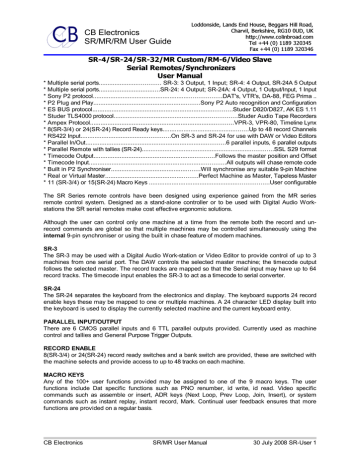
2= TestK
Used to check both the keyboard and jog wheel, when active the keyboard entry display will show the number of the last key depressed. The jog wheel is shown as three key depressions as follows:-
00:3A:NN:SS
Where 3A = Jog Wheel, NN = Direction and number of pulses, SS= Speed
The jog wheel will send 3A:00:00 when stopped.
3= TestC
Enable checksum check.
The checksum error indicator will increment if there is a intermittent problem with any serial port.
Connect/Disconnect the serial ports in turn to find the faulty port.
IFACE MENU
The IFACE Menu is applied to each serial port separately, first select the serial port you wish to use, then enable setup.
8.41 Interface Parameter
MENU 41:- IFACE: Select Menu
0= Record, 1= Chase, 2= General, 3= Type
IFACE RECORD
8.42 Record Tracks
MENU 42:- Record Tracks
0=Off 1=Alg 2=8 3=16 4=24 5=32 6=40 7=48
The record command sent to the machine depends on the number of digital channels as follows:-
0= Off
No Track arm commands sent to machine, track arm on the machine or machine remote.
1=Alg
Analogue 1-4, Video, and Assemble only
2=8
Analogue 1-4, Video, Assemble and up to 8 Digital Record channels.
8.43 Analogue and Video Record Ready
MENU 43:- Analogue and Video Rec Rdy
0= Disable 1= A1-A2 2= A1-A2+V 3=Asmb
To enable crash record or insert edit on the Timecode or Cue tracks (A3 & A4) select 3=Asmb.
8.44 Record Tally Source
MENU 44:- Record Tally
0= REC or EDIT, 1= Record, 2= Edit
Some non-edit machines give a permanent Edit tally (for example the VO9600), if this is the case select the appropriate tally source to disable.
8.45 Record Command Type
MENU 45:- Record Command
0= EDIT ON/OFF, 1= RECORD / PLAY
Some Non-Edit machines will only accept a record command and not an Edit command.
8.46 Rehearse Advance
MENU 46:- Rehearse Advance
0= 1= 2= 3= 4= 5= 6= 7= 8= 9= Frames
This parameter sets the individual machine rehearse advance for use in Rehearse. Adjust this parameter to set the actual record in point when using rehearse.
8.47 Record Advance
MENU 47:- Record Advance
0= 1= 2= 3= 4= 5= 6= 7= 8= 9= Frames
This parameter sets the individual machine record advance for use in Auto or instant record. Adjust this parameter to set the actual record in point using auto record.
8.48 Record Tallies
MENU 48:- Track Ready Tallies
0= Valid 1= Disp 2= RdyStat 3= Stat 4= NV
0= Valid
Valid Tallies from Machine, use Tallies to display and generate new commands.
1= DispUse tallies to display only
2= RdyStat
Use Tallies from "Request Ready Status" command only.
3= Stat Use Tallies from "Request Status" command only.
4=NV
Tallies Not valid use last track ready command as tally.
The SR-4 is set-up to give true record tallies to the user, when the machine gives true tallies this works very well, unfortunately not all machines give true tallies, in this case the only solution is to use the
SR-4 commands to generate dummy tallies.
8.49 Send Record In and Record Out
MENU 49:- Send Rec In & Out to Mcn
0= No 1= Yes
8.50 Send Set Generator Command before Crash record
MENU 51:- Crash Rec Set Generator
0= No 1= Yes
CB Electronics SR/MR User Manual 30 July 2008 SR-User 51
8.51
IFACE CHASE
8.52 Chase Command Type
MENU 53:- Chase Command Type
0= CMD 1= P 2= PC Video 3= - 4= + 5= -+ 6=ISync
Select the chase algorithm to be used
0= CMD
Issue chase command to machine and use the Machine's internal Synchroniser
1= P
Park the Slave at 'Park offset' frames ahead of the master, When the master starts wait until the Master is 'Start Advance' frames ahead of the slave and then issue a Play command to the Slave.
2= LP
Park the Slave at the same point as the master (Set 'Park Offset' to zero) Locate (Wait for code to stabilise * 15) frames ahead then wait until the master is 'Start Advance' frames ahead of the slave and then Issue a Play command to the slave.
Note: (Wait for code to stabilise * 15) will depend on two parameters as follows
1) How quickly the slave can complete the locate
2) How quickly the master achieves locked play.
Video Type Chase, use parameters in section 7.027 - 7.031
Using the SR-4 Synchroniser
3= -
Chase to one frame behind and then Accelerate to the correct frame
4= +
Chase to one frame ahead and then Decelerate to the correct frame
5= -+
Chase to the correct frame directly from behind or ahead with acceleration or deceleration
DAW Type Chase
ISync
Use Special Play from Timecode value command (currently Pro-Tools Only)
8.53 Initial Play Command
MENU 68:-Initial Play Command
0= Play, 1= VariP, 2=PNoAud 3= ISync
`
Selections 2 & 3 use non standard commands that must be supported by the machine
This menu is only active when Chase type 3, 4, and 5 is selected
●
0= Play When Chase type 3, 4 or 5 is selected, a play command is sent followed by normal vari-play commands are used to achieve lock in the same way as a video
●
1= VariP machine
When Chase type 3, 4 or 5 is selected, a variplay at play speed play command is sent followed by normal vari-play commands are used to achieve lock in the
●
● same way as a video machine
2=PNoAud When Chase type 3, 4 or 5 is selected then a special Pro-Tools(Version 6.? onwards only) Radar chase algorithm is used. This runs and syncs Protools/Radar without audio, then once locked sends a Play with audio command to
2= ISync enable the audio.
Uses Pro-Tools/Radar Locate and Play Without Audio command to synchronise
ProTools/Radar. Once synchronised a Play with Audio command is sent.
8.54 Slew Command Type
MENU 54:- Slew Command
0= Vari-P 1= Shutt 2= Jog 3= PP 4= V->PP 5=Offset
Select the Slew command type, normally 0= Vari-P
0= Vari-P
Use variplay command followed by play
1= Shutt
2= Jog
Use Shuttle command followed by play
Use jog command followed by play
3= PP
Use Programable Play command
4= V->PP
For variplay for initial lock and Programable Play for subsequent attempts.
5= Offset
Non Standard offset command used
8.55 Start Advance
MENU 54:- Start Advance
0= 1= 2= 3= 4= 5= 6= 7= 8= 9= Frames
Only valid when used with Park Offset, to set this parameter select chase type 1, and adjust for 0 or -1 frame offset from stop to play (Chase type 3), or 0 or 1 frame offset (Chase type 4), +/-1 frame offset
(Chase type 5).
8.56 Park Offset
MENU 55:- Park Offset * 5 Frms
0= 1= 2= 3= 4= 5= 6= 7= 8= 9=
The park offset is not normally used for video machines. A park offset will allow more consistent starts and allow time for the machine to lace.
8.57 Wait for Code to Stabilise
MENU 56:- Wait for Code to Stabilise
0= 1= 2= 3= 4= 5= 6= 7= 8= 9= * 3 Frames
After the initial play command is issued the SR-4 will wait for the specified number of frames before attempting to servo the slave machine. This parameter is useful on machines (for instance the DA-88) which give incorrect positional information during start-up.
8.58 Min Slew Speed
MENU 58:- Min Slew Speed
0= 1= 2= 3=
This parameter limits the minimum speed of the machine when locking. When locking the lock algorithm determines the speed of the machine dependant on the distance to lock, the father away from lock the faster or slower the machine. Some servo's do not work at slow speed offsets.
CB Electronics SR/MR User Manual 30 July 2008 SR-User 53
8.59 Max Slew Speed
MENU 57:- Max Slew Speed
0= 1= 2= 3= 4= 5= 6= 7= 8= 9= Max
This parameter limits the maximum speed of the machine when locking. When locking the lock algorithm determines the speed of the machine dependant on the distance to lock, the father away from lock the faster or slower the machine. Some servo's lose stability at high speeds, hard disk machines may not be able to output audio above a certain speed.
8.60 Wait for Lock Tally
MENU 58:- Wait for Lock Tally
0= Yes 1= No
Normally set to Yes for tape based machines, after slewing to lock, the system waits for 5 frames and then a lock tally from the machine before checking for lock. Set to NO for Pro-Tools, the system will then check after 5 frames without waiting for a lock tally.
8.61 Use Play tally as Lock Tally
MENU 59:- Report Lock on
0= Servo Lock 1= Play Tally
A number of machines do not support a servo lock tally (MX2424 as a master, Doremi without video syncs) This parameter allows you to select the play tally as a lock tally.
Option 2=PT if Master uses the Play tally when a master and the Servo Lock tally when a slave. Pro-
Tools for example sets its play tally when the virtual machine is locked and the Lock tally when audio is enabled, using the play tally when a master enables faster slave lock up.
8.62 Select Acceptable Error Window
MENU 60:- Select Acceptable Error
0= None 1= 2= 3= 4= 5= 6= 7= 8= 9= Frms
After the initial lock and 1 second of locked play no action will be taken unless the error exceeds the acceptable error window. this should is normally set at one frame to allow for occasional jitter. This parameter allows the playback from machines where the timecode has been recorded incorrectly.
8.63 Serial Position Request
MENU 61:- Serial Position Request
0= Mid, 1= Start, 2= Mid-O, 3= Start-O
This parameter controls the timing of the serial communications between the SR/MR and the controlled machine as follows:-
0= Mid
Position request sent in mid frame, Status request sent at start of frame.
1= Start
Position request sent at start of frame, Status request sent in Mid frame.
2= Mid-O
Position Request and Status request send in middle of alternate frames.
3= Start-O
Position Request and Status request send at the start of alternate frames.
8.64 Reverse Slew Command
MENU 63:- Reverse Slew Command
0=Vary-P, 1= Shutt, 2= Jog
Select the command to use for reverse play synchronisation, the best is Vari-Play, but not all machines implement this command or allow more than *1 reverse play. Check the setup of your video machine!
8.65 Locate Speed
MENU 64:- Locate Speed
0= TLESS 1= FAST 2= MED 3= SLOW 4= VSLOW
0= Tapeless Instant Hard Disk access
RTZ
This parameter sets the RTZ window when rewinding as follows
0= TLESS
1= FAST
2= MED
3= SLOW
4= VSLOW
30 frames
100 frames
300 frames
600 frames
1000 frames
Chasing a Master at Play Speed
The Locate speed determines whether a slave can catch up with a moving master, as the slave gets closer to the master its locate speed will decrease, once the slave locate velocity is at play speed it can never catch up with the master.
Set this parameter when chasing a master in play from behind, start from 0 and increase until the slave catches up with the master and enters play.
8.66 Locate Type
MENU 65:- Locate Type
0= Locate, 1= Loc+Wind, 2= Loc not Fast
0= Locate Locate by issuing Locate command
1= Loc+Wind If distance greater than 1 minute then Wind, when distance less than 1 minute then locate to point.
2= Loc not Fast
8.67 Sub-Frame Offsets
MENU 66:- Subframe Offset
0= None 1= One Byte 2= Two Byte 3=No Chase
This parameter determines the type of sub-frame command sent to the machine and is only used on audio machines when using there own internal synchroniser or an external synchroniser.
8.68 Continuous T/C Chase
MENU 67:- Continuous T/C Chase
0= Off 1= On
CB Electronics SR/MR User Manual 30 July 2008 SR-User 55
This parameter has been added to allow continuous off-speed synchronisation. To synchronise off speed video syncs are not used and the timecode reader must be used as the positional reference for the machine for the off speed machine. This parameter will default to zero!
INTERFACE GENERAL
8.69 Machine Type
MENU 69:- Machine Type
0= VTR 1= Dig-VTR 2= ATR 3= DAT1 4= DAT2
The commands that may be sent to machines depends on the type of machine as follows:-
Command Type
ID/PNO
Set timecode Standard
0=Video
No
No
1=Dat
Yes
Yes
2=Dat
Yes
Yes
3= Digital Audio
No
Yes
The difference between DAT-1 and DAT-2 is as follows:-
DAT-1
A Stereo DAT with stereo record only.
DAT-2
A two-track DAT with individual channel records.
8.70 Position Source
MENU 70:- Position
0= LTC 1= VITC 2= L+V 3= TIM-1 4=L+V+T
Note: different order on earlier software.
8.71 Select Pause/Stop Command
MENU 71:- Pause/Stop Command
0= Normal, 1= Stop, 2= Jog @ Zero
Some video machines will unlace if a STOP command is sent, for these machine it is possible to send a Shuttle at Zero Velocity which will stop the VTR in a laced mode.
8.72 Timecode Standard Source
0= Auto
MENU 72:- Timecode Standard
0= Auto 1= Use System
Use Standard as reported by machine
1= Use System Use Master Standard as defined by the Master machine or in Unit Setup.
8.73 Command Enable
MENU 73:- Command Enable
0= All 1= Status Request 2= Cmd 3= None
0= All
All commands from SR Remote are sent to the controlled machine.
1= Status Request
Status and Position Requests only are sent to the controlled machine
2= Cmd
Commands only, no status is requested from device.
3= None
No commands or data requests are sent to the controlled machine
8.74 Auto Unlace
MENU 74:- Auto Unlace
0= Enabled, 1= Disabled
This parameter allows you to disable the auto-unlace and rely on the machines unlace function.
8.75 Colour Framing
MENU 75:- Colour Framing
0= Off, 1= 4 Field, 2= 8 Field
This Parameter determines the colour framing of the machine when in Play and a Slave. At all other times the Colour framing is determined by the machine Setting (switch or menu).
The normal setting for audio applications is 0= Off. Any other setting can cause sync problems.
8.76 RS422 : Dynamic Offset
MENU 76:- RS422 : Dynamic Offset
0=-2 1= -1 2= 0 3=1 4= 2 frms
When used with the video machine this parameter can correct for the LCD/Plasma display latency
Correcting for machine errors:
Some Machines can have an offset between the RS422 and Timecode when in play, this parameter allows you to specify a correction factor to adjust for this.
Note: The correction factor is not used when the machine is not playing.
To check the correct value for this parameter
1) Select Root | 0=Unit | 2= Code | Menu 25: Slave Tally Source 2= Error. This will enable the error display in frames and 1/10's in the centre of the upper line.
2) Connect the timecode output from the machine to the timecode input on the timecode and GPI
In/Out on the SR/MR controller.
3) Select the machine port required, if using a MR system and the selected machine is connected to an
MR-3 select the machine as a Master for better positional information.
4) Play the machine and check the error. Changing this parameter will directly adjust the error displayed
8.77 Edit Offset
MENU 77:- Edit Offset
0= 1= 2= 3= 4= 5= 6= 7= 8= frms
Digital Video machines can have an advance when recording (for example 4 frames on the Sony
SRW5500) when armed. This parameter corrects for the advance when in play and reverse play.
CB Electronics SR/MR User Manual 30 July 2008 SR-User 57
8.78 Extended Status Request
MENU 78:- Extended Status Request
0=On 1=Off
The serial interface requests the status data in two blocks of 8 bytes, some machines have not implemented the offset status data request and always return the same data. This parameter allows the user to disable the extended status request.
8.79 Machine Jog Response
MENU 79:- Machine Jog Response
0= 1= 2= 3= 4= 5= 6= 7=
Added to the system jog response use to equalise jog response between machines
8.80 Ignore Local Tally
MENU 80:- Disable Tally Check
0=Off 1=Local 2=Coms 3=Local+Coms
When controlling DAW's they often report a local tally or No Coms when switched to internal. This flag allows the system to ignore these tally.
IFACE PROTOCOL
8.81 Interface Protocol
MENU 81:- Select Protocol
0= Sony 1= 88 2= 820 3=TLS 4= TL 5=AK 6=DVD
Each RS422 port supports a number of protocols, the standard protocol is Sony P2, other protocols are available as options. If fitted to the software the name will appear in the display.
If the protocol your require is not listed on your unit then contact your agent or CB Electronics to purchase a protocol upgrade.
AK ES 1.11 Machine Type
8.82 AK ES 1.11 Machine Type
MENU 79:- ES 1.11 Machine Type
0= ES1 1= 3324
TLS PROTOCOL
8.83 Playback Head
MENU 80: Playback Head
0= REPRO 1= SYNC
8.84 Machine Type
MENU 81:- Machine Type
0= AUTO 1= 807 2= 810 3= 820-2t 4= A827
8.85
8.86
8.87
8.88
SETUP | ROOT | ADR/AUTO MENU
8.89 Edit ADR Loops
MENU 87:- Edit ADR Loops
0= Edit ADR List 1= NEW ADR List 2= Options
0= Edit ADR ListEdit Existing List
1= NEW ADR List Erase current list and start new list
2= Options Access ADR Options.
8.90 Auto-Rec, Rehearse, Review
MENU 90:- Auto-Rec, Rehearse
0= Mode 1= Cmd 2= Editor
The Auto-Record and Rehearse keys may be one shot Commands (1= Cmd ,2= Editor) or modes (0=
Mode) that change the operation of the unit. Loop operation is only available when the mode is selected.
0= Mode
Select Auto, Rehearse, Manual, Review Mode by depressing Mode key.
Leave Mode by depressing illuminated Mode key
Whilst mode is active the Locate command will locate pre-roll before record in. Record On and Record off commands are global, the record advance may be changed by entering required record advance followed by Store followed by Record.
1= Cmd
Perform an auto edit, rehearse, review, manual by depressing the selected command key. The system will locate record in and perform edit/rehearse. Whist active the selected command LED will be illuminated, Once finished the LED will extinguish. Record On and Off commands are performed individually by each serial port, the record advance for each machine may be individually adjusted using Root | Iface | Record | Menu 40:- Record Advance.
2= Editor
This is the same as 1= Cmd except that, all group enabled machines are selected and the system then
CB Electronics SR/MR User Manual 30 July 2008 SR-User 59
performs an auto edit/Review. Once the edit is finished the machines are released and become individual again
8.91 At end of Auto-Record
MENU 91:- At end of Auto-Record:-
0= Redo 1= Stop 2= In 3=Review 4= Play
When the auto record out is activated this parameter selects what the system will do next.
8.92 ADR Backup Machine
MENU 92:- ADR Backup Machine
0= NONE, 1= A 2= B 3= C 4= D (5=E)
When either Auto-Record or Manual-Record mode are enabled a DAT machine may be used as a backup recorder on the specified serial port.
Note: Once a backup dat machine is enabled an extra delay of 70 frames is added to allow for the lockup and PNO record of the DAT. If the pre-roll is to short the system will not go into record even if locked.
8.93 Constant Offset Mode
MENU 93:- Constant Offset Mode
0= On 1= Off
The Record In, and Offset are interactive, by changing one then the others will change. This parameter determines how they interact.
Using the Equation Master Position - Master Offset = Slave Position - Slave Offset the following calculations will be made after each type of user entry.
8.93.1 Constant Offset
Changing the controlled machine's record in/out points will change machine in/out points in order to maintain a constant offset
Controlled Machine
Master In
Master Offset
Slave In
Slave Offset
Controlled Machine
Master In
Master Offset
Slave In
Master In = 0
Slave In
Slave Out
Constant Offset = On
Master In Master Offset
Update
N.C.
Calc
N.C.
N.C.
Update
N.C.
N.C.
Constant Offset = On
Master In Master Offset
Update
N.C.
Calc
N.C.
N.C.
=0
Update
N.C.
N.C.
N.C.
Slave
In
Calc
Calc
Update
Calc
Slave
In
N.C.
Calc
Update
Update
Calc.2
Slave Offset
N.C.
N.C.
N.C.
Update
Slave Offset
Calc.1
N.C.
N.C.
Calc.1
Calc.1
Slave Offset
Constant Offset = On
N.C.
N.C.
Calc Update
N.C. = No Change, Calc = re-calculate, Calc.1 = Calculate First, Calc.2 = Calculate Second
8.94 Auto-Inc loop
MENU 94:- Auto-inc Loop
0= No, 1= Yes
8.95 Backup in Auto & Manual
MENU 94:- Backup in Auto & Manual
0= Master run 1= Always
SETUP | ROOT | EXT | EXTERNAL INPUT MENU
8.96 Input Lock Tally
MENU 96:- Input Lock Tally From
0= System 1= Master
Normally Set to System, Set to master if using with Avid or Pro-tools auto-edit note: was Menu 22
8.97 Remote FWD/RWD Commands to Video Machine
MENU 97:- Rmt FWD/RWD Cmds to Video Mcn
0= Normal, 1= Convert to Shuttle
Use if Remote Fwd/Rwd commands cause video to lose picture.
note Was Menu 35
8.98 External Control
MENU 98:- P2 Remote Control of
0= Master 1= Selected Machine
When controlling the system from a Serial Sony P2 controller via the input port, are commands routed to the Master or the currently selected machine.
Note: was Menu 38
8.99 External Machine ID
MENU 99:- External Machine ID
0=Mcn 1=Rec 2=CB 3=A 4=B 5=C 6=D 7=E
CB Electronics SR/MR User Manual 30 July 2008 SR-User 61
When controlling the system from a Serial Sony P2 controller via the input port, this parameter determins which device ID is reported by the system
0= Mcn Controlled Machine)
The ID reported follows either the Master machine or selected machine dependant on the External
Control menu.
1= Recn (Record Machine)
The ID reported follows the current selected Record machine.
2= CB
The ID reported is a unique CB ID
3=A 4=B 5=C 6=D 7=E
The reported ID is the same as the machine on the selected port.
8.100 Remote Cmd Input A (F)
MENU 99:- Remote Cmd Input F
0= On 1= Off 2= Not Play 3= Off
0= On
All Commands accepted
1= Off
Unit reports Local, data requests are accepted but commands ignored.
2= Not Play
Added for a Pro-Tools problem, the unit accepts all commands except when in play when all trasnport commands are ignored.
3= Off
Same as 1= Off
8.101 Remote Cmd Input E (RM-6)
MENU 99:- Remote Cmd Input E
0= On 1= Off 2= Not Play 3= Off
0= On
All Commands accepted
1= Off
Unit reports Local, data requests are accepted but commands ignored.
2= Not Play
Added for a Pro-Tools problem, the unit accepts all commands except when in play when all trasnport commands are ignored.
3= Off
Same as 1= Off
8.102 External Track Arming A (F)
MENU 101:- External Track Arming
0=RM 1=Sy 2=Of 3=All 4=A 5=B 6=C 7=D 8=E
When using the serial input port (Port A on a SR-3/SR-424, or Port F on SR-24/32/RM-6 )
The record track arming command is sent to:-
0= RM (Record Machine)
The currently selected Record Machine as displayed in the middle of the lower line
1= Sy (System)
To the System Record Map, this may be mapped on a track by track basis across all the machines/tracks in the system.
2= Off
Track arming is ignored, dummy tallies are generated.
3= All
Trackarming is copied to all Record Enabled machines.
4=A 5=B 6=C 7=D 8=E
External track arming direct to machine port specified.
8.103 External Track Arming E
MENU 102:- External Track Arming E
0=RM 1=Sys 2=Off 3=All 4=A 5=B 6=C 7=D
Note: Not Available on 4 port systems!
When using serial input port E ( Port E on SR-24/32/RM-6)
The record track arming command is sent to:-
0= RM (Record Machine)
The currently selected Record Machine as displayed in the middle of the lower line
1= Sys (System)
To the System Record Map, this may be mapped on a track by track basis across all the machines/tracks in the system.
2= Off
Track arming is ignored, dummy tallies are generated.
3= All
Trackarming is copied to all Record Enabled machines.
4=A 5=B 6=C 7=D
External track arming direct to machine port specified.
8.104 External Play Command
MENU 104:- External Play Command
0= Wait Slave 1= Imeadiate
This determines the systems response to an External Play command
0 = Wait Slave
Wait for slave(s) to park before going into play
1= Imeadiate
Master goes into play without waiting for slaves
8.105 Follow Bank Type (X-SR Remotes Only)
MENU 105:- Follow Bank Type
0= Yes 1= No
8.106 DAW Port for PD-1
MENU 106:-DAW Port for PD-1
0=None 1=A 2=B 3=C 4=D 5=E
Determins the Port to which commands from the PD-1 Monitor and Record unit are sent
CB Electronics SR/MR User Manual 30 July 2008 SR-User 63
8.107 PD-1 Record Command
MENU 107:-PD-1 Record Command
0=DAW Only 1=Global
Enables the Record On/Off command from the PD-1 to be sent to all record enabled machines
8.108 External Master Position and Standard
MENU 108:- External Position and Std
0= Generator 1= Machine
When Generator is selected the external controller reads the generator position and standard, this allows for the Master Offset and when working cross standard
8.109 GP In 6 'Record On' enable and polarity
MENU 108:- GP-In 6 Record On
0= Off 1= 0v 2=+5v
Enables and determines the polarity of the continuous record on input, may be used with protools to enable external record simultaneously with internal record.
8.110 External Record commands to Video Machine
MENU 108:- Ext Record commands to Video Machine
0= Normal 1= Convert to Edit
Sending Record commands to video machines is very dangerous, they will enter crash record! This allows record commands from the desk remote to b e converted to edit in/out commands.
9.0 RESET
9.1 POWER UP RESET
When switched on the unit will reset, On reset the memory is not completely cleared since the current film position, timecode offset, and configuration are battery backed. If a memory backup failure is detected the unit will reset the whole memory.
9.2 FRONT PANEL RESET
When servicing the unit it may be required to reset the unit without switching off the power. This is the same as a power-up reset and does not clear any memories. To do use a pen or small implement to depress the switch located:-
SR-4/SR-3/SR-2X
SR-24/SR-24A
RM-6/RM-2
SR-32
Between [9] and [A] on the front
Above [B] and [C]
Between LCD Display and [0] and [5] on the front
9.3 HARD RESET
If it is required to reset the battery backed memory manually a hard reset may be initiated from the front panel by simultaneous depression of the following two keys:-
SR-4/SR-3/SR-2X
SR-24/SR24A/DFC/SR-32
RM-6/RM-2
[<<] and [Locate]
[A] and [Jog]
[Clear] and [Shift]
If the front panel software is not working correctly the unit will only reset if the keys are depressed during the power up sequence, WAIT UNTIL ALL THE LED's ILLUMINATE, then depress the Hard
Reset key combination.
9.4 MANUAL HARD RESET
The front panel hard reset is only possible if the front panel software is running correctly. If all else fails switch off the power, open the unit, and unplug the RAM chip (U16).This will disconnect the memory from the backup battery. Replace the RAM chip, and power up the unit.
10.0 RECORD TRACK MAPPING
Only available tracks for each machine may be mapped, the available tracks are determined by the following:-
MENU 42:- Record Tracks
0=Off 1=Alg 2=8 3=16 4=24 5=32 6=40 7=48
MENU 43:- Analogue and Video Rec Rdy
0= Disable 1= A1-A2 2= A1-A2+V 3=Asmb
The following menu may be used to determine the default settings for menu 41 for video machines
Setup | Root | Unit | Record | Menu 14:- Default Alg and Vid Rdy
The mapping of the record track arming keys is determined by the setting of menu 07 as follows:-
CB Electronics SR/MR User Manual 30 July 2008 SR-User 65
MENU 07:- Track Arm Keys
0= System, 1= Mcn, 2= Enabled, 3= Macro
The track arm keys have three modes of operation as follows:
0= System
The track arming keys may access any combination of tracks and machines across the system. The
Track Arming keys may be programmed individually (enter Mcn:Track followed by [Shift] followed by
[Store] followed by Track arm key) or the tracks from the currently enabled machines may be mapped across the record keys by depressing [Record] and [track arm key 1].
1= Mcn
The track arming keys follow the current selected machine. The keys are mapped automatically to the available tracks per machine as defined above.
2= Enabled
Track arming keys will follow the last selected record enabled machine. The keys are mapped automatically to the available tracks per machine as defined above.
3= Macro
Track arming keys will follow machines selected by special macro keys, Depressing one of these keys will automatically select this mode.
Macro 67 Current Selected Machine
Macro 176 System
Macro 103 Machine-A
Macro 104 Machine-B
Macro 105 Machine-C
Macro 106 Machine-D
Macro 107 Machine-E
The keys are mapped automatically to the available tracks per machine as defined above.
The action of the track arm keys is determined by Menu 8 as follows:-
MENU 08:- Record Track Arm
0= Ready, 1= Ready/Record, 2= Record
Track arming keys may operate in one of the following ways:-
0= Ready
Track arming as per multitrack, track arm keys put tracks into ready on or ready of mode. Depressing the Record key or Record & Play keys will then send the command.
1= Ready/Record
Track arming as per video machine, track arm keys put tracks into ready if the machine is not in record, if the machine is in record then the track arm keys will put the selected tracks into record.
2= Record
Track arming as per film, track arm keys will put tracks into record directly, there is no ready state. This mode should only be used in combination with track safe keys.
10.1 SR-24 Auto Track Mapping
Unlike the SR-4 that has 8 track arming keys and a bank key the SR-24 has 24 track arming keys and an optional bank key. The SR-4 is normally set so that the track arming keys follow the currently selected machine, however on the SR-24 this is less appropriate. Consider the situation with three eight track record machines, when the operator would like to track arm any of the three machines. In this situation an intelligent track-arming algorithm is necessary.
To use first select System track arming mode from the menu (Set-up | ROOT | UNIT | RECORD |
Menu 07:- Track Arm Keys 0=System).
To map the enabled machines/tracks check that the selected machine is stopped then depress
[Record] and [Track Arm Key 1] simultaneously. The tracks from machines that are connected, not in
Local, and Record enabled are mapped across the track arming keys.. If Root | Unit | Auto track Map is set to 0= One then the current selected record machine will be mapped across the system record keys, if set to 1= All Mcn the all currently record enabled machines will be mapped across the system record keys.
To restore the user EEPROM track mapping depress both [Shift] and [Track Arm Key 1]. The current
EEPROM default track mapping may be user configured. The standard is machine b tracks 1-8, machine C tracks 1-8, and machine D tracks 1-8.
10.2 Checking the current track map
The Track mapped to Record enable 1 is normally displayed in the centre position of the lower display, see section 2.07.
To check the current track map for any key depress the [Recall] key followed by the selected track arm key. The keyboard display should show:-
Mcn:Trk 00:00:02:01
Where the Seconds show the machine number (02) and the frames show the track number (01),
Track number assignment
1..48
49
50
51
52
53
54
Digital tracks 1..48
Analog 1
Analog 2
Analog 3 / Timecode
Analog 4
Video
Assemble
10.3 Analog 1-4, Video, and Assemble
The SR and MR systems always provide access to the digital audio tracks. Access to the Analog, Video and Assemble tracks may be protected. There are two menu's that determine this as follows:-
Setup | Root | Unit | Rec | Menu 13:- Default Alg & Vid Rec Rdy.
Setup | Root | IFACE | Record | Menu 43:- Analog & Video Rec Rdy.
Menu 13 (Default menu) will determine the default setting when new machines are connected, Menu 43 will set the current setting. See sections 7.14 and 7.42 for full information on this.
Provide that menu 43 is not set to disabled it is possible to access the analog and video track arming keys by using the Bank key, auto-map (9.01) or setting individual keys. The default key are defined as follows:-
Video
Track 5
Assemble
Track 6
Crash Record Enable Track 8.
The Middle of the lower line in the display will display available tracks as follows
A1-A2
A1+A2+V
AV+ASMB
CB Electronics SR/MR User Manual 30 July 2008 SR-User 67
10.4 Special ADR Keys
When an ADR keyboard is specified two extra keys are normally fitted as follows
INDIV
Record track keys are interlocked so that Enabling one track disables the others
FINAL
When Final is enabled the user may specify one or more tracks not to be interlocked
For Example the operator wishes to record multiple takes on different tracks but wishes to keep the final selected take on track 8.
1) Enable FINAL and select track 8 only as the final track
2) Deselect FINAL and the select Track 8 as record enabled
3) Select INDIV so as to make other tracks auto cancel.
4) On the first pass enable track 1, Track 8 will remain enabled
5) On the second pass enable track 2, Track 8 will remain enabled but track 1 will be cancelled
6) On the third pass enable track 3, Track 8 will remain record enabled track 2 will cancel.
7) On the forth pas disable track 3, Track 8 will remain record enabled
10.5 SR-24 Custom Mapping
The factory default system track mapping on the SR-24 is as follows:-
SR-24 tracks 1..8
Machine B tracks 1..8
SR-24 tracks 9-16
SR-24 tracks 17-24
Machine C tracks 1..8
Machine D tracks 1..8
This may be set to a user specification, first set the track mapping as desired, then use
Set-up | Root | Unit | Generic | Menu 30:- Macro Protection 4= Write User
exit setup and the desired setup will be written to the EEPROM.
10.6 Track Mapping Keys
If required the following keys/macros may be used to change the mapping of the Track Arm Keys as follows:-
Bank
Change either system or machine Track Arm Bank (Macro-65)
The following keys change the settings of Setup|Root|Unit|Record|Menu 07:-Track Arm Keys.
Macro 67 Select current machine Record Arming
Macro 103
Select Machine on port A Record Arming
Macro 104
Macro 105
Select Machine on port B Record Arming
Select Machine on port C Record Arming
Macro 106
Macro 107
Select Machine on port D Record Arming
Select Machine on port E Record Arming
Macro 176
Enable/Disable System Track Arm Mode
Macro 185 Custom1
Select System Tracks 1..32 to track map keys, System tracks may be individually programmed.
Macro 186 Custom2
Select System Tracks 33..64 to track map keys, System tracks may be individually programmed.
Macro 187 McnMap1 Tracks from the record enabled machines are mapped sequentially to mcnmap-2
Macro 188 McnMap2 Tracks from the record enabled machines are mapped sequentially to mcnmap-2
Macro 87 Follow Mcn Follow Selected Machine.
Macro 88 Follow Rec Mcn Follow Record Machine.
An Example using three keys to control the track mapping over 24 track arm keys in a 6 machine MR system.
Key1:McnMap1 Used to select Machine D tracks 1-24 Machine 'D' is specified in the Custom Factory
Setup but may be changed to any Port by selecting the port required then use
[Shift] followed by the [McnMap] key. The track mapping may be started at any combination of machine and track by entering the desired machine and track and using [Shift] followed by [Store] followed by the [McnMap] key
Key2:Custom1 Track Arm keys 1..8
= Machine C (MFX-48) tracks 1..8
Track Arm keys 9..16
= Machine E (DA-98) tracks 1..8
Track Arm keys 17..20 = Machine B (Digi-Beta) Tracks 1..4
Track Arm key 24 = Machine F (PCM7030 DAT) Analog 1&2
The custom track mapping is set in the Custom Factory setup, it may be changed for each individual track arm key.
Key3: Follow Enable
The keys for this example are labelled as follows:-
CB Electronics SR/MR User Manual 30 July 2008 SR-User 69
11.0 VARI-SPEED
The Varispeed Option enables the user to control and chase machines whilst in vari-speed. This option is normally used for Audio and not audio visual productions.
When Varispeed is enabled the system is no longer locked to video but to an internal crystal oscillator.
The Timecode generator becomes the timing master for the system. If Varispeed wordclock is required the Generator output should be connected to a suitable wordclock generator (Nanosyncs, Time
Machine, A&D Master Clock) and used to generate a wordclock reference for the studio.
When using the system with Sony protocol machines that lock to timecode they must be run as slaves or the generator should be selected as the master when in play as follows:-
Setup | Root | unit | Chase | Menu 21:- Master in Play
11.1 Varispeed Macro keys
3 Varispeed Macro keys are provided as follows:-
[Varispeed]:
[Dec Varispeed]:
[Inc Varispeed]:
Macro 96 See below for use
Macro 203 Decrement varispeed in 0.1% steps
Macro 204 Increment varispeed in 0.1% steps
Varispeed Enable/Disable:
[Shift] followed by [Varispeed]
Set Vari-speed: The varispeed may be set in 0:10% increments from 88:00% to 112:00% by first entering the required varispeed via the keyboard and then using [Store] followed by [Varispeed].
Trim Varispeed: Varispeed may also be adjusted by entering the amount to adjust and using the
[Trim +] or [Trim -] key followed by [Varispeed].
Examples:
To set a varispeed value of +1.5% enter 00:00:01:50 then [Store] followed by [Varispeed]
To Set a varispeed of -1.5% (98.5%) enter 00:00:98:50 then [Store] followed by
To Set a varispeed of -1.5% alternative method using trim keys, first reset varispeed to 100% by using [Clear] followed by [Store] followed by [Varispeed]. Enter 00:00:01:50 then [Trim -] followed by [Varispeed].
11.2 Lynx operation in varispeed mode
The once modified the SR/MR/RM system provides the frame rate signals to the lynx module in both normal and varispeed modes.
When in normal/varispeed mode the lynx will resolve the controlled machine wen in normal play as a
Master or Free machine. The Varispeed setting may therefor be use to varispeed a single machine controlled by the lynx.
Note we currently have to modify the lynx as described in section 10.03.
11.3 Timeline Lynx Modification (Mark I)
There is no current support for lynx available and we have been unable to determine the serial command controlling the reference source (if there is one). We have therefore to disable this in hardware as follows:-
Link U50 pins 4 & 5 or Q2 base to Q2 emitter
11.4 SR/MR/RM-6 Modification
Fitting the Varispeed generator to the SR/RM/MR requires some modifications `as follows
Function
Cut Direct Video
Reference to UART
Reconnect Video
Frame reference to
Generator Chip
Link Generator reference output to
UART
Link Generator reference output to
Timeline Lynx Ports
Varispeed Modifications
SR PCB CB9601
Cut all tracks to U13 pin 2, remove
U13 to check for tracks on component side under IC.
Verify that U13 pin 2 is NOT connected to U27 pin 13
or U2 pin 7
Connect U2 pin 7 to U27 pin 13.
RM-6 PCB CB0202
Cut all tracks to U20 pin 2, remove
U13 to check for tracks on component side under IC.
Verify that U20 pin 2 is NOT connected to U22 pin 13
or U25 pin 7
Should not be required
Connect U27 pin 12 to U13 pin 2.
Link U27 pin 12 to required Serial ports (A..E) pin 5 via individual 100
Ohm Resistor
Connect U22 pin 12 to U20 pin 2
Link Generator (U22) pin to Serial ports pin 5 via individual 100 Ohm
Resistor
CB Electronics SR/MR User Manual 30 July 2008 SR-User 71
advertisement
* Your assessment is very important for improving the workof artificial intelligence, which forms the content of this project
Related manuals
advertisement
Table of contents
- 2 SR-4 System Diagram
- 2 SR-3 System diagram
- 10 1.1 RM6-424 Connections
- 11 1.2 To Control individual machines
- 11 1.3 To Control multiple machines
- 11 1.3.1 Master Machine
- 11 1.3.2 Perfect Machine/Virtual Master
- 11 1.3.3 Slave/chase Machines
- 11 1.3.4 Offset
- 12 1.3.5 Difference
- 12 1.4 ONE FINGER TYPIST: STICKY KEYS
- 12 1.5 INSTALLING NEW SOFTWARE
- 12 1.6 RECORD ENABLE
- 12 1.6.1 CHECKING MACHINE RECORD ENABLE
- 12 1.6.2 CHANGING MACHINE RECORD ENABLE
- 12 1.6.3 REHEARSE
- 12 1.6.4 RECORD/EDIT ON
- 12 1.6.5 RECORD TRACK SELECT
- 12 1.6.6 VIDEO MACHINE ENABLE
- 12 1.6.7 RECORD INHIBIT
- 13 1.7 SWITCH 'A' on the SR-3 or 'E' on the SR
- 13 1.8 MASTER CHASE
- 13 1.9 MACHINE REFERENCE: VIDEO SYNCS or WORD-CLOCK
- 13 1.10 USING THE GENERATOR AS A MASTER
- 13 1.11 CRASH RECORD
- 13 1.12 USING THE SR-3 WITH A DAW
- 13 1.13 CONVERTING SR-4 -> SR
- 14 End Time
- 14 2.0 Multi-Machine Synchronizer Set Up
- 14 2.1 The SR-4 as a multi-machine synchroniser
- 14 2.2 SR-4 BLOCK / SR-3 BLOCK
- 14 2.2.1 SR-4 TIMECODE OUTPUT
- 15 2.2.2 SR-4 TIMECODE INPUT
- 15 2.3 Setting up the System
- 15 2.3.1 Defining the Master
- 15 2.3.2 Perfect Master Mode
- 15 2.3.3 Remote Master Mode
- 15 2.3.4 SR/MR Timecode Generator Output
- 16 2.3.5 Defining a Machine as a Slave
- 16 2.3.6 Displaying the Chase Group
- 16 2.3.7 Entering an Offset
- 16 2.3.8 Trimming an Offset
- 16 2.3.9 Entering a Negative Offset
- 16 2.3.10 Pre-Roll
- 16 2.3.11 Post-roll
- 16 2.3.12 Delay
- 17 3.0 DISPLAY
- 17 3.1 Master Display
- 17 3.2 Slave Display
- 17 3.3 Auto Record Display
- 17 3.4 Display Fields
- 17 3.4.1 STATUS INDICATOR
- 17 3.4.2 MACHINE NAME
- 17 3.4.3 POSITION
- 17 3.4.4 CURRENT KEYBOARD ENTRY
- 18 3.4.5 OFFSET/SHIFTER | Enable/Arm/Record
- 18 3.4.6 MESSAGE TO USER
- 19 3.4.7 RECORD BANK
- 19 3.5 SR-24 KEYBOARD DISPLAY
- 19 3.6 ERROR MESSAGES
- 19 3.6.1 Not Record Enabled
- 19 3.6.2 ! Record Inhibit !
- 19 3.6.3 !System Not Locked
- 19 3.6.4 ! Key Lock On !
- 19 3.6.5 ! OUT before IN !
- 19 3.6.6 ! Comms-Local-Tape
- 20 3.6.7 ! Macros Protected
- 20 3.6.8 ! No Track Mapped!
- 20 3.6.9 Master/Rec Enabled
- 20 3.6.10 !Locate to Start!
- 20 3.6.11 TC Jump or Pre-Rol
- 20 3.6.12 !Commands Disabled
- 20 3.6.13 !Video Not Stopped
- 20 3.6.14 !Alg & Vid Enable!
- 20 3.6.15 !Not all in Record
- 20 3.6.16 ! Crash Enabled !
- 20 3.6.17 ! No Tape !
- 20 3.6.18 !Macro Not Fitted!
- 21 3.6.19 !No Macro defined!
- 21 3.6.20 !Not In Record!
- 21 3.6.21 !No Tracks Armed!
- 21 3.6.22 !No EEPROM Access!
- 21 3.6.23 !Backup Machine!
- 21 3.6.24 !Rec Out Disabled!
- 21 3.6.25 ! System in Local!
- 21 3.6.26 Command not Fitted
- 21 3.6.27 Master Not in Play
- 21 3.6.28 No Record Rehearse
- 21 3.6.29 Mcn Record Assigned
- 21 3.6.30 !Use After Shift
- 21 3.6.31 !Number Lock On!
- 21 3.6.32 ! Backup not Armed
- 21 3.6.33 Backup Local-Tape
- 21 3.6.34 Disabled in Record
- 22 3.6.35 Fit 24C08 EEPROM
- 22 3.6.36 Reset to Factory
- 22 3.6.37 Reset to User
- 22 3.6.38 Port Not Available
- 22 3.6.39 ! Need Password !
- 22 3.6.40 ! MR Sys Not Used!
- 22 3.6.41 Set To Follow Mcn!
- 22 3.6.42 ! Serial Error !
- 22 3.6.43 ! Code Follow On !
- 22 3.6.44 ! Set PD-1 Port !
- 22 3.6.45 ! Use After Store!
- 23 4.0 KEYBOARD
- 23 4.1 SHIFT
- 23 4.2 STORE / RECALL / TRIM + / TRIM
- 24 4.3 TRIM+ and TRIM
- 24 4.4 RECALL-RECALL
- 24 4.5 Locate
- 24 4.6 INSTANT REPLAY
- 24 4.7 AGAIN
- 24 4.8 MARK
- 24 4.9 RECORD ENABLE GROUP
- 25 4.10 MASTER MACHINE
- 25 4.11 CHASE (SLAVE) MACHINE
- 25 4.12 RECORD TRACK ENABLES
- 26 4.13 RECORD BANK
- 26 4.14 PLAY
- 26 4.15 ID << and ID >>
- 26 4.16 RM-6/Video Slave [CMD] (originally [Number])
- 27 4.17 RM-6/Video Slave [Offset]
- 27 4.18 SR-4 Keyboard
- 27 5.0 AUTO RECORD/ADR/TAKER MODES
- 27 5.1 Auto Key
- 28 5.2 Rehearse Key
- 28 5.3 AUTO and REHEARSE OFF
- 28 5.4 Rehearse Mode
- 28 5.5 Auto-Record Mode
- 28 5.6 Manual Record Mode
- 29 5.7 Review Mode
- 29 5.8 NEXT LOOP
- 29 5.9 PREV LOOP
- 29 5.10 JUMP TO LOOP ???
- 29 5.11 JOIN LOOP
- 29 5.12 INSERT LOOP
- 29 5.13 DELETE LOOP
- 30 5.14 Cycle: Record Out Enable
- 30 5.15 Talent Cueing: CB VS-1 Streamer
- 30 5.16 BACKUP DAT
- 30 5.17 RECORD ADVANCE
- 30 5.18 Streamer/Wipe Trigger output
- 31 5.19 Beep output
- 32 6.0 MACRO KEYS
- 32 6.1 DEFINING A MACRO KEY
- 32 6.2 READING A MACRO KEY
- 32 6.3 Factory default MACRO KEYS
- 32 6.4 Some Useful Macro's
- 32 6.4.1 Shifter control :- Macro's 68, 69 and
- 33 6.4.2 Instant Record :- Macro
- 33 6.4.3 Auto Input Monitor :- Macro
- 33 6.4.4 Display Generator : Macro
- 33 6.4.5 Step Forward and Reverse : Macros
- 33 6.4.6 *2, *4, *6 Wind :- Macro's
- 33 6.4.7 Red light :- Macro
- 33 6.4.8 One Key Post Sync :- Macro
- 33 6.4.9 Loop:- Macro
- 34 7.0 OFFSET
- 34 7.1 DIRECT ENTRY OF OFFSETS
- 34 7.2 AUTO OFFSET CALCULATION
- 34 7.2.1 AUTO SLAVE
- 34 7.2.2 MARK SYNC
- 34 7.2.3 VIDEO EDITOR
- 34 7.3 TRIMMING THE OFFSET
- 34 7.4 ENTERING A NEGATIVE OFFSET
- 35 7.5 SUB-FRAME OFFSETS
- 35 7.6 CLEAR ALL OFFSETS
- 35 7.7 OFFSET CHANGE LOCKOUT WHEN RECORD ENABLED/MASTER
- 35 7.8 Shifter (Macro's on SR-4, SR-24 as standard)
- 35 7.9 Using the shifter to nudge offset's
- 36 7.10 The Colour Frame Key
- 36 7.11 Colour Trim
- 36 7.12 Mixed Code
- 36 7.12.1 Mixed Code & Offset
- 36 7.12.2 Mixed Code Passing through Zero/Midnight
- 36 7.13 Offset and Record In
- 39 8.0 Set-up
- 39 8.1 ROOT: Select Set-up Required
- 40 8.2 Unit Select Menu
- 40 8.3 Initial Record Command
- 40 8.4 Check for Lock Status
- 40 8.5 Offset change when Master or Record Enabled
- 40 8.6 Virtual Record Tally
- 41 8.7 Track Arm Keys
- 41 8.8 Record Track Arm
- 41 8.9 System Ready Length
- 41 8.10 Check for Record
- 42 8.11 SR-4/SR-424/RM-6: Global Record Command
- 42 8.12 Record-In & Record-Out Keys
- 42 8.13 Default Analogue & Video Record Ready
- 42 8.14 Default Record Enable
- 42 8.15 Record Disable Transport Keys
- 42 8.16 Mark record In
- 43 8.18 Wait for Slaves
- 43 8.19 Group Locates
- 43 8.20 Master When in Play
- 43 8.21 Stop Command
- 43 8.22 Timed Start Enable
- 44 UNIT TIMECODE
- 44 8.23 System Timecode Standard
- 44 8.24 Film Speed
- 44 8.25 Timecode Standard
- 44 8.26 Slave Tally Source
- 45 8.27 TC Reader -> Serial Port
- 45 8.28 Reader Incremental and direction test
- 45 8.29 System Frame Reference
- 45 8.30 Stationary Code
- 46 8.31 Macro Protection
- 46 8.31.1 Installing New Software
- 47 8.32 Input Ports
- 47 8.33 Locate with / without Preroll
- 47 8.34 GP Outputs
- 48 8.35 GP Output
- 49 8.36 Enable Auto-In when NOT Play
- 49 8.37 Setup Access
- 49 8.38 ID Key function
- 49 UNIT JOG
- 49 8.39 Jog Response
- 49 8.40 Jog Wheel
- 50 IFACE MENU
