advertisement
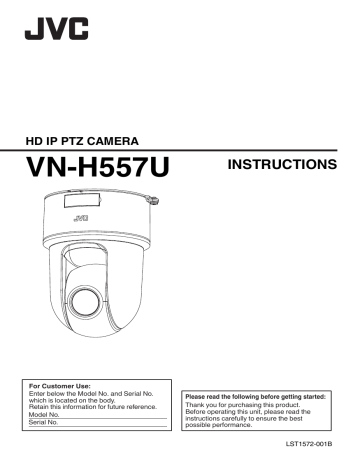
Safety Precautions
Consult your dealer as special technique is required when installing this product. Ensure that the fixing screws or nuts are tightened securely, otherwise, the unit may fall off.
Mounting to a firm place
As the unit contain parts rotating at high speed, mount it on a firm place with sufficient strength to support the vibration and weight of the unit.
Mass : Approx. 1.1 k g
If the strength is weak, the vibration will cause fuzzy images on the monitor screen. In the worst scenario, the camera may even fall off and hit somebody, resulting in serious accidents.
Mount the camera correctly
Make sure to use the ceiling mount bracket.
Be sure to connect the fall prevention wire and tighten the fixing screws or nuts securely.
Using the correct power and voltage
To supply power to this product, make use of AC 24 V 50 Hz/60 Hz, DC 12 V or
PoE (IEEE802.3af). Make use of the correct voltage.
Be sure to use an AC 24 V or DC 12 V supply that is isolated from the primary power supply circuit.
Supplying a power beyond the rated value may result in failures, smoke or fire.
If the camera breaks down, turn off the power and contact our service center immediately.
When a power beyond the rated value is supplied, the internal components may be damaged even if no abnormality is found on the appearance and operation of the camera. Please contact our service center immediately for servicing
(charged separately).
2
Safety Precautions
This unit is able to divert lightning conduction to itself and the connecting cables to a certain extent but this is not 100
% guaranteed. For installation locations that are likely to suffer lightning strikes, be sure to take appropriate measures such as adding arrestor to the connecting cables.
Inspect the unit regularly
Screws may be loosened due to vibration or deterioration of the mounting section.
Perform regular inspections for loosened screws and check whether there is any danger of the unit falling off.
Do not hang on this product, shake it, or hang objects over it. Applying an excessive load may cause the product to fall off and result in accidents.
Do not modify this product. It may result in accidents.
Do not place any object inside the product.
Placing a metallic or inflammable object may cause a fire or shock hazard.
Contents
Getting Started
Safety Precautions ............................................ 2
Contents ............................................................ 3
Features ............................................................ 4
Precautions ....................................................... 5
Accessories ....................................................... 9
Name of Parts .................................................. 10
About SD Cards .............................................. 12
Alarm Input/Output Signal ............................... 13
Camera Setting Requirements
Operating Environment ................................... 14
Network ........................................................... 14
Images ............................................................ 16
Selection of Languages on Setting Pages ....... 16
Pages Available to Each User ......................... 17
Mounting the Camera
Installation and Connection Preparations ........ 18
Mounting the Camera ...................................... 20
IP Address Settings
IP Address Setting Procedure ......................... 21
Step1 Set the IP Address of the Computer for
Configuring the Camera Settings ..................... 21
Step2 Internet Explorer Setting ........................ 22
Step3 Connecting the Camera to the Computer
......................................................................... 23
Step4 IP Address Setting for the Camera ........ 24
Setting Using Internet Explorer
How to Open the Settings Page ...................... 26
Screen Configuration of Setting Page ............. 26
Built-in Viewer Menu List ................................. 27
[Basic Setting1] Page ...................................... 28
[Basic Setting2] Page ...................................... 29
[Advanced Settings] Page ............................... 31
[Camera] Page ............................................. 31
[Encoding] Page .......................................... 35
[Audio] Page ................................................ 37
[Alarm] Page ................................................ 39
[Alarm Environment] Page ........................... 42
[FTP Recording] Page ................................. 43
[SD Card Recording] Page .......................... 45
[PTZ] Page ................................................... 49
[Privacy Mask] Page .................................... 51
[Motion Detection] Page .............................. 53
[Audio Detection] Page ................................ 54
[Tampering Detection] Page ........................ 55
[Network] Page ............................................ 56
[Protocol] Page ............................................ 57
[Multicast] Page ........................................... 58
[Access Restrictions] Page .......................... 60
[Time] Page ................................................. 61
[Password] Page .......................................... 62
[Maintenance] Page ..................................... 63
[Miscellaneous] Page ................................... 65
[Operation] Page .......................................... 65
[Settings] Page ............................................ 66
[Position List] Page ...................................... 66
List of Factory Defaults of Each Page .............. 67
Operation
Built-in Viewer Operation ................................. 71
Built-in Viewer Screen Configuration ............... 72
[Control] ........................................................... 74
[Image Settings] Settings ............................. 74
[PTZ Settings] .............................................. 76
[PTZ Control] ............................................... 78
[Viewer Setup] ................................................. 80
[Unicast] Settings ......................................... 80
[Multicast] Settings ....................................... 81
[On Screen Display] Settings ....................... 82
[Audio Monitor] Settings ............................... 83
[Other] Settings ............................................ 84
[SD Card] Operation Screen ........................ 85
Exiting Built-in Viewer ...................................... 88
Others
Troubleshooting .............................................. 89
Consumable Parts ........................................... 93
Appendix (Restrictions during Multi-encoding)
......................................................................... 94
Specifications .................................................. 97
Contents
3
Features
Support for PoE (Power over Ethernet)
This camera supports PoE (IEEE802.3af) and enables power supply through a LAN cable.
* Use a hub or a power supply device that supports
PoE (compliant with IEEE802.3af).
Dual Stream Full Frame Rate
Transmission
Streams with a frame size of 1920
´
1080 and 640
´
480 can be distributed simultaneously at 30 fps.
Multi-encode
This product comes with a high-performance encoder, which enables three encoding tasks to be performed simultaneously.
Realizing a High Picture Quality
This product uses a high-performance CMOS sensor and 3D noise reduction to prevent the screen from appearing grainy, thereby achieving high picture quality in low illuminance.
It supports the 1080P (1920x1080) Full HD resolution.
In addition, output in the following resolutions is also possible: Megapixel (1280x960), HD720P
(1280x720), D1 (720x480), VGA (640x480), HVGAW
(640x360), SIF (352x240), QVGA (320x240)
X10 Lens
The optical 10 times magnification lens allows you to conduct detailed monitoring. F1.8 (WIDE end) bright zoom lens realize 0.9 lx (AGC High, 50 %) high sensitivity during color mode.
Equipped with High Speed Rotation
Mechanism
The high-speed rotation mechanism rotates at a high speed of about 300°/s horizontally and 170°/s vertically, allowing the camera to move to the preset positions quickly. (During high-speed rotation)
Privacy Mask function
This function allows you to blank out areas that you do not wish to display in the location to be recorded.
Motion Detection Feature
This feature enables output of an alarm upon detection of motion in the video image within preset area. Pre-/post-recorded JPEG image files can be sent to the FTP server by the alarm.
Support for Multicast
This product supports multicast, which enables transmission of image data to multiple computers on the network without lowering the frame rate.
HTTP-based API
This product comes with HTTP-based API. This feature enables you to perform setting and control via the network.
Equipped with Built-in Viewer Software
This product comes with a Built-in Viewer that enables you to monitor videos captured by the camera (JPEG or H.264) on the computer. It can also be used to configure the camera settings and control the camera.
It also employs a GUI for greater user-friendliness.
Supports audio input/output
By connecting an external microphone, audio can be input from the camera to the computer. Audio input sent to the computer can also be output from the camera via the network.
Supports SD card recording
You can record surveillance videos to a SD card, or view videos recorded on the SD card via the network.
4
Features
How to read this manual
0
In addition to the descriptions on the product and ways to install the camera described in
INSTRUCTIONS (Installation/IP Address
Settings), this manual also contain descriptions on setting using Internet Explorer as well as operation of the Built-in Viewer.
0
The supplied CD-ROM contains
“INSTRUCTIONS” (this manual), “API Guide”
(pdf), “JVC-VN-SearchTool”, “JVC-VN-IP
Settings Tool”, and “README” (txt).
Symbols used in this manual
Note : States precautions to be taken during operation.
Memo : States restrictions on the functions or use
A of this equipment. For reference purposes.
: Indicates the page numbers or items to refer to.
Contents of this manual
0
Our company holds the copyright to this manual.
Any part or all of this manual may not be reproduced without prior consent from the company.
0
Windows, Internet Explorer and ActiveX are registered trademarks of Microsoft Corporation in the U.S. and other countries.
0
Intel Core is a registered trademark of Intel
Corporation in the U.S. and other countries.
0
Product names of other companies described in this manual are trademarks or registered trademarks of the respective companies.
Symbols such as ™, ® and © are omitted in this manual.
0 Design, specifications and other contents described in this manual are subject to change for improvements without prior notice.
0
Screen displays in this manual may differ from the actual ones.
Precautions
Updated Information
0
For the latest firmware version, please visit our website.
(The latest firmware version can be found on the
Download page of V.NETWORKS.) http://www3.jvckenwood.com/english/pro/ vnetworks/index.html
0
For more details on firmware update, refer to the
Firmware item on the [Maintenance] page.
Storage and Operating Environment
0
VN-H557U is an indoor camera. It cannot be used outdoors.
0
VN-H557U can be used as a pendant mount camera or as a desktop camera. Be sure to place the base of the camera horizontally. The camera will not operate properly if it is slanted.
0
Use of this product and cables connected to this product at locations where strong electric waves and magnetic waves are generated (e.g., near radio, TV, transformer, monitor, etc.) may cause noise interferences in the images or changes in the color.
0
Inadequate heat ventilation may result in malfunction of this product. Be sure not to block vents around the product. This product discharges heat from the surface of the main unit.
0
Do not install it at locations directly subjected to cold air such as near the vents of air-conditioners or at locations with high temperature.
0
Avoid using or placing this unit in the following places.
It might result in malfunctions or failure.
0
Locations beyond the allowable operating humidity range of 20 %RH to 90 %RH.
0
0
0
0
(Condensation is not allowed)
Near equipment that emits strong magnetic fields, such as transformers or motors.
Near equipment that emits radio waves, such as transceivers and mobile phones.
Locations with excessive dust and sand.
Locations that are subject to vibration such as inside the car or ship.
0
0
0
0
0
0
Locations prone to moisture such as window side.
Locations subject to steam or oil, such as kitchens.
Special environment, such as those with combustible atmosphere.
Locations that are subjected to radiation,
X-rays, salt attack or corrosive gases.
Locations where chemicals are used such as swimming pools.
Hot or cold places that are beyond the allowable operating temperature range.
Allowable operating temperature
: -10 °C to 50 °C
Precautions
5
Transportation
0
Do not throw away the original box of the unit.
Keep it and use it for transporting the unit in future.
Carrying the Camera
0
Remove the connecting cables when transporting the unit.
0
When transporting the unit, turn off the power of the system.
0
Pack the unit with cushioning material so as to avoid shock when transporting.
0
Handle the unit with care and do not subject it to vibration or shock.
Copyright Protection
0
With the exception of the user being the copyright holder or when permission such as for duplication has been granted by the copyright holder, permission is required in principle for the duplication, modification, or transmission of copyrighted video and audio data.
Unauthorized duplication, modification, or transmission of copyrighted material may constitute a copyright infringement, and the user may be liable to compensate for any damages.
When using copyrighted video/audio data, be sure to check the license agreement of the copyrighted material thoroughly.
When rights or rights holders are involved with regard to the targeted duplicating subject, permission may be required for shooting or using (processing) it. Be sure to check the licensing conditions thoroughly.
Copyright
0
Please note that broadcasting materials recorded with this camera for profit or for the general public to watch may violate the author’s rights protected under copyright law.
0
Use of recorded materials without prior consent from the author is forbidden under copyright law except in limited, specific instances.
Maintenance
0
Turn off the power before performing maintenance.
0
Wipe using a soft cloth.
Wiping with thinner or benzene may melt or tarnish its surface. For tough stains, wipe using a cloth that is dipped into a neutral detergent diluted with water, followed by wiping with a dry cloth.
0
When the same position is monitored continuously over a long period, the pan/tilt/ zoom/focus mechanisms will deteriorate more quickly. To keep the quality of mechanical performance of pan/tilt/zoom/focus, this product is equipped with an auto cleaning function that performs cleaning once a week.
Handling SD Cards
0
Do not place any object inside the camera.
Inserting an object other than a SD card into the
SD card slot may cause fire, electric shock, or malfunction of the product.
0
Do not disassemble or modify the SD card.
0
Before you turn off the power of the camera or remove the SD card from the card slot, make sure to press the [Unmount] button on the [SD
Card Recording] page.
While writing to the SD card is in progress, turning off the power or removing the card may damage the data stored inside it.
p.46 [[SD Card Recording] Page] )
0
If there is a likelihood that data stored in the SD card is damaged, remove the SD card from the camera, and back up the necessary data. Next, make use of the SD Formatter (version 4.0 or later) distributed by the SD Association to format the SD card, followed by inserting the card into the camera.
The SD Formatter is available on the following website.
https://www.sdcard.org/downloads/
0
There is a maximum limit to the number of times data on the SD card can be rewritten. When approaching to the limit, data recording and playback may not function properly. In the event that the recorded data is damaged or when a playback error occurs, replace the SD card with a new one.
0
Do not use or store the card at a place that is subject to static electricity or electrical noise.
0
Make sure that the orientation is correct when you insert the SD card. Inserting the card forcibly in the wrong orientation may damage the camera or the SD card.
6
Precautions
0
Our company shall not be liable for any accidental damage caused to the data stored in the card. Please back up important data on devices such as a computer.
p.86 [[Export(Y/M/D-h:m:s)] Menu] )
0
To erase data stored in the SD card completely, it is recommended that you make use of a commercially-available data erasure software program, or destroy the SD card physically such as by using a hammer.
0
Use the card within the operational requirements. Do not use it at the following locations.
0
0
Places exposed to direct sunlight.
Places near thermal equipment.
0
0
In a car under the sun with the windows closed.
Places subject to high humidity, corrosion, etc.
0
Do not bend or drop the card, or subject it to strong impact or vibrations.
0
Do not wet the card.
0
Do not touch the connection terminals.
0
Prevent dust, dirt, moisture or other foreign substances from being attached to the connection terminals.
0
Do not peel off the label attached to the SD card, or attach another label of sticker over it. This may cause the equipment to malfunction.
0
To write characters on a SD card, do not use a pencil or ballpoint pen. Make sure that a felt-tip pen is used.
0
It may be difficult to remove some SD cards from the slot of the camera.
0
When removing the SD card from the card slot, it may sometimes pop out forcefully. Be careful not to lose it.
Disclaimer
0
The motion detection, tampering detection, and audio detection features are not intended to prevent theft or fire. Our company shall not be liable for any inconveniences or failures that occur.
0
We shall not be responsible for any losses incurred in the event of privacy invasion caused by the videos captured by the camera or audio of this product.
Saving Energy
0
If the camera is not to be used for a long time, turn off the power of the system for safety and energy conservation reasons.
Auto Focus
0
Auto Focus operation can be performed on this product after the pan/tilt/zoom (PTZ) operation stops.
For more details, refer to “Easy AF” on the [PTZ
Control] page.
0
Easy AF may not be able to achieve focus depending on the camera setting, subject, and light condition. In this case, set the focus manually.
0
Objects which are difficult to be focused automatically.
0
When the brightness of the image plane is
0
0 extremely high (bright).
When the brightness of the image plane is extremely low (dim).
When the brightness of the image plane is
0
0 constantly changing (for example, a blinking light).
When there is almost no contrast.
When there are repetitive vertical striped patterns on the image plane.
0
Auto Focus is difficult to set under the following conditions.
0
When sensitivity is increased with AGC and
0
0 the screen is grainy.
When there is less movement on the screen due to the Sense Up function.
When there is no clear contour in electronic zoom.
Zoom Operation
0
The following phenomena are the results of the built-in lens performance and are not malfunctions.
0
When manual operation or preset is selected, focus moves slightly after the zoom operation
0
0 has stopped near the TELE end.
The zoom operation is not smooth during manual operation.
When Preset is selected, the camera becomes out of focus for an instant during zooming.
Precautions
7
Others
0
This camera will perform the initial operation of pan/tilt/zoom upon powering on.
0
Do not subject the lens to strong light source such as sun rays. This may cause the equipment to malfunction.
0
This camera comes with a built-in AGC circuit.
The sensitivity increases automatically at a dark place and noise may become noticeable on the screen. This is not a malfunction.
0
While AGC is activated, if a transceiver which causes strong radio wave is used near the camera, the picture may suffer from beat. Please use the camera more than three meters away from such transceivers.
0
When this camera is used in the White Balance
“ATW-Narrow”, “ATW-Wide” or “ATW-Full”
(automatic adjustment) mode, the color tone may differ slightly from the actual color due to the principle of the automatic color temperature tracking white balance circuit. This is not a malfunction.
0
Noises from an external source may cause the alarm to malfunction even when the alarm signal cable used is within 50 m. In this case, move the cable away from the noise source.
0
During audio input/output, noise may occur when the rotation mechanism is rotated horizontally/vertically, when zooming is performed, when the power is turned on/off, or when the SD card is operating. This is not a malfunction.
0
Noise may become pronounced in the audio when Mike Gain is set to a high value. This is not a malfunction.
0
The pan operation range of this product is limited to ±175 °. Regardless of the function, operation is not possible beyond this range.
0
In the event that the pan or tilt operation is performed forcibly by external force when power is supplied, the camera will not return to the original position. When this occurs, restart the camera.
0
When using multicast, make use of an
IGMPv2-compliant network switch.
0
Some switching hubs of products that are equipped with intelligent features may include a broadcast/multicast suppression function.
Viewing of multicast images on this product may fail if this function is enabled.
0
The video standard of this product is set to
“NTSC” by default. If your region uses the PAL format, you can switch to “PAL” on the
[Maintenance] page.
Flicker can be reduced by setting to “PAL” in the area of commercial power frequency 50Hz.
0
The dark areas on the screen may appear grainy or white spots may increase. When switching between color and black-and-white images, the brighter area on the screen is emphasized, which may reduce the visibility. However, this is not a malfunction.
0
If the power supply voltage is momentarily cut off or reduced due to lightning or turning on of the air conditioner’s power, the image may be disrupted or noise interference may occur.
0
When shooting objects with a luminance difference or near a light source, ghost may occur on the screen. This is a feature of the built-in lens, and is not a malfunction.
0
In particular, manual and auto pan operation near the TELE end (telephoto side) may cause the screen to vibrate (unsmooth rotation). This is a feature of the motor and is not a malfunction.
0
As long magnification lens is used in this product, the focus may be unclear due to temperature changes but this is not a malfunction.
0
Preset the focus under an environment with a temperature closest to that in your actual usage.
If the temperature change is large and the focus becomes unclear, preset the focus again before using the product.
0
If you sense that the focus has become unclear due to temperature changes, use the Auto
Focus function or reset the focus manually.
0
The time of the internal clock may be significantly out of alignment if the power of the product is turned off for a long time or when there is prolonged power failure. If this occurs, readjust the clock time.
0
While viewing with the Built-in Viewer, audio sound may sometimes be out of synchronization. This is not a malfunction.
0
When the monitor in use has a wide display area, lines may appear at the peripheral area of the screen.
0
When the camera is mounted on a desktop, the monitor output image will appear inverted even when [Installation Mode] is set to “Desktop”.
0
An afterimage can appear if you view a moving object on the monitor output, however this is not a malfunction.
8
Precautions
0
Before starting an important recording, be sure to perform a test recording in order to confirm that a normal recording is possible.
0
We shall not be liable for the loss of recordings or opportunities in the event that recording could not be performed due to a problem that arises during the use of the video camera or recorder.
0
The motion detection, tampering detection, and audio detection features are simple functions. They cannot be used as a substitute for a security alarm. Our company shall not be liable for any inconveniences or damages caused in the event of false detection or failure to detect by these functions. We shall not be liable for any inconveniences or damages caused as a result of operational failure for alarm input/output.
Accessories
Before mounting this product, please check to ensure that all the following accessories and attachments are available.
0
INSTRUCTIONS: 1
0
SAFETY PRECAUTIONS: 1
0
Warranty Card (for USA): 1
0
Template: 1
0
CD-ROM: 1
0
Ceiling mount bracket: 1
0
Monitor Cable (1 m): 1
0
Screw (M4): 1
Precautions
9
Name of Parts
VN-H557U
Camera
A
Cable cover
Remove the cable cover during installation or connection.
To mount the camera with the cables pulled out from the side, remove the center window cover.
When attaching the cable cover, pull out the center window cover and pass the cables through it.
B
Adapter
Fix the camera on the ceiling mount bracket.
C
Inside SD card cover
0
SD Card Slot
To insert a SD card into this slot for recording and storage.
0
[INITIALIZE] button:
Pressing the button for 5 seconds resets all settings of the unit to the factory default, and restarts the camera. (The camera takes about 2 minutes to initialize or restart.)
The operation is the same as that when [All
Settings] on the [Maintenance] page is executed.
0
[RESET] button:
Restarts the camera. (The camera takes about 2 minute to restart.)
The operation is the same as that when
[Restart] on the [Maintenance] page is executed.
D
Lens section
E
Power terminal, red LED
Connect it to a DC 12 V or AC 24 V power supply. When connecting to a DC 12 V power supply, make sure to align the + and – polarities correctly.
The red LED is lit when the power is on.
The black “NOT USE” terminal is not usable.
p.18 [Connect the power cable.] )
F
Safety wire hook
To prevent the camera from falling off accidentally, attach
K
fall prevention wire of the unit to this hook.
10
Name of Parts
G
I/O Connector
Connect an audio cable or alarm signal cable.
Signal Name
AUDIO IN
AUDIO IN GND
AUDIO OUT
AUDIO OUT GND
ALARM OUT1
ALARM OUT1 COM
ALARM OUT2
ALARM OUT2 COM
ALARM IN1
ALARM IN1 COM
ALARM IN2
ALARM IN2 COM
H
[10BASE-T/100BASE-TX] LAN cable connection terminal
For connecting the unit to the network.
It supports PoE (IEEE802.3af) and enables you to use this camera without having to connect to a power supply using a power cord.
p.19 [Connect the LAN cable.] )
I
Monitor output terminal
Connect the supplied monitor cable to output video images.
Ceiling mount bracket
J
Fixing holes (x3)
These holes are used for mounting the camera to the ceiling.
K
Fall prevention wire
Name of Parts
11
About SD Cards
This camera enables recorded videos to be saved to the SD card (sold separately) inserted into the card slot.
Compatible SD Cards
Make use of a SD card with the following specifications.
0
The SDHC cards Class10 or higher (16 GB to
32 GB) with a guaranteed operating temperature of 85 °C or higher.
Operation checks have been performed on the following SD cards by connecting them to this camera.
0
Panasonic RP-SDWA32GJK
0
Toshiba SD-GU032G1
0
SanDisk SDSDXPA-032G-J35
* Not all SD cards that meet the above requirements are guaranteed to operate on this camera.
Memo :
0
Do not leave the SD card cover open for a prolonged period of time. Dust may enter the interior of the camera unit, causing it to malfunction.
0
Before you turn off the power of the camera or remove the SD card from the card slot, make sure to press the [Unmount] button on the [SD
Card Recording] page.
p.45 [[SD Card Recording] Page] )
0
If a SD card for which its operation is not verified is used, videos may not be correctly recorded even if the recording settings are properly specified.
0
To remove the SD card, push the SD card inward slightly to disengage the lock, followed by taking it out. The card may sometimes pop out forcefully. Be careful not to lose it.
0
It may be difficult to remove some SD cards from the slot of the camera.
0
To insert or replace a SD card, do so after turning off the power of the camera.
Note :
0
The SD cards cannot be formatted on this camera. Make use of the SD Formatter (version
4.0 or later) distributed by the SD Association to format the SD card, followed by inserting the card into the camera.
The SD Formatter is available on the following website.
https://www.sdcard.org/downloads/
Inserting a SD Card
Get ready a formatted SD card in advance.
Inserting the SD card in the wrong orientation may damage the camera or the SD card. Before inserting a SD card, ensure that the orientation is in alignment with the mark indicated on the card slot.
Estimated Recordable Time for SD
Cards
The values below are the estimated recording time.
The duration may vary with the shooting environment or the SD card in use.
Encoder’s Bit Rate
Setting
64 kbps, CBR
128 kbps, CBR
256 kbps, CBR
384 kbps, CBR
512 kbps, CBR
768 kbps, CBR
1024 kbps, CBR
1536 kbps, CBR
2048 kbps, CBR
3072 kbps, CBR
3584 kbps, CBR
4096 kbps, CBR
8192 kbps, CBR
7
3
14
9
8
38
28
19
114
76
57
Recordable Time by
SDHC Card Capacity
[Hours]
16 GB
458
229
32 GB
915
457
228
152
114
76
57
38
28
19
16
14
7
12
About SD Cards
Alarm Input/Output Signal
Alarm Input Signal
Connect to sensors such as infrared sensors, door sensors, metal sensors and manual switches.
0
To prevent noise from entering the internal circuit, supply non-voltage contact signal to the alarm input signal.
Memo :
0
You can configure whether to set the alarm when the contact is short (MAKE) or open (BREAK) in the [Alarm] page of the [Advanced Settings] page.
0
Apply such that the alarm signal continues for at least 500 ms. The alarm signal may not be recognized if it is less than 500 ms.
Note :
0
Do not supply voltage.
Alarm Output Signal
Connect to alarm devices such as alarm, indicator, light or buzzer.
0
Alarm output signal is an open collector output insulated with photo coupler.
Memo :
0
You can select whether to set the contact to short (Make) or open (Break) during an alarm in the [Alarm] page of the [Advanced Settings] page.
Note :
0
As this terminal is polarized, be sure to connect it such that the voltage of the OUT output is higher than that of the COM output.
0
It will be damaged if reverse voltage is supplied.
OUT
IN
COM
.
Rating
Low-level terminal current : 5 mA and below
High-level terminal voltage : DC 3.3 V
.
COM
Rating
Max. applied voltage : DC 20 V
Max. driving current : 25 mA
Alarm Input/Output Signal
13
advertisement
* Your assessment is very important for improving the workof artificial intelligence, which forms the content of this project
Related manuals
advertisement
Table of contents
- 2 Getting Started
- 2 Safety Precautions
- 3 Contents
- 4 Features
- 5 Precautions
- 9 Accessories
- 10 Name of Parts
- 12 About SD Cards
- 13 Alarm Input/Output Signal
- 14 Camera Setting Requirements
- 14 Operating Environment
- 14 Network
- 16 Images
- 16 Selection of Languages on Setting Pages
- 17 Pages Available to Each User
- 18 Mounting the Camera
- 18 Installation and Connection Preparations
- 20 Mounting the Camera
- 21 IP Address Settings
- 21 IP Address Setting Procedure
- 21 Step1 Set the IP Address of the Computer for Configuring the Camera Settings
- 22 Step2 Internet Explorer Setting
- 23 Step3 Connecting the Camera to the Computer
- 24 Step4 IP Address Setting for the Camera
- 26 Setting Using Internet Explorer
- 26 How to Open the Settings Page
- 26 Screen Configuration of Setting Page
- 27 Built-in Viewer Menu List
- 28 [Basic Setting1] Page
- 29 [Basic Setting2] Page
- 31 [Advanced Settings] Page
- 31 [Camera] Page
- 35 [Encoding] Page
- 37 [Audio] Page
- 39 [Alarm] Page
- 42 [Alarm Environment] Page
- 43 [FTP Recording] Page
- 45 [SD Card Recording] Page
- 49 [PTZ] Page
- 51 [Privacy Mask] Page
- 53 [Motion Detection] Page
- 54 [Audio Detection] Page
- 55 [Tampering Detection] Page
- 56 [Network] Page
- 57 [Protocol] Page
- 58 [Multicast] Page
- 60 [Access Restrictions] Page
- 61 [Time] Page
- 62 [Password] Page
- 63 [Maintenance] Page
- 65 [Miscellaneous] Page
- 65 [Operation] Page
- 66 [Settings] Page
- 66 [Position List] Page
- 67 List of Factory Defaults of Each Page
- 71 Operation
- 71 Built-in Viewer Operation
- 72 Built-in Viewer Screen Configuration
- 74 [Control]
- 74 [Image Settings] Settings
- 76 [PTZ Settings]
- 78 [PTZ Control]
- 80 [Viewer Setup]
- 80 [Unicast] Settings
- 81 [Multicast] Settings
- 82 [On Screen Display] Settings
- 83 [Audio Monitor] Settings
- 84 [Other] Settings
- 85 [SD Card] Operation Screen
- 88 Exiting Built-in Viewer
- 89 Others
- 89 Troubleshooting
- 93 Consumable Parts
- 94 Appendix (Restrictions during Multi-encoding)
- 97 Specifications