advertisement
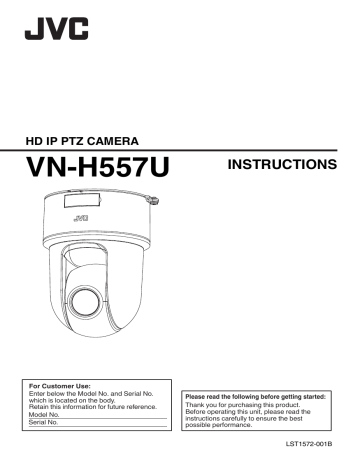
Troubleshooting
: Symptom
: Possible Causes and Actions Taken
No video image. / Power does not turn on.
Is there any problem with the power cable for connecting this product to the power supply unit?
(If the cable is too long or thin, this may increase the resistance and prevent the voltage from being properly supplied.)
N
Connect using a cable with a thickness/length specified for this product.
p.18 [Installation and Connection
Is the port number to be used when the client computer accesses to the camera via HTTP correctly specified?
(If the port number is incorrect, the Built-in Viewer menus will be displayed, but videos will not appear, and a “Connection is failed” message will be displayed instead.)
N
Set the HTTP port value for the Built-in Viewer to the same value specified for the HTTP server port on the camera’s Protocol page.
The power does not turn on even when PoE is used to supply power.
Is connection established using a PoE (compliant with IEEE802.3af) power supply device and a
LAN cable of Category 5e or higher?
N
Check the cable. For some PoE power supply devices (such as a hub), power will not be supplied when the number of PoE terminals connected exceeds the limit of the total electrical power that can be supplied. For more information, please refer to the instruction manual of the PoE power supply device.
Power turns on, but shuts down once the camera starts rotating.
Is there any problem with the power cable for connecting this product to the power supply unit?
(If the cable is too long or thin, this may increase the resistance and prevent the voltage from being properly supplied.)
N
Connect using a cable with a thickness/length specified for this product.
p.18 [Installation and Connection
I do not know the IP address of the camera.
If no changes have been made to the factory default settings, the IP address is 192.168.0.2, and the subnet mask is 255.255.255.0.
If you have set the [IP Setting] to “DHCP
Enable” and if you start the camera on the LAN where no DHCP server exists, you can start the camera with the factory default IP address.
N
If you have a computer connected to the same
LAN, search for the IP address using
“JVC-VN-SearchTool” on the computer.
I cannot display the Settings page of the camera.
N
Check the current settings of Internet
Explorer. When a proxy server is in use, configure the proxy server settings of the
Internet Explorer accordingly.
Unable to install Built-in Viewer/a warning message appears when I start the Built-in
Viewer.
N
Check the current settings of Internet
Explorer. The Built-in Viewer consists of a software component called ActiveX. The
ActiveX is usually installed when the Built-in
Viewer is used for the first time. However, installation may be rejected depending on the anti-virus software settings. In this case, change the settings of the anti-virus software before installing the Built-in Viewer.
When I install the Built-in Viewer, authentication by VeriSign appears.
The Built-in Viewer has an electronic signature for authentication by VeriSign.
If computers are connected to the Internet in the network environment, the digital certificate of the
Built-in Viewer can be checked by VeriSign authentication.
Troubleshooting
89
A white zone appears in the Built-in Viewer.
For some computers, if [Start]-[Control
Panel]-[Adjust screen resolution]-[Make text and other items larger or smaller] is set to “Medium -
125%” or “Larger - 150%”, some parts of the
Internet Explorer may be left white with no graphics.
N
If this occurs, perform setting as follows.
Set [Start]-[Control Panel]-[Adjust screen resolution]-[Make text and other items larger or smaller] to “Smaller - 100% (default)”.
A part of the image disappears when the
Internet Explorer screen display is changed from 100% to a different magnification.
The display may disappear depending on the version of the Internet Explorer.
N
Exit Internet Explorer, and launch it again.
No sound is heard from the microphone to which the audio cable of the camera is connected.
N
Check the connection with the microphone.
Is audio transmission in progress?
(When Communicate on the [Audio] page is set to Half Duplex, audio sound cannot be received from the microphone to which the audio cable is connected while audio transmission is in progress.)
N
The color of the button turns orange during audio transmission. In this case, click the
Speech button to stop audio transmission.
Is [Receive] of [Audio Monitor] set to “OFF”?
N
The factory default is “OFF”, and audio reception is not possible in this state. Change the [Receive] of [Audio Monitor] to “ON”.
Multicast images do not play.
N
Start manual multicast transmission from the
[Multicast] page of the camera.
N
During multicast reception on the Built-in
Viewer, check to ensure that [Destination
Address] and [Destination Port] in the
[Multicast] page of the camera coincide with
[Multicast IP Address] and [Multicast Port] of the Built-in Viewer. Also, use multicast streaming on a network that supports
IGMPv2.
Multicast streaming may be blocked by the
Windows 7 Firewalls. In that case, you can go through the firewalls as follows.
A
Select [Start]-[Control Panel]-[System and
Security].
B
Open [Check firewall status] under
[Windows Firewall].
C
Open the [Advanced] menu and select
[Inbound Rules]-[New Rule].
D
In [New Inbound Rule Wizard], select “port” in [Rule type].
E
In [Protocols and Ports], enter the port number for “Specific local ports”.
F
Select “Allow the connection” in [Actions].
G
Select applicable conditions in [Profile].
H
Register an arbitrary character string for the
“Name” in [Name].
If your computer has multiple network cards, disable the network cards to which the camera is not connected. You can perform this as follows.
A
Select [Start]-[Network Connections].
B
Right-click on the connection(s) not used for the camera, and select “Disable”.
90
Troubleshooting
Videos sent via TCP do not play.
The camera can transmit a maximum of 40 videos via TCP, and a maximum of 20 Built-in Viewer can be connected to 1 camera.
If [Priority] of [JPEG Streaming] is set to the
“Framerate” mode, the frame rate requested by the clients are kept, but the maximum number of streams is reduced.
The frame rate of displayed videos is low.
N
If the Built-in Viewer is in use, check the
Built-in Viewer settings.
If the network has a narrow bandwidth, the frame rate will be limited.
If [Priority] of [JPEG Streaming] is set to the
“Client Number” mode, and if the number of streaming requests increases, the images are distributed at a frame rate lower than the preset rate.
If the distribution capability is exceeded, images are distributed at the lower frame rate so that the upper quantity limit of distribution data is not exceeded.
The image displayed is not smooth.
The camera image may not appear smooth at times due to factors such as fluctuations in the
CPU and memory load, or network jitter.
Also, distribution capability may deteriorate during recording to the SD card, or playback or video output from the card.
N
Lower the [Framesize], [Framerate], and
[Bitrate], and check the image again.
When 3D DNR is used, an afterimage appears.
When you use 3-dimensional noise reduction, in principle, an afterimage can appear if you shoot a moving object, however it is not a camera malfunction.
I cannot receive an alarm via TCP/UDP.
The port may be blocked by the Windows
Firewall.
N
Execute the following operation for the firewall of the Windows environment on your PC.
A
Select [Start]-[Control Panel]-[System and
Security].
B
Open [Check firewall status] under
[Windows Firewall].
C
Open the [Advanced] menu and select
[Inbound Rules]-[New Rule].
D
In [New Inbound Rule Wizard], select “port” in [Rule type].
E
In [Protocols and Ports], enter the port number for “Specific local ports”.
F
Select “Allow the connection” in [Actions].
G
Select applicable conditions in [Profile].
H
Register any character string for the “Name” in [Name].
N
For more information on the firewall for the network you are using or if you are still unable to resolve the issue with the above operation, please consult your network administrator or installation technician.
Characters of the file name registered in the
FTP server are garbled.
N
When double-byte characters are to be used for the file name, make use of an FTP server for which the character code is EUC-JP.
Files are not saved to the computer when you pressed the [Capture] button of the Built-in
Viewer, or the [Export] button of the
[Export(Y/M/D-h:m:s)] menu.
N
Run the Internet Explorer as an administrator.
You can perform this as follows.
A
Right-click Internet Explorer.
B
Select [Run as administrator].
Troubleshooting
91
The camera pans automatically
When [Auto Cleaning] is set to “ON”, this is not an abnormality.
N
Check the current settings of [Auto Cleaning].
Unable to perform pan/tilt/zoom (PTZ) operation.
The network bandwidth may be insufficient.
N
Ensure that there is sufficient network bandwidth, and operate in “100 M Full”.
Motion detection, audio detection, and tampering detection setting cannot be performed.
Settings for motion detection, audio detection, and tampering detection cannot be specified at the same time. If one of the detection features
(motion detection or tampering detection) is currently enabled, an error message will be displayed when you try to enable the other detection feature.
N
Check the message displayed, set the currently enabled feature to “OFF”, and perform the detection setting again.
A warning message such as “Audio driver is not installed” appears, and audio detection setting cannot be performed.
If there is no valid playback device, the Windows system would assume that an audio driver is not available.
N
Enable the playback device.
Unable to record to the SD card.
N
Make use of a SD card that is usable on this camera.
Recording cannot be performed when a SD card is not mounted.
N
Click the Mount button on the [SD Card
Recording] page to mount the SD card.
p.46 [[SD Card Recording] Page] )
Video recording and playback cannot be performed when a SD card formatted on the
VN-H37U/VN-H57U series is used.
The SD cards formatted on the VN-H37U/
VN-H57U series cannot be used on this camera.
Also, the SD cards containing videos recorded by this camera cannot be used for recording or playback on the VN-H37U/VN-H57U series.
The SD operation screen does not refresh.
The screen may not refresh if you move frequently between the SD card operation screen and the [Advanced Settings] screen.
N
Press the [Cancel] button or the Refresh button on the web browser to refresh.
The frame rate of the video recorded in the
SD card is lower than what was specified or fluctuates.
When the Sense Up function is activated, the frame rate of the video recorded in the SD card is reduced in order to raise the sensitivity level. This leads to a lower or fluctuating playback frame rate as a result.
N
To resolve the problem, set Sense Up on the
[Camera] page under [Advanced Settings] to a lower value.
During playback from the event list while continuous SD recording is in progress, the time and screen display are not consistent when the button is pressed.
N
Press the button again.
The screen turns black or does not change when the or button is pressed.
This may occur when there are contents with different frame size or frame rate settings.
N
Press the button once.
92
Troubleshooting
Consumable Parts
The following are consumable parts. They must be replaced once they reach their lifetime.
The lifetime is only an estimation and differs according to the usage environment and conditions.
Replacement of consumable parts is chargeable within the guarantee period.
Consumable Parts
Lens section
Zoom operation
Focus operation
Estimated Lifetime
Approx. 100,000 operations
Approx. 200,000 operations
Consumable Parts
93
Appendix (Restrictions during Multi-encoding)
Possible Encoder No.1 and No.2 Setting Combinations
0
During multi-encoding, there is a limit to the total number of pixels per unit time that can be encoded simultaneously by three encoders (total frame size and frame rate processed by each encoder).
0
Encoder No.2 cannot be set to a frame size with a resolution higher than that of Encoder No.1.
0
If you have selected an invalid combination on the Encode page, a pop-up message indicating that the limit on the total number of pixels per unit time has been exceeded when you press the [OK] button.
0
Refer to the table below for the settable No.2 combinations.
Framesize
30
Encoder No.2 settings
1920 1080
25 15 - 10 7.5 - 5 3 - 1
1920 1080
1280
1280
720
640
640
352
320
960
720
480
480
360
240
240
Framerate
30
25
15 - 10
7.5 - 5
3 - 1
30 - 1
30 - 1
30 - 1
30 - 1
30 - 1
30 - 1
30 - 1
Framesize
1920 1080
Framerate
30
25
15 - 1
30
30
1280 960
1280
720
720
480
25 - 1
30 - 1
30 - 1
640
640
352
320
480
360
240
240
30 - 1
30 - 1
30 - 1
30 - 1
J
: Encoder No.2 settable, Encoder No.3 not settable
—
: Both Encoder No.2 and Encoder No.3 not settable
Encoder No.2 settings
1280
25
960
15 - 10 7.5 - 1
1280 720
30 - 1
94
Appendix (Restrictions during Multi-encoding)
Framesize
1920
1280
1280
720
640
640
352
1080
960
720
480
480
360
240
Framerate
30
25 - 1
30 - 1
30 - 1
30 - 1
30 - 1
30 - 1
30 - 1
720 480
30 - 1
(*1)
(*2)
(*2)
(*2)
(*2)
640 480
30 - 1
(*1)
(*2)
(*2)
(*2)
(*2)
(*2)
Encoder No.2 settings
640 360
30 - 1
(*1)
(*2)
(*2)
320 240 30 - 1
ü
(*1) : Encoder No.2 settable, Encoder No.3 setting restricted
ü
(*2) : Encoder No.2 settable, Encoder No.3 setting restricted
—
: Both Encoder No.2 and Encoder No.3 not settable
(*2)
(*2)
(*2)
(*2)
352 240
30 - 1
(*1)
(*2)
(*2)
(*2)
(*2)
(*2)
(*2)
(*2)
320 240
30 - 1
(*1)
(*2)
(*2)
(*2)
(*2)
(*2)
(*2)
(*2)
(*2)
*1 For example, if Encoder No.1 is set to a frame size of 1920
´
1080 and a frame rate of 30 fps,
Encoder No.3 is operable, but will be subject to restrictions on the settable frame size and frame rate values.
For details, refer to the following.
p.96 [Restrictions when Encoder No.1 is set to 1920
*2 Encoder No.3 cannot be set to a frame size with a resolution higher than that of Encoder No.1.
OFF
N/A
(*1)
(*2)
(*2)
(*2)
(*2)
(*2)
(*2)
(*2)
(*2)
Appendix (Restrictions during Multi-encoding)
95
Restrictions when Encoder No.1 is set to 1920
´
1080 30 fps
0
When Encoder No.1 is set to a frame size of 1920 ´ 1080 and a frame rate of 30 fps,
Encoder No.3 will be subject to restrictions on the settable values depending on the setting of
Encoder No.2.
0
Encoder No.3 cannot be set to a frame size with a resolution higher than that of Encoder No.1.
0
If you have selected an invalid combination on the Encode page, a pop-up message indicating that the limit on the total number of pixels per unit time has been exceeded when you press the [OK] button.
0
Please refer to the table below for the maximum settable frame rate corresponding to each frame size that is settable for Encoder No.3.
Framesize
720
Settable Maximum Frame Rate for Encoder No.3
480 640 480 640 360 352 240 320 240
720
640
640
352
320
480
480
360
240
240
Framerate
30
25
15
10
7.5
5
3 - 1
30
25 - 15
10
7.5
5
3 - 1
30 - 25
15
10 - 7.5
5 - 1
30 - 25
15
10 - 1
30 - 25
15 - 1
N/A
25
25
15
25
30
25
7.5
15
15
25
15
25
3
7.5
15
15
25
5
15
15
15
25
30
30
30
30
30
30
10
25
30
30
30
30
3
10
30
30
30
5
15
25
30
30
25
30
25
30
30
30
10
15
25
25
25
30
3
7.5
15
25
25
5
15
15
25
25
30
30
30
30
30
30
30
30
30
30
30
30
15
30
30
30
30
15
30
30
30
30
30
30
30
30
30
30
30
30
30
30
30
30
10
30
30
30
30
15
30
30
30
30
OFF
—
: Not settable
For example, if Encoder No.1 is set to 1920 ´ 1080 30 fps and Encoder No.2 to 720 ´ 480 30 fps, none of the frame sizes can be set for Encoder No.3, thus it has to be set to “OFF”.
Note :
0
EncoderNo.2 cannot be used during monitor output.
96
Appendix (Restrictions during Multi-encoding)
Specifications
Overall
Alarm input : Non-voltage contact signal input (500ms and above); circuit current during low level: 5 mA and below; applied voltage during high level: DC 3.3 V
Alarm output : NPN open collector output
(Allowable applied voltage: DC
20 V; Allowable inflow current:
Number of preset positions
25 mA)
: Up to 100
Camera section
Image pickup device
: 1/2.8 type CMOS
Minimum brightness of object
Color : 0.9 lx (typ.) (50 % output, AGC
High, WIDE end, Black Level
Normal, 1/30)
During B&W : 0.7 lx (typ.) (50 % output, AGC
High, WIDE end, Black Level
Normal, 1/30)
White balance : ATW-Wide/ATW-Narrow/
ATW-Full/AWC
Electronic
Shutter
Backlight
Compensation
Color level
Edge enhancement
: “NTSC”
1/30, 1/50, 1/60, 1/100, 1/250,
1/500, 1/1000, 1/2000, 1/4000,
1/10000, Auto(1/30-1/100),
Auto(1/30-1/1000),
Auto(1/30-1/8000), Flickerless
“PAL”
1/25, 1/30, 1/50, 1/60, 1/100,
1/250, 1/500, 1/1000, 1/2000,
1/4000, 1/10000,
Auto(1/25-1/100),
Auto(1/25-1/1000),
Auto(1/25-1/8000), Flickerless
: 4 selectable metering area types
: Level adjustable
: Horizontal and vertical (level adjustable)
Monitor output : VBS 1 V (p-p) 75
K
Audio section
Audio input
Input audio compression format
: Microphone input ´ 1
Plug-in power, 2.50 V ± 0.25 V
DC (power supply switchable between ON/OFF)
Impedance 2.2 k
K
± 0.2 k
K
: μ-Law (64 kbps), 8-bit quantization, sampling frequency 8 kHz, monaural
Audio output : Line output ´ 1
Maximum output level 1.90 V ±
0.25 V (10k
K
termination, at 0 dBfs)
Network section
Image compression format
Frame size
: JPEG, H.264 High Profile,
H.264 Baseline Profile
Network interface
: 1920
´
1080, 1280
´
960,
1280
´
720, 720
´
480 (D1),
640 ´ 480, 640 ´ 360, 352 ´ 240,
320
´
240
: Supports 100 BASE-TX/
10 BASE-T/FULL/HALF/
Auto negotiation
LAN Specifications
Compliant with IEEE802.3, IEEE802.3u and
IEEE802.3af
Communication protocol
: IPv4, HTTP, HTTPS, TCP,
RTSP/RTCP/RTP, FTP, SMTP,
DHCP, SNTP, SNMP, ICMP,
UDP, IGMP, DNS, ARP
Lens section
Zoom ratio : Optical zoom 10 times, digital zoom 10 times
Focal length : 6.3 mm to 63.3 mm
Maximum aperture ratio
Angle of coverage
(16:9)
: F1.8 (WIDE end) to F2.5 (TELE end)
: (horizontal) 42 ° x (vertical) 24 °
(WIDE end)
(horizontal) 4.4
° x (vertical) 2.5
°
(TELE end)
(4:3) : (horizontal) 33 ° x (vertical) 24 °
(WIDE end)
(horizontal) 3.7
° x (vertical) 2.8
°
(TELE end)
Minimum object distance
: Approx. 0.3 m (WIDE end)
Approx. 1.2 m (TELE end)
Rotation mechanism section
Horizontal rotation range
Horizontal rotation speed
Vertical rotation range
Vertical rotation speed
: ±175 ° Non-Endless
: Approx. 1 °/s to approx. 300 °/s
: -30 ° to 90 °(Desktop)
90 ° to -30 °(Pendant Mount)
: Approx. 1 °/s to approx. 170 °/s
Specifications
97
SD card section
SDHC card (sold separately)
Class10 (or higher) SDHC card (16 to 32 GB)
Cards with a guaranteed operating temperature of
85 °C or higher are recommended.
File format
Recording frame size
Recording quality
: MP4 (ISO/IEC 14496-14:2003)
: Max. 1920
´
1080
: Max. bitrate of 8192 kbps
(recommended: 1024 kbps)
Overall
Mass
Surrounding temperature
Ambient humidity
: Approx. 1.1 k g
: -10 °C to 50 °C (operation)
0 °C to 40 °C (recommended)
: 20 %RH to 90 %RH
(No condensation)
Power source
Supply voltage : AC 24 V 50 Hz/60 Hz, DC 12 V or PoE
Current consumption
AC 24 V power : AC 24 V 660 mA
DC 12 V power : DC 12 V 1000 mA
Power consumption
PoE power supply
: PoE 12 W
Accessories
INSTRUCTIONS: 1
SAFETY PRECAUTIONS: 1
Warranty Card (for USA): 1
Template: 1
CD-ROM: 1
Ceiling mount bracket: 1
Monitor Cable (1 m): 1
Screw (M4): 1
Ceiling mounting hole [Unit: mm (inch)]
テンプレート
TEMPLATE
カメラ正面
36 (1 27/64)
ケーブル
36 (1 27/64)
Dimension [Unit: mm]
Screw mounting hole
ねじ取付穴
ø 120 (4 46/64)
Camera outer diameter
カメラ本体外径
単位
/Unit:mm(Inch)
* Specifications and appearance of this unit are subject to change for further improvement without prior notice.
98
Specifications
© 2014 JVC KENWOOD Corporation
LST1572-001B
advertisement
* Your assessment is very important for improving the workof artificial intelligence, which forms the content of this project
Related manuals
advertisement
Table of contents
- 2 Getting Started
- 2 Safety Precautions
- 3 Contents
- 4 Features
- 5 Precautions
- 9 Accessories
- 10 Name of Parts
- 12 About SD Cards
- 13 Alarm Input/Output Signal
- 14 Camera Setting Requirements
- 14 Operating Environment
- 14 Network
- 16 Images
- 16 Selection of Languages on Setting Pages
- 17 Pages Available to Each User
- 18 Mounting the Camera
- 18 Installation and Connection Preparations
- 20 Mounting the Camera
- 21 IP Address Settings
- 21 IP Address Setting Procedure
- 21 Step1 Set the IP Address of the Computer for Configuring the Camera Settings
- 22 Step2 Internet Explorer Setting
- 23 Step3 Connecting the Camera to the Computer
- 24 Step4 IP Address Setting for the Camera
- 26 Setting Using Internet Explorer
- 26 How to Open the Settings Page
- 26 Screen Configuration of Setting Page
- 27 Built-in Viewer Menu List
- 28 [Basic Setting1] Page
- 29 [Basic Setting2] Page
- 31 [Advanced Settings] Page
- 31 [Camera] Page
- 35 [Encoding] Page
- 37 [Audio] Page
- 39 [Alarm] Page
- 42 [Alarm Environment] Page
- 43 [FTP Recording] Page
- 45 [SD Card Recording] Page
- 49 [PTZ] Page
- 51 [Privacy Mask] Page
- 53 [Motion Detection] Page
- 54 [Audio Detection] Page
- 55 [Tampering Detection] Page
- 56 [Network] Page
- 57 [Protocol] Page
- 58 [Multicast] Page
- 60 [Access Restrictions] Page
- 61 [Time] Page
- 62 [Password] Page
- 63 [Maintenance] Page
- 65 [Miscellaneous] Page
- 65 [Operation] Page
- 66 [Settings] Page
- 66 [Position List] Page
- 67 List of Factory Defaults of Each Page
- 71 Operation
- 71 Built-in Viewer Operation
- 72 Built-in Viewer Screen Configuration
- 74 [Control]
- 74 [Image Settings] Settings
- 76 [PTZ Settings]
- 78 [PTZ Control]
- 80 [Viewer Setup]
- 80 [Unicast] Settings
- 81 [Multicast] Settings
- 82 [On Screen Display] Settings
- 83 [Audio Monitor] Settings
- 84 [Other] Settings
- 85 [SD Card] Operation Screen
- 88 Exiting Built-in Viewer
- 89 Others
- 89 Troubleshooting
- 93 Consumable Parts
- 94 Appendix (Restrictions during Multi-encoding)
- 97 Specifications