advertisement
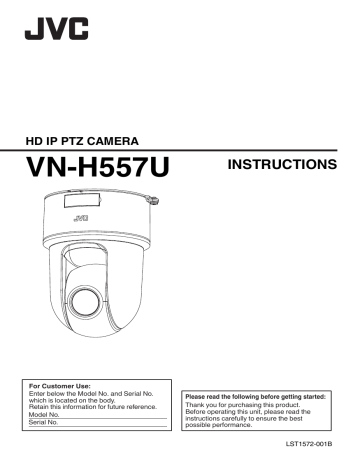
Installation and Connection
Preparations
0
Be sure to put on protective glasses to protect your eyes from falling objects when mounting the camera.
0
The fall prevention wire (for ceiling) is not supplied. Make use of the wire while taking note of its length, strength, pull and material
(insulation).
0
Attach the fall prevention wire (ceiling) to a place with sufficient strength (ceiling slab, etc.).
1
Place the template against the ceiling, and fasten the ceiling mount bracket with three screws.
M4x3
(Wooden screws: Φ4.1)
25 mm and above
3 mm and below
2
Use the provided template, and make a hole (Φ25 mm) to route the connection cables and fall prevention wire (ceiling) into the ceiling.
3
Press the tab on the adapter side of the cable cover inward to remove the cable cover, and attach the fall prevention wire connected to the ceiling mount bracket to the camera.
4
Connect the power cable.
0
To supply power from an AC 24 V or a DC 12
V power supply, connect a power cable.
0
To supply power via PoE, do not connect a power cable. Go to the next step.
p.19 [Remove the protective sheet attached to the lens.] )
The following table shows the connection distances and connection cables provided that 2-conductor VVF cables
(vinyl-insulated vinyl sheath cables) are used. (Reference value)
Conductor
Diameter
Φ1.0 mm
(AWG18)
Φ1.6 mm
(AWG14)
Maximum Connection
Distance
DC 12 V
18 m
(59 ft)
48 m
(157 ft)
AC 24 V
57 m
(187 ft)
145 m
(475 ft)
Memo :
0
The default IP address setting is 192.168.0.2.
Note :
0
For safety reasons, turn on the power only after ensuring that all the connections are in place.
0
Do not supply power through the power cable and LAN cable at the same time.
0
If multiple cameras are turned on simultaneously in the same LAN environment, access attempts may fail due to IP address duplication. Set up an IP address by either using the JVC-VN-IP SettingTool (included on the supplied CD-ROM) or turning the power supply of each camera on separately to avoid duplication.
Caution
To supply power to this product, make use of AC
24 V 50 Hz/60 Hz, DC 12 V or PoE
(IEEE802.3af). Make use of the correct voltage.
Be sure to use an AC 24 V or DC 12 V supply that is isolated from the primary power supply circuit.
Supplying a power beyond the rated value may result in failures, smoke or fire. If the camera breaks down, turn off the power and contact our service center immediately.
When a power beyond the rated value is supplied, the internal components may be damaged even if no abnormality is found on the appearance and operation of the camera.
Please contact our service center immediately for servicing (charged separately).
18
Installation and Connection Preparations
5
Remove the protective sheet attached to the lens.
Note :
0
If there is a possibility that the lens may be scratched while work is in progress, remove the protective sheet only when you are about to turn on the power. In this case, make sure that the sheet is removed before the power is turned on.
6
Connect the LAN cable.
0
Connect the camera to a hub or computer using a LAN cable.
0
When connecting to a hub: Make use of a straight cable.
0
When connecting to a computer: Make use of a cross cable.
When using PoE
0
Connect to the PoE power supply using a
LAN cable.
0
The red LED lights up when power is supplied.
0
Use the PoE power supply while ensuring that it is properly grounded.
LAN cable to use
0
STP (Recommended shield cable)
0
Length of 100 m or shorter
0
Category 5e and above
Note :
0
Cross cables cannot be used with some computers. When connecting the camera directly to a computer, check the computer’s
LAN specifications in advance.
0
Use a LAN cable of which the length of the connector is less than 35 mm. If it is more than 35 mm, the camera housing cannot be attached to the camera.
Less than
35 mm
7
Connect the alarm signal cable to the alarm signal terminal.
0
Connect the alarm signal terminal to external devices, such as a sensor or buzzer.
0
For details on alarm signal names, refer to the following.
0
For more details on alarm input/output, refer to the following.
p.13 [Alarm Input/Output Signal] )
A
Peel off about 4 mm of the alarm signal cable covering, and insert the cable into the I/O connector.
Alarm signal cable to use
0
Length of 50 m or shorter
0
UL1007, UL1015 or equivalent products
0
AWG#28 to AWG#20 or equivalent products
Note :
0
Noises from an external source may cause the camera to malfunction even when the cable used is within 50 m. In this case, move the cable away from the noise source.
8
Connect the audio cable.
0
Get ready a separate cable for connecting to the audio device.
0
For details on audio signal names, refer to the following.
AUDIO IN : Connect with the cable from devices such as a capacitor microphone that supports plug-in power.
AUDIO OUT : Connect with the cable from devices such as speakers with a built-in amplifier.
Cable for connecting to the audio device
(microphone input/line output)
0
Shielded cable recommended
0
Length of 5 m or shorter recommended
9
Connect the monitor cable.
0
It is not necessary to connect the monitor cable if the monitor output is not used.
0
Please get ready a BNC cable separately beforehand.
0
Connect the supplied monitor cable to the monitor output terminal of this unit, and use a BNC cable to connect the monitor cable and the monitor.
Memo :
0
Secure the monitor cable such that it does not fall out of the terminal when in use.
0
To use the monitor output, set monitor output on the [Encoding] page to “ON”.
0
When the monitor in use has a wide display area, lines may appear at the peripheral area of the screen.
0
When the camera is mounted on a desktop, the monitor output image will appear inverted even when [Installation Mode] is set to “Desktop”.
Preparation for installation and connection is now complete. Next, mount the camera unit.
Installation and Connection Preparations
19
Mounting the Camera
1
Insert a SD card.
0
To record to an SD card, insert the SD card in advance.
2
Mount the camera onto the ceiling mount bracket.
4
Fix the camera on the ceiling mount bracket using the provided screw
(M4).
3
Rotate the camera clockwise after inserting the camera while putting.
Note :
0
Take note of the length, strength, pull and material (insulation) of the fall prevention wire
(for ceiling) and use one with a wire strength of
150 N (15 k g
) or more.
0
The inner diameter of the ring section of the fall prevention wire mounted on the camera should be Φ4 mm and above and Φ5 mm and below, the outer diameter should be Φ9 mm and below, and the thickness 2 mm and below.
5
After cable connection is complete, attach the cable cover by aligning the left and right tabs while ensuring that the center window cover is facing upward.
20
Mounting the Camera
Installation of the camera is complete. Next, set the IP address of the camera.
advertisement
* Your assessment is very important for improving the workof artificial intelligence, which forms the content of this project
Related manuals
advertisement
Table of contents
- 2 Getting Started
- 2 Safety Precautions
- 3 Contents
- 4 Features
- 5 Precautions
- 9 Accessories
- 10 Name of Parts
- 12 About SD Cards
- 13 Alarm Input/Output Signal
- 14 Camera Setting Requirements
- 14 Operating Environment
- 14 Network
- 16 Images
- 16 Selection of Languages on Setting Pages
- 17 Pages Available to Each User
- 18 Mounting the Camera
- 18 Installation and Connection Preparations
- 20 Mounting the Camera
- 21 IP Address Settings
- 21 IP Address Setting Procedure
- 21 Step1 Set the IP Address of the Computer for Configuring the Camera Settings
- 22 Step2 Internet Explorer Setting
- 23 Step3 Connecting the Camera to the Computer
- 24 Step4 IP Address Setting for the Camera
- 26 Setting Using Internet Explorer
- 26 How to Open the Settings Page
- 26 Screen Configuration of Setting Page
- 27 Built-in Viewer Menu List
- 28 [Basic Setting1] Page
- 29 [Basic Setting2] Page
- 31 [Advanced Settings] Page
- 31 [Camera] Page
- 35 [Encoding] Page
- 37 [Audio] Page
- 39 [Alarm] Page
- 42 [Alarm Environment] Page
- 43 [FTP Recording] Page
- 45 [SD Card Recording] Page
- 49 [PTZ] Page
- 51 [Privacy Mask] Page
- 53 [Motion Detection] Page
- 54 [Audio Detection] Page
- 55 [Tampering Detection] Page
- 56 [Network] Page
- 57 [Protocol] Page
- 58 [Multicast] Page
- 60 [Access Restrictions] Page
- 61 [Time] Page
- 62 [Password] Page
- 63 [Maintenance] Page
- 65 [Miscellaneous] Page
- 65 [Operation] Page
- 66 [Settings] Page
- 66 [Position List] Page
- 67 List of Factory Defaults of Each Page
- 71 Operation
- 71 Built-in Viewer Operation
- 72 Built-in Viewer Screen Configuration
- 74 [Control]
- 74 [Image Settings] Settings
- 76 [PTZ Settings]
- 78 [PTZ Control]
- 80 [Viewer Setup]
- 80 [Unicast] Settings
- 81 [Multicast] Settings
- 82 [On Screen Display] Settings
- 83 [Audio Monitor] Settings
- 84 [Other] Settings
- 85 [SD Card] Operation Screen
- 88 Exiting Built-in Viewer
- 89 Others
- 89 Troubleshooting
- 93 Consumable Parts
- 94 Appendix (Restrictions during Multi-encoding)
- 97 Specifications