Testing the Printer. Epson P-4500, 4500, ActionPrinter 4500
Add to my manuals
317 Pages
Epson P-4500 is a versatile and powerful printer that offers a range of features to meet your printing needs. With its fast print speeds, high-quality output, and easy-to-use features, the Epson P-4500 is the perfect choice for home, office, or school use.
advertisement
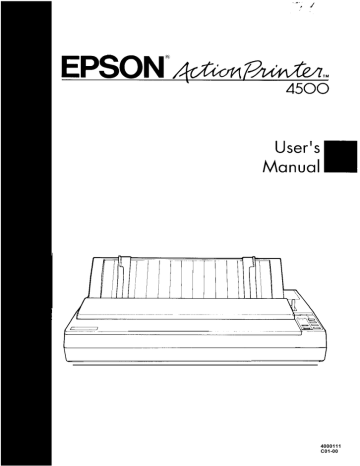
Testing the Printer
Now that your printer is fully assembled, you can use its built-in self test function to see that the printer is working correctly before you connect it to a computer. You should perform this test to make sure that your printer was not damaged during shipping and that the ribbon is correctly installed.
Before running the self test, you need to connect the printer to an electrical outlet and load a sheet of paper.
Plugging in the Printer
1. Make sure that the printer is turned off.
1-14 Setting Up the Printer
Testing the Printer
2. Plug the power cable into a properly grounded electrical outlet.
Running the Self Test
The self test can be run in the draft or Letter Quality mode, depending on which button you hold down as you turn on the printer. Although the self test can be run with continuous paper, use single-sheet paper now because single-sheet loading is easier.
1. Make sure the printer is turned off.
2. Push the paper release lever back to the single-sheet position.
Setting Up the Printer 1-15
Testing the Printer
3.
While holding down the LINE FEED button (draft mode) or FORM
FEED button (Letter Quality mode), turn on the printer. The printer beeps several times and POWER and PAPER OUT lights come on.
4.
Move the left edge guide so that it locks in place next to the guide mark.
1 - 1 6 Setting Up the Printer
Testing the Printer
5. Adjust the right edge guide to match the width of your paper. Next, slide a sheet of paper down between the edge guides until it meets resistance.
WARNING:
Never run the self test using paper that is narrower than 14 inches (legal paper turned sideways) to prevent the print head from printing directly onto the platen.
6. Press the LOAD/EJECT button to load the paper.
Setting Up the Printer
1-17
Testing the Printer
7. Press the ON LINE button to start the self test. A list of DIP switch settings is printed first, followed by a series of characters. The self test continues until the paper runs out or until you press the ON
LINE button.
8. If the test results are satisfactory and you wish to stop the test, press the ON LINE button. If the test results are not satisfactory, see
Checking the Operation later in this chapter for possible causes and solutions.
Note: To resume the test, press the ON LINE button once more.
1-18 Setting Up the Printer
Testing the Printer
9. If the paper is still loaded, press the LOAD/EJECT button or LINE
FEED button to eject it. Then turn off the printer.
WARNING:
After turning the power off, always wait at least five seconds before turning it back on. Turning the power on and off rapidly can damage the printer.
Setting Up the Printer
1-19
Testing the Printer
Here is part of a typical self test printed in draft mode.
Draft mode
Country
USA
France
Germany
U.K.
Denmark
Sweden
Italy
Spain
Font
Roman
Sans serif
Slot,
D r a f t
Condensed
Invalid
SW1-1 1-2 1-3 on on on on on off on off on on off off off on on off on off off off on off off off
SW1-4 1-5 off off on off off on on on
SW1-6 o f f
Page length
11”
12”
Tear off mod
I n v a l i d
Valid
1”Skip
Invalid
Valid
Auto LF
Invalid
Valid
Receive buff
1kbytes
8kbytes
Graphics pri
U n i - d ,
$%'()*+,-./0123456789:; <=>?@ABCDEFGHIJKLMN
%a'()*+,./012345678?:;<=>?@ABCDEFGHIJKLMNO
Fs'()*+,- ./0123456789:; <=>?@ABCDEFGHIJKLMNOP
'(I*+,- ./0123456789:; <=>?@ABCDEFGHIJKLMNOPQ
./0123456789:;
./0123456789x; <=>?@ABCDEFGHIJKLMNOPQRS
:;<=>?@ABCDEFGHIJKLMNOPQRST
/0123456789:; <=>?@ABCDEFGHIJKLMNOPQRSTU
-./Ok23456789:; <=>,?@ABCDEFGHIJKLMNOPQRSTUV
Note: When using the optional cut sheet feeder, the first page of the self test printout is slightly different. For details, see the Cut Sheet
Feeder section in Chapter 5.
1-20
Setting Up the
Printer
Testing the Printer
Here is part of a typical self test printed in Letter Quality mode.
Letter Quality mode
Country
USA
France
Germany
U.K.
Denmark
Sweden
Italy
Spain
Font
Roman
Sans serif
Slot
D r a f t
SW1-1 1-2 1-3 on on on on on off o n off on on off off off on on off on off off off on off off off
SW1-4 1-5 off off on off off on on on
Page length
11”
12"
Tear off mod
I n v a l i d
Valid
1”Skip
Invalid
Valid
Auto LF
Invalid
Valid
Receive buff
1kbytes
8kbytes
Graphics/
#$%&'()*+,-./0123456789:;<=>?@ABCDEFGHIJKLMp
$%&'()*+,- ./0123456789 :;<=>?@ABCDEFGHIJKLMN( x&'()*t,-. /0123456789: ;<=>?@ABCDEFGHIJKLMNOE
&'( )*+,- ./0123456789:; <=>?@ABCDEFGHIJKLMNOPC
'0*+,-' /0123456789: ;<=>?@ABCDEFGHIJKLMNOPBE
S a n s S e r i f 1 0
\* * ,r\d mm .r?.-,a_ , . me. mnnr-l-r\llT 11,1 L..,A”T\nmY
Setting Up the Printer
1-21
Testing the Printer
If the Self Test Does Not Work
If the self test does not print properly, check the control panel and the print head area. If paper is jammed, turn off the printer. Then remove the paper using the platen knob and load a new sheet. Make sure that all packing material and shipping restraints have been removed from inside the printer. See the Removing the Protective Materials section in this chapter for information on removing the locking clip. You can also see Chapter 7 for further information.
Problem
The printer sounds like it is printing, but nothing is printed.
The test did not print when you pressed the
ON LINE button.
Solution
The ribbon may not be installed properly.
Turn off the printer, reinstall the ribbon cartridge, and then tighten the ribbon by turning the ribbon-tightening knob. Make sure the ribbon passes between the print head and ribbon guide. See page 1-10.
The ribbon may be worn. Replace the ribbon cartridge. See page 6-5.
Turn off the printer and repeat the self test.
Make sure you hold down the FORM FEED or
LINE FEED button the entire time you are turning on the printer.
Turn off the printer and disconnect the cable from the host computer. Try the self test again.
If the printer still does not print the self test correctly, contact the store where you purchased your printer or call the Epson toll-free number (1-800-922-8911).
1-22 Setting Up the Printer
advertisement
* Your assessment is very important for improving the workof artificial intelligence, which forms the content of this project
Key Features
- Fast print speeds of up to 192 characters per second
- High-quality output with a resolution of up to 64 characters per inch
- Automatic loading of single sheets of paper
- Built-in fonts: draft, Epson Roman, Epson Sans Serif, Epson Courier, Epson Prestige, Epson Script, OCR-A, OCR-B, Epson Orator, and Epson Orator-S
Related manuals
Frequently Answers and Questions
How do I load single sheets of paper into the printer?
How do I select a different font?
How do I change the page length?
advertisement
Table of contents
- 10 FRONT MATTER
- 2 PRODUCT UPDATE NOTICE
- 2 Print Speed
- 2 Loading Single Sheets of Paper
- 3 Using SelecType
- 5 The DIP Switch Tables
- 7 Graphics Character Sets
- 14 CONTENTS
- 17 INTRODUCTION
- 17 Features
- 18 Options and Supplies
- 20 About This Manual
- 21 Application Notes
- 22 Where to Get Help
- 23 CHAP 1-SETTING UP THE PRINTER
- 24 Unpacking the Printer
- 24 Checking the Parts
- 25 Removing the Protective Materials
- 27 Choosing a Place for the Printer
- 29 Assembling the Printer
- 29 Installing the Platen Knob
- 30 Installing the Ribbon Cartridge
- 34 Attaching the Paper Guide
- 36 Testing the Printer
- 36 Plugging in the Printer
- 37 Running the Self Test
- 44 If the Self Test Does Not Work
- 45 Connecting the Printer to Your Computer
- 45 The Parallel Interface
- 48 Setting Up Your Application Software
- 48 Choosing From a Menu
- 49 CHAP 2-PAPER HANDLING
- 50 Selecting a Paper Feeding Method
- 51 Using Single Sheets
- 51 Loading Paper
- 54 Reloading During Printing
- 55 Using Continuous Paper
- 55 Positioning Your Continuous Paper Supply
- 56 Loading Continuous Paper
- 64 Switching Between Continuous and Single Sheets
- 64 Switching to Single Sheets
- 69 Switching Back to Continuous Paper
- 72 Printing on Special Paper
- 72 The Paper Thickness Lever
- 75 Multi-part Forms
- 76 Labels
- 78 Envelopes
- 80 CHAP 3-USING THE PRINTER
- 81 Operating the Control Panel
- 85 Setting the DIP Switches
- 85 Changing a DIP Switch Setting
- 86 The DIP Switch Tables
- 88 The DIP Switch Functions
- 89 Page Length
- 90 Skip Over Perforation
- 91 Adjusting the Loading Position
- 91 The Loading Position
- 92 Using Micro-adjustment
- 94 Using Short Tear-Off
- 95 Adjusting the Tear-off Position
- 98 Selecting Typestyles
- 99 Character Fonts
- 100 Condensed Mode
- 101 Selecting an International Character Set
- 103 Choosing a Character Table
- 105 Using the Data Dump Mode
- 108 CHAP 4-SOFTWARE AND GRAPHICS
- 109 Enhancing Your Printing
- 109 Character Spacing
- 110 Character Size
- 111 Special Effects and Emphasis
- 113 Selecting Typestyles With Master Select
- 116 Graphics
- 117 The Print Head
- 120 The Graphics Command
- 121 Column Reservation Numbers
- 121 A Simple Graphics Program
- 122 Designing Your Own Graphics
- 127 User-defined Characters
- 127 Designing Your Characters
- 129 Defining Your Characters
- 131 Sending Information to Your Printer
- 134 Printing User-defined Characters
- 135 Copying ROM Characters to RAM
- 136 Letter Quality Characters
- 136 Superscripts and Subscripts
- 137 Mixing Print Styles
- 139 CHAP 5-USING THE PRINTER OPTIONS
- 140 The Cut Sheet Feeder
- 140 Installation
- 144 Paper Handling
- 148 Testing the Printer in the Cut Sheet Feeder Mode
- 151 Single-sheet Insertion
- 153 Operating the Cut Sheet Feeder
- 155 Removing the Cut Sheet Feeder
- 159 The Pull Tractor
- 159 Installation
- 161 Paper Handling
- 168 Removing the Pull Tractor
- 172 The Multi-Font Module
- 175 Installation
- 176 Selecting a Font
- 178 The Interface Boards
- 178 Choosing an Interface
- 179 Compatible Interfaces
- 179 Installation
- 187 #8143 New Serial Interface
- 189 CHAP 6-MAINTENANCE
- 190 Cleaning the Printer
- 193 Replacing the Ribbon
- 199 Transporting the Printer
- 203 CHAP 7-TROUBLESHOOTING
- 204 Problems and Solutions
- 206 Power Supply
- 207 Printing
- 216 Paper Handling
- 226 Options
- 237 CHAP 8-TECHNICAL SPECIFICATIONS
- 238 Printer Specifications
- 238 Printing
- 239 Paper
- 242 Mechanical
- 243 Electrical
- 243 Environment
- 244 Interface Specifications
- 244 Pin Assignments for the Parallel Interface
- 246 Interface Timing
- 247 Printing Enabled/Disabled Signals and Control Conditions
- 248 Option Specifications
- 248 Single-bin Cut Sheet Feeder (Optional)
- 250 Initialization
- 250 Default Settings
- 252 CHAP 9-COMMAND SUMMARY
- 253 Using the Command Summary
- 255 Control Key Chart
- 256 Commands in Numerical Order
- 259 Commands Arranged by Topic
- 259 Printer Operation
- 262 MSB Control
- 263 Data Control
- 264 Vertical Motion
- 270 Horizontal Motion
- 273 Overall Printing Style
- 275 Print Size and Character Width
- 279 Print Enhancement
- 284 Word Processing
- 285 Character Tables
- 287 User-defined Characters
- 289 Graphics
- 292 APPENDIX
- 293 Proportional Width Table
- 297 Character Tables
- 299 GLOSSARY
- 307 INDEX
- 312 QUICK REFERENCE
- 313 Control and ESCape Codes by Function
- 317 Key Features