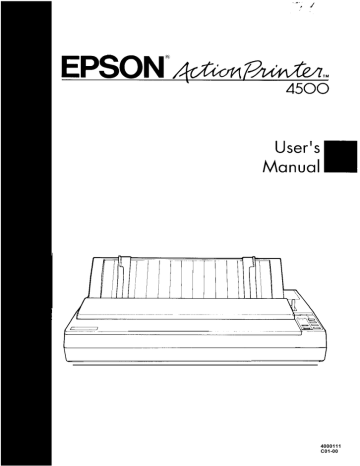advertisement
▼
Scroll to page 2
of 317
advertisement
* Your assessment is very important for improving the workof artificial intelligence, which forms the content of this project
Key Features
- Fast print speeds of up to 192 characters per second
- High-quality output with a resolution of up to 64 characters per inch
- Automatic loading of single sheets of paper
- Built-in fonts: draft, Epson Roman, Epson Sans Serif, Epson Courier, Epson Prestige, Epson Script, OCR-A, OCR-B, Epson Orator, and Epson Orator-S
Related manuals
Frequently Answers and Questions
How do I load single sheets of paper into the printer?
Turn on the printer. Insert a sheet of paper in the paper guide until it meets resistance. After about two seconds, the printer loads the paper automatically and is set on line so that it can accept data from your computer.
How do I select a different font?
Press the FONT button on the front panel. The printer will scroll through the eight built-in fonts. The indicator lights will show the selected font.
How do I change the page length?
Use the DIP switches on the back of the printer to set the page length. See the DIP Switch Tables in the Product Update Notice for more information.
advertisement