The Interface Boards. Epson P-4500, 4500, ActionPrinter 4500
Add to my manuals
317 Pages
Epson P-4500 is a versatile and powerful printer that offers a range of features to meet your printing needs. With its fast print speeds, high-quality output, and easy-to-use features, the Epson P-4500 is the perfect choice for home, office, or school use.
advertisement
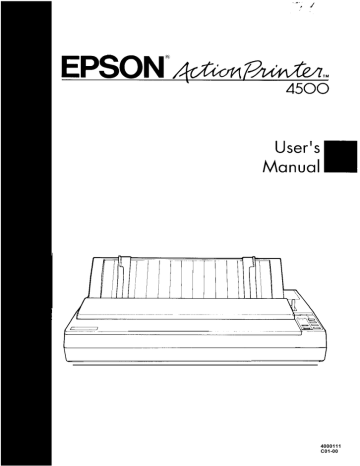
The Interface Boards
A number of optional interfaces are available in case your computer is either not provided with a parallel interface or you wish to increase the memory capacity of your printer’s buffer.
Choosing an Interface
Optional interfaces can be divided into three main categories which are described briefly below.
IEEE-488 interfaces offer standardized connections, trouble-free operation, and the ability to connect computers, printers, and other devices on the same line so that they may share data freely.
The buffered parallel interfaces also offer trouble-free operation and standardized connections. They provide the printer with more memory to free the computer for other tasks when printing large amounts of text or graphics. You can increase the printer’s data buffering capacity by an additional 32 KB (about 10 pages).
Serial interfaces are required if your computer is not equipped with a parallel interface or if you need an interface that conforms to the
Current Loop standard instead of RS-232C. These interfaces also provide some combination of the following features: X-ON/X-OFF data communication protocol, loopback self test modes, and data buffers that increase the printer’s data buffering capacity.
5-40 Using the Printer Options
The Interface Boards
Compatible Interfaces
The following is a list of Epson interfaces that are compatible with your printer.
Interface number
#8143
#8148
#8165
#8172
Name
New Serial Interface
Intelligent serial interface
Intelligent IEEE-488 interface
32 KB buffered parallel interface
All Epson interfaces have the Epson name printed on them. If the board has an identification code printed on it, it is a four-digit number beginning with 8 and should correspond to one of the numbers listed in the table above.
Also, Coax and Twinax interfaces are available from third party vendors. These interfaces allow connectivity to mainframes and minicomputers and emulation of IBM printers. The Coax (EP-Connect) is available from Avatar Corporation (508) 435-6872, and the Twinax
(I-O8300) is available from I-O Corporation (801) 973-6767.
Installation
1. Turn off your printer. Then unplug the printer and disconnect the interface cable.
Using the Printer Options 5-41
The Interface Boards r!!!!!?
WARNING:
High voltages are present inside the printer when the power is on. Do not attempt to remove the upper case unless the printer is turned off and the power cord is unplugged. Also, try not to touch contacts on the circuit board of the printer because many of the components can be destroyed by the static electricity present in your body.
Do not change the settings of any DIP switches on the main board.
2. Remove the paper guide.
3. Remove the screw securing the interface board cover.
5-42 Using the Printer Options
4. Lift off the cover.
The Interface Boards
5. Remove the screw labeled CG from the main board.
Using the Printer Options 5-43
The Interface Boards
Installing the board
There are two basic interface board designs-one with the FG wire not attached and one with the FG wire attached. This slight difference changes the way the boards are installed in the printer but does not affect the operation of the interface in any way. Check to see which type of interface board you have.
FG wire not attached
See next page
FG wire attached
Skip to page 5-47
5-44 Using the Printer Options
The Interface Boards
FG wire not attached
1. Use the CG screw to attach the round end of the FG (frame ground) wire to the main board and position the other end as shown.
2. Carefully insert the pins on the optional interface board into the mating connector on the main board; then secure the board with the screws provided.
Using the Printer Options 5-45
The Interface Boards
3. Attach the plug end of the FG wire onto the FG pin located on top of the interface board.
4. Set the DIP switches on the interface board according to the manual accompanying it.
FG wire attached
1. Carefully place the interface board next to the printer as shown below. Use the CG screw to connect the round end of the FG
(frame ground) wire to the main board.
5-46 Using the Printer Options
The Interface Boards
2. Holding the interface board level, rotate it into position and attach it to the main board. Make sure that the connector pins are properly inserted into the mating connector.
3. Secure the board with the screws provided.
Using the Printer Options 5-47
The Interface Boards
4.
For all interface boards except #8143 New Serial Interface board, set the DIP switches on the interface board according to the manual accompanying it. If you have the #8143, see page 5-50.
Attaching the interface board cover
1. Bend back the hinge plate on the interface board cover as shown below.
Note: When you reattach the interface board, rebend the plate to cover the opening. The plate is sturdy, but be careful not to subject it to excessive bending.
5-48 Using the Printer Options
2. Reattach the board cover.
The Interface Boards
CAUTION: When an optional interface board is installed, be sure to disconnect the printer cable from the printer’s built-in
#8143 New Serial Interface
If you are using an optional interface, it may be necessary for you to alter the communication protocol of the printer or the computer so that they can communicate properly. In most cases, you should use the information in your optional interface manual or your computer’s manual to match the computer with the interface.
If you are using the #8143 optional interface board, make sure that you read through the section below on baud rate selection. You may also want to see the following sections on handshaking timing and error handling for interface information specific to your printer.
For all other data transfer conventions, such as word structure or communications protocol, use the information in the manual supplied with your #8143 optional interface.
Using
the
Printer Options 5-49
The Interface Boards
Baud rate selection
You can select baud rates from 75 to 19,200 BPS (Bits Per Second).
When setting the baud rate, make sure you use the bit rate selection table for printers with buffers (in the #8143 interface manual).
For more information on the printer’s input buffer settings, see the section on DIP switch functions in Chapter 3 of this manual.
Handshaking timing
When the vacant area for data in the input buffer drops to 256 bytes, the printer outputs an X-OFF code or sets the DTR flag to "1" (MARK) indicating that it cannot receive data.
Error handling
When a parity error is detected, your printer prints an asterisk (*). All other errors, including framing and overrun, are ignored.
5-50 Using the Printer Options
Chapter
6
Maintenance
Cleaning the Printer . . . . . . . . . . . . . . . . . . . . . . . . . . . . . . . . . . 6-2
Replacing the Ribbon . . . . . . . . . . . . . . . . . . . . . . . . . . . . . . . . . 6-5
Transporting the Printer . . . . . . . . . . . . . . . . . . . . . . . . . . . . . . . 6-11
Maintenance 6-1
advertisement
* Your assessment is very important for improving the workof artificial intelligence, which forms the content of this project
Key Features
- Fast print speeds of up to 192 characters per second
- High-quality output with a resolution of up to 64 characters per inch
- Automatic loading of single sheets of paper
- Built-in fonts: draft, Epson Roman, Epson Sans Serif, Epson Courier, Epson Prestige, Epson Script, OCR-A, OCR-B, Epson Orator, and Epson Orator-S
Related manuals
Frequently Answers and Questions
How do I load single sheets of paper into the printer?
How do I select a different font?
How do I change the page length?
advertisement
Table of contents
- 10 FRONT MATTER
- 2 PRODUCT UPDATE NOTICE
- 2 Print Speed
- 2 Loading Single Sheets of Paper
- 3 Using SelecType
- 5 The DIP Switch Tables
- 7 Graphics Character Sets
- 14 CONTENTS
- 17 INTRODUCTION
- 17 Features
- 18 Options and Supplies
- 20 About This Manual
- 21 Application Notes
- 22 Where to Get Help
- 23 CHAP 1-SETTING UP THE PRINTER
- 24 Unpacking the Printer
- 24 Checking the Parts
- 25 Removing the Protective Materials
- 27 Choosing a Place for the Printer
- 29 Assembling the Printer
- 29 Installing the Platen Knob
- 30 Installing the Ribbon Cartridge
- 34 Attaching the Paper Guide
- 36 Testing the Printer
- 36 Plugging in the Printer
- 37 Running the Self Test
- 44 If the Self Test Does Not Work
- 45 Connecting the Printer to Your Computer
- 45 The Parallel Interface
- 48 Setting Up Your Application Software
- 48 Choosing From a Menu
- 49 CHAP 2-PAPER HANDLING
- 50 Selecting a Paper Feeding Method
- 51 Using Single Sheets
- 51 Loading Paper
- 54 Reloading During Printing
- 55 Using Continuous Paper
- 55 Positioning Your Continuous Paper Supply
- 56 Loading Continuous Paper
- 64 Switching Between Continuous and Single Sheets
- 64 Switching to Single Sheets
- 69 Switching Back to Continuous Paper
- 72 Printing on Special Paper
- 72 The Paper Thickness Lever
- 75 Multi-part Forms
- 76 Labels
- 78 Envelopes
- 80 CHAP 3-USING THE PRINTER
- 81 Operating the Control Panel
- 85 Setting the DIP Switches
- 85 Changing a DIP Switch Setting
- 86 The DIP Switch Tables
- 88 The DIP Switch Functions
- 89 Page Length
- 90 Skip Over Perforation
- 91 Adjusting the Loading Position
- 91 The Loading Position
- 92 Using Micro-adjustment
- 94 Using Short Tear-Off
- 95 Adjusting the Tear-off Position
- 98 Selecting Typestyles
- 99 Character Fonts
- 100 Condensed Mode
- 101 Selecting an International Character Set
- 103 Choosing a Character Table
- 105 Using the Data Dump Mode
- 108 CHAP 4-SOFTWARE AND GRAPHICS
- 109 Enhancing Your Printing
- 109 Character Spacing
- 110 Character Size
- 111 Special Effects and Emphasis
- 113 Selecting Typestyles With Master Select
- 116 Graphics
- 117 The Print Head
- 120 The Graphics Command
- 121 Column Reservation Numbers
- 121 A Simple Graphics Program
- 122 Designing Your Own Graphics
- 127 User-defined Characters
- 127 Designing Your Characters
- 129 Defining Your Characters
- 131 Sending Information to Your Printer
- 134 Printing User-defined Characters
- 135 Copying ROM Characters to RAM
- 136 Letter Quality Characters
- 136 Superscripts and Subscripts
- 137 Mixing Print Styles
- 139 CHAP 5-USING THE PRINTER OPTIONS
- 140 The Cut Sheet Feeder
- 140 Installation
- 144 Paper Handling
- 148 Testing the Printer in the Cut Sheet Feeder Mode
- 151 Single-sheet Insertion
- 153 Operating the Cut Sheet Feeder
- 155 Removing the Cut Sheet Feeder
- 159 The Pull Tractor
- 159 Installation
- 161 Paper Handling
- 168 Removing the Pull Tractor
- 172 The Multi-Font Module
- 175 Installation
- 176 Selecting a Font
- 178 The Interface Boards
- 178 Choosing an Interface
- 179 Compatible Interfaces
- 179 Installation
- 187 #8143 New Serial Interface
- 189 CHAP 6-MAINTENANCE
- 190 Cleaning the Printer
- 193 Replacing the Ribbon
- 199 Transporting the Printer
- 203 CHAP 7-TROUBLESHOOTING
- 204 Problems and Solutions
- 206 Power Supply
- 207 Printing
- 216 Paper Handling
- 226 Options
- 237 CHAP 8-TECHNICAL SPECIFICATIONS
- 238 Printer Specifications
- 238 Printing
- 239 Paper
- 242 Mechanical
- 243 Electrical
- 243 Environment
- 244 Interface Specifications
- 244 Pin Assignments for the Parallel Interface
- 246 Interface Timing
- 247 Printing Enabled/Disabled Signals and Control Conditions
- 248 Option Specifications
- 248 Single-bin Cut Sheet Feeder (Optional)
- 250 Initialization
- 250 Default Settings
- 252 CHAP 9-COMMAND SUMMARY
- 253 Using the Command Summary
- 255 Control Key Chart
- 256 Commands in Numerical Order
- 259 Commands Arranged by Topic
- 259 Printer Operation
- 262 MSB Control
- 263 Data Control
- 264 Vertical Motion
- 270 Horizontal Motion
- 273 Overall Printing Style
- 275 Print Size and Character Width
- 279 Print Enhancement
- 284 Word Processing
- 285 Character Tables
- 287 User-defined Characters
- 289 Graphics
- 292 APPENDIX
- 293 Proportional Width Table
- 297 Character Tables
- 299 GLOSSARY
- 307 INDEX
- 312 QUICK REFERENCE
- 313 Control and ESCape Codes by Function
- 317 Key Features