advertisement
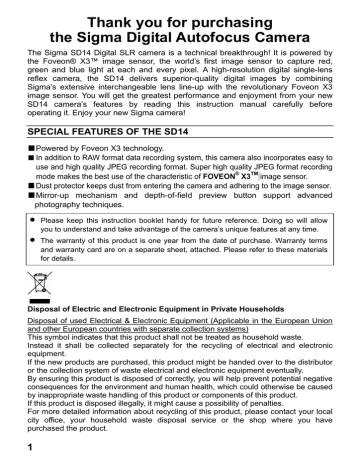
RECORDING QUALITY SETTING
1
Press the button on the back of the camera to open the Image Setting Menu.
2
Use the button on the 4-way controller to select the desired recording quality. (The quality can be changed; RAW → FINE →
NORM → BASIC by pressing the button.
The recording quality turns yellow, during recording.)
3
Press the shutter button halfway or button to apply the setting. Then you can take the picture.
IMAGE PARAMETER AND COLOR SPACE
It is possible to adjust the recording image parameter (contrast, sharpness and saturation) and select the
color space.
Contrast
Contrast can be increased by moving the cursor to + side or decreased, preserving image detail, by moving the cursor - side.
Sharpness
It is possible to make the pictures appear sharper, by moving the cursor to + side, or softer by moving the cursor to – side,.
Saturation
It is possible to increase saturation thus making pictures appear vivid, if the cursor is moved to + side. Moving the cursor to – side, decreases saturation and makes images less vivid.
Color space
It is possible to select sRGB, which is a common color space or Adobe RGB, which is mainly used for commercial printing, and other industrial purposes.
59
1
Press the button on the back of the camera to access the setup menu.(P.104)
2
Press the button on the 4-way controller to select “Adjust Setting”.
3
Press the button on the 4-way controller or the button to open the sub menu.
4
Use the button to select the desired parameter from the scroll menu.
5
Press the button on the 4-way controller or the button to open the Adjust Setting Menu.
6
Use the button on the 4-way controller to select the desired value.(In the case of the color space, use the button on the 4-way controller to select sRGB or Adobe RGB).
7
Press the button to confirm the setting.
• JPEG is compressed after parameter adjustment. In the case of RAW format, parameter information is recorded without adjustment. It is possible to re-adjust
RAW images using the supplied Sigma Photo Pro software.
• Please set color space to sRGB for regular usage. If you select Adobe RGB, please be sure to use the supplied Sigma Photo Pro software or another image processing software supporting DCF 2.0.
60
advertisement
* Your assessment is very important for improving the workof artificial intelligence, which forms the content of this project
Related manuals
advertisement
Table of contents
- 2 PACKAGE CONTENTS / ACCESSORIES
- 6 SAFETY PRECAUTIONS
- 8 HANDLING PRECAUTIONS
- 11 DESCRIPTION OF THE PARTS
- 13 TOP LCD PANEL
- 13 VIEWFINDER
- 14 CONTROL DIALS
- 15 BASIC OPERATION AND QUICK REFERENCE
- 18 PREPARATION
- 18 ATTACHING THE CARRY STRAP
- 18 HOW TO USE THE FINDER CAP
- 19 LOADING THE BATTERY
- 22 CHECKING THE BATTERY STATUS
- 23 USING A HOME POWER SUPPLY (SOLD SEPARATELY)
- 24 MOUNTING AND REMOVING THE LENS
- 26 SETTING THE LANGUAGE
- 27 SETTING THE TIME AND DATE
- 28 INSERTING AND REMOVING THE CF CARD
- 30 FORMATTING THE CF CARD
- 31 FILE NUMBERING SYSTEM
- 32 FOLDER MANAGER
- 33 FRAME NUMBER COUNTER
- 34 DIOPTER ADJUSTMENT
- 35 TOP LCD ILLUMINATION
- 35 HOLDING THE CAMERA
- 36 SHUTTER BUTTON
- 36 SETTING THE ELECTRONIC SOUND
- 37 SELECTING THE EXPOSURE MODE
- 37 P PROGRAM AE
- 39 A APERTURE PRIORITY AE
- 40 S SHUTTER SPEED PRIORITY AE
- 41 M MANUAL EXPOSURE
- 43 USING THE BUILT-IN FLASH
- 46 FOCUSING
- 46 HOW TO USE AUTOFOCUS
- 47 SELECTING THE AUTOFOCUS MODE
- 48 AF POINT SELECTION
- 49 AF AUXILIARY LIGHT
- 50 FOCUS LOCK
- 51 OPERATION OF THE DRIVE MODE
- 51 DRIVE-AREA
- 51 SINGLE FRAME SHOOTING
- 52 CONTINUOUS SHOOTING
- 52 SELF TIMER
- 54 ADVANCED OPERATION
- 54 SETTING THE WHITE BALANCE(WB
- 57 SETTING THE SENSITIVITY(ISO EQUIVALENCY
- 58 IMAGE FILE SETTING
- 59 IMAGE PARAMETER AND COLOR SPACE
- 61 SELECTING THE METERING MODE
- 62 AE LOCK
- 63 EXPOSURE COMPENSATION
- 64 FLASH EXPOSURE COMPENSATION
- 65 AUTO BRACKETING
- 67 REMOTE CONTROLLER RS
- 69 DEPTH-OF-FIELD PREVIEW BUTTON
- 70 FLASH PHOTOGRAPHY
- 72 QUICK PREVIEW
- 72 CHANGING THE QUICK PREVIEW DURATION
- 74 CHANGING THE QUICK PREVIEW STYLE
- 76 REVIEWING IMAGES
- 77 VIEWING ONE IMAGE AT A TIME
- 82 IMAGE INFO SCREEN FOR MAGNIFIED IMAGES
- 83 HISTOGRAM
- 84 OVER-EXPOSURE WARNING
- 86 DELETING IMAGES
- 87 DELETING A SINGLE IMAGE
- 89 MODIFYING IMAGES
- 90 LOCKING IMAGES
- 93 MARKING IMAGES
- 96 ROTATING IMAGES
- 98 USING THE OK BUTTON SHORTCUT
- 100 SHOWING A SLIDESHOW
- 104 CAMERA SET-UP MENU
- 104 USING THE CAMERA SET-UP MENU
- 105 LIST OF MENU FUNCTIONS
- 108 REFERENCE
- 108 OPTIONAL ACCESSORIES
- 109 MAINTENANCE
- 109 CLEANING THE IMAGE SENSOR
- 112 EXPLANATION OF TERMS
- 115 AUTO POWER OFF
- 117 WARNING DISPLAYS
- 119 TROUBLESHOOTING
- 120 SPECIFICATIONS
- 122 CONNECTING YOUR CAMERA TO A COMPUTER