advertisement
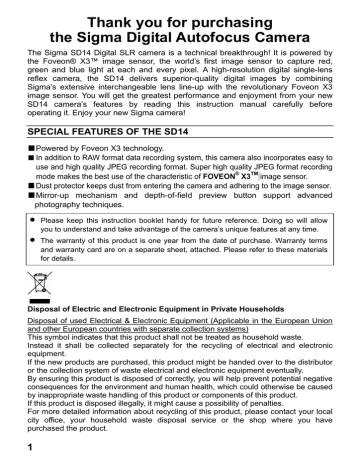
CHANGING THE QUICK PREVIEW STYLE
The preview image can be a full-screen image or an Image Info Screen. Use the Camera Set-up Menu to change Quick Preview style.
PREVIEW STYLE OPTIONS
OPTION DESCRIPTION
Image only
(Default)
Full-screen image
Info screen Image Info Screen
TO CHANGE PREVIEW STYLE
1
Make sure the camera is turned on.
2
Press the button on the back of the camera to display the Camera Set-up Menu.
(See P.104)
3
Use the arrows on the 4-way controller to select “Preview Style”.
4
Press the arrow or to open sub-menu.
5
Use the arrows on the 4-way controller to select a style.
6
Press the arrow or to apply the setting or the
arrow or
to close sub-menu without making any changes.
TIP
•
The button can be used to toggle between the full-screen view and
Image Info Screen for the currently displayed preview image, regardless of style setting.
74
QUICK DELETE
Undesirable images can be deleted as soon as their preview is displayed.
TO DELETE A PREVIEW IMAGE
1
Press while the Quick Preview image is displayed.
• The Quick Delete confirmation dialog will open.
2
Press to delete the image or to close the confirmation dialog without deleting the image.
• If the image is deleted, the confirmation window will close and the color LCD monitor will turn off.
75
advertisement
* Your assessment is very important for improving the workof artificial intelligence, which forms the content of this project
Related manuals
advertisement
Table of contents
- 2 PACKAGE CONTENTS / ACCESSORIES
- 6 SAFETY PRECAUTIONS
- 8 HANDLING PRECAUTIONS
- 11 DESCRIPTION OF THE PARTS
- 13 TOP LCD PANEL
- 13 VIEWFINDER
- 14 CONTROL DIALS
- 15 BASIC OPERATION AND QUICK REFERENCE
- 18 PREPARATION
- 18 ATTACHING THE CARRY STRAP
- 18 HOW TO USE THE FINDER CAP
- 19 LOADING THE BATTERY
- 22 CHECKING THE BATTERY STATUS
- 23 USING A HOME POWER SUPPLY (SOLD SEPARATELY)
- 24 MOUNTING AND REMOVING THE LENS
- 26 SETTING THE LANGUAGE
- 27 SETTING THE TIME AND DATE
- 28 INSERTING AND REMOVING THE CF CARD
- 30 FORMATTING THE CF CARD
- 31 FILE NUMBERING SYSTEM
- 32 FOLDER MANAGER
- 33 FRAME NUMBER COUNTER
- 34 DIOPTER ADJUSTMENT
- 35 TOP LCD ILLUMINATION
- 35 HOLDING THE CAMERA
- 36 SHUTTER BUTTON
- 36 SETTING THE ELECTRONIC SOUND
- 37 SELECTING THE EXPOSURE MODE
- 37 P PROGRAM AE
- 39 A APERTURE PRIORITY AE
- 40 S SHUTTER SPEED PRIORITY AE
- 41 M MANUAL EXPOSURE
- 43 USING THE BUILT-IN FLASH
- 46 FOCUSING
- 46 HOW TO USE AUTOFOCUS
- 47 SELECTING THE AUTOFOCUS MODE
- 48 AF POINT SELECTION
- 49 AF AUXILIARY LIGHT
- 50 FOCUS LOCK
- 51 OPERATION OF THE DRIVE MODE
- 51 DRIVE-AREA
- 51 SINGLE FRAME SHOOTING
- 52 CONTINUOUS SHOOTING
- 52 SELF TIMER
- 54 ADVANCED OPERATION
- 54 SETTING THE WHITE BALANCE(WB
- 57 SETTING THE SENSITIVITY(ISO EQUIVALENCY
- 58 IMAGE FILE SETTING
- 59 IMAGE PARAMETER AND COLOR SPACE
- 61 SELECTING THE METERING MODE
- 62 AE LOCK
- 63 EXPOSURE COMPENSATION
- 64 FLASH EXPOSURE COMPENSATION
- 65 AUTO BRACKETING
- 67 REMOTE CONTROLLER RS
- 69 DEPTH-OF-FIELD PREVIEW BUTTON
- 70 FLASH PHOTOGRAPHY
- 72 QUICK PREVIEW
- 72 CHANGING THE QUICK PREVIEW DURATION
- 74 CHANGING THE QUICK PREVIEW STYLE
- 76 REVIEWING IMAGES
- 77 VIEWING ONE IMAGE AT A TIME
- 82 IMAGE INFO SCREEN FOR MAGNIFIED IMAGES
- 83 HISTOGRAM
- 84 OVER-EXPOSURE WARNING
- 86 DELETING IMAGES
- 87 DELETING A SINGLE IMAGE
- 89 MODIFYING IMAGES
- 90 LOCKING IMAGES
- 93 MARKING IMAGES
- 96 ROTATING IMAGES
- 98 USING THE OK BUTTON SHORTCUT
- 100 SHOWING A SLIDESHOW
- 104 CAMERA SET-UP MENU
- 104 USING THE CAMERA SET-UP MENU
- 105 LIST OF MENU FUNCTIONS
- 108 REFERENCE
- 108 OPTIONAL ACCESSORIES
- 109 MAINTENANCE
- 109 CLEANING THE IMAGE SENSOR
- 112 EXPLANATION OF TERMS
- 115 AUTO POWER OFF
- 117 WARNING DISPLAYS
- 119 TROUBLESHOOTING
- 120 SPECIFICATIONS
- 122 CONNECTING YOUR CAMERA TO A COMPUTER