advertisement
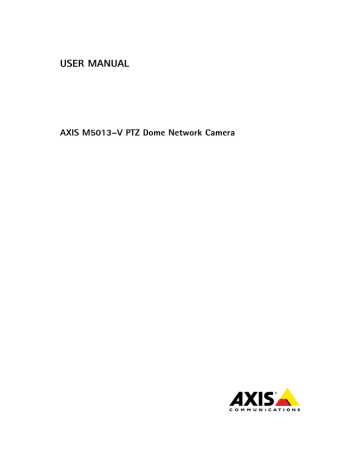
AXIS M5013–V PTZ Dome Network Camera
Hardware Overview
Hardware Overview
1 2
MEM
ORY
CAR
D
3
4
5
6
1 Control button
2 SD card (microSDHC) slot
3 Part number (P/N) & Serial number (S/N)
4 Network connector (PoE)
5 Status LED indicator
6 Microphone
5
AXIS M5013–V PTZ Dome Network Camera
Hardware Overview
1 Chassis
2 Elastic pad
3 Dome
4 Cover
Connectors
For technical specifications, see page 49.
Network connector - RJ45 Ethernet connector. Supports Power over Ethernet (PoE).
6
3
4
1
2
AXIS M5013–V PTZ Dome Network Camera
Hardware Overview
The product shall be connected using a shielded network cable (STP). All cables connecting the product to the network switch shall be shielded (STP) and intended for their specific use. Make sure that the network switch is properly grounded. For
information about regulatory requirements, see Regulatory Information, on page 2 .
SD card slot - A standard or high-capacity microSD card (not included) can be used for local recording with removable storage.
To prevent corruption of recordings, the SD card should be unmounted before removal. To unmount, go to Setup > System
Options > Storage > SD Card and click Unmount.
Control button - The control button is used for:
•
Resetting the product to factory default settings. See page 44.
•
about 1 second until the Status LED flashes green.
•
about 3 seconds.
LED Indicators
LED
Status
Color
Unlit
Amber
Amber/red
Red
Green
Indication
Connection and normal operation
Steady during startup. Flashes during firmware upgrade.
Flashes amber/red if network connection is unavailable or lost.
Flashes red for firmware upgrade failure.
Shows steady green for 10 seconds for normal operation after restart.
Note
• The Status LED can be configured to flash while an event is active.
• The Status LED can be configured to flash for identifying the unit. Go to Setup > System Options > Maintenance .
7
advertisement
* Your assessment is very important for improving the workof artificial intelligence, which forms the content of this project
Related manuals
advertisement
Table of contents
- 2 About this document
- 2 Legal Considerations
- 2 Liability
- 2 Intellectual Property Rights
- 2 Equipment Modifications
- 2 Trademark Acknowledgments
- 2 Regulatory Information
- 2 Electromagnetic Compatibility (EMC)
- 2 USAThis equipment has been tested using a shielded network cable (STP) and found to comply with the limits for a ClassB digital device, pursuant to part 15 of the FCC Rules. These limits are designed to provide reasonable protection against harmful interf
- 2 Safety
- 2 This product complies with IEC/EN60950-1, Safety of Information Technology Equipment.
- 2 Disposal and Recycling
- 3 Contact Information
- 3 Support
- 3 Learn More!
- 5 yHardware Overview
- 6 Connectors
- 7 LED Indicators
- 8 yAccessing the Product
- 8 Access from a Browser
- 9 Access from the Internet
- 9 Set the Root Password
- 10 Set Power Line Frequency
- 10 The Live View Page
- 10 Controls on the Live View Page
- 11 Manual Trigger
- 11 AXIS Media Control viewer toolbar
- 11 AMC Audio Controls
- 11 PTZ Controls
- 13 yMedia Streams
- 13 How to Stream H.264
- 13 MJPEG
- 13 AXIS Media Control (AMC)
- 14 Alternative Methods of Accessing the Video Stream
- 15 Accessing Audio Streams
- 16 ySetting Up the Product
- 16 Basic Setup
- 17 Video and Audio
- 17 Video Stream
- 17 Pixel Counter
- 17 Image
- 18 H.264
- 18 MJPEG
- 18 Stream Profiles
- 19 Camera Settings
- 19 Image Appearance
- 19 White Balance
- 19 Exposure Settings
- 19 Image Settings
- 19 Overlay
- 20 Audio Settings
- 20 Audio Input
- 21 yLive View Config
- 21 Default Viewer for Browsers
- 22 Viewer Settings
- 22 User Defined Links
- 23 yPTZ (Pan Tilt Zoom)
- 23 Preset Positions
- 23 OSDI Zones
- 24 Advanced
- 24 Limits
- 24 Controls
- 24 Control Queue
- 25 yDetectors
- 25 Motion Detection
- 25 Set Up Motion Detection Windows
- 26 Motion Detection Parameters
- 26 Audio Detection
- 27 yApplications
- 27 Application Licenses
- 27 Install Application
- 27 Application Considerations
- 29 yEvents
- 30 Convert Event Types to Action Rules
- 30 Setting Up an Action Rule
- 31 Recipients
- 31 Schedules
- 31 Recurrences
- 33 yRecordings
- 33 Recording List
- 33 Continuous Recording
- 34 ySystem Options
- 34 Security
- 34 Users
- 34 ONVIF
- 34 IP Address Filter
- 34 HTTPS
- 35 IEEE 802.1X
- 35 Audio Support
- 35 Date & Time
- 36 Network
- 36 Basic TCP/IP Settings
- 36 IPv4 Address Configuration
- 36 IPv6 Address Configuration
- 36 ARP/Ping
- 37 Assign IP Address using ARP/Ping
- 37 AXIS Video Hosting System (AVHS)
- 38 AXIS Internet Dynamic DNS Service
- 38 Advanced TCP/IP Settings
- 38 DNS Configuration
- 38 NTP Configuration
- 38 Host Name Configuration
- 38 Link-Local IPv4 Address
- 38 HTTP
- 39 HTTPS
- 39 NAT traversal (port mapping) for IPv4
- 39 FTP
- 39 RTSP
- 40 SOCKS
- 40 QoS (Quality of Service)
- 40 SMTP (email)
- 40 SNMP
- 41 UPnPTM
- 41 RTP/H.264
- 41 Bonjour
- 41 Storage
- 41 SD Card
- 42 Network Share
- 42 Maintenance
- 43 Support
- 43 Support Overview
- 43 System Overview
- 43 Logs & Reports
- 43 Advanced
- 43 Scripting
- 44 File Upload
- 44 Plain Config
- 44 Reset to Factory Default Settings
- 45 yTroubleshooting
- 45 Checking the Firmware
- 45 Upgrading the Firmware
- 45 Emergency Recovery Procedure
- 46 Symptoms, Possible Causes and Remedial Actions
- 49 yTechnical Specifications
- 51 Performance Considerations