advertisement
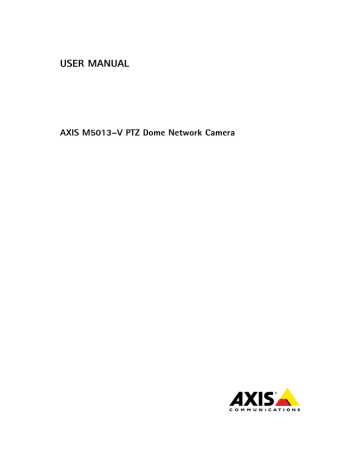
AXIS M5013–V PTZ Dome Network Camera
Events
Events
The Axis product can be configured to perform actions when different events occur, for example, start a recording when motion is detected. The set of conditions that defines how and when the action is triggered is called an Action Rule.
Available Action Rule triggers and conditions include:
•
Applications — use installed applications to trigger the rule, see Applications, on page 27.
• Detectors
-
Audio Detection — trigger the rule when audio is detected, see Audio Detection, on page 26.
-
Motion Detection — trigger the rule when motion is detected, see Motion Detection, on page 25.
• Hardware
Network — trigger the rule if network connection is lost or restored. This can for example be used to start recording to the SD card.
Temperature — trigger the rule if the temperature falls outside or inside the operating range of the product. This can for example be used to send maintenance notifications.
• Input Signal
-
and configuration.
• PTZ
Moving — trigger the rule when the camera view moves due to a PTZ operation. This can for example be used as an additional condition to prevent an action rule triggered by motion detection to record video while the camera view moves due to a PTZ operation.
Preset Reached — trigger the rule when the camera stops at a preset position. This can be for example be used with the Send Images action to upload images from the preset position.
• Storage
Available — trigger the rule when the storage device is unmounted or removed. This can for example be used to send maintenance notifications.
Full — trigger the rule when the storage device is full. Under normal operation, the oldest recordings will be overwritten to prevent the storage device from becoming full.
Locked — trigger the rule if the storage device is locked (write protected).
• System
System Initializing — trigger the rule when the product is being started. This can for example be used to send a notification when the product restarts.
• Time
-
an image every 5 minutes.
-
Use Schedule — trigger the rule according to the selected schedule, see Schedules, on page 31.
Available actions include:
• PTZ Control
29
AXIS M5013–V PTZ Dome Network Camera
Events
Preset Position — go to a preset position.
• Record Video — record video to a selected storage.
• Send Images — send images to a recipient.
• Send Notifications — send a notification message to a recipient.
• Status LED — flash the LED indicator. This can for example be used to validate triggers such as motion detection during product installation and configuration.
Convert Event Types to Action Rules
If the Axis product is upgraded to firmware version 5.40 or later, it is recommended to convert Event Types to Action Rules. The legacy user Event Types in the camera will continue to work but will not be visible in the user interface of the camera. The Event
Types need to be converted to Action rules to become visible in the user interface.
To convert Event Types to Action Rules go to Events > Action Rules and click Convert.
This is not recommended when using a VMS based on the old Event Management System.
Setting Up an Action Rule
An action rule defines the conditions that must be met for the product to perform an action, for example record video or send email notifications. If multiple conditions are defined, all must be met to trigger the action.
The following example describes how to set up an action rule to record video to a network share if there is movement in the camera’s field of view.
Set up motion detection and add a network share:
1. Go to Detectors > Motion Detection and configure a motion detection window, see page 25
2. Go to System Options > Storage and set up the network share, see page 42.
Set up the action rule:
1. Go to Events > Action Rules and click Add.
2. Select Enable rule and enter a descriptive name for the rule.
3. Select Detectors from the Trigger drop-down list.
4. Select Motion Detection from the drop-down list. Select the motion detection window to use.
5. Optionally, select a Schedule and Additional conditions, see below.
6. Under Actions, select Record Video from the Type drop-down list.
7. Select a Stream profile and configure the Duration settings as described below.
8. Select Network Share from the Storage drop-down list.
To add additional criteria, select the Additional conditions option and add additional triggers. To prevent an action from being triggered repeatedly, a Wait at least time can be set. Enter the time in hours, minutes and seconds, during which the trigger should be ignored before the action rule can be activated again.
The recording Duration of some actions can be set to include time immediately before and after the event. Select Pre-trigger time and/or Post-trigger time and enter the number of seconds. When While the rule is active is enabled and the action is triggered again during the post-trigger time, the recording time will be extended with another post-trigger time period.
30
AXIS M5013–V PTZ Dome Network Camera
Events
For more information, see the online help .
Recipients
Recipients receive media files and notification messages. The following recipients are available:
Recipient
FTP
HTTP
Network Share
TCP
Use with action
Send Images
Send Notification
Send Images
Send Images
Send Notification
Send Images
Send Notification
Note
A network share can also be used as a storage device for recorded video. Go to System Options > Storage to configure a
information about storage devices.
To add a recipient:
1. Go to Events > Recipients and click Add.
2. Enter a descriptive name.
3. Select a recipient Type.
4. Enter the information needed for the recipient type.
5. Click Test to test the connection to the recipient.
6. Click OK.
Schedules
Schedules can be used as action rule triggers or as additional conditions, for example to record video if motion is detected outside office hours. Use one of the predefined schedules or create a new schedule as described below.
To create a new schedule:
1. Go to Events > Schedules and click Add.
2. Enter a descriptive name and the information needed for a daily, weekly, monthly or yearly schedule.
3. Click OK.
To use the schedule in an Action Rule, select the schedule from the Schedule drop-down list in the Action Rule Setup page.
Recurrences
Recurrences are used to trigger Action Rules repeatedly, for example every 5 minutes or every hour.
To set up a recurrence:
31
AXIS M5013–V PTZ Dome Network Camera
Events
1. Go to Events > Recurrences and click Add.
2. Enter a descriptive name and recurrence pattern.
3. Click OK.
To use the recurrence in an Action Rule, first select Time from the Trigger drop-down list in the Action Rule Setup page and then select the recurrence from the second drop-down list.
To modify or remove recurrences, select the recurrence in the Recurrences List and click Modify or Remove.
32
advertisement
* Your assessment is very important for improving the workof artificial intelligence, which forms the content of this project
Related manuals
advertisement
Table of contents
- 2 About this document
- 2 Legal Considerations
- 2 Liability
- 2 Intellectual Property Rights
- 2 Equipment Modifications
- 2 Trademark Acknowledgments
- 2 Regulatory Information
- 2 Electromagnetic Compatibility (EMC)
- 2 USAThis equipment has been tested using a shielded network cable (STP) and found to comply with the limits for a ClassB digital device, pursuant to part 15 of the FCC Rules. These limits are designed to provide reasonable protection against harmful interf
- 2 Safety
- 2 This product complies with IEC/EN60950-1, Safety of Information Technology Equipment.
- 2 Disposal and Recycling
- 3 Contact Information
- 3 Support
- 3 Learn More!
- 5 yHardware Overview
- 6 Connectors
- 7 LED Indicators
- 8 yAccessing the Product
- 8 Access from a Browser
- 9 Access from the Internet
- 9 Set the Root Password
- 10 Set Power Line Frequency
- 10 The Live View Page
- 10 Controls on the Live View Page
- 11 Manual Trigger
- 11 AXIS Media Control viewer toolbar
- 11 AMC Audio Controls
- 11 PTZ Controls
- 13 yMedia Streams
- 13 How to Stream H.264
- 13 MJPEG
- 13 AXIS Media Control (AMC)
- 14 Alternative Methods of Accessing the Video Stream
- 15 Accessing Audio Streams
- 16 ySetting Up the Product
- 16 Basic Setup
- 17 Video and Audio
- 17 Video Stream
- 17 Pixel Counter
- 17 Image
- 18 H.264
- 18 MJPEG
- 18 Stream Profiles
- 19 Camera Settings
- 19 Image Appearance
- 19 White Balance
- 19 Exposure Settings
- 19 Image Settings
- 19 Overlay
- 20 Audio Settings
- 20 Audio Input
- 21 yLive View Config
- 21 Default Viewer for Browsers
- 22 Viewer Settings
- 22 User Defined Links
- 23 yPTZ (Pan Tilt Zoom)
- 23 Preset Positions
- 23 OSDI Zones
- 24 Advanced
- 24 Limits
- 24 Controls
- 24 Control Queue
- 25 yDetectors
- 25 Motion Detection
- 25 Set Up Motion Detection Windows
- 26 Motion Detection Parameters
- 26 Audio Detection
- 27 yApplications
- 27 Application Licenses
- 27 Install Application
- 27 Application Considerations
- 29 yEvents
- 30 Convert Event Types to Action Rules
- 30 Setting Up an Action Rule
- 31 Recipients
- 31 Schedules
- 31 Recurrences
- 33 yRecordings
- 33 Recording List
- 33 Continuous Recording
- 34 ySystem Options
- 34 Security
- 34 Users
- 34 ONVIF
- 34 IP Address Filter
- 34 HTTPS
- 35 IEEE 802.1X
- 35 Audio Support
- 35 Date & Time
- 36 Network
- 36 Basic TCP/IP Settings
- 36 IPv4 Address Configuration
- 36 IPv6 Address Configuration
- 36 ARP/Ping
- 37 Assign IP Address using ARP/Ping
- 37 AXIS Video Hosting System (AVHS)
- 38 AXIS Internet Dynamic DNS Service
- 38 Advanced TCP/IP Settings
- 38 DNS Configuration
- 38 NTP Configuration
- 38 Host Name Configuration
- 38 Link-Local IPv4 Address
- 38 HTTP
- 39 HTTPS
- 39 NAT traversal (port mapping) for IPv4
- 39 FTP
- 39 RTSP
- 40 SOCKS
- 40 QoS (Quality of Service)
- 40 SMTP (email)
- 40 SNMP
- 41 UPnPTM
- 41 RTP/H.264
- 41 Bonjour
- 41 Storage
- 41 SD Card
- 42 Network Share
- 42 Maintenance
- 43 Support
- 43 Support Overview
- 43 System Overview
- 43 Logs & Reports
- 43 Advanced
- 43 Scripting
- 44 File Upload
- 44 Plain Config
- 44 Reset to Factory Default Settings
- 45 yTroubleshooting
- 45 Checking the Firmware
- 45 Upgrading the Firmware
- 45 Emergency Recovery Procedure
- 46 Symptoms, Possible Causes and Remedial Actions
- 49 yTechnical Specifications
- 51 Performance Considerations