advertisement
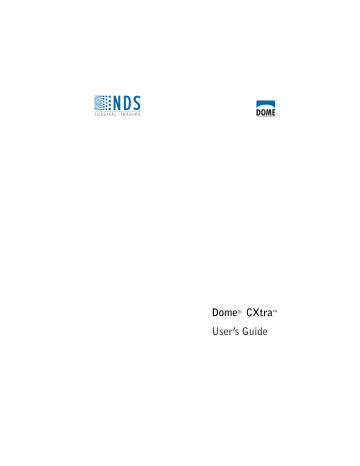
To set manual alert parameters
1 Select either the DICOM LUM test or the White Level test or both.
• For the DICOM LUM test, check the selection box. Then enter a value for Maximum allowed. The DICOM LUM test is classified a failure if it produces a value greater than the maximum allowed.
Enter a value ranging from 0 (zero) to 2 (default=1.00). A value of
0 (zero) indicates perfect conformance with the DICOM Grayscale
Standard Display Function.
• For the CX/EX White Level test, check the selection box. Then enter a value for Tolerance ±. The CX/EX White Level test is classified a failure if the measured white level is outside the range defined by this percent, applied to the Target Luminance defined on the Backlight tab. Enter a value ranging from 0 (zero) to 25
(default =10.00).
2 Select the number of luminance measurements you want to make during each manual test. The default number of measurements is 15.
NOTE: When you select All, 256 measurements are taken on 8-bit display systems; 1024 measurements are taken on 10-bit systems.
Checking Conformance Manually
If you have configured RightLight properly and have an external photometer installed, you can run a manual conformance test.
If you have the Privilege service installed, you must log on as a privileged user before you run a manual conformance test. (See
As with automatic conformance testing, the manual conformance test shows how well your display conforms to the DICOM standard.
You are able to specify, however, the number of measurements to be taken. See “Manual Alerts tab” on page 22 for configuration
information. See “Installing the Photometer” on page 8 for how to
install the photometer.
RightLight Service | 23
24 | Dome CXtra
Before starting a manual conformance test, select Dome CX/EX
DICOM Calibration on the services menu.
NOTE: If you run a conformance test with another response function
(such as Dome CX/EX Exponential Calibration or Dome CX/EX Native
Calibration), the system presents a warning message. Continuing to run the test causes the system to show the Dome CXtra icon in the warning state.
To run a manual conformance test
1 Open the Dome CXtra Services menu. Select RightLight
Conformance > Manual Conformance Wizard.
2 Follow the Conformance Wizard instructions.
After you finish with the Conformance Wizard, RightLight enters
the event in both the Reporting History log and the Conformance
If the manual conformance test produces a warning condition because the white level is beyond the tolerance set on the
Manual Alerts tab (page 22), then you can correct the warning by calibrating the white level via the conformance test. Select the check box to correct the warning, and click Next. The wizard executes automatically.
Alternatively, you can adjust the tolerance for the failing test to
bring the display into conformance. (See also “White Level
Calibration Service” on page 35.)
NOTE: White Level calibration during conformance testing is available only for Dome E2, Dome E3, Dome E3c, Dome E3cHB, and
Dome E5 displays. You must be an administrator or a privileged user to perform a manual conformance test and to calibrate the white level during the manual conformance test.
RightLight Service | 25
advertisement
Related manuals
advertisement
Table of contents
- 7 Display Compatibility
- 8 Dome CXtra Services
- 10 System Requirements
- 10 Installing the Dome CXtra Software
- 11 Installing or Removing Services
- 12 Installing the Photometer
- 14 Starting Dome CXtra
- 15 Opening the Dome CXtra Services Menu
- 16 CXtra Utilities
- 16 Exiting Dome CXtra
- 16 Uninstalling Dome CXtra
- 18 Configuring the RightLight Service
- 27 Checking Conformance Manually
- 30 Checking Current Conformance Status
- 31 Reviewing Conformance Events
- 32 Reviewing Manual Conformance Data
- 37 Disabling RightLight Popup Warnings
- 44 Configuring the DICal Service
- 45 Using DICOM Response Function as Default Calibration
- 46 Choosing Display Calibration
- 48 Performing a Custom DICOM Calibration
- 49 Reviewing Calibration Events
- 50 Performing a Conformance Test
- 50 Reviewing Conformance Test Data
- 54 Reviewing Conformance Test Events
- 56 Advanced Options
- 58 AAPM TG18 Test Patterns
- 58 Miscellaneous Test Patterns
- 61 Displaying Test Patterns
- 62 Adding a Custom Test Pattern
- 64 Modifying or Deleting Custom Test Patterns
- 64 Dome Visual and Interactive Evaluations
- 70 Creating a Saver Period
- 72 Deleting a Saver Period
- 72 Viewing Schedule for Week
- 74 Setting Up for Testing
- 84 Running a DIN Acceptance Test
- 85 Running a DIN Constancy Test
- 87 Viewing DIN Test Results
- 90 AAPM TG18 Test Setup
- 96 Completing AAPM TG18 Tests
- 98 Viewing AAPM TG18 Test Results
- 100 Logging On as Privileged User/Administrator
- 101 Logging Out of Privileged Mode
- 101 Changing Your Password
- 102 Viewing Reports
- 106 Using the Reporting Control
- 109 SNMP Management Console
- 109 The SNMP Model
- 110 Configuring the SNMP Service