advertisement
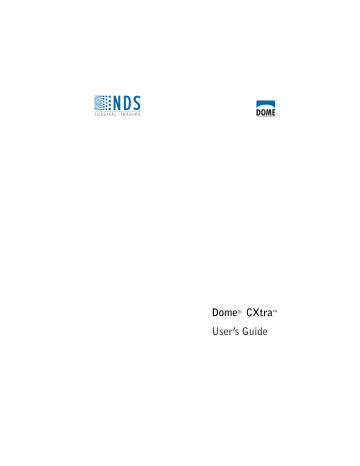
Running a DIN Constancy Test
You must successfully run a DIN acceptance test (described in the previous section) on the device being tested before you can run the constancy test described below. If the Privilege service is installed, you must log on as a privileged user before you run a DIN constancy
To run a DIN constancy test
1 Open the Dome CXtra Services menu and select DIN Test
2 Click Run Constancy Test to open the test selection dialog.
3 Select the constancy tests you want to run, and then click OK.
4 Using the photometer identified in the setup procedure, follow the instructions provided by the test wizard.
NOTE: For photometers not identified by name on the setup pulldown list, type the photometer reading into the fields provided in the test wizard dialogs.
DIN Test Service | 81
82 | Dome CXtra
5 After completing the last wizard dialog, click Finish.
6 In the Test Complete dialog that appears, type your name in the Name field and enter the name and location of the organization requesting the test.
7 Click Save Report.
NOTE: Click Save As to store the report as an RTF file at a specified location on your hard drive. In this format, you can use common word-processing applications such Microsoft Word or Wordpad to view the report, or attach the file to e-mail transmissions.
8 To view the results of the test immediately, click View Report.
To view the results at another time, see “Viewing DIN Test Results” on page 83.
advertisement
* Your assessment is very important for improving the workof artificial intelligence, which forms the content of this project
Related manuals
advertisement
Table of contents
- 7 Display Compatibility
- 8 Dome CXtra Services
- 10 System Requirements
- 10 Installing the Dome CXtra Software
- 11 Installing or Removing Services
- 12 Installing the Photometer
- 14 Starting Dome CXtra
- 15 Opening the Dome CXtra Services Menu
- 16 CXtra Utilities
- 16 Exiting Dome CXtra
- 16 Uninstalling Dome CXtra
- 18 Configuring the RightLight Service
- 27 Checking Conformance Manually
- 30 Checking Current Conformance Status
- 31 Reviewing Conformance Events
- 32 Reviewing Manual Conformance Data
- 37 Disabling RightLight Popup Warnings
- 44 Configuring the DICal Service
- 45 Using DICOM Response Function as Default Calibration
- 46 Choosing Display Calibration
- 48 Performing a Custom DICOM Calibration
- 49 Reviewing Calibration Events
- 50 Performing a Conformance Test
- 50 Reviewing Conformance Test Data
- 54 Reviewing Conformance Test Events
- 56 Advanced Options
- 58 AAPM TG18 Test Patterns
- 58 Miscellaneous Test Patterns
- 61 Displaying Test Patterns
- 62 Adding a Custom Test Pattern
- 64 Modifying or Deleting Custom Test Patterns
- 64 Dome Visual and Interactive Evaluations
- 70 Creating a Saver Period
- 72 Deleting a Saver Period
- 72 Viewing Schedule for Week
- 74 Setting Up for Testing
- 84 Running a DIN Acceptance Test
- 85 Running a DIN Constancy Test
- 87 Viewing DIN Test Results
- 90 AAPM TG18 Test Setup
- 96 Completing AAPM TG18 Tests
- 98 Viewing AAPM TG18 Test Results
- 100 Logging On as Privileged User/Administrator
- 101 Logging Out of Privileged Mode
- 101 Changing Your Password
- 102 Viewing Reports
- 106 Using the Reporting Control
- 109 SNMP Management Console
- 109 The SNMP Model
- 110 Configuring the SNMP Service