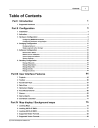
advertisement
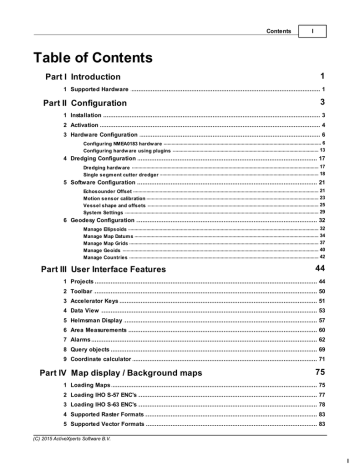
203 ActiveXperts Hydromagic 7.0
Example of a single matrix with vector chart exported as KMZ file
7.10
Export to AutoCad
Introduction
After a sounding has been completed, it is possible to export both the background map (vector maps only), and the regularly spaced soundings (matrix) to an AutoCAD DXF file for further processing.
AutoCAD DXF files can be opened using AutoCAD, or you can use other CAD software such as QCad, or import the data in other GIS packages.
After you have created a matrix of your sounding, sections or map, you should have something like this:
(C) 2015 ActiveXperts Software B.V.
Post Processing 204
Starting the DXF Export tool
The DXF Exporting tool can be started by selecting the "Export" => "Export DXF Data" from the "File" menu.
The following window should appear:
(C) 2015 ActiveXperts Software B.V.
205 ActiveXperts Hydromagic 7.0
Select Items
First, you have to select the items you wish to export as DXF features. The following Hydromagic objects can be exported to AutoCad:
Vector Maps.
Matrices
Planned Survey Lines (Sections);
Soundings;
Raw data;
(C) 2015 ActiveXperts Software B.V.
Post Processing 206
Boundaries;
Shorelines;
Comments;
Waypoints;
Just enable the checkbox in front of the objects you want to include in the final DXF file.
To reset the selection, click the "Select None..." button, to select all objects, click "Select All...".
Output options
File name
Next, you have to select a file name for the DXF file. Click the "Browse..." button to select a file>
If a file already exists, you will be prompted. If no extension has been supplied, .dxf will be appended.
Projection
It is possible to write the DXF data using another map projection then the one which is used in your current project.
To do so, click the "Select..." button to choose the map projection for the output file.
Generate WKT projection file
When this option has been selected, an ESRI WKT compatible projection file will be written, allowing other software to set the correct map projection for the DXF file.
Starting the export process
When all parameters are setup correctly, click "OK" to start the export. A progress indicator will appear at the bottom at the screen, and the window will close after a couple of seconds.
You can now open the DXF file in most CAD programs, it is also possible to use the generated DXF file as a background map in Hydromagic.
Opened in a CAD editor, the result will be (depending on your settings):
(C) 2015 ActiveXperts Software B.V.
advertisement
Related manuals
advertisement
Table of contents
- 4 Introduction
- 4 Supported Hardware
- 6 Configuration
- 6 Installation
- 7 Activation
- 9 Hardware Configuration
- 9 Configuring NMEA0183 hardware
- 16 Configuring hardware using plugins
- 20 Dredging Configuration
- 20 Dredging hardware
- 21 Single segment cutter dredger
- 24 Software Configuration
- 24 Echosounder Offset
- 26 Motion sensor calibration
- 28 Vessel shape and offsets
- 32 System Settings
- 35 Geodesy Configuration
- 35 Manage Ellipsoids
- 37 Manage Map Datums
- 40 Manage Map Grids
- 43 Manage Geoids
- 45 Manage Countries
- 47 User Interface Features
- 47 Projects
- 53 Toolbar
- 54 Accelerator Keys
- 56 Data View
- 60 Helmsman Display
- 63 Area Measurements
- 65 Alarms
- 72 Query objects
- 74 Coordinate calculator
- 78 Map display / Background maps
- 78 Loading Maps
- 80 Loading IHO S-57 ENC's
- 81 Loading IHO S-63 ENC's
- 86 Supported Raster Formats
- 86 Supported Vector Formats
- 87 Downloading Maps
- 91 Changing drawing order
- 92 Adding waypoints to the map
- 96 Projecting Waypoints
- 99 Adding comments to the map
- 103 Adding photos to the map
- 107 Creating Boundaries
- 110 Cross Sections
- 113 Cross Sections from CAD
- 117 Channel Design
- 121 Recording Data
- 121 Getting Started
- 122 Creating a new singlebeam sounding
- 125 RTK Tides
- 130 Singlebeam Processing
- 130 Getting Started
- 131 Selecting Files
- 132 Tide Correction
- 134 Tide File Editor
- 139 Draft and Sound Velocity
- 142 Correcting Data
- 144 Filter Data
- 146 Echogram Editor
- 148 Position Editor
- 151 Miscellaneous Tools
- 152 Apply Offsets
- 154 Reproject Positions
- 156 Unit Conversion
- 157 Table Editor
- 160 Generate Soundings
- 163 Importing Soundings
- 165 Importing Soundings from NMEA0183 log
- 168 Exporting soundings
- 171 Post Processing
- 171 Generate and Display Matrix
- 176 Generate Matrix from Sections
- 179 Generate Matrix from CAD
- 183 Generating Contours
- 186 Volume Calculation (Matrix)
- 189 Volume Calculation (Stages)
- 192 Volume Calculation (Sections)
- 197 Entering Shoreline Data
- 201 Export to Google Earth
- 206 Export to AutoCad
- 210 Export current view
- 213 Utilities
- 213 License Updater
- 216 Geoid Converter
- 218 Plugins
- 218 Hydromagic Simulator Plugin