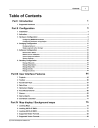
advertisement
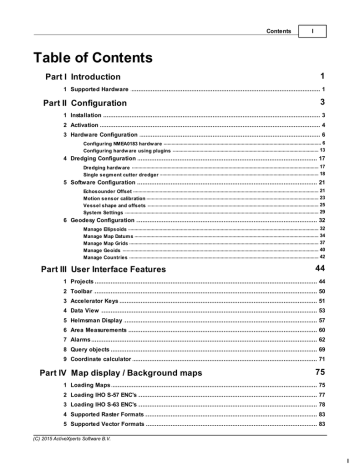
215 ActiveXperts Hydromagic 7.0
51. 864 51. 742 51. 619 51. 498 51. 378 51. 261 51. 144
51. 029
50. 916 50. 805 50. 695 50. 588 50. 484 50. 391 50. 301
50. 212
50. 122 50. 029 49. 930 49. 821 49. 700 49. 571 49. 437
49. 298
49. 155 49. 006 48. 853 48. 697 48. 539 48. 379 48. 220
48. 063
47. 912 47. 767 47. 631 47. 503 47. 385 47. 275 47. 175
47. 083
46. 998 46. 917 46. 838 46. 760 46. 682 46. 606 46. 534
46. 469
ASCII XYZ Geoid File (*.txt)
This option is used for geoid files which consist entirely out of ASCII XYZ pairs as shown in the example below.
These files do not have a header and calculate the number of rows, columns, boundaries and cell sizes directly from the XYZ records in the file.
41449. 795 3845328. 858 24. 700
43449. 799 3845328. 878 24. 613
45449. 803 3845328. 897 24. 516
47449. 807 3845328. 916 24. 429
49449. 811 3845328. 935 24. 342
51449. 815 3845328. 954 24. 255
53449. 819 3845328. 973 24. 178
55449. 823 3845328. 992 24. 091
57449. 827 3845329. 012 24. 004
59449. 831 3845329. 030 23. 917
61449. 835 3845329. 049 23. 830
63449. 839 3845329. 068 23. 743
9 Plugins
9.1
Hydromagic Simulator Plugin
Hydromagic Simulator Plugin
The Hydromagic Simulator Plugin is a plugin with graphical user interface designed to simulate various types of hardware.
This allows you to test drive or demonstrate the software without the need to connect actual hardware.
GPS Position;
Speed over ground;
True heading;
Echosounder depth (high frequency);
(C) 2015 ActiveXperts Software B.V.
Plugins 216
Echosounder depth (low frequency);
Vertical ladder (inclination) sensor (dredging);
Horizontal ladder (yaw) sensor (dredging).
It is possible to simulate tide as well, using the manual tide buttons in the main toolbar.
The simulator can be used in both Hydromagic Survey and Hydromagic Dredging.
Loading the simulator plugin
To load this plugin, open the preferences window by selecting "Preferences..." from the "Options" menu.
In the window that appears, select the "Devices" tab. Next click the "Add..." button.
A list of available plugins will be displayed. In this list, select the "Hydromagic Simulator Plugin" and click "OK" to load and display the simulator.
(C) 2015 ActiveXperts Software B.V.
217 ActiveXperts Hydromagic 7.0
Using the simulator
In order to start pushing the simulator data into the application, click the "Start" button.
To stop the simulation press "Stop". When started, the simulator will send data with 500 millisecond intervals.
(C) 2015 ActiveXperts Software B.V.
Plugins 218
Unloading the simulator
To unload the simulator, open the preferences window by selecting "Preferences..." from the "Options" menu.
In the window that appears, select the "Devices" tab. Next select the "Hydromagic Simulator Plugin" and click the "Remove" button.
(C) 2015 ActiveXperts Software B.V.
advertisement
Related manuals
advertisement
Table of contents
- 4 Introduction
- 4 Supported Hardware
- 6 Configuration
- 6 Installation
- 7 Activation
- 9 Hardware Configuration
- 9 Configuring NMEA0183 hardware
- 16 Configuring hardware using plugins
- 20 Dredging Configuration
- 20 Dredging hardware
- 21 Single segment cutter dredger
- 24 Software Configuration
- 24 Echosounder Offset
- 26 Motion sensor calibration
- 28 Vessel shape and offsets
- 32 System Settings
- 35 Geodesy Configuration
- 35 Manage Ellipsoids
- 37 Manage Map Datums
- 40 Manage Map Grids
- 43 Manage Geoids
- 45 Manage Countries
- 47 User Interface Features
- 47 Projects
- 53 Toolbar
- 54 Accelerator Keys
- 56 Data View
- 60 Helmsman Display
- 63 Area Measurements
- 65 Alarms
- 72 Query objects
- 74 Coordinate calculator
- 78 Map display / Background maps
- 78 Loading Maps
- 80 Loading IHO S-57 ENC's
- 81 Loading IHO S-63 ENC's
- 86 Supported Raster Formats
- 86 Supported Vector Formats
- 87 Downloading Maps
- 91 Changing drawing order
- 92 Adding waypoints to the map
- 96 Projecting Waypoints
- 99 Adding comments to the map
- 103 Adding photos to the map
- 107 Creating Boundaries
- 110 Cross Sections
- 113 Cross Sections from CAD
- 117 Channel Design
- 121 Recording Data
- 121 Getting Started
- 122 Creating a new singlebeam sounding
- 125 RTK Tides
- 130 Singlebeam Processing
- 130 Getting Started
- 131 Selecting Files
- 132 Tide Correction
- 134 Tide File Editor
- 139 Draft and Sound Velocity
- 142 Correcting Data
- 144 Filter Data
- 146 Echogram Editor
- 148 Position Editor
- 151 Miscellaneous Tools
- 152 Apply Offsets
- 154 Reproject Positions
- 156 Unit Conversion
- 157 Table Editor
- 160 Generate Soundings
- 163 Importing Soundings
- 165 Importing Soundings from NMEA0183 log
- 168 Exporting soundings
- 171 Post Processing
- 171 Generate and Display Matrix
- 176 Generate Matrix from Sections
- 179 Generate Matrix from CAD
- 183 Generating Contours
- 186 Volume Calculation (Matrix)
- 189 Volume Calculation (Stages)
- 192 Volume Calculation (Sections)
- 197 Entering Shoreline Data
- 201 Export to Google Earth
- 206 Export to AutoCad
- 210 Export current view
- 213 Utilities
- 213 License Updater
- 216 Geoid Converter
- 218 Plugins
- 218 Hydromagic Simulator Plugin