advertisement
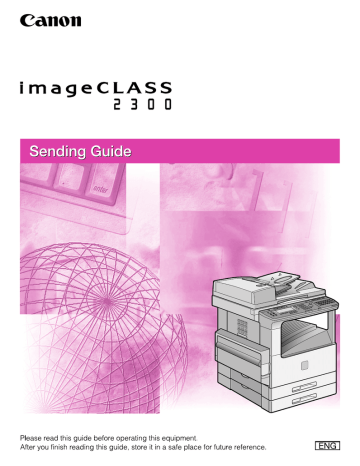
Ot¯
0
imageCLASS 2300
Sending Guide
Manuals for the Machine
The manuals for this machine are divided as follows. Please refer to them for detailed information.
Some of the manuals listed below are only supplied with the Network Model of this machine.
Guides with this symbol are printed manuals.
CD-ROM
Guides with this symbol are PDF manuals included on the accompanying CD-ROM.
• Installing and Setting Up the Machine
• Network and Printer Settings
Set-Up Sheet for the Machine
Set-Up Sheet for Networking and Printing
• Basic Operations
Basic Guide
•
•
Machine Settings
Troubleshooting
• Copying Instructions
Reference Guide
Copying Guide
• Fax Instructions
Facsimile Guide
• Sending Instructions
Sending Guide
(This Document)
• Remote User Interface Instructions
Remote UI Guide
CD-ROM
• Network Connectivity and Setup Instructions
Network Guide
CD-ROM
• PCL Printer Instructions
PCL Printer Guide
CD-ROM
• PCL Printer Driver Installation and
Instructions
• Fax Driver and Cover Sheet Editor
Installation and Instructions
PCL Driver Guide
Fax Driver Guide with Cover Sheet Editor
CD-ROM
CD-ROM
The machine illustration on the cover may differ slightly from your machine.
How This Manual Is Organized
Chapter 1
Chapter 2
Chapter 3
Chapter 4
Checking Settings and Registering Destinations
Chapter 5
Chapter 6
Includes Samples, Formats, Error Code Table, the Glossary and index.
Considerable effort has been made to ensure that this manual is free of inaccuracies and omissions. However, as we are constantly improving our products, if you need an exact specification, please contact Canon.
4
Contents
Chapter 1 Overview
Chapter 2 Setting the Network
Automatically Allocating an IP Address . . . . . . . . . . . . . . . . . . . . . . . . . . . . . 2-2
Specifying a DNS Server Address . . . . . . . . . . . . . . . . . . . . . . . . . . . . . . . . 2-11
Chapter 3 Setting Up a Mail Account
Specifying a POP3 Mail Check Interval . . . . . . . . . . . . . . . . . . . . . . . . . . . . . 3-9
Specifying the Maximum Reception Data Size . . . . . . . . . . . . . . . . . . . . . . . 3-20
Specifying How to Handle a Large Size E-Mail . . . . . . . . . . . . . . . . . . . . . . . 3-26
Specifying Optional Settings for Transmitting Mail . . . . . . . . . . . . . . . . . . . . 3-38
Setting to Receive Mail Via a POP3 Server . . . . . . . . . . . . . . . . . . . . . . . . . . . 3-47
Chapter 4 Checking Settings and Registering Destinations
Registering Destinations (Mail Addresses) . . . . . . . . . . . . . . . . . . . . . . . . . . . 4-5
Registering Mail Addresses for One-Touch/Coded Speed Dialing . . . . . . . . . 4-5
Registering FTP Server Name for One-Touch/Coded Speed Dialing . . . . . . 4-17
Specifying Settings for Transmitting Mail to an FTP Server . . . . . . . . . . . . . . 4-22
Chapter 5 Transmission and Reception
Transmitting I-Fax by One-Touch Speed Dialing, Coded Speed
Types and Usage of Memory Boxes . . . . . . . . . . . . . . . . . . . . . . . . . . . . . . . . 5-10
How to Use the Relay Box and Transfer Box . . . . . . . . . . . . . . . . . . . . . . . . . 5-10
Transmission Format of Message Text and Signature . . . . . . . . . . . . . . . . . . . 6-4
5
6
Preface
Thank you for purchasing the Canon imageCLASS 2300. Please read this manual thoroughly before operating the machine in order to familiarize yourself with its capabilities, and to make the most of its many functions. After reading this manual, store it in a safe place for future reference.
How to Use This Manual
Symbols Used in This Manual
The following symbols are used in this manual to explain procedures, restrictions, handling precautions, and instructions that should be observed for safety.
WARNING
CAUTION
IMPORTANT
NOTE
.
Indicates a warning concerning operations that may lead to death or injury to persons if not performed correctly. In order to use the machine safely, always pay attention to these warnings.
.
Indicates a caution concerning operations that may lead to injury to persons, or damage to property if not performed correctly. In order to use the machine safely, always pay attention to these cautions.
.
Indicates operational requirements and restrictions. Be sure to read these items carefully in order to operate the machine correctly, and to avoid damage to the machine.
.
Indicates a clarification of an operation, or contains additional explanations for a procedure. Reading these notes is highly recommended.
Keys Used in This Manual
The following symbols and key names are a few examples of how keys to be pressed are expressed in this manual:
• Control Panel Keys: <Key icon> + (Key Name)
Example:
(Start)
(Stop)
7
8
• Function Keys: <Key icon> + (Key Function)
Example:
F3 Press [F3] (DENSITY)
F4 Press [F4] (
▲
)
Legal Notices
Trademarks
Canon, the Canon logo, and imageCLASS are trademarks of Canon Inc.
Other product and company names herein may be the trademarks of their respective owners.
Copyright
Copyright 2003 by Canon Inc. All rights reserved.
No part of this publication may be reproduced or transmitted in any form or by any means, electronic or mechanical, including photocopying and recording, or by any information storage or retrieval system without the prior written permission of
Canon Inc.
Disclaimers
The information in this document is subject to change without notice.
CANON INC. MAKES NO WARRANTY OF ANY KIND WITH REGARD TO THIS
MATERIAL, EITHER EXPRESS OR IMPLIED, EXCEPT AS PROVIDED HEREIN,
INCLUDING WITHOUT LIMITATION, THEREOF, WARRANTIES AS TO
MARKETABILITY, MERCHANTABILITY, FITNESS FOR A PARTICULAR
PURPOSE OF USE OR AGAINST INFRINGEMENT OF ANY PATENT. CANON
INC. SHALL NOT BE LIABLE FOR ANY DIRECT, INCIDENTAL, OR
CONSEQUENTIAL DAMAGES OF ANY NATURE, OR LOSSES OR EXPENSES
RESULTING FROM THE USE OF THIS MATERIAL.
9
10
Overview
1
CHAPTER
This chapter describes the overview of I-Fax (Internet Fax), and what you need to do before using I-Fax.
1-1
1
What is I-Fax?
I-Fax (Internet Facsimile) enables you to transmit and receive a scanned original document converted to TIFF (Tag Image File Format) image data or PDF (Portable
Document Format) as an attachment of an e-mail, to/from any facsimile with I-Fax capability or any personal computer with e-mail through the Internet. I-Fax has two transmission modes: the Simple Mode and the E-Mail Mode.
■
Simple Mode
In the Simple Mode, a scanned original document is converted to TIFF (MH) image data.
Size of the converted image data is limited to LTR, and its resolution is fixed to 200 x 200 dpi or 100 x 200 dpi, adhering to the common I-Fax standard. The image format, image size, and resolution are restricted in the Simple Mode.
To exchange image data with other facsimiles with I-Fax capability, select the <SIMPLE
MODE> when specifying the transmission mode. (In case it is between imageCLASS
2300 with I-Fax, you can exchange image data, except for PDF in the 'E-Mail Mode'). You can also exchange image data with personal computers with e-mail.
■
E-Mail Mode
In the E-Mail Mode, a scanned original document is converted to PDF, TIFF (MMR
(Modified Modified Read)), TIFF (MR (Modified Read)) or TIFF (MH (Modified Huffman))
image data. To select an image data format, see "Registering Mail Addresses for
One-Touch/Coded Speed Dialing," on p. 4-5.
If you select 'E-Mail Mode' as the transmission mode, you can exchange image data with personal computers with e-mail.
To specify a transmission mode, see "Specifying Mail Transmitting Conditions," on p. 4-9,
and "Specifying Mail Basic Items," on p. 3-2. You can specify a transmission mode in two
ways: by registering one-touch speed dialing/coded speed dialing, or specifying the mail user settings. The transmission mode specified by registering one-touch speed dialing/ coded speed dialing has higher priority.
Furthermore, I-Fax enables you to:
• Select POP3 or SMTP as a reception protocol.
•
•
Set the machine to check mail periodically.
Set the timer to transmit I-Fax, up to five times a day for time setting. Settings for the same day every week is also possible.
• Upload image data to an FTP server.
1-2 What is I-Fax?
Preparation Before Use
Before using I-Fax, it is necessary to specify the following settings from the machine's control panel.
1. Network Settings
2. Mail Transmission/Reception Settings
3. Registering mail addresses in one-touch speed dialing and coded speed dialing.
■ Network Settings
Specify the machine's parameters in the network. To transmit/receive data using I-Fax on
the network, specify settings for the TCP/IP communication protocol. (See "Setting the
■ Mail Transmission/Reception Settings
Specify settings of a subject, message text, signature, etc. for each registered mail address. Also, specify items related to e-mail transmission and reception. (See
"Specifying Mail Basic Items," on p. 3-2.) For values of the network settings, contact a
network administrator.
■ Registering Mail Addresses in the One-Touch/Coded Speed Dialing
Register mail addresses, so that you can transmit mail with I-Fax by specifying the destinations with one-touch/coded speed dialing or access code. You can also register the transmission start time, transmission mode, etc., as well as the mail addresses in each
one-touch or coded speed dial address. (See "Registering Destinations (Mail
1
Preparation Before Use 1-3
1
1-4 Preparation Before Use
Setting the Network
2
CHAPTER
This chapter describes how to specify the network settings, such as the IP Address, Subnet
Mask, Default Gateway, and so on.
2-1
Setting the Network
2
Before using I-Fax, it is necessary to specify the following network settings:
• IP Address (auto/manual)
• Subnet Mask
• Default Gateway
• DNS Server Address
• DNS Dynamic Setting
• Host Name
• Domain Name
IMPORTANT
Specified settings become effective after the machine is restarted (when you turn the main power back on).
NOTE
For the values of the network settings, contact your network administrator.
Automatically Allocating an IP Address
This section describes how to automatically allocate an IP address using DHCP,
BOOTP, or RARP.
To input the already allocated IP address in the NETWORK SETTINGS, see
"Manually Specifying an IP Address," on p. 2-5.
Additional Functions 1
Press [Additional Functions].
The ADDITIONAL FUNCTIONS menu appears.
2-2 Setting the Network
F3
F4
OK
2
Press [F3] (
▼) or [F4] (▲) to highlight <06 SYSTEM
SETTINGS>
➞ press [OK].
Each time you press becomes highlighted.
F3
( ▼) or F4
( ▲), the next or previous menu option
F3
F4
OK
The SYSTEM SETTINGS menu appears.
IMPORTANT
When <ENTER A MANAGEMENT ID NUMBER> is displayed, input the System
Administration ID and the System Password. For how to input the System
Administration ID and the System Password, see Chapter 5, "System Manager
Settings," in the Reference Guide.
3
Press [F3] (
▼) or [F4] (▲) to highlight <03 NETWORK
SETTINGS> ➞ press [OK].
2
F3
F4
OK
The NETWORK SETTINGS menu appears.
4
Press [F3] (
▼) or [F4] (▲) to highlight <01 IP ADDRESS
AUTO.>
➞ press [OK].
The IP ADDRESS AUTO. menu appears.
Setting the Network 2-3
F3
F4
OK
5
Press [F3] (
▼) or [F4] (▲) to highlight <01 AUTO> ➞ press
[OK].
2
F3
F4
OK
The AUTO menu appears.
6
Press [F3] ( ▼) or [F4] (▲) to highlight <01 DHCP>, <02
BOOTP> or <03 RARP>
➞ press [OK].
F3
F4
OK
The display for specifying the highlighted IP address allocation protocol appears.
7
Press [F3] (
▼) or [F4] (▲) to highlight <01 ON> or <02 OFF> ➞ press [OK].
Reset
The NETWORK SETTINGS menu returns.
8
Repeat steps 6 and 7 to set DHCP, BOOTP, and RARP, as necessary.
9
Press [Reset] to return to the Basic Features screen.
2-4 Setting the Network
Manually Specifying an IP Address
This section describes how to manually specify an IP address in the NETWORK
SETTINGS menu when an IP address is already allocated, or when you cannot automatically obtain an IP address.
To automatically allocate an IP address using DHCP, BOOTP or RARP, see
"Automatically Allocating an IP Address," on p. 2-2.
Additional Functions 1
Press [Additional Functions].
The ADDITIONAL FUNCTIONS menu appears.
2
F3
F4
OK
2
Press [F3] (
▼) or [F4] (▲) to highlight <06 SYSTEM
SETTINGS>
➞ press [OK].
Each time you press becomes highlighted.
F3
( ▼) or F4
( ▲), the next or previous menu option
The SYSTEM SETTINGS menu appears.
IMPORTANT
When <ENTER A MANAGEMENT ID NUMBER> is displayed, input the System
Administration ID and the System Password. For how to input the System
Administration ID and the System Password, see Chapter 5, "System Manager
Settings," in the Reference Guide.
Setting the Network 2-5
F3
F4
OK
3
Press [F3] (
▼) or [F4] (▲) to highlight <03 NETWORK
SETTINGS>
➞ press [OK].
2
F3
F4
OK
The NETWORK SETTINGS menu appears.
4
Press [F3] ( ▼) or [F4] (▲) to highlight <01 IP ADDRESS
AUTO.>
➞ press [OK].
F3
F4
OK
The IP ADDRESS AUTO. menu appears.
5
Press [F3] (
▼) or [F4] (▲) to highlight <02 FIXED> ➞ press
[OK].
F3
F4
OK
The NETWORK SETTINGS menu returns.
6
Press [F3] (
▼) or [F4] (▲) to highlight <02 IP ADDRESS> ➞ press [OK].
The display for entering the IP address appears.
2-6 Setting the Network
@.
1
GHI
4
PRS
7
TUV
8
OPER
0
ABC
2
JKL
5
DEF
3
MNO
6
WXY
9
SYMBOLS
OK
7
Input an IP address using the numeric keys
➞ press [OK].
Specify the IP address for the machine with 4 numbers delimited by periods (.)
(from 0 to 255).
Input Example: 192.168.0.215
The NETWORK SETTINGS menu returns.
NOTE
•
•
You can move the cursor by pressing
F2
( ) or
F3
( ).
If a number has been previously input, press C (Clear) before entering a new number.
Reset 8
Press [Reset] to return to the Basic Features screen.
Specifying a Subnet Mask
This section describes how to specify a subnet mask.
Additional Functions 1
Press [Additional Functions].
The ADDITIONAL FUNCTIONS menu appears.
2
Setting the Network 2-7
F3
F4
OK
2
Press [F3] (
▼) or [F4] (▲) to highlight <06 SYSTEM
SETTINGS>
➞ press [OK].
Each time you press becomes highlighted.
F3
( ▼) or F4
( ▲), the next or previous menu option
2
F3
F4
OK
The SYSTEM SETTINGS menu appears.
IMPORTANT
When <ENTER A MANAGEMENT ID NUMBER> is displayed, input the System
Administration ID and the System Password. For how to input the System
Administration ID and the System Password, see Chapter 5, "System Manager
Settings," in the Reference Guide.
3
Press [F3] (
▼) or [F4] (▲) to highlight <03 NETWORK
SETTINGS> ➞ press [OK].
F3
F4
OK
The NETWORK SETTINGS menu appears.
4
Press [F3] (
▼) or [F4] (▲) to highlight <03 SUBNET MASK> ➞ press [OK].
The display for entering the subnet mask appears.
2-8 Setting the Network
@.
1
GHI
4
PRS
7
TUV
8
OPER
0
ABC
2
JKL
5
DEF
3
MNO
6
WXY
9
SYMBOLS
OK
5
Input a subnet mask using the numeric keys
➞ press [OK].
Input Example: 255.255.255.0
The NETWORK SETTINGS menu returns.
NOTE
•
•
You can move the cursor by pressing
F2
( ) or
F3
( ).
If a number has been previously input, press C (Clear) before entering a new number.
Reset 6
Press [Reset] to return to the Basic Features screen.
Specifying a Default Gateway
This section describes how to input the address of a default gateway.
Additional Functions 1
Press [Additional Functions].
The ADDITIONAL FUNCTIONS menu appears.
2
F3
F4
OK
2
Press [F3] (
▼) or [F4] (▲) to highlight <06 SYSTEM
SETTINGS>
➞ press [OK].
Each time you press becomes highlighted.
F3
( ▼) or F4
( ▲), the next or previous menu option
Setting the Network 2-9
2
F3
F4
OK
The SYSTEM SETTINGS menu appears.
IMPORTANT
When <ENTER A MANAGEMENT ID NUMBER> is displayed, input the System
Administration ID and the System Password. For how to input the System
Administration ID and the System Password, see Chapter 5, "System Manager
Settings," in the Reference Guide.
3
Press [F3] (
▼) or [F4] (▲) to highlight <03 NETWORK
SETTINGS>
➞ press [OK].
F3
F4
OK
The NETWORK SETTINGS menu appears.
4
Press [F3] ( ▼) or [F4] (▲) to highlight <04 DEFAULT
GATEWAY>
➞ press [OK].
The display for entering the default gateway appears.
@.
1
GHI
4
PRS
7
ABC
2
JKL
5
TUV
8
OPER
0
DEF
3
MNO
6
WXY
9
SYMBOLS
OK
5
Input a default gateway using the numeric keys
➞ press [OK].
The NETWORK SETTINGS menu returns.
NOTE
•
•
You can move the cursor by pressing
F2
( ) or
F3
( ).
If a number has been previously input, press C (Clear) before entering a new number.
2-10 Setting the Network
Reset 6
Press [Reset] to return to the Basic Features screen.
Specifying a DNS Server Address
This section describes how to input a DNS server address.
Additional Functions 1
Press [Additional Functions].
The ADDITIONAL FUNCTIONS menu appears.
2
F3
F4
OK
2
Press [F3] (
▼) or [F4] (▲) to highlight <06 SYSTEM
SETTINGS>
➞ press [OK].
Each time you press becomes highlighted.
F3
( ▼) or F4
( ▲), the next or previous menu option
The SYSTEM SETTINGS menu appears.
IMPORTANT
When <ENTER A MANAGEMENT ID NUMBER> is displayed, input the System
Administration ID and the System Password. For how to input the System
Administration ID and the System Password, see Chapter 5, "System Manager
Settings," in the Reference Guide.
Setting the Network 2-11
F3
F4
OK
3
Press [F3] (
▼) or [F4] (▲) to highlight <03 NETWORK
SETTINGS>
➞ press [OK].
2
F3
F4
OK
The NETWORK SETTINGS menu appears.
4
Press [F3] ( ▼) or [F4] (▲) to highlight <05 DNS SERVER ADD.>
➞ press [OK].
The display for entering the DNS server address appears.
@.
1
GHI
4
PRS
7
ABC
2
JKL
5
TUV
8
OPER
0
DEF
3
MNO
6
WXY
9
SYMBOLS
OK
5
Input a DNS server address using the numeric keys
➞ press
[OK].
Input Example: 192.168.1.0
Reset
The NETWORK SETTINGS menu returns.
NOTE
•
•
You can move the cursor by pressing
F2
( ) or
F3
( ).
If a number has been previously input, press C (Clear) before entering a new number.
6
Press [Reset] to return to the Basic Features screen.
2-12 Setting the Network
Specifying DNS Dynamic Setting
Specify whether the DNS will automatically update in case it is changed.
Additional Functions 1
Press [Additional Functions].
The ADDITIONAL FUNCTIONS menu appears.
2
F3
F4
OK
2
Press [F3] (
▼) or [F4] (▲) to highlight <06 SYSTEM
SETTINGS>
➞ press [OK].
Each time you press becomes highlighted.
F3
( ▼) or F4
( ▲), the next or previous menu option
F3
F4
OK
The SYSTEM SETTINGS menu appears.
IMPORTANT
When <ENTER A MANAGEMENT ID NUMBER> is displayed, input the System
Administration ID and the System Password. For how to input the System
Administration ID and the System Password, see Chapter 5, "System Manager
Settings," in the Reference Guide.
3
Press [F3] (
▼) or [F4] (▲) to highlight <03 NETWORK
SETTINGS>
➞ press [OK].
The NETWORK SETTINGS menu appears.
Setting the Network 2-13
F3
F4
OK
4
Press [F3] (
▼) or [F4] (▲) to highlight <06 DNS DYNAMIC SET>
➞ press [OK].
2
F3
F4
OK
The DNS DYNAMIC SET menu appears.
5
Press [F3] ( ▼) or [F4] (▲) to highlight <01 OFF> or <02 ON> ➞ press [OK].
The NETWORK SETTINGS menu returns.
Reset 6
Press [Reset] to return to the Basic Features screen.
Specifying a Host Name
This section describes how to specify a Host Name.
Additional Functions 1
Press [Additional Functions].
The ADDITIONAL FUNCTIONS menu appears.
2-14 Setting the Network
F3
F4
OK
2
Press [F3] (
▼) or [F4] (▲) to highlight <06 SYSTEM
SETTINGS>
➞ press [OK].
Each time you press becomes highlighted.
F3
( ▼) or F4
( ▲), the next or previous menu option
F3
F4
OK
The SYSTEM SETTINGS menu appears.
IMPORTANT
When <ENTER A MANAGEMENT ID NUMBER> is displayed, input the System
Administration ID and the System Password. For how to input the System
Administration ID and the System Password, see Chapter 5, "System Manager
Settings," in the Reference Guide.
3
Press [F3] (
▼) or [F4] (▲) to highlight <03 NETWORK
SETTINGS> ➞ press [OK].
2
F3
F4
OK
The NETWORK SETTINGS menu appears.
4
Press [F3] (
▼) or [F4] (▲) to highlight <07 HOST NAME> ➞ press [OK].
The display for entering the host name appears.
Setting the Network 2-15
@.
1
GHI
4
PRS
7
TUV
8
OPER
0
ABC
2
JKL
5
DEF
3
MNO
6
WXY
9
SYMBOLS
OK
5
Input a Host Name using the numeric keys
➞ press [OK].
Input Example: HOST_NAME
F4
Press (Input Mode) to change the input mode according to the characters you need to enter. (See Chapter 2, "Basic Operations," in the Reference Guide.)
2
The NETWORK SETTINGS menu returns.
Reset 6
Press [Reset] to return to the Basic Features screen.
Specifying a Domain Name
This section described how to enter a domain name.
Additional Functions 1
Press [Additional Functions].
The ADDITIONAL FUNCTIONS menu appears.
F3
F4
OK
2
Press [F3] (
▼) or [F4] (▲) to highlight <06 SYSTEM
SETTINGS>
➞ press [OK].
Each time you press becomes highlighted.
F3
( ▼) or F4
( ▲), the next or previous menu option
The SYSTEM SETTINGS menu appears.
2-16 Setting the Network
F3
F4
OK
IMPORTANT
When <ENTER A MANAGEMENT ID NUMBER> is displayed, input the System
Administration ID and the System Password. For how to input the System
Administration ID and the System Password, see Chapter 5, "System Manager
Settings," in the Reference Guide.
3
Press [F3] (
▼) or [F4] (▲) to highlight <03 NETWORK
SETTINGS>
➞ press [OK].
2
F3
F4
OK
The NETWORK SETTINGS menu appears.
4
Press [F3] (
▼) or [F4] (▲) to highlight <08 DOMAIN NAME> ➞ press [OK].
The display for entering the domain name appears.
@.
1
GHI
4
PRS
7
TUV
8
OPER
0
ABC
2
JKL
5
DEF
3
MNO
6
WXY
9
SYMBOLS
OK
5
Input a domain name using the numeric keys
➞ press [OK].
Input Example: organization_company.com
F4
Press (Input Mode) to change the input mode according to the characters you need to enter. (See Chapter 2, "Basic Operations," in the Reference Guide.)
Reset
The NETWORK SETTINGS menu returns.
6
Press [Reset] to return to the Basic Features screen.
Setting the Network 2-17
2
2-18 Setting the Network
Setting Up a Mail Account
This chapter describes the procedures to set up the mail user and the SMTP/POP3 server.
3
CHAPTER
3-1
3
Specifying Mail Basic Items
This section describes procedures for specifying I-Fax transmitting and receiving conditions.
You can specify the following items in MAIL USER SETTINGS:
Item
01 SMTP SERVER
09 MAX. RX DATA SIZE
Setting
02 POP3 SERVER Register a POP3 server address.
03 EMAIL RX PROTOCOL Specify a reception protocol.
04 CHECK INTERVAL
05 RETRY
06 RETRY INTERVAL
Specifying a checking interval (in minutes) of POP3 mail.
'POP3*', 'SMTP'
0-60
0*
Specifying the number of retries to reconnect to the network after failure.
0-5
2*
Specifying a retry interval (in minutes) to reconnect to the network after failure.
07 TIME ZONE SETTING Specifying the time zone for the machine.
1-60
2*
08 PORT NO.
Description
Register a SMTP server address.
Specifying a connection port number of each item.
00001-65535
25* (SMTP)
110* (POP3)
Specifying the maximum reception data size.
0-9999
1000*
10 TX MODE
11 RX TEXT PRINT
12 LARGE MAIL
13 ERROR MAIL
Specifying the I-Fax transmission mode.
'SIMPLE MODE*',
'E-MAIL MODE'
Specifying if message text is to be printed when received mail has a text message.
'ON',
'AUTO*',
'OFF'
Specifying whether mail is to be left on a server when it is larger than the size specified in the
<MAX. RX DATA SIZE> screen.
'LEAVE ON SERVER*',
'ERASE FROM
SERVER'
Specifying if error mail is to be left on the server.
'LEAVE ON SERVER*',
'ERASE FROM
SERVER'
3-2 Specifying Mail Basic Items
Item
14 ADDRESS FORMAT
Description
Specify a mail address format.
15 PRINT MAIL HEADER Specify whether the mail header
(including date and subject) is to be printed.
An asterisk (*) indicates the default setting.
Setting
'NAME <ADDRESS>*',
'ADDRESS (NAME)',
'ADDRESS ONLY'
'OFF*', 'ON'
Registering an SMTP Server
If you transmit and receive I-Fax using an SMTP (Simple Mail Transfer Protocol) server, you need to register the SMTP server address.
3
Additional Functions 1
Press [Additional Functions].
The ADDITIONAL FUNCTIONS menu appears.
F3
F4
OK
2
Press [F3] (
▼) or [F4] (▲) to highlight <03 FAX SETTINGS> ➞ press [OK].
Each time you press becomes highlighted.
F3
( ▼) or F4
( ▲), the next or previous menu option
The FAX SETTINGS menu appears.
Specifying Mail Basic Items 3-3
F3
F4
OK
3
Press [F3] (
▼) or [F4] (▲) to highlight <08 LAN SETTINGS> ➞ press [OK].
3
F3
F4
OK
The LAN SETTINGS menu appears.
4
Press [F3] ( ▼) or [F4] (▲) to highlight <01 MAIL USER
SETTING>
➞ press [OK].
F3
F4
OK
The MAIL USER SETTING menu appears.
5
Press [F3] (
▼) or [F4] (▲) to highlight <01 SMTP SERVER> ➞ press [OK].
The display for entering the SMTP server address appears.
@.
1
GHI
4
PRS
7
ABC
2
JKL
5
TUV
8
OPER
0
DEF
3
MNO
6
WXY
9
SYMBOLS
OK
6
Input an SMTP server address using the numeric keys
➞ press [OK].
For details on how to input characters, see Chapter 2, "Basic Operations," in the
Reference Guide.
The MAIL USER SETTING menu returns.
3-4 Specifying Mail Basic Items
NOTE
You can input an IP address as well as an SMTP server address.
Reset 7
Press [Reset] to return to the Basic Features screen.
Registering a POP3 Server
If you receive I-Fax using a POP3 (Post Office Protocol 3) server, register a POP3 server address.
NOTE
If you use an SMTP server for both transmission and reception, it is not necessary to register a POP3 server.
3
Additional Functions 1
Press [Additional Functions].
The ADDITIONAL FUNCTIONS menu appears.
F3
F4
OK
2
Press [F3] (
▼) or [F4] (▲) to highlight <03 FAX SETTINGS> ➞ press [OK].
Each time you press becomes highlighted.
F3
( ▼) or F4
( ▲), the next or previous menu option
The FAX SETTINGS menu appears.
Specifying Mail Basic Items 3-5
F3
F4
OK
3
Press [F3] (
▼) or [F4] (▲) to highlight <08 LAN SETTINGS> ➞ press [OK].
3
F3
F4
OK
The LAN SETTINGS menu appears.
4
Press [F3] ( ▼) or [F4] (▲) to highlight <01 MAIL USER
SETTING>
➞ press [OK].
F3
F4
OK
The MAIL USER SETTING menu appears.
5
Press [F3] (
▼) or [F4] (▲) to highlight <02 POP3 SERVER> ➞ press [OK].
The display for entering the POP3 server address appears.
@.
1
GHI
4
PRS
7
ABC
2
JKL
5
TUV
8
OPER
0
DEF
3
MNO
6
WXY
9
SYMBOLS
OK
6
Input a POP3 server address using the numeric keys
➞ press
[OK].
For details on how to input characters, see Chapter 2, "Basic Operations," in the
Reference Guide.
The MAIL USER SETTING menu returns.
3-6 Specifying Mail Basic Items
NOTE
You can input an IP address as well as a POP3 server address.
Reset 7
Press [Reset] to return to the Basic Features screen.
Specifying a Mail Reception Protocol
Specify whether the machine is to receive I-Fax via an SMTP server or a POP3 server.
NOTE
The default setting is 'POP3'.
Additional Functions 1
Press [Additional Functions].
The ADDITIONAL FUNCTIONS menu appears.
3
F3
F4
OK
2
Press [F3] (
▼) or [F4] (▲) to highlight <03 FAX SETTINGS> ➞ press [OK].
Each time you press becomes highlighted.
F3
( ▼) or F3
( ▲), the next or previous menu option
The FAX SETTINGS menu appears.
Specifying Mail Basic Items 3-7
F3
F4
OK
3
Press [F3] (
▼) or [F4] (▲) to highlight <08 LAN SETTINGS> ➞ press [OK].
3
F3
F4
OK
The LAN SETTINGS menu appears.
4
Press [F3] ( ▼) or [F4] (▲) to highlight <01 MAIL USER
SETTING>
➞ press [OK].
F3
F4
OK
The MAIL USER SETTING menu appears.
5
Press [F3] (
▼) or [F4] (▲) to highlight <03 EMAIL RX
PROTOCOL>
➞ press [OK].
F3
F4
OK
The EMAIL RX PROTOCOL menu appears.
6
Press [F3] (
▼) or [F4] (▲) to highlight <01 POP3> or <02
SMTP> ➞ press [OK].
Reset
The MAIL USER SETTING menu returns
7
Press [Reset] to return to the Basic Features screen.
3-8 Specifying Mail Basic Items
Specifying a POP3 Mail Check Interval
Specify a POP3 mail check interval (in minutes).
NOTE
The default setting is '0 (minutes)'.
Additional Functions 1
Press [Additional Functions].
The ADDITIONAL FUNCTIONS menu appears.
F3
F4
OK
2
Press [F3] (
▼) or [F4] (▲) to highlight <03 FAX SETTINGS> ➞ press [OK].
Each time you press becomes highlighted.
F3
( ▼) or F4
( ▲), the next or previous menu option
F3
F4
OK
The FAX SETTINGS menu appears.
3
Press [F3] (
▼) or [F4] (▲) to highlight <08 LAN SETTINGS> ➞ press [OK].
The LAN SETTINGS menu appears.
Specifying Mail Basic Items 3-9
3
F3
F4
OK
4
Press [F3] (
▼) or [F4] (▲) to highlight <01 MAIL USER
SETTING>
➞ press [OK].
3
F3
F4
OK
The MAIL USER SETTING menu appears.
5
Press [F3] ( ▼) or [F4] (▲) to highlight <04 CHECK INTERVAL>
➞ press [OK].
F2
F3
OK
The display for entering the check interval time appears.
6
Press [F2] (-) or [F3] (+) to specify an interval (in minutes) for periodically checking mail
➞ press [OK].
Reset
The MAIL USER SETTING menu returns.
NOTE
•
•
•
You can specify an interval from 0 to 60 (minutes).
You can specify an interval using the numeric keys.
If you specify the interval to '0', the machine will not periodically check mail.
Therefore, to receive mail, you would have to receive them manually.
7
Press [Reset] to return to the Basic Features screen.
3-10 Specifying Mail Basic Items
Specifying the Number of Retries
Specify the number of retries for reconnecting to the network after failure.
NOTE
The default setting is '2 (times)'.
Additional Functions 1
Press [Additional Functions].
The ADDITIONAL FUNCTIONS menu appears.
3
F3
F4
OK
2
Press [F3] (
▼) or [F4] (▲) to highlight <03 FAX SETTINGS> ➞ press [OK].
Each time you press becomes highlighted.
F3
( ▼) or F4
( ▲), the next or previous menu option
F3
F4
OK
The FAX SETTINGS menu appears.
3
Press [F3] (
▼) or [F4] (▲) to highlight <08 LAN SETTINGS> ➞ press [OK].
The LAN SETTINGS menu appears.
Specifying Mail Basic Items 3-11
F3
F4
OK
4
Press [F3] (
▼) or [F4] (▲) to highlight <01 MAIL USER
SETTING>
➞ press [OK].
3
F3
F4
OK
The MAIL USER SETTING menu appears.
5
Press [F3] ( ▼) or [F4] (▲) to highlight <05 RETRY> ➞ press
[OK].
F2
F3
OK
The display for entering the number of retries appears.
6
Press [F2] (-) or [F3] (+) to specify the number of retries
➞ press [OK].
Reset
The MAIL USER SETTING menu returns.
NOTE
•
•
You can specify the number of retries from 0 to 5.
You can specify the number of retries using the numeric keys.
7
Press [Reset] to return to the Basic Features screen.
3-12 Specifying Mail Basic Items
Specifying a Retry Interval
Specify a retry interval (in minutes) to reconnect to the network after failure.
NOTE
The default setting is '2 (minutes)'.
Additional Functions 1
Press [Additional Functions].
The ADDITIONAL FUNCTIONS menu appears.
3
F3
F4
OK
2
Press [F3] (
▼) or [F4] (▲) to highlight <03 FAX SETTINGS> ➞ press [OK].
Each time you press becomes highlighted.
F3
( ▼) or F4
( ▲), the next or previous menu option
F3
F4
OK
The FAX SETTINGS menu appears.
3
Press [F3] (
▼) or [F4] (▲) to highlight <08 LAN SETTINGS> ➞ press [OK].
The LAN SETTINGS menu appears.
Specifying Mail Basic Items 3-13
F3
F4
OK
4
Press [F3] (
▼) or [F4] (▲) to highlight <01 MAIL USER
SETTING>
➞ press [OK].
3
F3
F4
OK
The MAIL USER SETTING menu appears.
5
Press [F3] ( ▼) or [F4] (▲) to highlight <06 RETRY INTERVAL>
➞ press [OK].
F2
F3
OK
The display for entering the retry interval appears.
6
Press [F2] (-) or [F3] (+) to specify a retry interval (in minutes)
➞ press [OK].
Reset
The MAIL USER SETTING menu returns.
NOTE
•
•
You can specify a retry interval from 1 to 60 (minutes).
You can specify a retry interval using the numeric keys.
7
Press [Reset] to return to the Basic Features screen.
3-14 Specifying Mail Basic Items
Specifying the Time Zone
Specify the time zone of the machine.
Additional Functions 1
Press [Additional Functions].
The ADDITIONAL FUNCTIONS menu appears.
F3
F4
OK
2
Press [F3] (
▼) or [F4] (▲) to highlight <03 FAX SETTINGS> ➞ press [OK].
Each time you press becomes highlighted.
F3
( ▼) or F4
( ▲), the next or previous menu option
3
F3
F4
OK
The FAX SETTINGS menu appears.
3
Press [F3] (
▼) or [F4] (▲) to highlight <08 LAN SETTINGS> ➞ press [OK].
The LAN SETTINGS menu appears.
Specifying Mail Basic Items 3-15
F3
F4
OK
4
Press [F3] (
▼) or [F4] (▲) to highlight <01 MAIL USER
SETTING>
➞ press [OK].
3
F3
F4
OK
The MAIL USER SETTING menu appears.
5
Press [F3] ( ▼) or [F4] (▲) to highlight <07 TIME ZONE
SETTING>
➞ press [OK].
F3
F4
OK
The TIME ZONE SETTING menu appears.
6
Press [F3] (
▼) or [F4] (▲) to specify one of the thirty (30) time zones
➞ press [OK].
Reset
The MAIL USER SETTING menu returns.
NOTE
Settings of the Time Zone are based on Greenwich Mean Time.
7
Press [Reset] to return to the Basic Features screen.
3-16 Specifying Mail Basic Items
Specifying a Port Number
Specify a connection port number for each item.
NOTE
•
•
The default settings are '25' for SMTP and '110' for POP3.
It is recommended to use the machine with the default settings.
Additional Functions 1
Press [Additional Functions].
The ADDITIONAL FUNCTIONS menu appears.
F3
F4
OK
2
Press [F3] (
▼) or [F4] (▲) to highlight <03 FAX SETTINGS> ➞ press [OK].
Each time you press becomes highlighted.
F3
( ▼) or F4
( ▲), the next or previous menu option
F3
F4
OK
The FAX SETTINGS menu appears.
3
Press [F3] (
▼) or [F4] (▲) to highlight <08 LAN SETTINGS> ➞ press [OK].
The LAN SETTINGS menu appears.
Specifying Mail Basic Items 3-17
3
F3
F4
OK
4
Press [F3] (
▼) or [F4] (▲) to highlight <01 MAIL USER
SETTING>
➞ press [OK].
3
F3
F4
OK
The MAIL USER SETTING menu appears.
5
Press [F3] ( ▼) or [F4] (▲) to highlight <08 PORT NO.> ➞ press
[OK].
OK
The PORT NO. (port number) menu is displayed, and <01 SMTP TX> is highlighted.
6
Press [OK].
F2
F3
OK
The display for entering the port number for SMTP TX appears.
7
Press [F2] (-) or [F3] (+) to specify a port number
➞ press
[OK].
The PORT NO. menu returns.
3-18 Specifying Mail Basic Items
F2
F3
OK
F3
F4
OK
NOTE
•
•
You can specify a port number from 00001 to 65535.
You can specify a port number using the numeric keys.
8
Press [F3] (
▼) or [F4] (▲) to highlight <02 POP3 RX> or <03
SMTP RX>
➞ press [OK].
● If you highlight <02 POP3 RX>:
❑
The display for entering the port number for POP3 RX appears.
❑
Press [F2] (-) or [F3] (+) to specify a port number ➞ press [OK].
3
The PORT NO. menu returns.
NOTE
•
•
You can specify a port number from 00001 to 65535.
You can specify a port number using the numeric keys.
● If you highlight <03 SMTP RX>:
❑
The display for entering the port number for SMTP RX appears.
❑
Press [F2] (-) or [F3] (+) to specify a port number ➞ press [OK].
F2
F3
OK
Reset
The MAIL USER SETTING menu returns.
NOTE
•
•
You can specify a port number from 00001 to 65535.
You can specify a port number using the numeric keys.
9
Press [Reset] to return to the Basic Features screen.
Specifying Mail Basic Items 3-19
Specifying the Maximum Reception Data Size
Specify the maximum reception data size, in kilobytes.
NOTE
The default setting is '1000 (KB)'.
3
Additional Functions 1
Press [Additional Functions].
The ADDITIONAL FUNCTIONS menu appears.
F3
F4
OK
2
Press [F3] (
▼) or [F4] (▲) to highlight <03 FAX SETTINGS> ➞ press [OK].
Each time you press becomes highlighted.
F3
( ▼) or F4
( ▲), the next or previous menu option
F3
F4
OK
The FAX SETTINGS menu appears.
3
Press [F3] (
▼) or [F4] (▲) to highlight <08 LAN SETTINGS> ➞ press [OK].
The LAN SETTINGS menu appears.
3-20 Specifying Mail Basic Items
F3
F4
OK
4
Press [F3] (
▼) or [F4] (▲) to highlight <01 MAIL USER
SETTING>
➞ press [OK].
F3
F4
OK
The MAIL USER SETTING menu appears.
5
Press [F3] ( ▼) or [F4] (▲) to highlight <09 MAX. RX DATA
SIZE>
➞ press [OK].
3
F2
F3
OK
The display for entering the maximum reception data size appears.
6
Press [F2] (-) or [F3] (+) to input the maximum reception data size (in kilobytes)
➞ press [OK].
Reset
The MAIL USER SETTING menu returns.
NOTE
•
•
You can specify the maximum reception data size from 0 to 9999.
If you specify 0KB, the maximum reception data size will be inactive (there would be no limit).
• You can specify the maximum reception data size using the numeric keys.
7
Press [Reset] to return to the Basic Features screen.
Specifying Mail Basic Items 3-21
Specifying the Transmission Mode
Specify the transmission mode of I-Fax.
NOTE
The default setting is 'SIMPLE MODE'.
3
Additional Functions 1
Press [Additional Functions].
The ADDITIONAL FUNCTIONS menu appears.
F3
F4
OK
2
Press [F3] (
▼) or [F4] (▲) to highlight <03 FAX SETTINGS> ➞ press [OK].
Each time you press becomes highlighted.
F3
( ▼) or F4
( ▲), the next or previous menu option
F3
F4
OK
The FAX SETTINGS menu appears.
3
Press [F3] (
▼) or [F4] (▲) to highlight <08 LAN SETTINGS> ➞ press [OK].
The LAN SETTINGS menu appears.
3-22 Specifying Mail Basic Items
F3
F4
OK
4
Press [F3] (
▼) or [F4] (▲) to highlight <01 MAIL USER
SETTING>
➞ press [OK].
F3
F4
OK
The MAIL USER SETTING menu appears.
5
Press [F3] ( ▼) or [F4] (▲) to highlight <10 TX MODE> ➞ press
[OK].
3
F3
F4
OK
The TX MODE menu appears.
6
Press [F3] (
▼) or [F4] (▲) to highlight <01 SIMPLE MODE> or
<02 E-MAIL MODE>
➞ press [OK].
F3
F4
OK
● If you select the <01 SIMPLE MODE>:
❑
The MAIL USER SETTING menu returns.
● If you select the <02 E-MAIL MODE>:
❑
The IMAGE FORMAT menu appears.
❑
Press [F3] ( ▼) or [F4] (▲) to highlight an image format ➞ press [OK].
The MAIL USER SETTING menu returns.
Specifying Mail Basic Items 3-23
3
Reset 7
Press [Reset] to return to the Basic Features screen.
Specifying if Received Text is to be Printed
Specify whether message text is to be printed when received images have message text.
• If you specify 'ON', message text will always be printed.
• If you specify 'AUTO', whether message text will be printed depends on the format of the received message.
• If you specify 'OFF', message text will not be printed.
NOTE
The default setting is 'AUTO'.
Additional Functions 1
Press [Additional Functions].
The ADDITIONAL FUNCTIONS menu appears.
F3
F4
OK
2
Press [F3] (
▼) or [F4] (▲) to highlight <03 FAX SETTINGS> ➞ press [OK].
Each time you press becomes highlighted.
F3
( ▼) or F4
( ▲), the next or previous menu option
The FAX SETTINGS menu appears.
3-24 Specifying Mail Basic Items
F3
F4
OK
3
Press [F3] (
▼) or [F4] (▲) to highlight <08 LAN SETTINGS> ➞ press [OK].
F3
F4
OK
The LAN SETTINGS menu appears.
4
Press [F3] ( ▼) or [F4] (▲) to highlight <01 MAIL USER
SETTING>
➞ press [OK].
F3
F4
OK
The MAIL USER SETTING menu appears.
5
Press [F3] (
▼) or [F4] (▲) to highlight <11 RX TEXT PRINT> ➞ press [OK].
3
F3
F4
OK
The RX TEXT PRINT menu appears.
6
Press [F3] (
▼) or [F4] (▲) to highlight <01 ON>, <02 AUTO> or
<03 OFF> ➞ press [OK].
Reset
The MAIL USER SETTING menu returns.
7
Press [Reset] to return to the Basic Features screen.
Specifying Mail Basic Items 3-25
Specifying How to Handle a Large Size E-Mail
Specify whether mail is to be left on a server when it is larger than the specified size.
NOTE
The default setting is 'LEAVE ON SERVER'.
3
Additional Functions 1
Press [Additional Functions].
The ADDITIONAL FUNCTIONS menu appears.
F3
F4
OK
2
Press [F3] (
▼) or [F4] (▲) to highlight <03 FAX SETTINGS> ➞ press [OK].
Each time you press becomes highlighted.
F3
( ▼) or F4
( ▲), the next or previous menu option
F3
F4
OK
The FAX SETTINGS menu appears.
3
Press [F3] (
▼) or [F4] (▲) to highlight <08 LAN SETTINGS> ➞ press [OK].
The LAN SETTINGS menu appears.
3-26 Specifying Mail Basic Items
F3
F4
OK
4
Press [F3] (
▼) or [F4] (▲) to highlight <01 MAIL USER
SETTING>
➞ press [OK].
F3
F4
OK
The MAIL USER SETTING menu appears.
5
Press [F3] ( ▼) or [F4] (▲) to highlight <12 LARGE MAIL> ➞ press [OK].
3
F3
F4
OK
The LARGE MAIL menu appears.
6
Press [F3] (
▼) or [F4] (▲) to specify <01 LEAVE ON SERVER> or <02 ERASE FROM SERVER>
➞ press [OK].
Reset
The MAIL USER SETTING menu returns.
7
Press [Reset] to return to the Basic Features screen.
Specifying Mail Basic Items 3-27
Specifying How to Handle Error Mail
Specify whether error mail is to be left on the server.
NOTE
The default setting is 'LEAVE ON SERVER'.
3
Additional Functions 1
Press [Additional Functions].
The ADDITIONAL FUNCTIONS menu appears.
F3
F4
OK
2
Press [F3] (
▼) or [F4] (▲) to highlight <03 FAX SETTINGS> ➞ press [OK].
Each time you press becomes highlighted.
F3
( ▼) or F4
( ▲), the next or previous menu option
F3
F4
OK
The FAX SETTINGS menu appears.
3
Press [F3] (
▼) or [F4] (▲) to highlight <08 LAN SETTINGS> ➞ press [OK].
The LAN SETTINGS menu appears.
3-28 Specifying Mail Basic Items
F3
F4
OK
4
Press [F3] (
▼) or [F4] (▲) to highlight <01 MAIL USER
SETTING>
➞ press [OK].
F3
F4
OK
The MAIL USER SETTING menu appears.
5
Press [F3] ( ▼) or [F4] (▲) to highlight <13 ERROR MAIL> ➞ press [OK].
3
F3
F4
OK
The ERROR MAIL menu appears.
6
Press [F3] (
▼) or [F4] (▲) to highlight <01 LEAVE ON
SERVER> or <02 ERASE FROM SERVER>
➞ press [OK].
Reset
The MAIL USER SETTING menu returns.
7
Press [Reset] to return to the Basic Features screen.
Specifying Mail Basic Items 3-29
Specifying a Mail Address Format
Specify a mail address display format for transmitting and receiving e-mail.
NOTE
The default setting is 'NAME <ADDRESS>'.
3
Additional Functions 1
Press [Additional Functions].
The ADDITIONAL FUNCTIONS menu appears.
F3
F4
OK
2
Press [F3] (
▼) or [F4] (▲) to highlight <03 FAX SETTINGS> ➞ press [OK].
Each time you press becomes highlighted.
F3
( ▼) or F4
( ▲), the next or previous menu option
F3
F4
OK
The FAX SETTINGS menu appears.
3
Press [F3] (
▼) or [F4] (▲) to highlight <08 LAN SETTINGS> ➞ press [OK].
The LAN SETTINGS menu appears.
3-30 Specifying Mail Basic Items
F3
F4
OK
4
Press [F3] (
▼) or [F4] (▲) to highlight <01 MAIL USER
SETTING>
➞ press [OK].
F3
F4
OK
The MAIL USER SETTING menu appears.
5
Press [F3] ( ▼) or [F4] (▲) to highlight <14 ADDRESS
FORMAT>
➞ press [OK].
F3
F4
OK
The ADDRESS FORMAT menu appears.
6
Press [F3] (
▼) or [F4] (▲) to highlight a mail address format ➞ press [OK].
Reset
The MAIL USER SETTING menu returns.
7
Press [Reset] to return to the Basic Features screen.
3
Specifying Mail Basic Items 3-31
Specifying Mail Header Printing
Specify whether a mail header (including date and title) is to be printed.
NOTE
The default setting is 'OFF'.
3
Additional Functions 1
Press [Additional Functions].
The ADDITIONAL FUNCTIONS menu appears.
F3
F4
OK
2
Press [F3] (
▼) or [F4] (▲) to highlight <03 FAX SETTINGS> ➞ press [OK].
Each time you press becomes highlighted.
F3
( ▼) or F4
( ▲), the next or previous menu option
F3
F4
OK
The FAX SETTINGS menu appears.
3
Press [F3] (
▼) or [F4] (▲) to highlight <08 LAN SETTINGS> ➞ press [OK].
The LAN SETTINGS menu appears.
3-32 Specifying Mail Basic Items
F3
F4
OK
4
Press [F3] (
▼) or [F4] (▲) to highlight <01 MAIL USER
SETTING>
➞ press [OK].
F3
F4
OK
The MAIL USER SETTING menu appears.
5
Press [F3] ( ▼) or [F4] (▲) to highlight <15 PRINT MAIL
HEADER>
➞ press [OK].
F3
F4
OK
The PRINT MAIL HEADER menu appears.
6
Press [F3] (
▼) or [F4] (▲) to highlight <01 OFF> or <02 ON> ➞ press [OK].
Reset
The LAN SETTINGS menu returns.
7
Press [Reset] to return to the Basic Features screen.
3
Specifying Mail Basic Items 3-33
Registering a Mail Address
This section describes how to register a mail address and name of a mail sender.
Up to five mail addresses can be registered.
3
Additional Functions 1
Press [Additional Functions].
The ADDITIONAL FUNCTIONS menu appears.
F3
F4
OK
2
Press [F3] ( ▼) or [F4] (▲) to highlight <03 FAX SETTINGS> ➞ press [OK].
Each time you press becomes highlighted.
F3
( ▼) or F4
( ▲), the next or previous menu option
F3
F4
OK
The FAX SETTINGS menu appears.
3
Press [F3] (
▼) or [F4] (▲) to highlight <08 LAN SETTINGS> ➞ press [OK].
The LAN SETTINGS menu appears.
3-34 Registering a Mail Address
F3
F4
OK
4
Press [F3] (
▼) or [F4] (▲) to highlight <02 E-MAIL ADD
SETTNG>
➞ press [OK].
F3
F4
OK
The display for highlighting a mail address appears.
5
Press [F3] ( ▼) or [F4] (▲) to highlight any number under which you register a mail address
➞ press [OK].
3
F3
F4
OK
The E-MAIL ADD SETTNG menu appears.
NOTE
•
•
Register the default mail address as the value under '01'.
Up to five mail addresses can be registered.
6
Press [F3] (
▼) or [F4] (▲) to highlight <01 SMTP SETTINGS>
➞ press [OK].
The SMTP SETTINGS menu appears.
<01 MAIL ADD. (From)> is highlighted.
NOTE
<02 POP3 SETTINGS> is to be highlighted to receive mail via a POP3 server. (See
"Setting to Receive Mail Via a POP3 Server," on p. 3-47.)
Registering a Mail Address 3-35
OK 7
Press [OK].
3
The display for entering the e-mail address appears.
@.
1
GHI
4
PRS
7
ABC
2
JKL
5
TUV
8
OPER
0
DEF
3
MNO
6
WXY
9
SYMBOLS
OK
8
Input a mail address using the numeric keys
➞ press [OK].
Input Example: [email protected]
For details on how to input characters, see Chapter 2, "Basic Operations," in the
Reference Guide.
OK
The SMTP SETTINGS menu returns.
<02 NAME> is highlighted.
9
Press [OK].
The display for entering the name appears.
@.
1
GHI
4
PRS
7
TUV
8
OPER
0
ABC
2
JKL
5
DEF
3
MNO
6
WXY
9
SYMBOLS
OK
10
Input a name using the numeric keys ➞ press [OK].
Input Example: R. LOUIS
For details on how to input characters, see Chapter 2, "Basic Operations," in the
Reference Guide.
3-36 Registering a Mail Address
OK
The SMTP SETTINGS menu returns.
The 03 OPTIONAL SETTING menu is highlighted.
11
Press [OK].
If you select '01 OFF', the SMTP SETTINGS menu returns. To continue registering
another e-mail address option, repeat the above procedure from step 5.
If you select '02 ON', the OPTIONAL SETTING menu appears. Proceed to
"Specifying Optional Settings for Transmitting Mail," on p. 3-38.
In the OPTIONAL SETTING menu, you can specify optional settings, including the Reply Address, Subject, Message Text, Signature, Priority, RX Confirmation, and Auto Line Wrap.
3
Reset
The OPTIONAL SETTING menu appears.
12
Press [Reset] to return to the Basic Features screen.
Registering a Mail Address 3-37
3
Specifying Optional Settings for Transmitting Mail
This section describes how to specify the optional settings for transmitting mail. You can specify the following items as options.
Item
01 REPLY ADDRESS
02 SUBJECT
03 MESSAGE TEXT
Description
Enter a mail address for the reply mail destination.
Setting
Specify whether a subject is automatically set or a fixed subject.
If you specify 'FIXED', enter a subject.
'AUTO*', 'FIXED'
Specify whether message text is to be attached to a transmitting mail.
If you are to attach message text, edit the message text first.
'ON', 'OFF*'
04 SIGNATURE Specify whether a sender's signature is to be attached to a transmitting mail. If you are to attach a signature, edit the signature first.
Specify the priority of a transmitting mail.
'ON', 'OFF*'
05 PRIORITY 'HIGH', 'STANDARD*',
'LOW'
'ON', 'OFF*' 06 RX CONFIRMATION Specify whether you want confirmation that a transmitted mail has been received by the other party.
07 AUTO LINE WRAP Specify whether message text is automatically line wrapped at an appropriate position. When you specify automatic line wrap, set the number of characters to be wrapped.
'ON*', 'OFF'
An asterisk (*) indicates the default setting.
3-38 Specifying Optional Settings for Transmitting Mail
Additional Functions 1
Press [Additional Functions].
The ADDITIONAL FUNCTIONS menu appears.
F3
F4
OK
2
Press [F3] ( ▼) or [F4] (▲) to highlight <03 FAX SETTINGS> ➞ press [OK].
Each time you press becomes highlighted.
F3
( ▼) or F4
( ▲), the next or previous menu option
3
F3
F4
OK
The FAX SETTINGS menu appears.
3
Press [F3] (
▼) or [F4] (▲) to highlight <08 LAN SETTINGS> ➞ press [OK].
F3
F4
OK
The LAN SETTINGS menu appears.
4
Press [F3] ( ▼) or [F4] (▲) to highlight <02 E-MAIL ADD
SETTNG>
➞ press [OK].
The display for highlighting a mail address appears.
Specifying Optional Settings for Transmitting Mail 3-39
F3
F4
OK
5
Press [F3] (
▼) or [F4] (▲) to highlight any number under which you register a mail address
➞ press [OK].
3
F3
F4
OK
The E-MAIL ADD SETTNG menu appears.
NOTE
•
•
Register the default mail address as the value under '01'.
Up to five mail addresses can be registered.
6
Press [F3] ( ▼) or [F4] (▲) to highlight <01 SMTP SETTINGS>
➞ press [OK].
F3
F4
OK
The SMTP SETTINGS menu appears.
7
Press [F3] (
▼) or [F4] (▲) to highlight <03 OPTIONAL
SETTING>
➞ press [OK].
OK
The OPTIONAL SETTING menu appears.
<01 REPLY ADDRESS> is highlighted.
8
Press [OK].
3-40 Specifying Optional Settings for Transmitting Mail
The display for entering the reply mail address appears.
@.
1
GHI
4
PRS
7
TUV
8
OPER
0
ABC
2
JKL
5
DEF
3
MNO
6
WXY
9
SYMBOLS
OK
9
Input a reply mail address using the numeric keys
➞ press
[OK].
Input Example: [email protected]
For details on how to input characters, see Chapter 2, "Basic Operations," in the
Reference Guide.
3
OK
The OPTIONAL SETTING menu returns.
<02 SUBJECT> is highlighted.
10
Press [OK].
F3
F4
The SUBJECT menu appears.
11
Press [F3] (
▼) or [F4] (▲) to highlight <01 AUTO> or <02
FIXED>.
OK
● If you select <01 AUTO>:
❑
Press [OK].
The OPTIONAL SETTING menu returns.
<03 MESSAGE TEXT> is highlighted.
❑
Specifying Optional Settings for Transmitting Mail 3-41
OK
@.
1
GHI
4
PRS
7
TUV
8
OPER
0
ABC
2
JKL
5
DEF
3
MNO
6
WXY
9
SYMBOLS
OK
● If you select <02 FIXED>:
❑
Press [OK].
The display for entering the subject appears.
❑
Input a subject ➞ press [OK].
For details on how to input characters, see Chapter 2, "Basic Operations," in the Reference Guide.
3
OK
The OPTIONAL SETTING menu returns.
<03 MESSAGE TEXT> is highlighted.
NOTE
You can input up to 60 characters in the ALPHA INPUT or NUMBER INPUT mode.
12
Press [OK].
F3
F4
The MESSAGE TEXT menu appears.
13
Press [F3] (
▼) or [F4] (▲) to highlight <01 OFF> or <02 ON>.
OK
● If you select <01 OFF>:
❑
Press [OK].
The OPTIONAL SETTING menu returns.
<04 SIGNATURE> is highlighted.
❑
3-42 Specifying Optional Settings for Transmitting Mail
OK
@.
1
GHI
4
PRS
7
TUV
8
OPER
0
ABC
2
JKL
5
DEF
3
MNO
6
WXY
9
SYMBOLS
OK
● If you select <02 ON>:
❑
Press [OK].
The display for entering the message text appears.
❑
Input message text ➞ press [OK].
For details on how to input characters, see Chapter 2, "Basic Operations," in the Reference Guide.
OK
The OPTIONAL SETTING menu returns.
<04 SIGNATURE> is highlighted.
NOTE
You can input up to 250 characters in the ALPHA INPUT or NUMBER INPUT mode.
14
Press [OK].
3
F3
F4
The SIGNATURE menu appears.
15
Press [F3] (
▼) or [F4] (▲) to highlight <01 OFF> or <02 ON>.
OK
● If you select <01 OFF>:
❑
Press [OK].
The OPTIONAL SETTING menu returns.
<05 PRIORITY> is highlighted.
❑
Specifying Optional Settings for Transmitting Mail 3-43
OK
@.
1
GHI
4
PRS
7
TUV
8
OPER
0
ABC
2
JKL
5
DEF
3
MNO
6
WXY
9
SYMBOLS
OK
● If you select <02 ON>:
❑
Press [OK].
The display for entering the signature appears.
❑
Input a signature ➞ press [OK].
For details on how to input characters, see Chapter 2, "Basic Operations," in the Reference Guide.
3
OK
The OPTIONAL SETTING menu returns.
<05 PRIORITY> is highlighted.
NOTE
You can input up to 120 characters in the ALPHA INPUT or NUMBER INPUT mode.
16
Press [OK].
F3
F4
OK
The PRIORITY menu appears.
17
Press [F3] (
▼) or [F4] (▲) to highlight <01 HIGH>, <02
STANDARD> or <03 LOW>
➞ press [OK].
The OPTIONAL SETTING menu returns.
<06 RX CONFIRMATION> is highlighted.
3-44 Specifying Optional Settings for Transmitting Mail
OK 18
Press [OK].
F3
F4
OK
The RX CONFIRMATION menu appears.
19
Press [F3] (
▼) or [F4] (▲) to highlight <01 OFF> or <02 ON> ➞ press [OK].
3
OK
The OPTIONAL SETTING menu returns.
<07 AUTO LINE WRAP> is highlighted.
20
Press [OK].
F3
F4
The AUTO LINE WRAP menu appears.
21
Press [F3] ( ▼) or [F4] (▲) to highlight <01 OFF> or <02 ON>.
OK
● If you select <01 OFF>:
❑
Press [OK].
The E-MAIL ADD SETTNG menu returns.
Specifying Optional Settings for Transmitting Mail 3-45
OK
F2
F3
OK
● If you select <02 ON>:
❑
Press [OK].
The display for entering the number of characters to be wrapped appears.
❑
Press [F2] (-) or [F3] (+) to specify the number of characters to be wrapped ➞ press [OK].
3
Reset
The E-MAIL ADD SETTNG menu returns.
NOTE
•
•
You can specify the number of characters from 20 to 99.
You can specify the number of characters using the numeric keys.
22
Press [Reset] to return to the Basic Features screen.
3-46 Specifying Optional Settings for Transmitting Mail
Setting to Receive Mail Via a POP3 Server
This section describes the necessary setting procedure to receive mail via a POP3 server.
Additional Functions 1
Press [Additional Functions].
The ADDITIONAL FUNCTIONS menu appears.
3
F3
F4
OK
2
Press [F3] (
▼) or [F4] (▲) to highlight <03 FAX SETTINGS> ➞ press [OK].
Each time you press becomes highlighted.
F3
( ▼) or F4
( ▲), the next or previous menu option
F3
F4
OK
The FAX SETTINGS menu appears.
3
Press [F3] (
▼) or [F4] (▲) to highlight <08 LAN SETTINGS> ➞ press [OK].
The LAN SETTINGS menu appears.
Setting to Receive Mail Via a POP3 Server 3-47
F3
F4
OK
4
Press [F3] (
▼) or [F4] (▲) to highlight <02 E-MAIL ADD
SETTNG>
➞ press [OK].
3
F3
F4
OK
The display for highlighting a mail address appears.
5
Press [F3] ( ▼) or [F4] (▲) to highlight any number under which you register a mail address
➞ press [OK].
F3
F4
OK
The E-MAIL ADD SETTNG menu appears.
6
Press [F3] (
▼) or [F4] (▲) to highlight <02 POP3 SETTINGS> ➞ press [OK].
OK
The POP3 SETTINGS menu appears.
<01 POP3 ACCOUNT> is highlighted.
7
Press [OK].
The display for entering the POP3 account name appears.
3-48 Setting to Receive Mail Via a POP3 Server
@.
1
GHI
4
PRS
7
TUV
8
OPER
0
ABC
2
JKL
5
DEF
3
MNO
6
WXY
9
SYMBOLS
OK
8
Input the identifier for the POP3 account
➞ press [OK].
For details on how to input characters, see Chapter 2, "Basic Operations," in the
Reference Guide.
OK
The POP3 SETTINGS menu returns.
<02 POP3 PASSWORD> is highlighted.
NOTE
Input an identifier using the numeric keys.
9
Press [OK].
3
The display for entering the POP3 password appears.
@.
1
GHI
4
PRS
7
ABC
2
JKL
5
TUV
8
OPER
0
DEF
3
MNO
6
WXY
9
SYMBOLS
OK
10
Input the password necessary to receive mail via the POP3 server
➞ press [OK].
For details on how to input characters, see Chapter 2, "Basic Operations," in the
Reference Guide.
Reset
The E-MAIL ADD SETTNG menu returns.
NOTE
Input the password using the numeric keys.
11
Press [Reset] to return to the Basic Features screen.
Setting to Receive Mail Via a POP3 Server 3-49
3
3-50 Setting to Receive Mail Via a POP3 Server
Checking Settings and
Registering Destinations
4
CHAPTER
This chapter describes various methods for checking settings, and registering destinations, such as for mail address and FTP Server.
4-1
Checking Settings
4
This section describes how to check the settings of the IP address, network, and mail account.
You can check the settings with the machine's display or by printing the user data list.
Checking the IP Address
You can check the currently operating IP address, subnet mask, default gateway, etc., on the machine's display.
IMPORTANT
If you change settings, the new settings will become effective when the machine is restarted after the procedure.
Additional Functions 1
Press [Additional Functions].
The ADDITIONAL FUNCTIONS menu appears.
F3
F4
OK
2
Press [F3] (
▼
) or [F4] (
▲
) to highlight <06 SYSTEM
SETTINGS> ➞ press [OK].
Each time you press becomes highlighted.
F3
( ▼ ) or
F4
( ▲ ), the next or previous menu option
The SYSTEM SETTINGS menu appears.
4-2 Checking Settings
F3
F4
OK
IMPORTANT
When <ENTER A MANAGEMENT ID NUMBER> is displayed, input the System
Administration ID and the System Password. For how to input the System
Administration ID and the System Password, see Chapter 5, "System Manager
Settings," in the Reference Guide .
3
Press [F3] (
▼
) or [F4] (
▲
) to highlight <03 NETWORK
SETTINGS>
➞
press [OK].
F3
F4
OK
The NETWORK SETTINGS menu appears.
4
Press [F3] (
➞
▼
) or [F4] (
press [OK].
▲
) to highlight <09 VIEW IP ADDRESS>
4
F4
The currently operating IP address, subnet mask, default gateway and such are displayed.
5
Check the settings
➞
press [F4] (OK).
F2
You can view different settings by pressing ( ▼ ) or
F3
( ▲ ).
Reset
The NETWORK SETTINGS menu returns.
6
Press [Reset] to return to the Basic Features screen.
Checking Settings 4-3
4
Checking by the User Data List
You can check settings of the network and mail account by printing the user data list.
For an output example of a user data list, see Chapter 14, "Appendix," in the
Facsimile Guide .
FAX
1
Press [FAX].
The fax indicator lights up, and the machine displays the Fax Basic Features screen.
Report
2
Open all three one-touch speed dialing panels
➞
press
[Report].
The REPORT menu appears.
F3
F4
OK
3
Press [F3] (
▼
) or [F4] (
▲
) to highlight <03 USER DATA>
➞ press [OK].
The Fax Basic Features screen returns, and the user data list is printed out.
4-4 Checking Settings
Registering Destinations (Mail Addresses)
You can register mail addresses for destinations in one-touch speed dialing and coded speed dialing.
Registering Mail Addresses for One-Touch/Coded Speed
Dialing
You can register up to 63 destinations for one-touch speed dialing, and 137 destinations for coded speed dialing.
You can register a mail address and destination name for each one-touch speed dialing or coded speed dialing entry. You can also input other optional settings, such as an access code and transmission start time.
4
Additional Functions 1
Press [Additional Functions].
The ADDITIONAL FUNCTIONS menu appears.
F3
F4
OK
2
Press [F3] (
▼
) or [F4] (
▲
) to highlight <04 ADD.
REGISTRATION> ➞ press [OK].
Each time you press becomes highlighted.
F3
(
▼
) or
F4
(
▲
), the next or previous menu option
The ADD. REGISTRATION menu appears.
Registering Destinations (Mail Addresses) 4-5
F3
F4
OK
3
Press [F3] (
▼
) or [F4] (
▲
) to highlight <01 1-TOUCH SPD
DIAL> or <02 CODED SPD DIAL>
➞ press [OK].
4
F3
F4
OK
The display for selecting the type of destination for One-Touch or Coded Speed
Dialing appears.
NOTE
Group Dial can only register previously registered One-Touch and Coded Speed
Dial destinations.
4
Press [F3] ( ▼) or [F4] (▲) to highlight <02 E-MAIL ADDRESS>
➞ press [OK].
Screen Example: Registering a mail address for one-touch speed dialing.
F3
F4
OK
The display for highlighting a registration number appears.
5
Press [F3] (
▼) or [F4] (▲) to highlight any registration number for one-touch speed dialing or coded speed dialing
➞ press
[OK].
If the number has already been registered, the name and phone number of its destination will be displayed.
The E-MAIL ADDRESS menu appears.
<01 ENTER E-MAIL ADD.> is highlighted.
4-6 Registering Destinations (Mail Addresses)
OK 6
Press [OK].
The display for entering the e-mail address appears.
@.
1
GHI
4
PRS
7
ABC
2
JKL
5
TUV
8
OPER
0
DEF
3
MNO
6
WXY
9
SYMBOLS
OK
7
Input a mail address using the numeric keys
➞ press [OK].
OK
The E-MAIL ADDRESS menu returns.
<02 NAME> is highlighted.
8
Press [OK].
4
The display for entering a name appears.
@.
1
GHI
4
PRS
7
ABC
2
JKL
5
TUV
8
OPER
0
DEF
3
MNO
6
WXY
9
SYMBOLS
OK
9
Input a destination name using the numeric keys
➞ press
[OK].
The destination name is registered, and the E-MAIL ADDRESS menu returns.
<03 OPTIONAL SETTING> is highlighted.
Registering Destinations (Mail Addresses) 4-7
OK
NOTE
• For details on how to input characters, see Chapter 2, "Basic Operations," in the
Reference Guide.
• You can input up to 16 characters in the ALPHA INPUT or NUMBER INPUT mode.
10
Press [OK].
4
F3
F4
OK
The OPTIONAL SETTING menu appears.
11
If you want to specify an optional setting, press [F3] (
▼) or
[F4] ( ▲) to highlight <02 ON> ➞ press [OK].
If you do not want to specify an optional setting, highlight <01 OFF>
➞ press
(OK).
If you highlight '01 OFF', the E-MAIL ADDRESS menu returns. To continue registering another one-touch speed dialing option, repeat the above procedure
If you highlight '02 ON', the OPTIONAL SETTING menu appears. Proceed to
"Specifying Mail Transmitting Conditions," on p. 4-9.
In the OPTIONAL SETTING menu, you can specify optional settings, including
Access Code, TX Mode, TX File Name, TX Time Setting, and Sender Name.
Reset 12
To finish registering destinations of one-touch speed dialing and coded speed dialing, press [Reset].
Registration of destinations for one-touch speed dialing and coded speed dialing is finished, and the Basic Features screen returns.
4-8 Registering Destinations (Mail Addresses)
Specifying Mail Transmitting Conditions
When you register a mail address in one-touch speed dialing, you can also register the following transmitting conditions.
Item
01 ACCESS CODE
02 TX MODE
03 TX FILE NAME
Description
Register a 2 to 5 digit access code, so that you can easily specify a destination when transmitting.
2 to 5 digit
Specify whether transmission mode will be 'SIMPLE MODE', adhering to the common I-Fax standard, or 'E-MAIL MODE', in which you can select one of four image formats.
Setting
'SIMPLE MODE*', 'E-MAIL
MODE'
Specify whether transmitting file names will be automatically given as "communication administrative number" + "consecutive number"
(AUTO), your input name (FIXED), or "your input name + transmission starting time" (FIXED + TX TIME).
'AUTO*', 'FIXED', 'FIXED +
TX TIME'
04 TX TIME SETTNG If you specify the transmission start time, the document stored in the memory will be transmitted at the specified time.
00:00 to 23:59
05 SENDER NAME If you register the sender name, documents will be transmitted with the registered sender name attached.
An asterisk (*) indicates the default setting.
4
Additional Functions 1
Press [Additional Functions].
The ADDITIONAL FUNCTIONS menu appears.
Registering Destinations (Mail Addresses) 4-9
F3
F4
OK
2
Press [F3] (
▼) or [F4] (▲) to highlight <04 ADD.
REGISTRATION>
➞ press [OK].
Each time you press becomes highlighted.
F3
( ▼) or F4
( ▲), the next or previous menu option
4
F3
F4
OK
The ADD. REGISTRATION menu appears.
3
Press [F3] (
▼) or [F4] (▲) to highlight <01 1-TOUCH SPD
DIAL> or <02 CODED SPD DIAL> ➞ press [OK].
F3
F4
OK
The display for selecting the type of destination for One-Touch or Coded Speed
Dialing appears.
NOTE
Group Dial can only register previously registered One-Touch and Coded Speed
Dial destinations.
4
Press [F3] (
▼) or [F4] (▲) to highlight <02 E-MAIL ADDRESS>
➞ press [OK].
Screen Example: Registering a mail address for one-touch speed dialing.
The display for highlighting a registration number appears.
4-10 Registering Destinations (Mail Addresses)
F3
F4
OK
5
Press [F3] (
▼) or [F4] (▲) to highlight any registration number for one-touch speed dialing or coded speed dialing
➞ press
[OK].
If the number has already been registered, the name and phone number of its destination will be displayed.
F3
F4
OK
The E-MAIL ADDRESS menu appears.
6
Press [F3] ( ▼) or [F4] (▲) to highlight <03 OPTIONAL
SETTING>
➞ press [OK].
F3
F4
OK
The OPTIONAL SETTING menu appears.
7
Press [F3] (
▼) or [F4] (▲) to highlight <02 ON> ➞ press [OK].
F3
F4
OK
The OPTIONAL SETTING menu appears.
8
Press [F3] ( ▼) or [F4] (▲) to highlight <01 ACCESS CODE> ➞ press [OK].
The display for entering the access code appears.
Registering Destinations (Mail Addresses) 4-11
4
4
@.
1
GHI
4
PRS
7
TUV
8
OPER
0
ABC
2
JKL
5
DEF
3
MNO
6
WXY
9
SYMBOLS
OK
9
Input an access code using the numeric keys
➞ press [OK].
OK
The OPTIONAL SETTING menu returns.
<02 TX MODE> is highlighted.
10
Press [OK].
F3
F4
OK
The TX MODE menu appears.
11
Press [F3] (
▼) or [F4] (▲) to highlight <01 SIMPLE MODE> or
<02 E-MAIL MODE>
➞ press [OK].
NOTE
Highlight '01 SIMPLE MODE' to transmit or receive mail between facsimiles with
I-Fax functions.
● If you select <01 SIMPLE MODE>:
❑
The OPTIONAL SETTING menu returns. <03 TX FILE NAME> is highlighted.
● If you select <02 E-MAIL MODE>:
❑
The IMAGE FORMAT menu appears. Press [F3] (
▼) or [F4] (▲) to specify an image format to be attached to e-mail
➞ press [OK].
F3
F4
OK
4-12 Registering Destinations (Mail Addresses)
OK
The OPTIONAL SETTING menu returns.
<03 TX FILE NAME> is highlighted.
12
Press [OK].
F3
F4
OK
The TX FILE NAME menu appears.
13
Press [F3] (
▼) or [F4] (▲) to highlight <01 AUTO>, <02 FIXED>, or <03 FIXED + TX TIME>
➞ press [OK].
4
@.
1
GHI
4
PRS
7
TUV
8
OPER
0
ABC
2
JKL
5
DEF
3
MNO
6
WXY
9
SYMBOLS
OK
● If you select <01 AUTO>:
❑
The OPTIONAL SETTING menu returns. <04 TX TIME SETTNG> is
highlighted. Proceed to step 14.
● If you select <02 FIXED> or <03 FIXED + TX TIME>:
❑
The display for entering the file name for transmission appears. Input a file name
➞ press [OK].
The OPTIONAL SETTING menu returns.
<04 TX TIME SETTNG> is highlighted.
Registering Destinations (Mail Addresses) 4-13
4
OK
NOTE
• For details on how to input characters, see Chapter 2, "Basic Operations," in the
Reference Guide.
•
•
Input a file name using numeric keys.
If you highlight '01 AUTO', a file name for transmission will be given as follows
(Extension will be automatically assigned according to the image data format.):
- AAAABBBB.tif (AAAA: communication administrative number, BBBB: consecutive number of attached file)
• If you highlight '02 FIXED', a file name for transmission will be given as follows
(Extension will be automatically assigned according to the image data format.):
- CCCC.tif (CCCC: a file name you input)
• If you highlight <03 FIXED + TX TIME>, a file name for transmission will be given as follows (Extension will be automatically assigned according to the image data format.):
- CCCXXXX.tif (CCC: file name you input, XXXX: Year, Month, Time, Minutes,
Second)
14
Press [OK].
F3
F4
OK
The TX TIME SETTNG menu appears.
15
Press [F3] (
▼) or [F4] (▲) to highlight any number from <01> to <05> ➞ press [OK].
You can register up to five transmission start times (numbered, 1 to 5).
The display for entering the transmission start time appears.
4-14 Registering Destinations (Mail Addresses)
@.
1
GHI
4
PRS
7
TUV
8
OPER
0
ABC
2
JKL
5
DEF
3
MNO
6
WXY
9
SYMBOLS
OK
16
Input the transmission start time using the numeric keys
➞ press [OK].
BACK
F3
F4
OK
The TX TIME SETTNG menu returns.
NOTE
•
•
Input the transmission start time in 24-hour notation (00:00 to 23:59).
If you make a mistake when inputting time, return to the beginning of the incorrect number and overwrite it with the correct number. Press C (Clear) to start inputting from the beginning.
17
To specify other transmission start times, repeat the above
18
To finish specifying the transmission start time(s), press
[BACK].
The OPTIONAL SETTING menu returns.
19
Press [F3] (
▼) or [F4] (▲) to highlight <05 SENDER NAME> ➞ press [OK].
4
F3
F4
OK
The SENDER NAME menu appears.
20
Press [F3] (
▼) or [F4] (▲) to highlight any sender name ➞ press [OK].
Registering Destinations (Mail Addresses) 4-15
4
Reset
The display for highlighting a registration number returns.
NOTE
The sender names need to have been registered beforehand. For details on how to register sender names, see Chapter 1, "Before You Use the Fax Functions," in the
Facsimile Guide.
21
Press [Reset] to return to the Basic Features screen.
4-16 Registering Destinations (Mail Addresses)
Registering Destinations (FTP Server)
You can register an FTP server name in one-touch speed dialing and coded speed dialing.
Registering FTP Server Name for One-Touch/Coded Speed
Dialing
You can upload an image to an FTP server by registering an FTP server name and password, in one-touch speed dialing and coded speed dialing.
4
Additional Functions 1
Press [Additional Functions].
The ADDITIONAL FUNCTIONS menu appears.
F3
F4
OK
2
Press [F3] ( ▼) or [F4] (▲) to highlight <04 ADD.
REGISTRATION>
➞ press [OK].
Each time you press becomes highlighted.
F3
( ▼) or F4
( ▲), the next or previous menu option
The ADD. REGISTRATION menu appears.
Registering Destinations (FTP Server) 4-17
F3
F4
OK
3
Press [F3] (
▼) or [F4] (▲) to highlight <01 1-TOUCH SPD
DIAL> or <02 CODED SPD DIAL>
➞ press [OK].
4
F3
F4
OK
4
Press [F3] (
▼) or [F4] (▲) to highlight <03 FTP SERVER> ➞ press [OK].
Screen Example: Registering an FTP server for one-touch speed dialing.
F3
F4
OK
The display for highlighting a registration number appears.
5
Press [F3] (
▼) or [F4] (▲) to highlight any registration number for one-touch speed dialing or coded speed dialing
➞ press
[OK].
If a number has already been registered, the name and phone number of the destination will be displayed.
OK
The FTP SERVER menu appears.
<01 FTP SERVER NAME> is highlighted.
6
Press [OK].
4-18 Registering Destinations (FTP Server)
The display for entering the FTP server name appears.
@.
1
GHI
4
PRS
7
TUV
8
OPER
0
ABC
2
JKL
5
DEF
3
MNO
6
WXY
9
SYMBOLS
OK
7
Input an FTP server name using the numeric keys
➞ press
[OK].
OK
The FTP SERVER menu returns.
<02 NAME> is highlighted.
NOTE
You can also input an IP address for the FTP server instead of an FTP server name.
8
Press [OK].
4
The display for entering the name appears.
@.
1
GHI
4
PRS
7
TUV
8
OPER
0
ABC
2
JKL
5
DEF
3
MNO
6
WXY
9
SYMBOLS
OK
9
Input a destination name using the numeric keys
➞ press
[OK].
The destination name is registered, and the FTP SERVER menu returns.
<03 LOGIN NAME> is highlighted.
NOTE
• For details on how to input characters, see Chapter 2, "Basic Operations," in the
Reference Guide.
• You can input up to 16 characters in the ALPHA INPUT or NUMBER INPUT mode.
Registering Destinations (FTP Server) 4-19
OK 10
Press [OK].
4
The display for entering the login name appears.
@.
1
GHI
4
PRS
7
ABC
2
JKL
5
TUV
8
OPER
0
DEF
3
MNO
6
WXY
9
SYMBOLS
OK
11
Input a login name using the numeric keys
➞ press [OK].
OK
The FTP SERVER menu returns.
<04 PASSWORD> is highlighted.
NOTE
• For details on how to input characters, see Chapter 2, "Basic Operations," in the
Reference Guide.
• You can input up to 60 characters in the ALPHA INPUT or NUMBER INPUT mode.
12
Press [OK].
The display for entering the password appears.
@.
1
GHI
4
PRS
7
TUV
8
OPER
0
ABC
2
JKL
5
DEF
3
MNO
6
WXY
9
SYMBOLS
OK
13
Input a password using the numeric keys ➞ press [OK].
The FTP SERVER menu returns.
4-20 Registering Destinations (FTP Server)
OK
<05 UPLOAD DIRECTORY> is highlighted.
14
Press [OK].
The display for entering the upload directory appears.
@.
1
GHI
4
PRS
7
ABC
2
JKL
5
TUV
8
OPER
0
DEF
3
MNO
6
WXY
9
SYMBOLS
OK
15
Input an upload directory for the image using the numeric keys ➞ press [OK].
OK
The FTP SERVER menu returns.
<06 OPTIONAL SETTING> is highlighted.
NOTE
• If you do not specify a folder for uploading an image, the default folder at the time of login will be used as the upload folder.
• For details on how to input characters, see Chapter 2, "Basic Operations," in the
Reference Guide.
16
Press [OK] to specify optional settings.
4
F3
F4
OK
The OPTIONAL SETTING menu appears.
17
If you want to specify optional settings, press [F3] ( ▼) or [F4]
(
▲) to highlight <02 ON> ➞ press [OK].
If you do not want to specify optional settings, highlight <01 OFF> ➞ press [OK].
Registering Destinations (FTP Server) 4-21
If you highlight <01 OFF>, the screen for registering FTP SERVER returns. To continue registering other one-touch speed dialing, repeat the above procedure
If you highlight <02 ON>, the OPTIONAL SETTING menu appears. Proceed to
"Specifying Settings for Transmitting Mail to an FTP Server," on p. 4-22.
In the OPTIONAL SETTING menu, you can specify optional settings, including
Access Code, Put File Name, Image Format, Control Port Number, Use Control
File, TX Time Setting, and Sender Name.
4
Reset 18
Press [Reset] to return to the Basic Features screen.
Registering of one-touch speed dialing and coded speed dialing destinations is finished, and the Basic Features screen returns.
Specifying Settings for Transmitting Mail to an FTP Server
When you register an FTP server name in one-touch/coded speed dialing, you can also register the following transmitting conditions.
Item
01 ACCESS CODE
Description
Register a 2 to 5 digits access code, so that you can easily specify a destination when transmitting.
Setting
2 to 5 digits
02 PUT FILE NAME
03 IMAGE FORMAT
Specify whether transmitting file names will be automatically given as
"communication administrative number" +
"consecutive number" (AUTO), your input name (FIXED), or "your input name + transmission starting time" (FIXED + TX
TIME).
'AUTO*', 'FIXED',
'FIXED + TX
TIME'
Specify transmitting image format from
PDF, TIFF(MMR), TIFF(MR), or
TIFF(MH).
'PDF',
'TIFF(MMR)',
'TIFF(MR)', or
'TIFF(MH)*'
04 CONTROL PORT NO.
Specify a connecting port number.
05 USE CONTROL FILE This function is not available in this model. Specify 'Off'.
00000 to 65535
(21*)
'OFF*', 'ON'
4-22 Registering Destinations (FTP Server)
Item
06 TX TIME SETTNG
07 SENDER NAME
Description Setting
If you specify the transmission start time, the document stored in the memory will be transmitted at that specified time.
00:00 to 23:59
If you register the sender name, documents will be transmitted with the registered sender name attached.
An asterisk (*) indicates the default setting.
Additional Functions 1
Press [Additional Functions].
The ADDITIONAL FUNCTIONS menu appears.
4
F3
F4
OK
2
Press [F3] (
▼) or [F4] (▲) to highlight <04 ADD.
REGISTRATION>
➞ press [OK].
Each time you press becomes highlighted.
F3
( ▼) or F4
( ▲), the next or previous menu option
F3
F4
OK
The ADD. REGISTRATION menu appears.
3
Press [F3] ( ▼) or [F4] (▲) to highlight <01 1-TOUCH SPD
DIAL> or <02 CODED SPD DIAL>
➞ press [OK].
The display for selecting the type of destination for One-Touch or Coded Speed
Dialing appears.
Registering Destinations (FTP Server) 4-23
F3
F4
OK
NOTE
Group Dial can only register previously registered One-Touch and Coded Speed
Dial destinations.
4
Press [F3] (
▼) or [F4] (▲) to highlight <03 FTP SERVER> ➞ press [OK].
Screen Example: Registering an FTP server for one-touch speed dialing.
4
F3
F4
OK
The display for highlighting a registration number appears.
5
Press [F3] ( ▼) or [F4] (▲) to highlight any registration number for one-touch speed dialing or coded speed dialing
➞ press
[OK].
If the number has already been registered, the name and phone number of its destination will be displayed.
F3
F4
OK
The FTP SERVER menu appears.
6
Press [F3] (
▼) or [F4] (▲) to highlight <06 OPTIONAL
SETTING>
➞ press [OK].
The OPTIONAL SETTING menu appears.
4-24 Registering Destinations (FTP Server)
F3
F4
OK
7
Press [F3] (
▼) or [F4] (▲) to highlight <02 ON> ➞ press [OK].
F3
F4
OK
The OPTIONAL SETTING menu appears.
8
Press [F3] (
▼) or [F4] (▲) to highlight <01 ACCESS CODE> ➞ press [OK].
4
The display for entering the access code appears.
@.
1
GHI
4
PRS
7
TUV
8
OPER
0
ABC
2
JKL
5
DEF
3
MNO
6
WXY
9
SYMBOLS
OK
9
Input an access code using the numeric keys
➞ press [OK].
OK
The OPTIONAL SETTING menu returns.
<02 PUT FILE NAME> is highlighted.
10
Press [OK].
The PUT FILE NAME menu appears.
Registering Destinations (FTP Server) 4-25
F3
F4
OK
11
Press [F3] (
▼) or [F4] (▲) to highlight <01 AUTO>, <02 FIXED>, or <03 FIXED + TX TIME>
➞ press [OK].
4
@.
1
GHI
4
PRS
7
TUV
8
OPER
0
ABC
2
JKL
5
DEF
3
MNO
6
WXY
9
SYMBOLS
OK
● If you select <01 AUTO>:
❑
The OPTIONAL SETTING menu returns. Proceed to step 12.
● If you select <02 FIXED> or <03 FIXED + TX TIME>:
❑
The display for entering the file name appears. Input a file name ➞ press [OK].
The OPTIONAL SETTING menu returns.
<03 IMAGE FORMAT> is highlighted.
NOTE
• For details on how to input characters, see Chapter 2, "Basic Operations," in the
Reference Guide.
•
•
Input a file name using the numeric keys.
If you highlight <01 AUTO>, a file name for transmission will be given as follows
(Extension will be automatically assigned according to the image data format.):
- AAAABBBB.tif (AAAA: communication administrative number, BBBB: consecutive number of attached file)
• If you highlight <02 FIXED>, a file name for transmission will be given as follows
(Extension will be automatically assigned according to the image data format.):
- CCCC.tif (CCCC: file name you input)
• If you highlight <03 FIXED + TX TIME>, a file name for transmission will be given as follows (Extension will be automatically assigned according to the image data format.):
- CCCXXXX.tif (CCC: file name you input, XXXX: Year, Month, Time, Minutes,
Second)
4-26 Registering Destinations (FTP Server)
OK 12
Press [OK].
F3
F4
OK
The IMAGE FORMAT menu appears.
13
Press [F3] (
▼) or [F4] (▲) to highlight the image format to be attached to an e-mail ➞ press [OK].
4
OK
The OPTIONAL SETTING menu returns.
<04 CONTROL PORT NO.> is highlighted.
14
Press [OK].
The display for entering the control port number appears.
Registering Destinations (FTP Server) 4-27
F2
F3
OK
15
Press [F2] (-) or [F3] (+) to decrease or increase for specifying a port number
➞ press [OK].
You can also specify a port number using the numeric keys.
4
F3
F4
OK
The OPTIONAL SETTING menu returns.
NOTE
Leave the USE CONTROL FILE setting '01 OFF'. This function is not available in this model.
16
Press [F3] (
▼) or [F4] (▲) to highlight <06 TX TIME SETTNG>
➞ press [OK].
F3
F4
OK
The TX TIME SETTNG menu appears.
17
Press [F3] (
▼) or [F4] (▲) to highlight any number from <01> to <05>
➞ press [OK].
You can register up to five transmission start times (numbered, 1 to 5).
The display for entering the transmission start time appears.
4-28 Registering Destinations (FTP Server)
@.
1
GHI
4
PRS
7
TUV
8
OPER
0
ABC
2
JKL
5
DEF
3
MNO
6
WXY
9
SYMBOLS
OK
18
Input the transmission start time using the numeric keys
➞ press [OK].
BACK
F3
F4
OK
The TX TIME SETTNG menu returns.
NOTE
•
•
Input the transmission start time in 24-hour notation (00:00 to 23:59).
If you make a mistake when inputting time, return to the beginning of the incorrect number and overwrite it with the correct number. Press C (Clear) to start inputting from the beginning.
19
To specify other transmission start times, repeat the above
20
To finish specifying transmission start time(s), press [BACK].
The OPTIONAL SETTING menu returns.
21
Press [F3] ( ▼) or [F4] (▲) to highlight <07 SENDER NAME> ➞ press [OK].
4
F3
F4
OK
The SENDER NAME menu appears.
22
Press [F3] (
▼) or [F4] (▲) to highlight your sender name ➞ press [OK].
The display for highlighting a registration number returns.
Registering Destinations (FTP Server) 4-29
4
Reset
NOTE
The sender names need to have been registered beforehand. For details on how to register sender names, see Chapter 1, "Before You Use the Fax Functions," in the
Facsimile Guide.
23
Press [Reset] to return to the Basic Features screen.
4-30 Registering Destinations (FTP Server)
Transmission and Reception
5
CHAPTER
This chapter describes the various procedures of transmission and reception.
Transmitting I-Fax by One-Touch Speed Dialing, Coded Speed Dialing, or
5-1
I-Fax Transmission and Reception
5
This section describes how to transmit and receive mail with the I-Fax functions of the machine.
Transmitting I-Fax by One-Touch Speed Dialing, Coded
Speed Dialing, or Access Code
This section describes the basic procedure to transmit mail by one-touch speed dialing, coded speed dialing, or access code.
For sequential broadcasting, specify mail addresses to register in a mailing list using one-touch speed dialing keys, coded speed dialing codes, or access codes.
Mail will be sequentially transmitted to the mail addresses registered in the mailing list. You can also broadcast mail by specifying multiple mail addresses using one-touch speed dialing keys or coded speed dialing codes, instead of using a mailing list.
NOTE
If a transmission start time is set in one-touch speed dialing or coded speed dialing with the destination specified, the mail will be transmitted at that preset time. For details on setting a delayed transmission start time for one-touch speed dialing or coded speed
dialing, see "Specifying Mail Transmitting Conditions," on p. 4-9.
FAX
1
Press [FAX].
The fax indicator lights up, and the Fax Basic Features screen appears.
5-2 I-Fax Transmission and Reception
Line/Mail 2
Press [Line/Mail] to display <I-FAX>.
The machine is ready to transmit.
3
Place a document.
OK
01
63
Coded
Dial
NOTE
For details on how to place a document, see Chapter 3, "Basic Sending," in the
Facsimile Guide.
4
Specify the transmitting conditions
➞ press [OK].
NOTE
To specify a sender name, open all three one-touch speed dialing panels, then press [TTI Selector] and select a sender name. When you do not specify a sender name, the mail will be sent under the name registered in '01'.
5
Specify a destination by one-touch speed dialing, coded speed dialing, or access code.
5
NOTE
For details on how to specify a destination by one-touch speed dialing, coded speed dialing, or access code, see Chapter 2, "Speed Dialing," in the Facsimile
Guide.
I-Fax Transmission and Reception 5-3
5
Start 6
Press [Start].
The machine scans the document.
NOTE
• To cancel transmitting, press (Stop) while scanning the document or while on standby for transmitting. You cannot cancel while transmitting, even if you press
(Stop).
• If the machine fails to transmit due to transmitting error, etc., it will retransmit for the number of times specified in RETRY of the MAIL USER SETTING menu. In this case, the retry interval will be as specified in RETRY INTERVAL of the MAIL USER
SETTING menu. For specification details of Retry and Retry Interval, see
"Specifying Mail Basic Items," on p. 3-2.
Manual I-Fax Transmitting
This section describes the basic procedure to transmit mail manually by using the numeric keys.
For sequential broadcasting, specify mail addresses to register in a mailing list using the numeric keys. Mail will be sequentially transmitted to the mail addresses registered in the mailing list. You can also broadcast mail by specifying multiple mail addresses using the numeric keys, instead of using a mailing list.
FAX
1
Press [FAX].
The fax indicator lights, and the Fax Basic Features screen appears.
Line/Mail 2
Press [Line/Mail] to display <I-FAX>.
The machine is ready to transmit.
5-4 I-Fax Transmission and Reception
3
Place a document.
OK
NOTE
For details on how to place a document, see Chapter 3, "Basic Sending," in the
Facsimile Guide.
4
Specify the transmitting conditions
➞ press [OK].
NOTE
To specify a sender name, open all three one-touch speed dialing panels, then press [TTI Selector] and select a sender name. When you do not specify a sender name, the mail will be sent under the name registered in '01'.
@.
1
GHI
4
PRS
7
TUV
8
OPER
0
ABC
2
JKL
5
DEF
3
MNO
6
WXY
9
SYMBOLS
OK
5
Specify a destination using the numeric keys ➞ press [OK].
Start
NOTE
For details on how to input characters, see Chapter 2, "Basic Operations," in the
Reference Guide.
6
Press [Start].
The machine scans the document.
NOTE
• To cancel transmitting, press (Stop) while scanning the document or while on standby for transmitting. You cannot cancel while transmitting, even if you press
(Stop).
• If the machine fails to transmit due to transmitting error, etc., it will retransmit for the number of times specified in RETRY of the MAIL USER SETTING menu. In this case, the retry interval will be as specified in RETRY INTERVAL of the MAIL USER
SETTING menu. For specification details of Retry and Retry Interval, see
"Specifying Mail Basic Items," on p. 3-2.
5
I-Fax Transmission and Reception 5-5
5
Receiving I-Fax
If you set EMAIL RX PROTOCOL to SMTP on the MAIL USER SETTING menu, or set EMAIL RX PROTOCOL to POP3 and specify an interval in the CHECK
INTERVAL menu, the machine will automatically receive mail. (See "Specifying
Mail Basic Items," on p. 3-2.)
If you set EMAIL RX PROTOCOL to POP3 in the MAIL USER SETTING menu, you
can also receive mail manually. (See "Specifying Mail Basic Items," on p. 3-2.)
This section describes the procedure to manually receive mail.
FAX
1
Press [FAX].
The fax indicator lights up, and the Fax Basic Features screen appears.
Line/Mail 2
Press [Line/Mail] to display <I-FAX>.
The machine is ready to receive mail.
TTI Selector
OK
3
Open all three one-touch speed dialing panels
➞ press [TTI
Selector]
➞ highlight a sender name ➞ press [OK].
NOTE
If you do not specify a sender name, the machine will receive mail transmitted to the mail address of the sender registered in '01'.
5-6 I-Fax Transmission and Reception
Start 4
Press [Start].
The machine receives mail.
NOTE
• To cancel receiving mail, press (Stop). When "CANCEL DURING TX/RX?" is displayed, press (OK).
• If data size of the transmitted mail is larger than that specified at MAX. RX DATA
SIZE of the MAIL USER SETTING menu, the machine will not receive that mail,
and skips to the next mail. (See "Specifying Mail Basic Items," on p. 3-2.)
5
I-Fax Transmission and Reception 5-7
5
Transmitting to an FTP Server
This section describes the procedure to transmit a document to an FTP server.
Transmitting to an FTP Server
The document to be transmitted to an FTP server will be converted to TIFF image or PDF format data according to the mode specified in TX MODE of the MAIL
USER SETTING menu.
FAX
1
Press [FAX].
The fax indicator lights up, and the Fax Basic Features screen appears.
Line/Mail 2
Press [Line/Mail] to display <I-FAX>.
The machine is ready to transmit.
3
Place a document.
For details on how to place a document, see Chapter 3, "Basic Sending," in the
Facsimile Guide.
5-8 Transmitting to an FTP Server
01
63
Coded
Dial
NOTE
To specify a sender name, open all three one-touch speed dialing panels, then press [TTI Selector] and select a sender name. When you do not specify a sender name, the mail will be sent under the sender name registered in '01'.
4
Specify an FTP server destination with one-touch speed dialing, coded speed dialing, or access code.
Start
NOTE
You cannot specify an FTP server destination using the numeric keys.
5
Press [Start].
The machine scans the document.
NOTE
To cancel transmitting, press (Stop) while scanning the document or while on standby for transmitting. You cannot cancel while transmitting, even If you press
(Stop).
5
Transmitting to an FTP Server 5-9
Types and Usage of Memory Boxes
5
You can use the Relay Box and Transfer Box with I-Fax transmission and reception and FTP transmission. The use of these memory boxes is the same as that of normal fax functions. (See Chapter 6, "Memory Features," in the Facsimile Guide.)
NOTE
• The destination can receive mail from either other facsimiles or other I-Fax compatible facsimiles.
• Relay Transmitting and Transferring destination can transmit mail to any other I-Fax compatible facsimile or to an FTP server.
How to Use the Relay Box and Transfer Box
To use the Relay Box, specify the MAIL ADDRESS (To) to TRIGGER. (See Chapter
7, "Relay Broadcasting," in the Facsimile Guide.)
To use the Transfer Box, register the fax number to transfer the document. (See
Chapter 5, "Receiving Documents," in the Facsimile Guide.)
5-10 Types and Usage of Memory Boxes
Appendix
6
CHAPTER
6-1
6
Samples and Formats
Report Samples
Transmission and reception results of I-Fax, and transmission results to an FTP server will be displayed in the Transmission Mode column.
The following is a sample of the Activity Report.
NOTE
"OK" will not be displayed in the RESULT column as the result of transmitting of an I-Fax/ e-mail. This is because the machine can only confirm that a server has received the
I-Fax/e-mail, but cannot confirm if the other party has received it.
6-2 Samples and Formats
Image Transmission Format
When relaying or transferring a received image, its resolution and data size will vary according to the transmission mode of the destination, as listed below:
Destination Fax
I-Fax
(Simple
Mode)
I-Fax
Mode)
Transmission Mode When Relaying and Transferring
Fax I-Fax (Simple
Mode)
I-Fax
Mode)
FTP
Resolution:
Depends on the destination machine's reception resolution.
Size:
Depends on the destination machine's paper size.
Resolution: Higher than Fine ➞ Fine,
Standard ➞
Standard
Size: Larger than
LTR ➞ Reduced to
LTR, Less than
LTR ➞ LTR with margin.
Resolution: Same as the reception resolution.
Resolution:
Same as the recepti on resolution.
Size: Same as reception size.
Resolution:
Same as the reception resolution.
Size: Same as reception size.
Size: Same as reception size.
Resolution: Higher than Fine ➞ Fine,
Standard ➞
Standard
Size: Larger than
LTR ➞ Reduced to
LTR, Less than
LTR ➞ LTR with margin.
6
Samples and Formats 6-3
6
Transmission Format of Message Text and Signature
When relaying or transferring message text and/or signature attached to your received image, its format will vary according to the reception mode of a destination, as listed below:
Destination Fax -
Transmission Mode When Relaying and Transferring
Fax I-Fax (Simple
Mode)
I-Fax
Mode)
FTP
-
I-Fax (Simple
Mode)
Transmit after converting to image data.
Transmit as text data.
I-Fax (E-mail
Mode)
Transmit after converting to image data.
Transmit as text data.
-
Transmit as text data.
Transmit as text data.
Transmit as text data.
Transmit as text data.
*You cannot add new message text or signature while relaying and/or transferring.
6-4 Samples and Formats
Error Code Table
If an error occurs when transmitting or receiving an I-Fax, an error code will be displayed on each report.
This section describes specific error displays of I-Fax.
When a transmitting job is not completed properly, the completion code is printed on the RESULT column of the Activity Report or the TX Report. Take the recommended solution procedure that corresponds to the completion code.
NOTE
For error codes displayed while performing normal fax transmitting and receiving, see
Chapter 12, "Troubleshooting," in the Facsimile Guide.
Completion Code
#0037
#0751
#0752
Meaning
-The memory is full (Memory for I-Fax reception is full).
-Reception is rejected because the printer is not ready to print.
Solution
-Wait until automatically recovered.
-Print out documents stored in the memory with
MEMORY RX or
RECEIVED IN MAIL BOX.
-If an error occurs in the printer, eliminate the cause.
-FTP server is not set up.
-The network with the FTP server is cut off. (Cannot connect to the destination, or the line is severed in the middle.)
-Check the destination.
-Check the network.
-Check the FTP server settings.
-Incorrect settings of SMTP/
POP3 server name for e-mail or I-Fax.
-The server is not set up.
-The network is cut off.
-Check settings of the
SMTP/POP3 server name in Additional Functions.
-Check that the SMTP/
POP3 server works properly.
-Check the network conditions.
6
Error Code Table 6-5
6
Completion Code
#0753
#0801
#0802
#0804
#0806
#0808
Meaning
-An error occurs in TCP/IP when transmitting to the FTP server, transmitting e-mail, and/or I-Fax transmission/ reception. (Error of Socket,
Select, etc.)
Solution
-Check the network cable and connector conditions.
-If the machine does not work properly after those conditions are adjusted, restart the machine.
-A timeout error occurs during communication with the
SMTP server to transmit an e-mail, or to transmit/receive
I-Fax, due to a problem with the server.
-The SMTP server returned an error message during the
SMTP connection.
-Incorrect settings for the e-mail address.
-Check the SMTP works properly.
-Check the network conditions.
-Check the e-mail address settings.
-Incorrect setting of the SMTP server and/or the DNS server name for e-mail/I-Fax in
Additional Functions.
-Failed to connect to the DNS server.
-Check settings of the
SMTP server name, the
DNS server name, the
Domain name, and the Host name in Additional
Functions.
-Check that the DNS server works properly.
-The specified directory was not found when transmitting to the FTP server.
-Incorrect upload directory.
-Access to the upload directory not allowed.
-Change the upload directory for the destination.
-Configure the server to allow access.
-The login name or password specified when transmitting to the FTP server is incorrect.
-Change the login name or password to the destination.
-An error occurs in the server when transmitting to the FTP server.
-Transmit again after a few minutes.
-Ask the server administrator to take necessary countermeasures, such as resetting the server.
6-6 Error Code Table
Completion Code
#0810
#0812
#0813
#0819
#0820
#0821
Meaning Solution
-A connection error for the
POP3 server occurs when receiving I-Fax.
-The POP3 server returned an error message during the
POP3 connection.
-A timeout error occurs during connection with the POP3 server due to the server's problem.
-Check the POP3 server name settings in Additional
Functions.
-Check that the POP3 server works properly.
-Check the network conditions.
-A password error occurs when the POP3 server's user authentication to receive
I-Fax.
-Check the password setting for the POP3 account in Additional
Functions.
-A user account error occurs when the POP3 server's user authentication to receive
I-Fax.
-Check the POP3 account settings in Additional
Functions.
-Due to corruption of data of the e-mail or I-Fax, failure to separate the message text from the image data.
-Ask the sender to resend the data.
-The attached image format is not of Base64/uuencode format, or corruption of the data failed to print the received image.
-Ask the sender to change the image format and resend it.
-The received image format is not compatible to the machine.
-Ask the sender to change the image format and resend it.
6
Error Code Table 6-7
6
Completion Code
#0829
#0835
Meaning Solution
-The received image exceeds the maximum size the machine can receive.
-If the server is set up to keep error messages, allocate more space for incoming mail or retrieve the file with another computer.
-If the server is not set up to keep error messages or is set to the SMTP receiving mode, allocate more space for incoming mail and ask the sender to re-send the image. Alternatively, you could ask the sender to reduce the file size by lowering the image resolution or dividing it into smaller files.
-The received text contains in excess of maximum number of lines that can be received at a time.
-Ask the sender to reduce the number of lines in the text and resend it.
(Maximum receivable lines: approximately 300 lines = 3 pages in LTR size format)
-Ask the sender not to send the text in uuencode format in the case that the sender is using Outlook Express as mailing software.
6-8 Error Code Table
Glossary
B
BOOTP
BOOTstrap Protocol. A protocol that enables a client machine to automatically obtain network setup information from a server over a TCP/IP network. BOOTP enables a client to automatically locate such information as the host name, domain name, and
IP address, so that it is not necessary to create these items manually.
D
Delimiter
A special character that separates individual items in a program or set of data.
DHCP
Dynamic Host Configuration Protocol. A protocol that automatically specifies the network settings of a client on a TCP/IP network. Many of the settings required to set up TCP/IP, which is the standard protocol of the Internet, can be made automatically.
DNS
Domain Name System. The system that associates the IP address assigned to a computer with the domain name.
DNS Server
Domain Name System server. The system that maintains a database that translates the domain names of Internet servers, such as www.w3.org, into Internet Protocol
(IP) addresses, such as "8.176.0.26".
Domain
Management concept that divides large scale networks into groups for identifying individual computers and users. The Internet is managed by classifying domains according to country, type (business, organization, education, etc.), company, etc.
DPI (Dots Per Inch)
A unit of measurement for indicating screen resolution.
6
Glossary 6-9
6
E
E-mail Mode
A scanned original document is converted to PDF, TIFF (MMR [Modified Modified
Read]), TIFF (MR [Modified Read]), or TIFF (MH [Modified Huffman]) image data.
F
FTP (File Transfer Protocol)
A client-server protocol allowing a user to transfer files on one computer to and from another computer over a TCP/IP network. FTP also governs the client program with which the user transfers files.
G
Gateway Address
The default address of a network or Web site. It provides a single domain name and point of entry to the site.
I
I-Fax (Internet Fax)
I-Fax enables you to transmit and receive a scanned original document converted to
TIFF (Tag Image File Format) image data or PDF (Portable Document Format) as an attachment of an e-mail to/from any facsimile with I-Fax compatibility or personal computer with e-mail functionality through the Internet.
Internet Protocol (IP)
The underlying set of networking rules that describes how data is transmitted across the Internet. Internet Protocol allows data from one computer to be split into packets to be sent to another computer with a specific IP address.
IP Address
Internet Protocol address. A 32-bit numeric address used by IP (internet protocol) to specify a computer on the Internet. The IP address is usually written as four numbers separated by periods. An example is 128.121.4.5.
M
Modified Huffman (MH)
Coding system that horizontally scans and compresses extended areas of white and black dots.
6-10 Glossary
Modified Modified Read (MMR)
An adaptation of Modified Read, originally for use in digital machines. Faster than
MR.
Modified Read (MR)
Coding system that horizontally and vertically scans and compresses white and black areas. Faster than MH.
P
PDF (Portable Document Format)
A file format run by Adobe Systems' Acrobat software which is not restricted by device nor resolution. PDF displays documents in a way that is independent of the original application software, hardware, and operating system used to create those documents. A PDF document can contain any combination of text, graphics, and images.
POP3 (Post Office Protocol)
POP is a program that allows PC and Mac machines to read e-mail that has arrived to the mail server machine. POP3 means that is the third version of the POP protocol.
Protocol
A set of rules that govern the transmission of data across a network. Examples of protocols are FTP, DHCP, BOOTP, RARP, IPP and TCP/IP.
R
RARP
Reserve Address Resolution Protocols. A protocol that associates a network adapter address (MAC address) with an Internet Protocol (IP) address.
S
Simple Mode
A scanned original document is converted to TIFF (MH) image data. Size of the converted image data is limited to LTR, and its resolution is fixed to 200 X 200 dpi or
100 X 200 dpi adhering to the common I-Fax standard.
SMTP (Simple Mail Transfer Protocol)
SMTP is a protocol used by the Mail Servers to route to each other over the network.
6
Glossary 6-11
6
Subnet Mask
SUBNETwork mask. The method used to determine which subgroup, or subnet, an IP address belongs to. On TCP/IP networks, all devices whose IP addresses have the same prefix would belong to the same subnet. Dividing a network into subnets is useful for both security and performance reasons.
T
TCP/IP (Transmission Control Protocol/Internet Protocol)
The protocol used to connect to the Internet and to wide-area networks.
TIFF (Tag Image File Format)
A file format that saves images as high-density bitmaps and is suitable for large amounts of image data. The information field (tag) at the start of each image data record indicates the type of data represented.
6-12 Glossary
Index
A
Automatically Receive Mail, 5-6
B
C
D
E
F
G
H
I
Image Transmission Format, 6-3
Index 6-13
6
L
Large Size E-Mail Handling, 3-26
6
M
Mail Transmission Settings, 1-3
Mail Transmitting Conditions, 4-9
Maximum Reception Data Size, 3-20
Modified Huffman (MH), 1-2, 6-10
Modified Modified Read (MMR), 1-2, 6-11
N
O
Optional Settings for Transmitting Mail, 3-38
P
R
Receiving Mail Via a POP3 Server, 3-47
Registering a Mail Address, 3-34
Registering FTP Server Name, 4-17
Registering Mail Addresses, 1-3, 4-5
Registering Mail Destinations, 4-5
6-14 Index
S
Sequential Broadcasting, 5-2, 5-4
T
Transmission Format of Text, 6-4
Transmitting to FTP Server, 4-22, 5-8
U
Index 6-15
6
advertisement
Related manuals
advertisement
Table of contents
- 3 Manuals for the Machine
- 4 How This Manual Is Organized
- 5 Contents
- 8 Preface
- 8 How to Use This Manual
- 8 Symbols Used in This Manual
- 8 Keys Used in This Manual
- 10 Legal Notices
- 10 Trademarks
- 10 Copyright
- 10 Disclaimers
- 12 Overview
- 13 What is I-Fax?
- 14 Preparation Before Use
- 16 Setting the Network
- 17 Setting the Network
- 17 Automatically Allocating an IP Address
- 20 Manually Specifying an IP Address
- 22 Specifying a Subnet Mask
- 24 Specifying a Default Gateway
- 26 Specifying a DNS Server Address
- 28 Specifying DNS Dynamic Setting
- 29 Specifying a Host Name
- 31 Specifying a Domain Name
- 34 Setting Up a Mail Account
- 35 Specifying Mail Basic Items
- 36 Registering an SMTP Server
- 38 Registering a POP3 Server
- 40 Specifying a Mail Reception Protocol
- 42 Specifying a POP3 Mail Check Interval
- 44 Specifying the Number of Retries
- 46 Specifying a Retry Interval
- 48 Specifying the Time Zone
- 50 Specifying a Port Number
- 53 Specifying the Maximum Reception Data Size
- 55 Specifying the Transmission Mode
- 57 Specifying if Received Text is to be Printed
- 59 Specifying How to Handle a Large Size E-Mail
- 61 Specifying How to Handle Error Mail
- 63 Specifying a Mail Address Format
- 65 Specifying Mail Header Printing
- 67 Registering a Mail Address
- 71 Specifying Optional Settings for Transmitting Mail
- 80 Setting to Receive Mail Via a POP3 Server
- 84 Checking Settings and Registering Destinations
- 85 Checking Settings
- 85 Checking the IP Address
- 87 Checking by the User Data List
- 88 Registering Destinations (Mail Addresses)
- 88 Registering Mail Addresses for One-Touch/Coded Speed Dialing
- 92 Specifying Mail Transmitting Conditions
- 100 Registering Destinations (FTP Server)
- 100 Registering FTP Server Name for One-Touch/Coded Speed Dialing
- 105 Specifying Settings for Transmitting Mail to an FTP Server
- 114 Transmission and Reception
- 115 I-Fax Transmission and Reception
- 115 Transmitting I-Fax by One-Touch Speed Dialing, Coded Speed Dialing, or Access Code
- 117 Manual I-Fax Transmitting
- 119 Receiving I-Fax
- 121 Transmitting to an FTP Server
- 121 Transmitting to an FTP Server
- 123 Types and Usage of Memory Boxes
- 123 How to Use the Relay Box and Transfer Box
- 124 Appendix
- 125 Samples and Formats
- 125 Report Samples
- 126 Image Transmission Format
- 127 Transmission Format of Message Text and Signature
- 128 Error Code Table
- 132 Glossary
- 136 Index