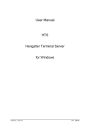
advertisement
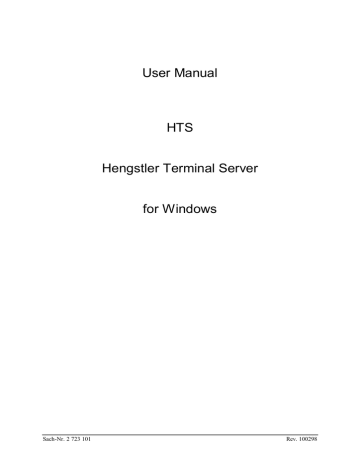
User Manual
HTS
Hengstler Terminal Server for Windows
Sach-Nr. 2 723 101 Rev. 100298
###
HENGSTLER GmbH
HENGSTLER claims the copyright for this documentation.
This documentation may not be modified, extended, copied in any way, or handed on to a third party without the prior written consent of HENGSTLER GmbH, and it may not be used in a way which contravenes this company’s interests.
page 2
Published by:
HENGSTLER GmbH
Postfach 1151
78550 Aldingen
Part number:
Revision date:
2 723 101
10.02.98
We reserve the right to make technical modifications and improvements to our products in line with our policy of continuous improvement.
HTS for Windows
Contents
Introduction ........................................................................................................ 4
Tasks of HTS..................................................................................................................... 4
Compatibility Issues ........................................................................................................... 5
Topology ........................................................................................................................... 5
Installation.......................................................................................................... 6
System requirements .......................................................................................................... 6
Setup ................................................................................................................................. 6
Autostart............................................................................................................................ 7
Startup................................................................................................................ 8
Primary Startup.................................................................................................................. 9
Setup - Driver Settings..................................................................................................... 10
System Topology ............................................................................................................. 12
Point-to-point (S), (S1) .........................................................................................................................13
Several Counters via RTC to the PC (N), (N1) ......................................................................................13
Terminal Class Definitions................................................................................................ 14
Terminal Configurations................................................................................................... 16
Starting HTS.................................................................................................................... 17
Integration into Customer Application............................................................... 19
DDE ................................................................................................................................ 19
Communication Mechanism .................................................................................................................19
Schematical Overview: Server Communication.....................................................................................19
Command Structure..............................................................................................................................19
Data Exchange with Counters...............................................................................................................20
OLE................................................................................................................................. 22
Excel and Visual Basic .........................................................................................................................22
C++ Applications .................................................................................................................................23
Tuning ............................................................................................................................. 25
Diagnostics and Error Handling ........................................................................ 26
Settings Overview ............................................................................................................ 26 hentmsrv.ini .........................................................................................................................................26
vt3tm.ini...............................................................................................................................................26
vt3c0000.ini..........................................................................................................................................27
vt3c0005.ini..........................................................................................................................................27
Statistics .......................................................................................................................... 29
Line Monitor.................................................................................................................... 30
Modem Operation............................................................................................................ 31
Connection Setup..................................................................................................................................31
Connection Termination .......................................................................................................................31
Error Messages ................................................................................................................ 32
HTS for Windows page 3
Introduction
This manual describes the installation and setup of the HTS. It also contains information about the interfacing methods that are used to communicate with application programs. The contents herein applies to:
•
HTS for Windows 3.x
Version: 1.47 or higher
Article No. 0 723 165
•
HTS for Windows 95 and NT
Version: 1.47 or higher
Article No. 0 723 167
Both of the above mentioned variants behave equally regarding the program execution and handling except of the installation procedure. Not contained are descriptions about the internal data structures of counters, RTC,
Booking Terminals or Lamp Position Indicator. Please refer to the device documentation in question.
Tasks of HTS
The following picture gives a functional overview of the tasks HTS performs on the PC platform:
W indow s 3.x / 95 / NT
O LE
D D E
A pplications
V isua l
B as ic
E xce l
A cce ss
DDE: Dynamic Data Exchange
A so called DDE Server provides for the collection of the variable data (in this case the counter registers). Other applications are called DDE clients; they exchange data with the DDE server via specific mechanisms. Global memory space within Windows is used for the buffering of the data.
This global memory space, however, can only be used by 16bit programs.
H engstler Term inal S erver
H TS
C om 1 :
C om 2 :
Figure 1: HTS with OLE and DDE
OLE: Object Linking and Embedding
With OLE, communication is based on the embedding of functions provided by the OLE server rather than on the mere data. The data required is obtained by means of such functions.
DDE and OLE functionality are both provided at the same time.
Tasks of HTS
Installation Program
Communications process handling the PC’s COMx
User interface
Application communication interface
Table 1: Tasks of HTS
Description
• installation procedure
• program group and icon
•
Serves as master for the underlying data protocol Hengstler TP3
• handles modems
• direct communication in case of point-to-point
• indirect communication via bus converter RTC
• configuration of HTS
• configuration of the connected devices
• statistics functions
• diagnostics
• errror messages
•
DDE (Dynamic Data Exchange) for 16 bit applications
•
OLE (Object Linking and Embedding) for 16 and 32 bit applications page 4 HTS for Windows
.
Compatibility Issues
The following table shows the communication channels between HTS and applications under the different operation systems. Please note that DDE is only defined for the 16 bit address space and therefore is only available for 16 bit applications.
Platform
Windows 3.1 / Windows 3.11
Windows NT / Windows 95
Table 2: HTS communication
possible communication
OLE (16 bit)
DDE (16 bit)
OLE (16 bit or 32 bit)
DDE (only for 16 bit programs)
Topology
Two basic net topologies are supported:
•
Point-to-point
A single counter connects directly to the PC. The counter is equipped with an RS232 interface using TP3 protocol.
•
Network of up to 31 counters
The counters are equipped with an RS485 interface using TP3 protocol and are connected to form a 2wire bus. The bus converter RTC transforms the
RS485 bus to the RS232 COM interface of the PC.
HTS and RTC are designed to fit to each other perfectly.
Figure 2: Point-to-point connection Figure 3: Counters on RS 485 bus
4 basic arrangements are possible on one COM interface of the PC:
S) 1x Counter RS232 <—> RS232 COMx
S1)
1x Counter RS232 Modem <—> Modem RS232 COMx
N)
Counter 1
...
Counter 31
RS485
...
RS485
RTC <—> RS232 COMx
N1)
Counter 1
...
Counter 31
RS485
...
RS485
Table 3: Basic arrangements
RTC Modem <—> Modem RS232 COMx
HTS for Windows page 5
Installation
System requirements
Your PC system should fulfill the following minimum requirements:
•
IBM compatible PC
•
386 CPU or higher
•
4 MB memory
•
Windows 3.1 / 3.11 or Windows 95 or Windows NT
• one unused COM interface which is configured correctly under Windows
• approx. 2 MB of free disc space
Setup
Insert the installation disc in the floppy drive and start setup.exe. You are requested to change the target directory if you wish to and then start the installation procedure by clicking the big button. The Setup program copies all required files to your PC’s hard drive and creates a program group "Hengstler Terminal Server" containing a start symbol.
If you have already used a version of HTS and you want to carry out an update on the same directory, you must delete the executable hentmsrv.exe prior to installing the new version. Setup does not automatically overwrite the existing file!
Setup reports a successful installation with the following dialogue box: page 6 HTS for Windows
Autostart
In order to load HTS automatically upon each Windows startup you have to insert the HTS start symbol into the
“autostart” program group.
Under Windows 3.1x and NT:
1. open program group "autostart"
2. open program group "Hengstler Terminal Server"
3. arrange both groups so they are visible simultaneously
4. click the program symbol "Hengstler Terminal Server" once and move it into the program group "autostart" while depressing the ctrl key
Under Windows 95:
1. click on START with the right mouse button and then “open”
2. move to the directory "Programs" and then to "Hengstler Terminal Server"
3. click the program symbol "Hengstler Terminal Server" once. Copy it by pressing ctrl-C
4. move back one dirctory level and then into "autostart"
5. add a new copy of the program symbol to this group by pressing ctrl-V
If you do no longer wish HTS to be auto started, delete the program symbol from the autostart program group.
HTS for Windows page 7
Startup
HTS comes with a predefined configuration which is valid after installation and shown in the table below. If the system topology exactly matches the default configuration and if the counter has been programmed for the physical bus address 1 (see F Codes) then you need not change the HTS setup prior to operation.
We recommend you carry out all steps of setup as described below.
Device
Counter
RTC
Terminal
Number
0001
0000
Terminal
Name
Zaehler1
RTC
Table 4: Defaul settings of HTS after installation physic.
Address
1
0
Terminal
Class
Baud rate
COM
Port
0005-Zähler SCC1: 4800 Bd COM1
0000-RTC
SCC1: 9600 Bd
SCC2: 4800 Bd
COM1
Disconnect all counters and the RTC from the PC’s COM interfaces.
The startup procedure is as follows:
1.
Primary HTS Startup
COM interfaces not yet connected, no counter connected
OLE capabilities are registered in the Windows registry database automatically
2.
Adjust general driver settings
Menue: Setup -> Driver Settings
3.
Configure the counter(s) and the channel(s) according to system topology
Determine your system topology
Menue: Setup -> Terminal Classes
Menue: Setup -> Terminal Configuration
4.
Starting HTS
Menue: Start
Readout of the main screen’s individual status fields
Overview of the different settings
Interpretation of messages and statistics page 8 HTS for Windows
Primary Startup
In order to adjust all parameter settings HTS is best started without counters or RTC hardware connected. You can start HTS by double clicking on its program icon in the program group or under Windows 95 via
Start->programs->Hengstler Terminal Server (throughout the reset of this manual it will no longer be explained how to start HTS).
You may ignore any messages during this startup.
Put HTS offline by clicking the red Stop symbol or the menue Stop.
Changes to the settings can only be carried out while HTS is in the Stop state
(= offline). If your installation does not come up in English Language you may switch to English under the menue Sprache.
HTS uses the expression
Terminal
(Terminal = terminating node) for all devices that can be connected to HTS, including counters. Any connected unit is regarded as a terminal.
Open means setting up a connection to a terminal.
When entering the menu Setup for the first time in a session you are prompted for the appropriate password which is provided with the distribution set.
Password: hts1996
HTS for Windows page 9
Setup - Driver Settings
The values in ( ) show the default setting.
⇒
marked parameters may be changed. All other parameters should only be touched by experienced staff.
Offline Timeout (30)
Number of polling cycles (sequence within protocol) after which a non responding RTC is reported offline.
Job Timeout (10 seconds)
Maximum time in seconds HTS will be waiting for a response package after a job has been started. If the time elapses an appropriate message is distributed and the job is cancelled.
⇒
Help Timeout (1000 milli seconds)
This parameter is the delay time (in ms) after which a yellow tooltip appears when positioning the mouse pointer on a button or menue item. Not effective in this version. Instead a help text appears in the status line.
⇒
Modem Connect (60 seconds)
Maximum time (in seconds) a modem connection setup may last. If HTS does not succeed to build up a modem connection after that time the connection process is aborted and a message created.
⇒
Idle Time (60 seconds)
HTS terminates automatically after the given time of inactivity of the DDE or OLE server, i.e. after the last
DDE or OLE request. An entry of 0 disables the automatic termination. Automatic termination timeout only applies while the Server is online.
TM Reinit (60 seconds)
This time parameter specifies how long HTS waits before re-opening a terminal of which no initialisation data could be received successfully. This parameter does not apply for counters and the RTC.
TM List (60 seconds)
Interval time in seconds after which the RTC shall read the terminal list. The RTC also reads the terminal list each time an appropriate message command is sent. This parameter is not relevant for the counter environment.
page 10 HTS for Windows
⇒
Modem Reuse (3 seconds)
After closing a terminal the modem connection is maintained for the time period given by this parameter. This helps to avoid redialing when terminals are opened and closed in short intervals.
⇒
Status Line
This parameter determines whether help texts are shown in the footer area of certain masks.
⇒
Tooltips
This parameter determines whether help texts are to appear as bubbles and has no effect in this program version (see also under "Help Timeout").
⇒
Icon
If marked, HTS starts up iconized instead of visible. However, HTS is available in the task list which shows up by pressing the ALT and TAB keys simultaneously.
Hidden
Determines, whether the server runs invisibly in the background. This parameter has priority over the Icon parameter. If hidden, the server does not appear in the Windows’ task list.
The marking of this parameter cannot be undone within a mask because there will no longer be a mask available. Also, in this mode, the server can only be terminated by defining an Idle Time (see above) or by terminating the Windows session, since the icon is not available.
You can reset the normal mode by editing the INI file hentmsrv.ini with an appropriate editor and modify or add the line WindowMode=0 under the section [Global]. Please watch the case of the letters.
⇒
State Display Numbers / Names
If Numbers is checked, the main mask of the server shows the logical Terminal Number in the columns
“Terminals online” and “Terminals offline”, whereas if Names is checked the logical Names of the Counters and RTC are shown as defined in the Terminal Configuration mask.
⇒
Initialisation / Dial
The Initialisation string is sent to a modem prior to building up a connection (only if a telephone number is given for a Terminal in the Terminal Configuration mask). The string in Dial is placed immediately before the telephone number string sent to the modem. Enter the strings which are relevant for your telephone installation and adapt them to the needs of your modem. For details refer to the manual of the modem you will be using.
HTS transfers the modem answers in readable text and therefore the init string must contain a V1 (V0 would mean using a binary format). Register S0 specifies the number of rings before the modem answers a call, and must contain a value of 1 or higher. S0=0 means no incoming calls are answered. The DTR control line interrupts the call or accepts it, so you have to insert &D2 into the string. Turn off the echo mode by E0. The number of receipt messages must be limited to 10, which is done with X4. Most modern modems disconnect after a certain period of inactivity which is recommended as an additional safety measurement to avoid high telephone charges in case of a system failure.
The AT commands may vary between the different manufacturers.
Refer to your modem’s manual.
Example:
Init string for ELSA ‘s modem Microlink 2410T2:
ATE0V1X0&S0&D2S0=1
Description:
AT prefix for AT command
E0 no command echo
V1 answers appear in readable ASCII
X0 do not wait for the ready tone
&D2 DTR goes OFF: modem hangs up, returns to command mode and disallows dialing.
DTR goes ON again: dialing is possible.
S0 a value of 1 or higher indicates that the modem answers incoming calls
HTS for Windows page 11
System Topology
In order to correctly configure the terminal classes and parameters it is essential to understand the assignments within the system. Keep in mind that the RTC has two SCCs (Serial Communication Controller) whereas
SCC1 is always connected to the PC and SCC2 serves the counter bus. Please also refer to table 3.
"RS 232" can be substituted by "RS232-Modem - - - Modem-RS232".
Counter (with RS 232)
Class No=5 physical address: 1...31
SCC1
RS 232
4800 Bd
RS 232 COMx
PC
(HTS) (S)
(S1)
Counter (with RS 485)
Class No=5 physical address: 1...31
SCC1
RS 485
4800 Bd
RS 485
Bus
SCC2
RS 485
Figure 4: Fixed and variable assignments (= fixed, ... variabel)
RTC
Class No=1 physical address=0
SCC1
RS 232
9600Bd
RS 232 COMx
PC
(HTS) (N)
(N1)
SCC1 of class number 5 (hardware type Counter) can currently handle only up to 4800
Bauds. The RTC’s SCC2 is preconfigured to 4800 Bauds while its SCC1 is setup for 9600
Bauds.
For each COM interface you will be using, determine the network topology as described in the chapter
Introduction/Topology. You have the choice of the following:
•
Point-to-point (S)
•
Point-to-point via modems (S1)
•
1 to 31 counters via RTC to PC (N)
•
1 to 31 counters via RTC and modems to PC (N1) page 12 HTS for Windows
Point-to-point (S), (S1)
Menue Terminal Configuration: (Do not forget to save changes!)
1.
Determine a Logical Terminal Number for the counter within the range of 1 to 9999 and a Terminal
Name. The counter is uniqely identified by this number throughout the whole system.
2.
Determine a physical address for the counter within the range 1 to 31. Select the appropriate COM port.
3.
Delete the RTC from the list of terminals (select the RTC and press the Delete button). There must be no
RTC present in this configuration otherwise the counter will not be served properly.
4.
If the counter connects via modem, also enter the complete telephone number under Modem/Network
Address (do not enter any non-numeric characters)
Counter Hardware:
5.
Check the communication settings of the counter and change the function code for the physical address according to the above point 2. Refer to the counter manual for details how to program the F Codes.
Menue Terminal Classes:
6.
Adjust the settings for Baudrate, Data Bits and Parity of SCC1 for Class Number 5 (Counter) according to the counter’s values. Please watch for the maximum baudrate of the counters.
Several Counters via RTC to the PC (N), (N1)
Menue Terminal Configuration: (Do not forget to save changes!)
1.
For each of the counters, determine a Logical Terminal Number within the range of 1 to 9999 and a
Terminal Name. Each counter is uniqely identified by its logical number throughout the whole system.
2.
Determine a physical address for each counter within the range 1 to 31 (and write them down).
3.
Check if there is an RTC in the list (Terminal Class is 0001-RTC). If there is no RTC enter a new
Terminal Number and select “0001 - RTC” as its Terminal Class. Change its physical address to 0. Use the
Store button to save the changes.
4.
If the RTC connects to the PC through a modem, also enter the complete telephone number under
Modem/Network Address (use only numeric characters).
Counter Hardware:
5.
Adjust the baudrate, data bits and parity settings of each counter. It will be same for all counter. Change the physical address of each counter according to your predeterminations (see step 2). Refer to the counter manuals for programming of function codes.
Menue: Terminal Classes:
6.
Adjust the settings for baudrate, data bits and parity of SCC1 for Class Number 5 (Counter) according to the counters’ values. Please watch for the maximum baudrate of the counters.
7.
The settings for baudrate, data bits and parity must be the same as for the RTC’s SCC2 interface.
8.
Set the baudrate for SCC1 of Class 1 (RTC) to its maximum value.
HTS for Windows page 13
Terminal Class Definitions
The server must be stopped before you can start this mask in the Setup menue. All shaded fields are not applicable for the device Classes in question and cannot be activated.
Class Number
The referential number of the class is assigned internally and cannot be changed.
Class Name
The referential name of the class is predefined in German language and may be changed for the adaption to another language (in the above example “Zähler” would translate to “Counter”).
SCC Parameters
This button leads you to the mask with the serial interface(s) parameters of the selected Terminal Class. It looks like: page 14 HTS for Windows
SCC Number
Counters have only a serial interface and thus offer only a single choice.
Offline Timeout
Determines the Offline Timeout of a Terminal (seconds). If a Terminal out of the terminal list does not respond within this time period after it has been requested for it will be marked offline.
Repetitions
This parameter sets the number data transmission is repeated after an erroneous transmission sequence.
Broadcast Repetitions
This parameter sets the number a of repetitions for broadcast messages during the inter-terminal communication and is not relevant for counters nor the RTC.
Baudrate
Sets the data transfer rate. Please watch for the baudrate supported by the device classes.
The bus interface SCC2 for the RTC is by error sometimes set to 9600 when the mask is entered. Before you leave the mask, the value must be set to 4800 which is the highest possible baudrate for counters.
Data Bits / Parity
The number of data bits should always remain set to 7 and even parity and must match the settings of the appropriate function codes of the counters.
HTS for Windows page 15
Terminal Configurations
The server must be stopped before you can start this mask in the Setup menue.
Don’t forget to store the new settings before you quit the mask.
Terminal Number
This field selects the logical number of the available Terminals. A new Terminal entry is created by typing in a new number in the range of 1 to 9999.
Terminal Name
The Terminal Name is associated with a Terminal Number and is not checked for uniqueness. It is displayed in the online or offline column if the field “State Display” is set to Names in the “Driver Settings” mask (see above).
Physical Address
The Physical Address of the Terminal. Each counter connected to the same bus must have a unique entry in the range of 1 to 31. The RTC must always use the physical address 0.
COM Port
Specifies the PC’s serial port on which this Terminal can be reached. This field corresponds to COMx in Figure
4.
Terminal Class
This field determines the hadware type (device class) of the Terminal (Counter or RTC).
Modem/Network Address
Enter a telephone number if your system configuration uses modems. See also under Initialization and Dial in the “Driver Settings” mask. Do not use any special characters other than digits.
Remark
You may use this field as a comment field assigned to this Terminal. It is not used by the server.
page 16 HTS for Windows
Starting HTS
After you have finished all settings you can connect the hardware. Make sure that the length of the RS 232 cable is within the allowed range. If you use an RS 485 bus on the RTC please check whether a bus termination resistor is connected to the outermost counter (see the counter manual or supplementary manual).
Start the server by restarting the program or by clicking the green start button or via the Start menue.
This screen appears after startup and gives you an overview of the server’s operating status.
Terminals online
This window shows all Terminals which are configured properly and have an online connection to the server.
Terminals offline
This window shows those Terminals which are configured properly but not having a valid connection to the server (e.g. modem connected Terminals with no dial connection).
When you double click on a Terminal entry an overview window opens showing statistical data of the appropriate Terminal. For details refer to the chapter
Diagnostics.
COM active
This column lists all those COM ports on which at least one valid Terminal (RTC or Counter) has been detected.
COM inactive
This column lists all those COM ports on which no valid Terminal (RTC or Counter) has been detected.
Normally, this column should not contain any entries.
When you double click on any of the entries, a line monitor window appears showing the data stream of the appropriate COM port. For details refer to the chapter Diagnostics.
HTS for Windows page 17
Active DDE connections
This window shows all window handles (an internal sequence number by the Windows operating system for every application window) and window titles of those custom applications which have submitted a valid DDE connection to the server. Each new incoming OLE request gets a new sequence number which appears in this window until that OLE request has been served.
Utilisation
A graph shows the current utilisation of the server program compared to the maximum possible capacity.
page 18 HTS for Windows
Integration into Customer Application
Communication to customer applications is carried out with the mechanisms provided by DDE and OLE.
DDE
HTS has been implemented as server providing communication services for client programs. All of the interprocess communication to this server runs asynchronously, because it may take a certain time until the server has collected all the requested data via the serial interfaces.
For reasons of realtime behaviour, processor utilisation and portability to non-windows systems this server uses a custom DDE protocol as described herein.
Communication Mechanism
There is always a fixed handshake during communication. Once the DDE request is accepted by the server all timeout control and error handling is done by the server program. The client application receives either the result of the DDE request (with or without data) or a qualified error message. Net data are delivered within the acknowledgement message.
DDE servers offer their services under certain names which the client program must know in order to select the appropriate service.
Service: "Hengstler Terminal Server"
Topic: "All Items"
The data exchange is always asynchronous and binary. The command structure must be used for
DATA requests.
Schematical Overview: Server Communication
Application
DDE Connect
Connection to HTS setup
DDE Data Request process net data
DDE Disconnect
Connection to HTS cancelled
HTS
⇒
⇐
Accept the client
DDE Acknowledge command structure
⇒ communicating with counter in question..
Read or write data from/to counter
⇐
command structure
DDE Data
⇒
Remove Client from client list
⇐
DDE Disconnect
Command Structure
The command structure which HTS uses is defined as a structure in C as follows: typedef struct tp3_command_s { long size; // size of structure long pid; long logtnr;
// window handle of application
// logical terminal number (0000-9999) long jobid; long service; long iodesc; long datatype;
// requests counter
// service (see below)
// File/Device number for Input / Output
// reserved long records; long response;
// number of Records
// with/without acknowledgement long error; // error char errortext[ERRTEXTLEN]; // error type char filename[MAXPATH+1]; // file name
}tp3_command_struct;
The command structure is the header of each DDE data package. If there is data provided with a DDE package, the data is appended directly to the command structure and the size parameter represents the increased total length value.
Note: Within DDE the received data structure is always deallocated by the receiver of the message!
HTS for Windows page 19
The existance of data can always be identified by the size paramter of the command structure.
number of databytes = size - sizeof(tp3_command_s);
size
Contains the total number of bytes of the DDE package including additional parameters or data. This is the allocated total size of the package. size must always be filled in.
pid - Process ID
Must always contain the window handle of the client application.
logtnr - Logical Terminal Number
Throughout all communication the counters and RTC are identified by their logical terminal number as defined in the Terminal Configuration menu. HTS translates each logical terminal number into a physical address together with a COM Port number and the communication type (direct, modem). Must always be filled in.
jobid - request counter
The value of this sequential counter increments for each new request and goes with the request. HTS enters this value in the acknowledgement package. Optional value.
service
Describes the requested service. Please use the definitions of the header file types.h. Must always be filled in by the client.
iodesc - file / service number
This parameter describes the file descriptor or in case of a device command the number of the device which should be processed. It depends on the requested service. The definitions can be found in types.h. For device commands the following rule applies: iodesc = register number + 1000*devcice number.
datatype
reserved, not used.
records - number of records
Contains the number of data records and depends on the service.
response - type of answer
Classifies the package type and can contain the following values (see also types.h):
NO_RESPONSE -> Do not send an answer to this request
SEND_RESPONSE -> acknowledgement package must be sent
IS_RESPONSE -> this package is an acknowledgement package
Must always be filled in.
error - Return value
If different from NOERROR this parameter specifies the tpye of error that may have occured during the processing of a request. For a detailled description of the individual values please refer to the header files. For a request package error must be set 0. In an acknowledgement package, NOERROR indicates an error free sequence.
errortext - message text
Only used by acknowledgement packages. Contains a brief error description in the language configured in the
HTS main menu. Not used by request packages.
filename
reserved, not used.
Data Exchange with Counters
Counters allow read and write access only via so-called devices. There is a predetermined range of numbers assigned to the different hardware types, as followes: page 20 HTS for Windows
The device number for a counter is 73.
Eight different registers are possible:
No. description accesss
000 Counter Value (rd, wr, rd&cl)
001 Preset 1
002 Preset 2
(rd, wr, rd&cl)
(rd, wr, rd&cl)
003 Chain Value
004 (Re)Set Value
005 Prescaler
006 Decimal Point
007 Version
(rd, rd&cl)
(rd, wr, rd&cl)
(rd, wr)
(rd, wr)
(rd)
The parameter iodesc in the command structure calculates as follows:
iodesc = 1000*device number + register number
For a counter (device 73) this results in the following list of possible iodesc values: service counter register Reg.
No.
service iodesc
data format*
(always ASCII)
Read
Read
Read
Read
Read
Read
Read
Read
Count value
Preset 1
Preset 2
Chain value
000 READ_DEVICE 73000
001 READ_DEVICE 73001
002 READ_DEVICE 73002
003 READ_DEVICE 73003
8 characters, left aligned
8 characters, left aligned
8 characters, left aligned
8 characters, left aligned
Set value
Prescaler
004
005
READ_DEVICE
READ_DEVICE
73004
73005
8 characters, left aligned
8 characters, left aligned
Decimal Point 006 READ_DEVICE 73006 2 ch., left aligned, 0=no dec.pt.
Version 007 READ_DEVICE 73007 8 characters, Text
Read&Clear Count value
Read&Clear Preset 1
Read&Clear Preset 2
Read&Clear Chain value
Read&Clear Set value
000 RD_CL_DEVICE 73000
001 RD_CL_DEVICE 73001
002 RD_CL_DEVICE 73002
003 RD_CL_DEVICE 73003
004 RD_CL_DEVICE 73004
8 characters, left aligned
8 characters, left aligned
8 characters, left aligned
8 characters, left aligned
8 characters, left aligned
Write
Write
Count value
Preset 1
000 WRITE_DEVICE 73000
001 WRITE_DEVICE 73001
8 characters, left aligned
8 characters, left aligned
Write
Write
Write
Write
Preset 2
Set value
Prescaler
Decimal Point
002
004
005
006
WRITE_DEVICE
WRITE_DEVICE
WRITE_DEVICE
WRITE_DEVICE
73002
73004
73005
73006
8 characters, left aligned
8 characters, left aligned
8 characters, left aligned
2 ch., left aligned, 0=no dec.pt.
* filled with blanks to the right
Example: writing the value "1234.98" into the count register. If the current decimal point setting is
1, (i.e. xxxxx.x) the counter will show “1234.9” after the job has been carried out.
The data, as described in the above table, is appended directly to the command structure. Please notice that the strings are not zero terminated. The value of size represents exactly the total number of bytes
(command structure + allocated data area). HTS does not carry out any format or length checking. Illegal formatting in a request leads to a negative acknowledgement by the counter, accompanied by an appropriate error number.
Data strings are not zero terminated!
The Service Read & Clear Count Value has the effect of externally or manually resetting the counter, i.e.
all output signal are deactivated if they ara are active and programmed for bistable output.
HTS for Windows page 21
OLE
HTS displays each OLE request currently under service in the main window’s column “active DDE connections”. Each new request gets a new sequential number. The examples below show you can implement the OLE interface into your application.
Excel and Visual Basic
The most easy implementation is offered by Visual Basic which belongs to Microsoft Excel. In the example the count value is read from the counter with the logical terminal number 25 and its preset_1 register is set to a value taken from a table cell.
' Logical Counter address
Konst CounterAddress = 25
' Registers of counter
Konst CountValue = 0
Konst Preset1 = 1
Konst Preset2 = 2
Konst Chain = 3
' Buffer variable
Dim Buffer As Single
' Counter value is read an written into table
Sub Read_Counter()
Set Hts = GetObject(Class:="Hengstler.TerminalServer.10")
Result = Hts.ReadRegister(CounterAddress; CountValue)
Sheets("Table1").Cells(6; 2).Value = Result
End Sub
Sub Write_Preset()
Buffer = Sheets("Table1").Cells(2; 2).Value
Set Hts = GetObject(Class:="Hengstler.TerminalServer.10")
Result = Hts.WriteRegister((CounterAddress; Preset1; Buffer)
End Sub
Sub Read_Clear_Counter()
Set Hts = GetObject(Class:="Hengstler.TerminalServer.10")
Result = Hts.ClearRegister(CounterAddress; CountValue)
Sheets("Table1").Cells(6; 2).Value = Result
End Sub
Example: OLE with Visual Basic page 22 HTS for Windows
C++ Applications
The following example is based on MS Visual C++ Design Studio. It is taken from the sample application which can be found in
<installation path of MSVC>\samples\ole\calcdriv
.
The following procedure steps automatically generates the class definitions for "Hengstler Terminal Server":
1.
Terminate HTS
2.
On the command line, run hentmsrv.exe /typelib
This creates an object library file hentmsrv.olb in the installation directory of your HTS
3.
With the help of the Class Wizard, create a new class deriving from hentmsrv.olb.
4.
the class HengstlerTerminalServer is ready to be used.
Extracts of the different program files visualize the most important passages.
hentmsrv.h:
// Machine generated IDispatch wrapper class(es) created with ClassWizard
/////////////////////////////////////////////////////////////////////////////
// HengstlerTerminalServer wrapper class class HengstlerTerminalServer : public COleDispatchDriver
{ public:
HengstlerTerminalServer() {} // Calls COleDispatchDriver default constructor
HengstlerTerminalServer(LPDISPATCH pDispatch) : COleDispatchDriver(pDispatch) {}
HengstlerTerminalServer(const HengstlerTerminalServer& dispatchSrc) :
COleDispatchDriver(dispatchSrc) {}
// Attributes public:
// Operations public:
CString ReadRegister(long File, long Number);
CString ClearRegister(long File, long Number);
CString WriteRegister(long File, long Number, LPCTSTR Value);
CString ReadDevice(long File, long Number);
CString WriteDevice(long File, long Number, LPCTSTR Value);
CString ReadFile(long File, long Number);
CString WriteFile(long File, long Number, LPCTSTR Value);
};
Initialising OLE:
BOOL CCalcDrivApp::InitInstance()
{
#ifdef _DEBUG
#ifndef _MAC
// turn on extra memory tracking afxMemDF |= checkAlwaysMemDF;
#endif
#endif
// Initialize OLE 2.0 libraries if (!AfxOleInit())
{
AfxMessageBox(IDP_OLE_INIT_FAILED);
return FALSE;
}
// Standard initialization
// If you are not using these features and wish to reduce the size
// of your final executable, you should remove from the following
// the specific initialization routines you do not need.
Enable3dControls(); // Use 3d controls in dialogs
// Simple application that simply invokes a dialog
CDriverDlg dlg; m_pMainWnd = &dlg; dlg.DoModal(); return FALSE; // don't run after the dialog is done
}
HTS for Windows page 23
hentmsrv.cpp:
// Machine generated IDispatch wrapper class(es) created with ClassWizard
// To redo creation create the HTS-OLE typelib by calling
// HENTMSRV.EXE /TYPELIB
// The file HENTMSRV.OLB is automatically generated for you
// In the class wizard choose Add Class and From an OLE TypeLib
// A dialog box appears: Choose the previously generated HENTMSRV.OLB
// This file and the header file will then automatically be generated for you
// You can then directly use all HengstlerTerminalServer member functions
#include "stdafx.h"
#include "hentmsrv.h"
#ifdef _DEBUG
#define new DEBUG_NEW
#undef THIS_FILE static char THIS_FILE[] = __FILE__;
#endif
/////////////////////////////////////////////////////////////////////////////
// HengstlerTerminalServer properties
/////////////////////////////////////////////////////////////////////////////
// HengstlerTerminalServer operations
CString HengstlerTerminalServer::ReadRegister(long File, long Number)
{
CString result; static BYTE parms[] =
VTS_I4 VTS_I4;
InvokeHelper(0x1, DISPATCH_METHOD, VT_BSTR, (void*)&result, parms,
File, Number); return result;
}
CString HengstlerTerminalServer::ClearRegister(long File, long Number)
{
CString result; static BYTE parms[] =
VTS_I4 VTS_I4;
InvokeHelper(0x1, DISPATCH_METHOD, VT_BSTR, (void*)&result, parms,
File, Number); return result;
}
CString HengstlerTerminalServer::WriteRegister(long File, long Number, LPCTSTR Value)
{
CString result; static BYTE parms[] =
VTS_I4 VTS_I4 VTS_BSTR;
InvokeHelper(0x2, DISPATCH_METHOD, VT_BSTR, (void*)&result, parms,
File, Number, Value); return result;
}
CString HengstlerTerminalServer::ReadDevice(long File, long Number)
{
CString result; static BYTE parms[] =
VTS_I4 VTS_I4;
InvokeHelper(0x3, DISPATCH_METHOD, VT_BSTR, (void*)&result, parms,
File, Number); return result;
}
CString HengstlerTerminalServer::WriteDevice(long File, long Number, LPCTSTR Value)
{
CString result; static BYTE parms[] =
VTS_I4 VTS_I4 VTS_BSTR;
InvokeHelper(0x4, DISPATCH_METHOD, VT_BSTR, (void*)&result, parms,
File, Number, Value); return result;
}
CString HengstlerTerminalServer::ReadFile(long File, long Number) page 24 HTS for Windows
{
CString result; static BYTE parms[] =
VTS_I4 VTS_I4;
InvokeHelper(0x5, DISPATCH_METHOD, VT_BSTR, (void*)&result, parms,
File, Number); return result;
}
CString HengstlerTerminalServer::WriteFile(long File, long Number, LPCTSTR Value)
{
CString result; static BYTE parms[] =
VTS_I4 VTS_I4 VTS_BSTR;
InvokeHelper(0x6, DISPATCH_METHOD, VT_BSTR, (void*)&result, parms,
File, Number, Value); return result;
}
hconnect.cpp:
// This example is taken from the Microsoft example CALCDRIV
// and has been modified for use with Hengstler Terminal Server
BOOL CDriverDlg::OnInitDialog()
{
CDialog::OnInitDialog();
// create the hts object that we'll drive through OLE automation
COleException e;
CLSID clsid; if (CLSIDFromProgID(OLESTR("Hengstler.TerminalServer.10"), &clsid) !=
NOERROR)
{
AfxMessageBox(IDP_UNABLE_TO_CREATE);
EndDialog(IDABORT); return FALSE;
}
// try to get the active hts before creating a new one
LPUNKNOWN lpUnk;
LPDISPATCH lpDispatch; if (GetActiveObject(clsid, NULL, &lpUnk) == NOERROR)
{
HRESULT hr = lpUnk->QueryInterface(IID_IDispatch,
(LPVOID*)&lpDispatch); lpUnk->Release(); if (hr == NOERROR) m_hts.AttachDispatch(lpDispatch, TRUE);
}
// if not dispatch ptr attached yet, need to create one if (m_hts.m_lpDispatch == NULL &&
!m_hts.CreateDispatch(clsid, &e))
{
AfxMessageBox(IDP_UNABLE_TO_CREATE);
EndDialog(IDABORT); return FALSE;
}
// read a counter register to test and see if it works
CString result = m_hts.ReadRegister(1,1);
// examine result in the debugger return TRUE; // return TRUE unless you set the focus to a control
}
Tuning
In order to suppress the overhead inside HTS which occurs during open device and close device operations upon each DDE or OLE request a trick can be applied. Append the following lines to the file hentmsrv.ini
(after terminating HTS):
hentmsrv.ini:
[MultiTasking]
DirectAccess=1
This modification should only be carried out if HTS is used exclusively by one application. Please watch the case of the letters.
HTS for Windows page 25
Diagnostics and Error Handling
This chapter mainly deals with items of servicing.
Settings Overview
This section is intended to help service people under circumstances which require a more comprehensive overview of HTS files. Do not modify or delete INI files as they are manipulated by HTS.
hentmsrv.ini: general driver settings vt3tm.ini: list of all preconfigured terminals vt3c0000.ini: definitions of the terminal class 0 (RTC) vt3c0005.ini: definitions of the terminal class 5 (Counter)
Manual changes in the INI files are not allowed and may result in unpredictable behaviour. The definitions are case sensitive.
hentmsrv.ini
[Global]
Version=1
HelpLevel=2
Language=0
WindowMode=0
LogfileSize=300000
StatusMode=0
[Modem]
InitString=AT&FB0X3&S1\N1\C2%C0S0=0L1&W0Z0
RInitString=AT&F5E0M0X3&R1&S1\N1\C2%C0S0=1&W0Z0
DialPrefix=ATDT
[Timeouts]
HelpTimeout=1000
OfflineTimeout=30
JobTimeout=10
IdleTimeout=0
TerminalListTimeout=60
ReinitTimeout=60
ModemConnectTimeout=60
ModemReuseTimeout=1
ItsByteTimeout=3
ItsEnqTimeout=20
ItsCmdTimeout=4
[COM1]
Device=0
[COM2]
Device=0
...
[COM9]
Device=0
vt3tm.ini
// Terminal-Definition
// Created by Hengstler Terminal Server
// Last Change: 28.05.1997 18:19:05
[TM0000]
Name=RTC
PhysicalTerminalAdress=0
TMClass=0
COM-Port=1
RemoteAccess= page 26 HTS for Windows
Remark=
[TM0001]
Name=Zaehler1
PhysicalTerminalAdress=1
TMClass=5
COM-Port=1
RemoteAccess=
Remark=
vt3c0000.ini
Class definitions for RTC, terminal class 0
// Class-Definition
// Created by Hengstler Terminal Server
// Last Change: 28.10.1996 15:25:24
[Version]
Version=1
[Device]
Name=RTC
DeviceClass=3
DeviceType=3
[SCC1]
Baudrate=5
DataBitsCount=7
Parity=0
OfflineTimeout=5
Repetitions=3
BroadcastRepetitions=2
SendBeginDelay=0
SendEndDelay=0
[SCC2]
Baudrate=4
DataBitsCount=7
Parity=0
OfflineTimeout=5
Repetitions=3
BroadcastRepetitions=2
SendBeginDelay=0
SendEndDelay=0
vt3c0005.ini
Class definitions for Counter, terminal class 5
// Class-Definition
// Created by Hengstler Terminal Server
// Last Change: 03.02.1997 15:15:10
[Version]
Version=1
[Device]
Name=Counter
DeviceClass=1
DeviceType=5
[SCC1]
Baudrate=4
DataBitsCount=7
Parity=0
OfflineTimeout=15
Repetitions=1
BroadcastRepetitions=3
SendBeginDelay=0
SendEndDelay=0
HTS for Windows page 27
Statistics
By double clicking on a terminal entry in the columns Terminals online or Terminals offline of HTS’s main window you get an overview of the device in question. The individual masks are not subject to detailled instructions.
The entry COMx in the parameter line “Interface” always means the
PC’s COM port which leads to the device either directly or indirectly (via
RTC).
page 28 HTS for Windows
Line Monitor
Double clicking on a COMx in the main window opens a window which visualises the data transfer to the terminals and is reserved for service purposes. This line monitor is not subject to further instructions herein.
With Stop and Start the monitoring can be stopped or continued e.g. if you want to inspect a specific data sequence in detail.
HTS for Windows page 29
Modem Operation
This is a brief description of how HTS carries out the setting up and abortion of a modem connection.
Connection Setup
The PC activates the line DTR and the modem responds by activating the line DSR. This handshake remains active during the whole transmission. Now the init string is sent to the modem.
After the initialisation the PC sends the dial number to the modem. The appropriate AT prefix is used.
HTS starts the modem timeout. If the connection to the terminal is successful the modem reports CONNECT and HTS can start polling the terminal(s). If there is no CONNECT within the modem timeout or the modem does not respond at all the connection is aborted and an appropriate error message supplied.
Connection Termination
After the data have been exchanged with the terminals the connection must be shut down properly. To inform the terminal that there is no more data transfers HTS sends an EOT (End of Text). The terminal responds by hanging up and the PC does the same. The PC deactivates DTR and the modem deactivates DSR. After 1.5
seconds three plus (+++)are sent to the modem to switch back to command mode. With a final ATH the modem hangs up. This happens concurrently on the terminal side.
page 30 HTS for Windows
Error Messages
The most common messages:
error 10 opening COMx !
...
Terminal y disabled
COMx not accessible!
> the COM port in question is used and locked by another program under
Windows. HTS cannot cannot handle request for counters connected to this
COM port.
* Terminate the other program or use a free COM port.
Multiple definition for terminal xx
Terminal disabled!
> You are trying to use a duplicate physical counter address for counter with the logical terminal number xx. HTS will not serve this counter.
* Stop HTS; Setup->Terminal Configuration: change the physical address of the appropriate counter and store.
RTC not defined for NULL
Interface disabled!
...
Terminal 1 disabled xx not accessible!
... for all counters
> You have tried to assign more than one counters to the same COM port.
* Stop HTS; Setup->Terminal Configuration: delete all counters except one.
HTS for Windows page 31
advertisement
Related manuals
advertisement
Table of contents
- 4 Introduction
- 4 Tasks of HTS
- 5 Compatibility Issues
- 5 Topology
- 6 Installation
- 6 System requirements
- 6 Setup
- 7 Autostart
- 8 Startup
- 9 Primary Startup
- 10 Setup - Driver Settings
- 12 System Topology
- 13 Point-to-point (S), (S1)
- 13 Several Counters via RTC to the PC (N), (N1)
- 14 Terminal Class Definitions
- 16 Terminal Configurations
- 17 Starting HTS
- 19 Integration into Customer Application
- 19 Communication Mechanism
- 19 Schematical Overview: Server Communication
- 19 Command Structure
- 20 Data Exchange with Counters
- 22 Excel and Visual Basic
- 23 C++ Applications
- 25 Tuning
- 26 Diagnostics and Error Handling
- 26 Settings Overview
- 26 hentmsrv.ini
- 26 vt3tm.ini
- 27 vt3c0000.ini
- 27 vt3c0005.ini
- 29 Statistics
- 30 Line Monitor
- 31 Modem Operation
- 31 Connection Setup
- 31 Connection Termination
