- Computers & electronics
- Telecom & navigation
- Two-way radios
- Motorola
- ASTRO APX 7000 Series
- User manual
General Radio Operation. Motorola ASTRO APX 7000 Series, APX 7000L, ASTRO APX 6000XE Series
Add to My manuals106 Pages
advertisement
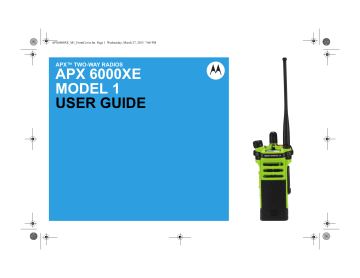
General Radio Operation
Selecting a Zone
Your radio must be preprogrammed to allow you to use this feature.
A zone is a group of channels.
Select a zone via the preprogrammed
Zone (3-
Position A/B/C)
switch: a) Move the preprogrammed
Zone (3-Position
A/B/C)
switch to the position of the required zone.
If the zone number entered is unprogrammed, the display shows
INVALID
. Repeat this step.
b) Press the
PTT
button to transmit on the displayed zone channel.
Selecting a Radio Channel
A channel is a group of radio characteristics, such as transmit/ receive frequency pairs.
Select a channel via the preprogrammed
16–
Position Select Knob
to the desired channel.
a) Rotate the preprogrammed
16–Position
Select Knob
to the desired channel.
b) Press the
PTT
button to transmit on the displayed zone channel.
Receiving and Responding to a Radio Call
Once you have selected the required channel and/or zone, you can proceed to receive and respond to calls.
The LED lights up solid red while the radio is transmitting. In conventional mode, the LED lights up solid yellow when the radio is receiving a transmission. In trunking mode, there is no LED indication when the radio receives a transmission.
If the radio is receiving a secure transmission, the
LED blinks yellow.
Receiving and Responding to a Talkgroup Call
To receive a call from a group of users, your radio must be configured as part of that talkgroup.
When you receive a talkgroup call (while on the
Home screen) the radio triggers for your attention with one of the following scenarios depending on the system your radio is configured:
39
English
• For ASTRO Conventional system, the LED lights up solid yellow. The display shows the talkgroup alias or ID, and the caller alias or ID.
• For Trunking system, the display shows the caller alias or ID.
1
Hold the radio vertically 1 to 2 inches (2.5 to 5.0
cm) from your mouth.
2
Press the
PTT
button to respond to the call.
The LED lights up solid red.
3
Release the
PTT
button to listen.
40
details on making a Talkgroup Call.
Receiving and Responding to a Private Call (Trunking
Only)
A Private Call is a call from an individual radio to another individual radio.
The one-to-one call between the two radios are not heard by the others in the current talkgroup. The transmitting radio automatically verifies that the receiving radio is active on the system and can display the caller ID.
English
Note:
With the inactivity timer enabled (optional), when there is no response from the receiving radio, the transmitting radio exits the call with Menu Inactive
Exit tone after the timer expires.
When you receive a Private Call, you hear two alert tones and the LED blinks green. The display shows
CALL RCV
, alternating with the caller alias (name) or
ID (number).
1
Press the
Call Response
button within 20 seconds after the call indicators begin.
2
Press and hold the
PTT
button to talk. Release the
PTT
button to listen.
3
Press the
Call Response
button to hang up and return to the Home screen.
You cannot initiate a Private Call.
Receiving and Responding to a Telephone Call
(Trunking Only)
This feature allows you to receive calls similar to standard phone calls from a landline phone.
Note:
With the inactivity timer enabled (optional), if there is no response to the call after the timer expires, your radio exits the call with Menu Inactive Exit tone.
When you receive a Telephone Call, you hear telephone-type ringing and the LED blinks green. The display shows
PHN CALL
and the call received icon blinks.
1
Press the
Call Response
button within 20 seconds after the call indicators begin.
2
Press and hold the
PTT
button to talk. Release the
PTT
button to listen.
3
Press the
Call Response
button to hang up and return to the Home screen.
You cannot initiate a Telephone Call.
Making a Radio Call
You can select a zone, channel, subscriber ID, or talkgroup by using:
• The preprogrammed
Zone
switch.
• The
16-Position Select Channel Knob
.
Making a Talkgroup Call
To make a call to a group of users, your radio must be configured as part of that talkgroup.
1
Turn the
16-Position Select Channel Knob
to select the channel with the desired talkgroup.
2
Hold the radio vertically 1 to 2 inches (2.5 to 5.0
cm) from your mouth.
3
Press the
PTT
button to make the call.
The radio shows different indicators based on the system the radio is configured.
• For ASTRO Conventional system, the LED lights up solid red. The display shows the talkgroup alias or ID.
• For Trunking system, the LED lights up solid red.
4
Speak clearly into the microphone.
5
Release the
PTT
button to listen.
English
41
Switching Between Repeater or Direct
Operation Button
The
Repeater Operation
increases the radio’s range by connecting with other radios through a repeater.
The transmit and receive frequencies are different.
The
Direct
or “talkaround operation” allows you to bypass the repeater and connect directly to another radio. The transmit and receive frequencies are the same.
Press the preprogrammed
Repeater/Direct
switch to toggle between talkaround and repeater modes.
The display shows
RPTR MOD
if the radio is currently in Repeater mode.
The display shows
DIR MODE
and the Talkaround icon if the radio is currently in Direct mode (during conventional operation only).
42
Monitor Feature
Radio users who switch from analog to digital radios often assume that the lack of static on a digital channel is an indication that the radio is not working properly. This is not the case.
This digital technology quiets the transmission by removing the noise from the signal and allows only the clear voice or data information to be heard.
Use the Monitor feature to make sure a channel is clear before transmitting.
Monitoring a Channel
Monitoring a Channel via the
Monitor
and
Volume Set
button.
a) Press the preprogrammed
Monitor
button.
The Carrier Squelch indicator appears on the display when you monitor a channel via the preprogrammed Monitor button.
b) Press and hold the
Volume Set
button to hear the volume set tone.
c) Adjust the
Volume Control Knob
if necessary.
d) Release the
Volume Set
button.
e) Press and hold the
PTT
button to transmit.
The LED lights up solid red.
f) Release the
PTT
button to receive (listen).
Monitoring Conventional Mode
Your radio may be preprogrammed to receive Private-
Line
®
(PL) calls.
English
1
Momentarily press the
Monitor
button to listen for activity.
The Carrier Squelch indicator appears on the display.
2
Press and hold the
Monitor
button to set continuous monitor operation.
The duration of the button press is programmable.
3
Press the
Monitor
button again, or the
PTT
button, to return to the original squelch setting.
If you try to transmit on a receive-only channel, you hear an invalid tone until you release the
PTT
button.
English
43
advertisement
Related manuals
advertisement
Table of contents
- 5 Contents
- 10 Declaration of Conformity
- 12 Important Safety Information
- 13 Software Version
- 13 Notice to Users (FCC and Industry Canada)
- 14 Consignes de sécurité importantes
- 15 Version logicielle
- 15 Avis aux utilisateurs (FCC et Industrie Canada)
- 16 Computer Software Copyrights
- 17 Documentation Copyrights
- 18 Disclaimer
- 19 Getting Started
- 19 How to Use This Guide
- 19 Notations Used in This Manual
- 19 Additional Performance Enhancement
- 19 ASTRO 25 Enhanced Data
- 19 Dynamic System Resilience (DSR)
- 20 CrossTalk Prevention
- 20 Encrypted Integrated Data (EID)
- 20 SecureNet
- 20 Conventional Talkgroup and Radio Scan Enhancements
- 21 What Your Dealer/System Administrator Can Tell You
- 22 Preparing Your Radio for Use
- 22 Charging the Battery
- 22 Attaching the Battery
- 23 Attaching the Antenna
- 24 Removing and Attaching the Accessory Connector Cover
- 25 Attaching the Belt Clip
- 25 Turning On the Radio
- 26 Adjusting the Volume
- 28 Identifying Radio Controls
- 28 Radio Parts and Controls
- 29 Programmable Features
- 29 Assignable Radio Functions
- 32 Assignable Settings or Utility Functions
- 32 Accessing the Preprogrammed Functions
- 32 Push-To-Talk (PTT) Button
- 34 Identifying Status Indicators
- 34 Status Icons
- 36 LED Indicator
- 37 Intelligent Lighting Indicators
- 39 Alert Tones
- 43 General Radio Operation
- 43 Selecting a Zone
- 43 Selecting a Radio Channel
- 43 Receiving and Responding to a Radio Call
- 43 Receiving and Responding to a Talkgroup Call
- 44 Receiving and Responding to a Private Call (Trunking Only)
- 44 Receiving and Responding to a Telephone Call (Trunking Only)
- 45 Making a Radio Call
- 45 Making a Talkgroup Call
- 46 Switching Between Repeater or Direct Operation Button
- 46 Monitor Feature
- 46 Monitoring a Channel
- 46 Monitoring Conventional Mode
- 48 Advanced Features
- 48 Advanced Call Features
- 48 Selective Call (ASTRO Conventional Only)
- 48 Receiving a Selective Call
- 48 Responding to the Dynamic Regrouping Feature (Trunking Only)
- 49 Requesting a Reprogram (Trunking Only)
- 49 Classification of Regrouped Radios
- 49 Scan Lists
- 50 Viewing a Scan List
- 50 Viewing and Changing the Priority Status
- 50 Scan
- 50 Turning Scan On or Off
- 50 Making a Dynamic Priority Change (Conventional Scan Only)
- 51 Deleting a Nuisance Channel
- 51 Restoring a Nuisance Channel
- 51 Call Alert Paging
- 52 Receiving a Call Alert Page
- 52 Emergency Operation
- 53 Sending an Emergency Alarm
- 53 Sending an Emergency Call (Trunking Only)
- 54 Sending an Emergency Alarm with Emergency Call
- 54 Sending a Silent Emergency Alarm
- 55 Change of Channels during Emergency
- 55 Emergency Keep-Alive Feature
- 55 Fireground (Conventional Only)
- 56 Entering Fireground Zone Channel
- 57 Responding to Evacuation Indicator
- 57 Tactical Public Safety(TPS) (Conventional Only)
- 57 Using TPS Normal Transmission
- 58 Using TPS Emergency Transmission
- 58 Man Down
- 60 Pre-Alert Timer
- 60 Post-Alert Timer
- 60 Radio Alerts When Man Down Feature is Triggered
- 60 Triggering Emergency
- 61 Radio Alerts When Man Down Enhanced is Triggered
- 61 Exiting Man Down Feature
- 62 Re-Initiating Man Down
- 62 Testing the Man Down Feature
- 62 Secure Operations
- 62 Selecting Secure Transmissions
- 63 Selecting Clear Transmissions
- 63 Managing Encryption
- 63 Loading an Encryption Key
- 63 Multikey Feature
- 64 Erasing the Selected Encryption Keys
- 64 Requesting an Over-the-Air Rekey (ASTRO Conventional Only)
- 65 MDC Over-the-Air Rekeying (OTAR) Page
- 65 Infinite UKEK Retention
- 65 Hear Clear
- 66 Global Positioning System (GPS)
- 66 GPS Operation
- 67 GPS Performance Enhancement
- 67 Peer-Location on the Display (ASTRO Conventional only)
- 68 Trunking System Controls
- 68 Using the Failsoft System
- 69 Out-of-Range Radio
- 69 Site Trunking Feature
- 69 Locking and Unlocking a Site
- 69 Site Display and Search Button
- 69 Viewing the Current Site
- 70 Changing the Current Site
- 70 Mission Critical Wireless - Bluetooth®-
- 70 Turning the Bluetooth On
- 71 Turning the Bluetooth Off
- 71 Re-Pair Timer
- 72 Bluetooth Drop Timer
- 73 Pairing with Low Frequency-Motorola Proximity Pairing (LF-MPP) Feature
- 74 Radio Indications of Lost Bluetooth Connection
- 74 Standard Pairing Feature
- 75 Searching and Pairing the Bluetooth Device
- 76 Turning Bluetooth Visibility On
- 76 Receiving Pairing Request from other Devices
- 76 Turning On the Bluetooth Audio (Routing the Audio from the Radio to the Headset)
- 77 Turning Off the Bluetooth Audio (Routing the Audio from the Headset to the Radio)
- 77 Adjusting the Volume of the Radio from Bluetooth Audio Device
- 77 Clearing All Bluetooth Devices Information
- 77 Programming Over Project 25 (POP 25) (ASTRO 25 and ASTRO Conventional)
- 78 Voice Announcement
- 79 Site Selectable Alerts (ASTRO 25)
- 79 Utilities
- 79 Using the Flip Display
- 79 Selecting a Basic Zone Bank
- 80 Selecting an Enhanced Zone Bank
- 80 Selecting the Power Level
- 81 Controlling the Display Backlight
- 81 Locking and Unlocking the Controls
- 81 Turning Voice Mute On or Off
- 82 Using the Time-Out Timer
- 82 Using Conventional Squelch Operation Features
- 82 Analog Options
- 82 Digital Options
- 83 Using the PL Defeat Feature
- 83 Digital PTT ID Support
- 83 Smart PTT Feature (Conventional Only)
- 84 Transmit Inhibit
- 85 Enabling Transmit Inhibition
- 85 Disabling Transmit Inhibition
- 86 Helpful Tips
- 86 Radio Care
- 87 Cleaning Your Radio
- 87 Proper Ways to Handle the Radio
- 87 Radio Service and Repair
- 88 Battery Care
- 88 Battery Charge Status
- 88 LED and Sounds
- 88 Fuel Gauge Icons
- 89 Battery Recycling and Disposal
- 90 Accessories
- 91 Maritime Radio Use in the VHF Frequency Range
- 91 Special Channel Assignments
- 91 Emergency Channel
- 91 Non-Commercial Call Channel
- 91 Operating Frequency Requirements
- 94 Declaration of Compliance for the Use of Distress and Safety Frequencies
- 94 Technical Parameters for Interfacing External Data Sources
- 95 Glossary
- 100 Limited Warranty
- 100 MOTOROLA COMMUNICATION PRODUCTS
- 100 I. WHAT THIS WARRANTY COVERS AND FOR HOW LONG:
- 101 II. GENERAL PROVISIONS:
- 101 III. STATE LAW RIGHTS:
- 101 IV. HOW TO GET WARRANTY SERVICE:
- 102 V. WHAT THIS WARRANTY DOES NOT COVER:
- 102 VI. PATENT AND SOFTWARE PROVISIONS:
- 104 VII. GOVERNING LAW:
- 104 VIII. For Australia Only: