- Computers & electronics
- Telecom & navigation
- Two-way radios
- Motorola
- ASTRO APX 7000 Series
- User manual
Advanced Features. Motorola ASTRO APX 7000 Series, APX 7000L, ASTRO APX 6000XE Series
Add to My manuals106 Pages
advertisement
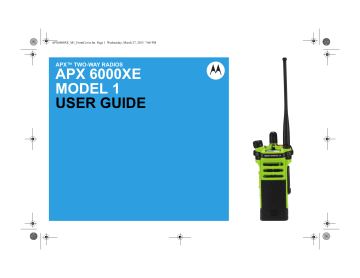
44
Advanced Features
Advanced Call Features
Selective Call (ASTRO Conventional Only)
This feature allows you to receive a call from a specific individual with privacy and without the annoyance of having to listen to conversations that are of no interest to you.
Receiving a Selective Call
When you receive a Selective Call, you hear two alert tones and the LED lights up solid yellow. The backlight of the screen turns green momentarily and the display briefly shows
CALL RCV
.
The speaker unmutes.
1
Hold the radio vertically 1 to 2 inches (2.5 to 5.0
cm) from your mouth.
2
Press and hold the
PTT
button to talk. Release the
PTT
button to listen.
You cannot initiate a Selective Call.
Responding to the Dynamic Regrouping Feature
(Trunking Only)
This feature allows the dispatcher to temporarily reassign selected radios to a particular channel where they can communicate with each other. This feature is typically used during special operations and is enabled by a qualified radio technician.
You will not notice whether your radio has this feature enabled until a dynamic regrouping command is sent by the dispatcher.
Note:
If you try to access a zone or channel that has been reserved by the dispatcher as a dynamically regrouped mode for other users, you hear an invalid tone.
When your radio is dynamically regrouped, it automatically switches to the dynamically regrouped channel. You hear a Gurgle tone and the display shows the dynamically regrouped channel’s name.
Press the
PTT
button to talk. Release
PTT
button to listen.
When the dispatcher cancels dynamic regrouping, the radio automatically returns to the zone and channel
English
that you were using before the radio was dynamically regrouped.
Requesting a Reprogram (Trunking Only)
This feature allows you to notify the dispatcher when you want a new dynamic regrouping assignment.
Press the preprogrammed
Reprogram Request
button to send reprogram request to the dispatcher.
The display shows
RPGM
and
PLS WAIT
.
If you hear five beeps, the dispatcher has acknowledged the reprogram request. The display shows
ACK RCVD
and the radio returns to the
Home
screen.
If the dispatcher does not acknowledge the reprogram request within six seconds, you hear a low-pitched alert tone and the display shows
NO ACK
.
Classification of Regrouped Radios
The dispatcher can classify regrouped radios into either of two categories:
Select
Enabled
Select-enabled radios are free to change to any available channel, including the dynamic-regrouping
Select
Disabled
channel, once the user has selected the dynamic-regrouping position.
Select-disabled radios cannot change channels while dynamically regrouped.
The dispatcher has forced the radio to remain on the dynamic-regrouping channel.
The Scan or Private Call feature cannot be selected while your radio is Select Disabled.
Scan Lists
Scan lists are created and assigned to individual channels/ groups. Your radio scans for voice activity by cycling through the channel/group sequence specified in the scan list for the current channel/ group.
Your radio supports different types of Scan Lists:
• Trunking Priority Monitor Scan List
• Conventional Scan List
• Talkgroup Scan List
Please refer to a qualified radio technician for the maximum number of Scan Lists can be programmed
45
English
in your radio. These lists must be preprogrammed by a qualified radio technician.
Viewing a Scan List
Turn the
16-Position Select Knob
to view the members on the list.
46
Viewing and Changing the Priority Status
Press the
Top Side (Select)
button to change the priority status of the currently displayed channel or the scan list status icon of the currently displayed channel.
The radio shows one of following priority status icons and scenarios:
• A Scan icon indicates that the current channel is in the scan list as a non-priority channel. The
LED lights up solid green.
• A Priority-Two Channel Scan icon indicates that the current channel is in the scan list as the Priority-Two channel. The LED blinks green.
• A Priority-One Channel Scan icon indicates that the current channel is in the scan list as the Priority-One channel. The LED rapidly blinks green. You hear all traffic on the Priority-
One channel, regardless of traffic on nonpriority channels.
• No icon indicates that the current channel is deleted from the scan list.
Scan
This feature allows you to monitor traffic on different channels by scanning a preprogrammed list of channels.
Turning Scan On or Off
Press the preprogrammed
Scan
button to toggle
SCAN ON
or
SCAN OFF
to initiate or stop scan.
If the scan is enabled, the display shows
SCAN ON and the scan status icon.
If the scan is disabled, the display shows
SCAN
OFF
.
Making a Dynamic Priority Change (Conventional Scan
Only)
While the radio is scanning, the dynamic priority change feature allows you to temporarily change any channel in a scan list (except for the Priority-One channel) to the Priority-Two channel.
English
This change remains in effect until scan is turned off.
Scan then reverts to the preprogrammed (original) setting.
Making a Dynamic Priority Change via the preprogrammed
Dynamic Priority
button: a) When the radio locks onto the channel designated as the new Priority-Two channel, press the preprogrammed
Dynamic Priority
button.
The radio continues scanning the remaining channels in the list.
Deleting a Nuisance Channel
If a channel continually generates unwanted calls or noise (termed a “nuisance” channel), you can temporarily remove the unwanted channel from the scan list.
This capability does not apply to priority channels or the designated transmit channel.
Note:
Deleting a nuisance channel is only possible through the preprogrammed
Nuisance Channel
Delete
button.
When the radio is locked onto the channel to be deleted, press the preprogrammed
Nuisance
Delete
button.
The radio continues scanning the remaining channels in the list.
Restoring a Nuisance Channel
To restore the deleted nuisance channel, perform one of the following actions:
• Turn scan off, and then on.
• Change channels.
• Turn off the radio, and then turn it back on.
Nuisance mode delete can be disabled by the system administrator.
Call Alert Paging
This feature allows your radio to work like a pager.
The radio which you missed its call can send a Call
Alert page to your radio. The sender also able to know that your radio is active.
Note:
This feature must be preprogrammed by a qualified radio technician.
47
English
Receiving a Call Alert Page
When you receive a Call Alert page, you hear four repeating alert tones and the LED blinks green. The call received icons blinks and the display shows
PAGE
RCV
.
Press any button to clear the Call Alert page.
You cannot send a Call Alert page.
48
Emergency Operation
The Emergency feature is used to indicate a critical situation.
If the
Top (Orange)
button is preprogrammed to send an emergency signal, this signal overrides any other communication over the selected channel.
Your radio supports the following Emergency modes:
• Emergency Alarm
• Emergency Call (Trunking Only)
• Emergency Alarm with Emergency Call
• Silent Emergency Alarm
Check with your dealer or system administrator for more information on the programming of this feature.
English
Only
one
of the Emergency modes above can be assigned to the preprogrammed
Emergency
button.
Note:
To exit emergency at any time, press and hold the preprogrammed Emergency button for about a second.
The radio operates in the normal dispatch manner while in Emergency Call, except if enabled, it returns to one of the following:
Tactical/Non-
Revert
Non-Tactical/
Revert for
Conventional system
Non-Tactical/
Revert for
Trunking system
The radio sends emergency alarm and/or make emergency call on the current selected channel.
The radio reverts to the preprogrammed emergency channel to send alarm and/or make emergency call.
The radio reverts to the preprogrammed emergency talkgroup to send alarm and/or make emergency call.
Man Down is an alternate way to activate the
Emergency feature on the condition the Emergency must be set up for this feature to operate.
on page 54 for details.
Sending an Emergency Alarm
This feature allows you to send a data transmission, which identifies the radio sending the emergency, to the dispatcher.
Note:
Emergency button press timer by default is set to 1 second. This timer is programmable from 0 – 6 seconds by a qualified technician.
Press the preprogrammed
Emergency
button.
One of the following scenarios occurs:
• The display shows
EMERGENCY
and the current zone or channel. You hear a short mediumpitched tone and the LED blinks red momentarily.
• You hear the radio sounds a short low-pitched tone to indicate that the selected channel does not support emergency and rejects to launch emergency mode.
When you receive the dispatcher’s acknowledgment, the display shows
ACK RCVD
. You hear four tones, the alarm ends, and the radio exits the Emergency Alarm mode.
If no acknowledgement is received, the display shows
NO ACK
. The alarm ends and the radio exits the
Emergency Alarm mode.
Sending an Emergency Call (Trunking Only)
This feature gives your radio priority access to a talkgroup.
1
Press the preprogrammed
Emergency
button.
One of the following scenarios will occur:
• The display shows
EMERGNCY
and the current zone or channel. You hear a short mediumpitched tone and the LED blinks red momentarily.
• You hear the radio sounds a short low-pitched tone to indicate the selected channel does not support emergency and rejects to launch emergency mode.
2
Hold the radio vertically 1 to 2 inches (2.5 to 5.0
cm) from your mouth.
3
Press and hold the
PTT
button. Speak clearly into the microphone.
49
English
4
Release the
PTT
button to end the transmission and wait for a response from the dispatcher.
5
To exit Emergency Call, press and hold the preprogrammed
Emergency
button for about a second.
50
Sending an Emergency Alarm with Emergency Call
This feature gives your radio priority access on a channel for conventional system, and to a talkgroup for trunking system.
1
Press the preprogrammed
Emergency
button.
If successful, the display shows
EMERGNCY
on the current zone and channel. You hear a short, medium-pitched tone and the LED blinks red momentarily.
The radio exits Emergency Alarm and enters the
Emergency Call state when one of the following scenarios occur:
• You receive the dispatcher’s acknowledgment.
The display shows
ACK RCVD
.
• You receive no acknowledgement. The display shows
NO ACK
.
• You press the
PTT
button while in the
Emergency Alarm mode.
If unsuccessful, you hear the radio sounds a short low-pitched tone to indicate the selected channel does not support emergency and rejects to launch emergency mode.
2
Hold the radio vertically 1 to 2 inches (2.5 to 5.0
cm) from your mouth.
3
Press and hold the
PTT
button. Speak clearly into the microphone.
4
Release the
PTT
button to end the transmission and wait for a response from the dispatcher.
5
To exit Emergency Call, press and hold the preprogrammed
Emergency
button for about a second.
Turning the radio off also cancels the emergency state.
Sending a Silent Emergency Alarm
This feature allows you to send an Emergency Alarm to the system without triggering any audio or visual indicators.
English
1
Press the preprogrammed
Emergency
button.
The display shows no changes, the LED does not light up, and you hear no tones. The silent emergency state continues until you perform the next step.
2
Perform one of the following actions:
• You press and hold the preprogrammed
Emergency
button for about a second to exit the Silent Emergency Alarm mode.
• Press and release the
PTT
button to exit the
Silent Emergency Alarm mode and enter regular dispatch or Emergency Call mode.
Change of Channels during Emergency
For ALL Emergency transmissions, when changing channels:
• If the new channel is also preprogrammed for
Emergency, you can change channels while in
Emergency operation. The emergency alarm or call continues on the new channel.
• If the new channel is
NOT
preprogrammed for
Emergency, the display shows
NO EMERG
, and you hear an invalid tone until you exit the Emergency state or change to a channel preprogrammed for
Emergency.
Emergency Keep-Alive Feature
This feature, when enabled, prevents the radio from being turned off via the
On/Off Control Knob
when the radio is in the Emergency state.
Note:
The radio only exits the Emergency state using one of the ways mentioned in the previous sections.
Sending an Emergency Call (Trunking Only)
49,
Sending an Emergency Alarm with Emergency
Fireground (Conventional Only)
The portable Fireground Communications System is designed for deployment at an incident scene. It consists of five central components:
• Your APX portable radios
• Incident Management Software
• Command Terminal
• Radio Frequency (RF) Modem
• DVRS (Optional)
51
English
52
English
These components provide on-scene and inbuilding radio coverage, and enhanced personnel accountability and monitoring.
The radio helps to indicate your presence on the scene if it is in the range of the Incident Commander command terminal.
Each Fireground Communication System radio automatically reports your radio ID on the commander mobile command terminal. Your name, riding position and sector are all can be configured to be seen at the
Commander’s command terminal.
If you have a critical situation, you can press the
Emergency button which activates an alarm on the
Incident Management Software at the command terminal.
The Fireground signals transmission is always exchanging data between your radio and the RF
Modem and command terminal. The status of your radio includes:
• Powering up or down the radio
• Automatic response to Polling
• Response to Evacuation commands
• Pressing the
PTT
button to make voice transmission
• Sending an Emergency Alarm and Call
Entering Fireground Zone Channel
1
Upon powering up, perform one of the following actions:
• If the Fireground Zone Channel is set as default, you hear gurgle tone and the home screen. You are in Fireground zone channel.
• If the Fireground Zone Channel is set as default, but you hear a short, low-pitched tone, the display shows
REG FAIL
to indicate that the command terminal does not respond to
Fireground Zone Channel. Get a qualified technician for assistance.
• If your home channel is not Fireground Zone
Channel, toggle or change the radio zone channel to Fireground Zone Channel.
2
Listen for a transmission. Adjust the
Volume
Control Knob
if necessary.
3
Perform one of the following actions:
• Press and hold the preprogrammed
Volume
Set
button to hear the volume set tone. Adjust
the
Volume Control Knob
if necessary.
Release the
Volume Set
button.
• At the desired Fireground zone and channel, press the preprogrammed
Monitor
button and listen for activity. Adjust the
Volume Control
Knob
if necessary.
• If your radio is working in Fireground Zone
Channel, proceed to next step.
4
Press and hold the
PTT
button to transmit. The
LED lights up solid
red
while transmitting. Talk into the microphone clearly if needed.
5
Release the
PTT
button to receive.
You hear a Transmit End Tone.
Responding to Evacuation Indicator
When Incident Commander triggers Evacuation signal from his command terminal, the RF Modem updates everyone in the Fireground Communication
System with the order to evacuate the incident site.
Your radio sounds the Evacuation Tone at the profile maximum alert tone volume level. The display shows
EVACUATE
.
Perform one of the following actions:
• Move the
Volume Control Knob
to adjust the volume of the Evacuation Tone from full volume.
• Perform any action on the radio other than volume adjustments to cancel the evacuation indications and update the command terminal.
• If preprogrammed with Manual
Acknowledgement of Evacuation Command, pressing the
PTT
button shall cancel the indications and acknowledge the command terminal.
Tactical Public Safety(TPS) (Conventional
Only)
TPS enabled the user of a group to identify a transmission starts and ends clearly by displaying the caller name or ID on the radio display.
Using TPS Normal Transmission
At TPS Zone Channel, perform one of the following actions:
• Press
PTT
button to transmit. Talk clearly into the microphone. Release
PTT
button to listen.
53
English
54
• Receive and listen to call, the radio displays the caller’s name or ID.
Using TPS Emergency Transmission
The following are two important alert tones designed for this feature.
Emergency
Beacon
Emergency
Call De-Key
Sidetone
During Emergency if the TPS radio user pushes the
Emergency
button, the radio sounds a Beacon at the maximum volume of the radio at radio’s internal speaker and it is not adjustable. This beacon goes to silent when user presses the
PTT
button for voice transmission.
The radio sounds an alert tone to remind radio user that the
Emergency Mode is still active after user releases the
PTT
button for an
Emergency call transmission. The volume of loudness depends on the maximum tone at your radio profile.
1
Press the
Emergency
button to enter Emergency
Mode.
You hear Emergency Beacon.
English
2
Press
PTT
button to make Emergency Call.
3
Release to listen.
You hear Emergency Call De-Key Sidetone. After a short pause, you hear Emergency Beacon.
4
Long press
Emergency
button to exit Emergency mode and cancel Emergency Beacon.
Man Down
Man Down condition is determined based upon the radio tilt angle or a combination of radio tilt angle and the lack of radio motion.
Man Down feature is an alternate way to activate the
Emergency feature if Emergency has been programmed in your radio.
Note:
This feature could be preprogrammed for all channels that support Emergency feature or could be preprogrammed specifically to a zone and channel which has Emergency feature. Consult your agent or qualified technician for more details.
Your radio automatically activates Emergency Alarm or Call when the radio achieves or passes a tilt angle threshold or a combination of the angle threshold and
radio motion below the motion sensitivity level, depending upon how the radio is programmed. The radio must stay in this condition for a preprogrammed amount of time before the Emergency Alarm or Call is activated.
Note:
It is recommended that an Emergency button is preprogrammed in order to allow the user to exit the emergency condition.
The Man Down feature provides a
Clear
function to the user. After a Man Down condition has been detected, the user can press a preprogrammed
Clear
button or preprogrammed
Menu Select
button to cancel the Man Down condition. The radio remains in the Man Down state without triggering an emergency condition until the radio is moved out of the Man
Down state, at which point Man Down functionality resumes.
The Man Down feature has three phases:
1
The radio senses the Man Down condition and
Pre-Alert Timer is initiated.
2
Man Down condition continues for the time duration defined in the Pre-Alert Timer field. At the end of this time, the radio alerts the user on the
Man Down status with an audible alert tone and
MAN-DOWN
text on the screen. The Post-Alert Timer also initiates at this point.
3
Man Down condition continues for the time duration defined in the Post-Alert Timer field. Once the timer expires, the Emergency alarm is transmitted. The Man Down Clear function is used in this phase to cancel the Man Down condition.
The following scenarios affect the timers:
• Pressing the
PTT
button suspends the Man Down timers; releasing the
PTT
button re-initiates the
Pre-Alert Timer.
• Pressing other buttons on the radio does not impact these timers.
• Repositioning the radio exits the Man Down feature, which stops and resets the timers.
• Pressing a preprogrammed
Clear
button or pressing a
Menu Select
button preprogrammed for
Clear
stops and resets the timers. The timers do not restart until the radio is repositioned.
Note:
Emergency must be set up for this feature to operate. For details on operating the Emergency
on page 48.
English
55
56
If the radio is preprogrammed to horizontal only, it must be worn in a vertical position otherwise the Man
Down alert may be inadvertently triggered.
When the radio is programmed with Man Down feature, special care is required when charging the radio with a wall mounted charger. See
Proper Ways to Handle the Radio
on page 83 for details.
Pre-Alert Timer
This timer sets the amount of time that a Man Down condition must be present before the radio-user is warned of the Man Down condition.
When the radio detects that it has returned to the vertical position or when the radio detects motion, the
Pre-Alert timer stops and is reset.
The Pre-Alert timer reinitiates when the radio detects it is in the horizontal position or motionless again.
Post-Alert Timer
This timer sets the amount of time the radio needs to remain in the Man Down condition before the
Emergency alarm is transmitted. When the Post-Alert
Timer is initiated, the radio alerts the user with an audible tone and displays the “
MAN-DOWN
” text.
on page 57 to exit
Man Down feature.
Radio Alerts When Man Down Feature is Triggered
The Man Down alert tone volume is directly related to the radio’s volume. Ensure that the radio’s volume is loud enough so that the user does not miss the Post-
Alert tone.
Note:
If the radio is programmed with Silent
Emergency, the radio inhibits the alert tone and visual alert associated with the emergency feature.
If the radio is programmed in Surveillance Mode, the radio inhibits all tones and lights on the radio including the Man Down tones.
Triggering Emergency
When the user does not clear the Man Down condition and the Post-Alert Timer comes to an end,
Emergency Alarm or call is triggered. The radio sends emergency message to units within the same
Talkgroup. The radio also sends ID number and GPS coordinates to dispatcher if these features are enabled. User can exit Emergency following the
on page 48 for details.
English
Note:
At this point the Man Down features is complete. Use normal Emergency procedures to cancel Emergency transmissions.
Radio Alerts When Man Down Enhanced is Triggered
Note:
This feature is to be preprogrammed specifically to a zone and channel which supports
Emergency feature.
The volume and repetition duration of Man Down
Enhanced alert tone could be customized and preprogrammed to suite the required situation.
Consult your agent or qualified technician for more details.
When the radio initiates Man Down Enhanced, you hear the Critical Man Down Continuous alert tone from the radio speaker. The volume of this tone is set to the louder of the preprogrammed minimum level or the current radio speaker level. This acts as a beacon to find the radio.
Note:
If the radio is programmed with Silent
Emergency, the radio inhibits the alert tone and visual alert associated with the emergency feature.
If the radio is programmed in Surveillance Mode, the alert tone can be heard from the radio speaker.
Once the alert tone is active, changing to another channel with different setup triggers a different response from the radio as described next.
• The alert tone is inhibited when you change to a channel without Emergency feature.
• The alert tone is inhibited when you change to a channel with Emergency but no Man Down feature.
• The current alert tone is inhibited and is replaced with a different alert tone when you change to a channel with Emergency and different Man Down configuration.
• The alert tone continues when you change to a channel with Emergency and similar Man Down configuration.
Exiting Man Down Feature
If you are not in a real Man Down situation, you should exit the Man Down feature and prevent emergency from going off with the following operation.
Perform one of the following actions:
• Repositioning the radio or shaking the radio
(when motion sensitivity is enabled).
57
English
58
• Press the preprogrammed
Man Down Clear
button to exit.
Re-Initiating Man Down
After exiting the Emergency Operation when the radio is still in Man Down condition (tilted achieving threshold angle or motionless), user must first exit
Man Down condition to then reinitiate the Man Down feature.
Return the radio to the vertical position or shake the radio (when motion sensitivity is enabled).
Testing the Man Down Feature
Enable the Emergency feature with Silent Alarm disabled, but not in Surveillance Mode before running this test on the radio.
1
Turn the radio on and place in the vertical position, for at least 5 seconds.
2
Lay the radio down in the horizontal position.
3
Wait for alert tone.
One of the following scenarios will occur:
• The radio alerts with audible tone and displays
MAN-DOWN
.
• If no tone is heard, make sure that the Man Down feature is enabled on your radio. If Man Down feature was not enabled, please enable it and
• If the Man Down feature is enabled and no tone is heard, send the radio to a qualified technician.
Secure Operations
Secure radio operation provides the highest commercially available level of voice security on both trunked and conventional channels.
Unlike other forms of security, Motorola digital encryption provides signaling that makes it virtually impossible for others to decode any part of an encrypted message.
Selecting Secure Transmissions
Turn the preprogrammed
Secure/Clear
switch to the secure position.
Note:
If the selected channel is preprogrammed for clear-only operation, when you press the
PTT
English
button, you hear an invalid mode tone and the display shows
CLR TX
.
The radio will not transmit until you set the
Secure/Clear
switch to the clear position.
Selecting Clear Transmissions
Turn the preprogrammed
Secure/Clear
switch to the clear position.
Note:
If the selected channel is preprogrammed for secure-only operation, when you press the
PTT
button, you hear an invalid mode tone and the display shows
SEC TX
.
The radio will not transmit until you set the
Secure/ Clear
switch to the secure position.
The radio can be configured to ignore the clear voice or insecured transmission when the radio is in secured transmission. Check with your agent for details.
Managing Encryption
Loading an Encryption Key
Note:
Refer to the key-variable loader (KVL) manual for equipment connections and setup.
1
Attach the KVL to your radio.
The display shows
KEYLOAD
, and all other radio functions, except for power down, backlight, and volume, are locked out.
2
Select the required keys and press the
Menu
Select
button directly below
LOAD
on the KVL.
This loads the encryption keys into your radio.
When the key has been loaded successfully, one of the following scenarios occurs:
• You hear a short tone for single-key radios.
• You hear an alternating tone for multikey radios.
Multikey Feature
This feature allows the radio to be equipped with different encryption keys and supports the DES-OFB algorithm.
There are two types:
Conventional
Multikey
The encryption keys can be tied
(strapped), on a one-per-channel basis, through Customer
Programming Software. In addition, you can have operator-selectable
59
English
60
English
Trunked
Multikey
keys, operator-selectable keysets, and operator-selectable key erasure. If talkgroups are enabled in conventional, then the encryption keys are strapped to the talkgroups.
If you use your radio for both conventional and trunked applications, you have to strap your encryption keys for trunking on a per-talkgroup or announcementgroup basis. In addition, you may strap a different key to other features, such as dynamic regrouping, failsoft, or emergency talkgroup. You can have operatorselectable key erasure.
Erasing the Selected Encryption Keys
This feature allows you to erase all or selected encryption keys.
Erasing the single key in radios with the single-key option and erasing all keys in radios with the multikey option via the preprogrammed
Top Side
(Select)
button and
Top (Orange)
button: a) Press and hold the
Top Side (Select)
button.
b) While holding
Top Side (Select)
button down, press the
Top (Orange)
button.
The display shows
PLS WAIT
. When all the encryption keys have been erased, the display shows
ALL ERASED
.
Note:
Do
not
press the
Top (Orange)
button before pressing the
Top Side (Select)
button, unless you are in an emergency situation as this sends an emergency alarm.
Requesting an Over-the-Air Rekey (ASTRO
Conventional Only)
Ensure that the Unique Shadow Key (USK) is loaded into the radio with the key-variable loader (KVL) before the rekey request can be sent. Refer to your local key management supervisor for more information.
This feature, also known as OTAR, allows the dispatcher to reprogram the encryption keys in the radio remotely. The dispatcher performs the rekey operation upon receiving a rekey request from the user.
Press and hold the preprogrammed
Rekey
Request
button to send the rekey request.
If the rekey operation fails, a bad-key tone sounds and the display shows
RKY FAIL
.
Note:
The rekey operation failure indicates that your radio does not contain the Unique Shadow
Key (USK).
MDC Over-the-Air Rekeying (OTAR) Page
This feature allows you to view or define MDC Overthe-Air Rekeying (OTAR) features. It is applied only when operating in secure encrypted mode and only for conventional communications. In additional to
Rekey Requests, OTAR transmissions include
Delayed Acknowledgements, and Powerup
Acknowledgements.
Some of the options selected may also need to be set up at the Key Management Controller (KMC) site to work properly.
Note:
This feature must be preprogrammed by a qualified radio technician. Check with your dealer or system administrator for more information.
Infinite UKEK Retention
This feature enables Unique Key Encryption Key
(UKEK) to be permanently stored in the radio even when all of the encryption keys is erased. Without this
UKEK key, the radio could not be over the air rekeyed.
Note:
This feature must be preprogrammed by a qualified radio technician. Check with your dealer or system administrator for more information.
Hear Clear
Note:
This feature must be preprogrammed by a qualified radio technician. Check with your dealer or system administrator for more information.
There are two components of Hear Clear.
Companding
Reduces the channel noise, e.g.
OTA transmission, that is predominantly present in UHF2 and
900 MHz channel with the following features.
Compressor
Reduces the background noise flow and the speech signal at transmitting radio.
Expander
Expands the speech while the noise flow
61
English
Random FM
Noise
Canceller
(Flutter
Fighter)
remains the same at receiving radio.
Reduces the unwanted effects of random FM noise pulses caused by channel fading under high Signal-to-
Noise (S/N) conditions such as in a moving in a transportation. The fading effects, heard as audio pops and clicks, are cancelled without affecting the desired audio signal.
The Random FM Noise Canceller operates only in receive mode.
62
Global Positioning System (GPS)
This feature uses information from the Global
Positioning System (GPS) satellites orbiting the Earth to determine the approximate geographical location of your radio, expressed as latitude and longitude or
MGRS format per request from customers. The availability and accuracy of this location information
(and the amount of time that it takes to calculate it) varies depending on the environment in which you are using the GPS feature.
For example, GPS location fixes are very difficult to obtain indoors, in covered locations, between high buildings, or in situations where you have not established a clear broad view of the sky.
Once GPS is enabled, the radio displays the GPS icon on the screen. The dispatcher can always request the system to determine the real-time location coordinates of the radio.
GPS Operation
The GPS technology uses radio signals from earth orbiting satellites, to establish the location coordinates, maximizing your view of clear unobstructed sky is essential for optimum performance.
Where adequate signals from multiple satellites are not available (usually because you cannot establish a view of a wide area of the sky), the GPS feature of your radio will not work. Such situations include but are not limited to:
• Underground locations
• Inside of buildings, trains, or other covered vehicles
• Under any other metal or concrete roof or structure
English
• Between tall buildings or under dense tree-cover
• In temperature extremes outside the operating limits of your radio
Even where location information can be calculated in such situations, it may take longer to do so, and your location estimate may not be as accurate. Therefore, in any emergency situation, always report your location to your dispatcher.
Keep in mind that the accuracy of the location information and the time it takes to obtain it varies depending upon circumstances, particularly the ability to receive signals from an adequate number of satellites.
Note:
Even where adequate signals from multiple satellites are available, your GPS feature only provides an approximate location, usually within 20 meters from your actual location, but sometimes farther away.
The satellites used by the GPS feature are controlled by the U.S. government and are subject to changes implemented in accordance with the Department of
Defense GPS user policy and the Federal Radio
Navigation Plan. These changes may affect the performance of the GPS feature on your radio.
GPS Performance Enhancement
Sometimes, the GPS feature may be unable to complete a location calculation successfully. You then see a message indicating that your radio cannot connect to enough visible satellites.
To maximize the ability of your radio to determine a fix, take note of the following guidelines:
• For your initial fix, hold the radio in the face position.
• Stay in the open. The GPS feature works best where there is nothing between your radio and a large amount of open sky.
Peer-Location on the Display (ASTRO Conventional only)
This feature is only available for radio-to-radio voice transmissions, dispatch call and selective call in conventional ASTRO system. For radio-to-radio transmission, in order to allow the radio to show peerlocation, the voice should be directly sent from one radio to another radio without passing through any infrastructure facility such as repeaters, phone or
DVRS system. Both the transmitting radio and receiving radio must be configured to enable them to send and/or receive the GPS coordinates. You can
63
English
64
English check with your nearest qualified technician for more details.
Note:
If the receiving radio is operating in a Mixed
Mode channel, only if its voice transmission is via conventional ASTRO system then it can receive the location coordinates of its peers.
This feature is also operable in a Scan Active channel or Scan Talkback channel.
Upon receiving a voice transmission with GPS coordinates enabled on the receiving radio, the display shows the coordinates available in full or in short coordinates. There are two different formats available. Refer to the following list for the details shown in the Peer-Location quick text. Consult your agent to pick the best format to configure to your radio.
Full location coordinates
• PTT ID (This is optional.)
• Longitude and latitude
• Relative distance or direction.
Short location coordinates
• PTT ID (This is optional.)
• Longitude and latitude
Note:
If the transmitting radio is stale at its location after a period of time, the receiving radio display shows
ID:<PTT ID> LKL: <Coordinates> <distance>
. If the radio is not configured to show
PTT ID
, you see
LAST KNWN LOC: <Coordinates> <distance>.
If the transmitting radio does not have GPS or the receiving radio could not decode the GPS signal of the received signal, the receiving radio display shows
ID:<PTT ID> UNK LOC
. The
PTT ID
seen here is optional to be shown on the display per requirement of usage.
Trunking System Controls
Using the Failsoft System
The failsoft system ensures continuous radio communications during a trunked system failure. If a trunking system fails completely, the radio goes into failsoft operation and automatically switches to its failsoft channel.
During failsoft operation, your radio transmits and receives in conventional operation on a predetermined frequency. You hear a mediumpitched tone and the display shows
FAILSOFT
.
When the trunking system returns to normal operation, your radio automatically leaves failsoft operation and returns to trunked operation.
To continue, in Failsoft, to communicate with other talkgroups, refer to the following procedure.
1
Rotate the
Mode Knob
to change to a different repeater frequency.
2
Press the
PTT
button to talk, and release the button to listen.
Out-of-Range Radio
When your radio goes out of the range of the system, it can no longer lock onto a control channel.
You hear a low-pitched tone and/or the display shows the currently selected zone/channel combination and
OUT RNG
. Your radio remains in this out-of-range condition until it locks onto a control channel, it locks onto a failsoft channel, or it is turned off.
Site Trunking Feature
If the zone controller loses communication with any site, that site reverts to site trunking.
The display shows the currently selected zone/ channel combination and
STE TRNK
.
Note:
When this occurs, you can communicate only with other radios within your trunking site.
Locking and Unlocking a Site
This feature allows your radio to lock onto a specific site and not roam among wide-area talkgroup sites.
This feature should be used with caution, since it inhibits roaming to another site in a wide-area system.
Use the preprogrammed
Site Lock/Unlock
button to toggle the lock state between locked and unlocked.
The radio saves the new site lock state and returns to the Home screen.
Site Display and Search Button
The
Site Display
and
Site Search
button allows you to view the name of the current site or force your radio to change to a new one.
Viewing the Current Site
Press the preprogrammed
Site Displ/Srch
button.
65
English
66
The display shows momentary the name of the current site and its corresponding received signal strength indicator (RSSI).
Changing the Current Site
Press and hold down the preprogrammed
Site
Displ/Srch
button.
You hear a tone and the display shows momentary
SCANNING
.
When the radio finds a new site, it returns to the
Home screen.
Mission Critical Wireless - Bluetooth
®
-
This feature allows your radio to extend its functionality by connecting to external proprietary
Motorola accessories.
Note:
It is recommended to use Motorola proprietary
Mission Critical Wireless (MCW) devices with APX radios during Mission Critical operations as other
Bluetooth
®
devices may or may not meet the mission critical standard.
Your radio must be preprogrammed to allow you to use this feature.
English
The use of this feature requires the "Full Feature" expansion board together with the Bluetooth
Software.
The default setting for Bluetooth-enabled radio is
Bluetooth ON. See
on page
67 to turn the Bluetooth OFF.
Currently your radio supports the following Bluetooth devices or profiles.
• Headset (HSP)
• Dial Up Networking (DUN)
• Personal Area Networking (PAN)
• Serial Port (SPP)
Turning the Bluetooth On
Turning the Bluetooth on via the preprogrammed button: a) Press the preprogrammed button to turn on the
Bluetooth.
You hear a short, medium-pitched tone. The display shows momentary
BT ON
, and appears.
If Bluetooth fails to launch, the display shows
BT ON FL
.
Turning the Bluetooth Off
Turning the Bluetooth off via the preprogrammed button: a) Press the preprogrammed button to turn off the
Bluetooth.
You hear a short, medium-pitched tone. The display shows momentary
BT OFF
and disappears.
Re-Pair Timer
There are two options for configuring the Bluetooth pairing type of the radio. The type defines the duration the radio and the accessory retain the pairing information.
Immediate
(For MCW accessories only.) When the radio and/or device is turned off after pairing, the keys are lost. Due to this, when your radio and your device are turned back on, they are unable to reconnect. The user must re-pair the devices to re-establish a new set of
Frequency-Motorola Proximity Pairing
Infinite
Re-Pair
Timer
Options
Immediate
(For MCW
Accessories only)
on page 69 and
(For all Bluetooth devices.) When the radio and/or device are turned off after pairing, keys are
not
lost. When the radio and the device are turned back on, they can resume the Bluetooth connection without user intervention.
Re-Pair Timer Scenarios
• When the radio is powered off, pairing key is lost immediately, and accessory attempts to pair again. If pairing is unsuccessful within the Drop Timer value, the accessory automatically powers off.
• When the accessory is powered off, all keys are lost immediately, and the user must re-pair the devices.
English
67
Re-Pair
Timer
Options
Re-Pair Timer Scenarios
• When the device loses Bluetooth connection, the device will attempt to re-establish Bluetooth
Connection within the Drop
Timer value.
Infinite (For all
Bluetooth devices)
• When the radio is powered off, the accessory attempts to reestablish the Bluetooth
Connection for a period of time depending upon the Drop Timer value. If the device fails to reconnect within the period, the accessory then powers off.
Bluetooth Drop Timer
The Bluetooth Drop Timer has two different settings and functions, depending upon the selection of the
Re-Pair Timer.
68
English
Re-Pair Timer
Options
Immediate
(For MCW
Accessories only)
Description
0 – 15 minutes programmable buffer time to re-establish the
Bluetooth Connection when the
Bluetooth signal is out of range.
If either device powers
off
, the pairing keys are immediately cleared from both devices and the devices must re-pair.
Infinite (For all
Bluetooth devices)
This Timer only applies to the accessory. The programmable timer choices are: 0 – 15 minutes, 2 hours, 4 hours or 8 hours.
Do note there are exceptions for
Operation Critical Wireless (OCW) headset and
PTT
which are preprogrammed to 8 hours.
This is a "stay alive" time that the accessory will remain
on
without the device reconnecting before powering off. The radio will remain
Re-Pair Timer
Options
Description on
until the user powers the radio
off
. The radio and accessory will remain paired indefinitely. Once the device re-connect, the timer is reset.
The radio could not control the Drop Timer of
Personal Area Networking (PAN), Dial-Up Networking
(DUN), Commercial Off- The-Shelf (COTS) and data services. It is depends on the specifications of these external devices.
Check with your dealer or system administrator for more information about these timers.
To establish the Bluetooth Connection, see
Pairing with Low Frequency-Motorola Proximity Pairing (LF-
on page 70 .
Pairing with Low Frequency-Motorola Proximity Pairing
(LF-MPP) Feature
Ensure that Bluetooth feature of your radio is on and the Bluetooth tones are enabled.
Bluetooth tones, Bluetooth menu and preprogrammed buttons must be preprogrammed by a qualified radio technician. Check with your dealer or system administrator for more information.
The range of Bluetooth operation is 10 meters line-ofsight communication. This is an unobstructed path between the location of the signal transmitter (your radio) and the location of the receiver (your device or accessory).
Obstacles that can cause an obstruction in the line-ofsight include trees, buildings, mountains, cars and etc.
It is
not
recommended that you leave your radio behind and expect your accessory to work with a high degree of reliability when they are separated.
At the fringe areas of reception, both voice and tone quality will start to sound "garbled" or "broken". To correct this problem, simply position the accessory and radio closer to each other (within the 10 meter defined range) to re-establish clear audio reception.
Note:
Once a COTS headset is paired to your radio, it is always connected. Therefore the battery life of the accessory is aligned with the Talk Time power consumption, not the Standby Time consumption.
69
English
70
English
Turn on the accessory. Then place it close to your radio aligning the Bluetooth Pairing Location ( ) on the radio to the Bluetooth Pairing Location (a blue dot) on the accessory.
If the pairing process is successful, you hear an incremental-pitched tone. The radio begins to connect to the device.
If the pairing process fails, you hear a short, lowpitched tone. The display shows
PAIRING alternates with
FAILED
. Repeat this step.
The radio tries to establish connection with the device once paired.
Note:
If the connection fails within 6 seconds, you hear a decremental-pitched tone to indicate that the device is unpaired. The display shows
<Device
Type> UNPAIRED
. Repeat this step to re-initiate the pairing process.
If the connection is successful, you hear an incremental-pitched tone. The display shows
<Device
Type> CONNCTED
and the Bluetooth icon turns from
to .
If the radio has the pairing record of the device and the connection fails, you hear a short, low-pitched tone. The display shows
<Device Type> CON FAIL
.
Radio Indications of Lost Bluetooth Connection
The radio shows when the device has a Bluetooth connection. Below is the scenario and radio indications when the connection is interrupted.
The starts blinking for up to 10 seconds. You hear a decremental-pitched tone. The display shows
<Device Type>
alternating with
CON LOST
.
If the Bluetooth device successfully re-connects before the Bluetooth Drop Timer expires, the display shows momentary
<Device Type> CONNCTED
, and
shows persistently, or if the Bluetooth device fails to re-connect within 10 seconds, the blinking is replaced by a persistent .
Standard Pairing Feature
Note:
Bluetooth tones, Bluetooth menu and preprogrammed buttons must be preprogrammed by
a qualified radio technician. Check with your dealer or system administrator for more information.
Once a COTS headset is paired to your radio, it is always connected. Therefore the battery life of the accessory is aligned with the Talk time power consumption, not the Standby time consumption.
The Bluetooth Standard Pairing feature enables your
Bluetooth enabled radio to search for other Bluetooth enabled and discoverable device. Once the device is discovered, your radio automatically pairs with the device.
This feature also enables your Bluetooth enabled radio to be visible to another Bluetooth enabled device and receive request to pair from other device.
Searching and Pairing the Bluetooth Device
Ensure the Bluetooth on your device is turned to On and is set to
Discoverable
in order to enable your radio to detect your device in Bluetooth.
Bluetooth Search in Bluetooth Standard Pairing method is used to scan for other Bluetooth devices nearby. It is set to off by default.
The radio only search for HSP devices and Motorola
MCW & OCW accessories. Radio will filter out other profiles.
Press the preprogrammed
Bluetooth Inquiry
On/Off
button, to enable the
Bluetooth Search
feature.
One of the following scenarios occurs:
• If successful, the display shows
SRCH ON followed by
SRCH END
when the radio is pairing with a device found. The display shows
<Device Name> PAIRED
to indicate pairing is complete.
• The display shows
SRCH END
when the search timer expires without pairing with any device.
Repeat this step.
One of the following scenarios occurs:
• The radio continues to connect to the device. If the connecting process is successful, the radio sounds an incremental-pitched tone. The display shows
<Device Type>CONNCTED
, and the
Bluetooth icon turns from b to a.
• If the device already has pairing records and the connecting process fails, the radio sounds a short,
71
English
low-pitched tone. The display shows
<Device
Type> CON FAIL
.
• If the connection fails within 6 seconds, you hear a decremental-pitched tone to indicate that the device is unpaired. The display shows
<Device
Type> UNPAIRED
.
Turning Bluetooth Visibility On
Turning Bluetooth visibility to on enables other
Bluetooth devices to search for your radio. The visibility of the Bluetooth is set to off by default.
Turn Bluetooth visibility on via the preprogrammed button.
a) Press and hold the preprogrammed
Bluetooth
Inquiry On/ Off
button for three seconds to enable the Bluetooth visibility feature.
One of the following scenarios occurs:
• Keep holding the button although you hear a short, medium-pitched tone with the display shows momentary
VISIBLE
.
[2]
This indicates the visibility is turned on successfully.
• If the visibility fails to turn on, the display shows
VISIBLTYFAILED
.
• When the timer expires, the display shows
VISI OFF
.
Receiving Pairing Request from other Devices
Turn on your radio Bluetooth Visible mode.
Your radio automatically accept the request and pair with any request received from other device.
Turning On the Bluetooth Audio (Routing the Audio from the Radio to the Headset)
Turning on the Bluetooth audio via the preprogrammed button: a) Press the preprogrammed
Bluetooth Audio
Reroute
button to route the audio from the radio to the headset.
A short, medium-pitched tone sounds. The display shows
HDSET ON
.
72
2
Releasing the preprogrammed button turns off the Visibility mode.
English
Turning Off the Bluetooth Audio (Routing the Audio from the Headset to the Radio)
Turning off the Bluetooth audio via the preprogrammed button: a) Press the preprogrammed
Bluetooth Audio
Reroute
button to route the audio from the headset to the radio.
A short, medium-pitched tone sounds. The display shows
SPKR ON
.
Adjusting the Volume of the Radio from Bluetooth
Audio Device
Ensure that the Bluetooth audio device is connected to the radio.
Your radio can only control the volume of MCW and
OCW Bluetooth enabled audio device. If the radio is paired with other Bluetooth enabled audio device, its volume is independent from the APX radio. In this case, the volume is only adjustable on the device.
Adjust volume up/down on the Bluetooth audio device.
The radio display shows
VOL XX
and sounds a short, medium-pitched tone.
Clearing All Bluetooth Devices Information
Clearing all Bluetooth devices information via the preprogrammed
Bluetooth On/Off
button: a) Long press the preprogrammed
Bluetooth
On/Off
button.
You hear a short, medium-pitched tone. The display shows
PLS WAIT
to indicate clearing is in progress.
If successful, the display shows
ALL CLR
.
If unsuccessful, you hear the radio sounds a short, low-pitched tone.The display shows
CLR
FAIL
.
Note:
If Re-Pair Timer is set to infinite and you clear keys on the radio, you must clear keys on all previously paired devices as well. (Please see your accessories manual for further details.)
Programming Over Project 25 (POP 25)
(ASTRO 25 and ASTRO Conventional)
This feature enables configuration data to be upgraded to your radio over-the-air. This feature retains full use of the radio during the configuration
73
English
data transfer without interrupting communication. The upgrade pauses to give priorities to voice call, and continues after the voice call ended.
Once a configuration upgrade is downloaded to your radio, you can install new changes immediately or delay changes to be installed on the radio when it is being powered up.
Note:
This feature must be preprogrammed by a qualified radio technician. Check with your dealer or system administrator for more information.
74
Voice Announcement
This feature enables the radio to audibly indicate the current feature mode, zone or channel the user has just assigned. This audio indicator can be customized per customer requirements. This is typically useful when the user is in a difficult condition to read the content shown on the display.
Each voice announcement is within a limit of three seconds maximum. The sum duration of all different voice announcements in a radio shall be no more than 1000 seconds.
Note:
This feature must be preprogrammed by a qualified radio technician.
English
Check with your agent if Voice Announcement is available for the feature you need.
The two options of priority for the Voice
Announcement available are:
High
Enables the voice of the feature to announce even when the radio is receiving calls.
Low
Disables the voice of the feature from announcing when the radio is receiving calls.
You hear a voice announcement when the features below are preprogrammed in the radio.
• The radio powers up. The radio announces the current zone and channel it is transmitting.
• Press the preprogrammed voice announcement button (which specifically programmed to playback the current zone and channel). The radio announces the current zone and channel it is transmitting.
Note:
Pressing this preprogrammed playback button will always enable the voice feature to announce in High priority.
All the three programmable buttons at the side of the radio support this feature.
• Change to a new zone. The radio announces the current zone and channel it is transmitting.
• Change to a new channel remaining within the current zone. The radio announces the current channel.
• Press either the preprogrammed button or switch of the radio to launch or terminate Scan,
Talkaround/Direct or Transmit Inhibit. The radio announces the corresponding feature activation.
Site Selectable Alerts (ASTRO 25)
A Site Selectable Alert (SSA) is an Intelligent Lighting indicator together with audio alert sent to radios at a site or a few sites to notify the users when there is a special situation that they need to be aware of. Only authorized radios are enabled to send SSA.
Upon the activation of a SSA, the receiving radios display the alert alias and generate the periodic alert tone.
Note:
Alert alias, alert tone, and alert period can be preprogrammed. Alert period is the duration for the radio to repeat the alert tone. An interval of 5 seconds might impact the battery life of the radio. Check with your dealer or system administrator for more details.
When mixing SSA with received voice audio, the SSA alert is reduced in volume to ensure that the voice message is still heard clearly. Therefore, it is important that the SSA audio files are created with clear loud audio to ensure they can still be heard clearly when played at reduced levels.
Utilities
Using the Flip Display
This feature allows you to flip the content of the top display upside down. It is particularly useful when you would like to read the top display while the radio is still in the carry holder attached to your belt.
To flip the display, press and hold the preprogrammed
Light/Flip
button
Selecting a Basic Zone Bank
The Basic Zone Select feature must to be preprogrammed to the
3-position A-B-C
switch, while the Basic Zone Bank feature must be preprogrammed to any
side
button or
Top (Orange)
button before you can use this feature.
75
English
This feature allows twice as many zones to be accessed from a switch, doubling the amount of switch positions.
Use the preprogrammed
Basic Zone Bank
button to toggle the position between Bank 1 and Bank 2.
The top display shows the status icons (
A
,
B
,
C
,
D
,
E
or
F
) or the zone name based on the bank and switch position selected.
Note:
icons for more information on the status icons.
76
Selecting an Enhanced Zone Bank
This feature is created in order to allow users to communicate in more zones. An
Enhanced Zone
Bank (EZB)
consists of three zones. This also means each icon
A
,
B
,
C
, ... or
Y
consist of three zones. You can use the preprogrammed
3-position A-B-C
switch to select the first, second or third zone in an EZB.
This feature allows user to navigate from up to 75 zones in 25 EZBs.
Note:
The Zone Select feature must to be preprogrammed to the
3-position A-B-C
switch, while the Enhanced Zone Bank feature must be preprogrammed to any
side
button or
Top (Orange)
button before you can use this feature.
1
Press the preprogrammed
EZB Up
or
EZB Down
button to scroll the EZB up or down or press and hold the preprogrammed
EZB Up
or
EZB Down
button to fast scroll the EZB up or down.
2
Turn the
3-Position A/B/C
Switch to select the first, second or third zone in the selected EZB.
Selecting the Power Level
Note:
This feature must be preprogrammed by a qualified radio technician.
This feature enables you to reduce the transmit power level for specific case that requires a lower power level. You can select the power level at which your radio transmits. The radio always turns on to the default setting. These reduced transmit power level settings do not affect the receiving performance of your radio, nor diminish the overall quality of the audio and data functionality of the radio given the following conditions.
Power level
Low
enables a shorter transmitting distance and to conserve power. Power level
High enables a longer transmitting distance.
English
Use the preprogrammed
Transmit Power Level
switch to toggle the power level between low and high power.
The display shows
LOW PWR
and the low power icon or the display shows
HIGH PWR
and the high power icon.
Controlling the Display Backlight
You can enable or disable the radio’s display backlight as needed, if poor light conditions make the display or keypad difficult to read.
Note:
The backlight remains on for a preprogrammed time before it automatically turns off completely or returns to the minimum backlight level.
Perform one of the following actions:
• To toggle the backlight on or off, press the preprogrammed
Light/Flip
button.
• To turn the backlight on, press any programmable radio controls or buttons.
Locking and Unlocking the Controls
You can lock the programmable buttons, switches and rotary knobs of your radio to avoid inadvertent entry. Check with your dealer or qualified technician for best selection to suit your usage.
1
Toggle the preprogrammed
Keypad/Control Lock
button or switch to on.
2
The display shows
CTRL LCK
.
3
To unlock the knobs and buttons, toggle again.
Turning Voice Mute On or Off
You can enable and disable voice transmission, if needed.
Turning Voice Mute on or off via the preprogrammed
Voice Mute
button: a) To turn the feature off or on, press the preprogrammed
Voice Mute
button.
The display shows momentary
VMUT OFF
, and you hear a short tone, indicating that the feature is disabled or the display shows momentary
VMUT ON
,
English
77
78
and you hear a short tone, indicating that the feature is enabled.
Using the Time-Out Timer
This feature turns off your radio’s transmitter. You cannot transmit longer than the preset timer setting.
If you attempt to do so, the radio automatically stops your transmission, and you hear a talk-prohibit tone.
The timer is defaulted at 60 seconds, but it can be preprogrammed from 3 to 120 seconds, in 15-second intervals, or it can be disabled entirely for each radio mode, by a qualified radio technician.
Note:
You hear a brief, low-pitched, warning tone four seconds before the transmission times out.
1
Hold down the
PTT
button longer than the preprogrammed time.
You hear a short, low-pitched warning tone, the transmission is cut-off, and the LED goes out until you release the
PTT
button.
2
Release the
PTT
button.
The timer resets.
3
To re-transmit, press the
PTT
button.
The time-out timer restarts and the LED lights up solid red.
Using Conventional Squelch Operation Features
This feature filters out unwanted calls with low signal strength or channels that have a higher than normal background noise.
Analog Options
Tone Private Line (PL), Digital Private-Line (DPL), and carrier squelch can be available
(preprogrammed) per channel.
Mode
Carrier squelch (C)
PL or DPL
Result
You hear all traffic on a channel.
The radio responds only to your messages.
Digital Options
One or more of the following options may be preprogrammed in your radio. Check with your dealer or system administrator for more information.
English
Option
Digital Carrier-Operated
Squelch (COS)
Normal Squelch
Selective Switch
Result
You hear any digital traffic.
You hear any digital traffic having the correct network access code.
You hear any digital traffic having the correct network access code and correct talkgroup.
Using the PL Defeat Feature
This feature allows you to override any coded squelch
(DPL or PL) that might be preprogrammed to a channel. The radio also unmutes to any digital activity on a digital channel.
Place the preprogrammed
PL Defeat
switch in the
PL Defeat position.
One of the following scenarios occurs:
• You hear any activity on the channel.
• The radio is muted if no activity is present.
Note:
When this feature is active, the Carrier
Squelch status indicator is displayed.
Digital PTT ID Support
This feature allows you to see the radio ID (number) of the radio from whom you are currently receiving a transmission. This ID, consisting up to a maximum of eight characters, can be viewed by both the receiving radio and the dispatcher.
Your radio’s ID number is also automatically sent every time the
PTT
button is pressed. This is a perchannel feature. For digital voice transmissions, your radio’s ID is sent continuously during the voice message.
Smart PTT Feature (Conventional Only)
Smart
PTT
is a per-personality, programmable feature used in conventional radio systems to keep radio users from talking over other radio conversations.
When smart
PTT
is enabled in your radio, you cannot transmit on an active channel.
If you try to transmit on an active smart-
PTT
channel, you hear an alert tone, and the transmission is
79
English
80
English inhibited. The LED lights up solid yellow to indicate that the channel is busy.
The following table shows the variations of smart
PTT
:
Mode
Transmit Inhibit on Busy
Channel with
Carrier
Transmit Inhibit on Busy
Channel with
Wrong Squelch
Code
Quick-Key
Override
Description
You cannot transmit if any traffic is detected on the channel.
You cannot transmit on an active channel with a squelch code or (if secure-equipped) encryption key other than your own. If the PL code is the same as yours, the transmission is not prevented.
This feature can work in conjunction with either of the two above variations. You can override the transmit-inhibit state by quick-keying the radio. In other words, two
PTT
button presses within the preprogrammed time limit.
Transmit Inhibit
This feature is available for APCO 25 trunking, Type II trunking and Conventional operations for all APX radios.
When Transmit Inhibit feature is enabled, the radio stops all transmission including voice and data. The radio could receive messages but not replying the acknowledgement request of the received message.
User could physically control the transmission of the radio especially during operation in hazardous environments with this feature. An environment is considered hazardous when the power emitted by the radio power amplifier could initiate an explosion or other dangerous reactions.
When the Transmit Inhibit feature is disabled, the radio functions according to its normal operations.
The radio sounds alert tone when user enters or exits this feature and also when PTT is pressed.
Note:
Acknowledgement of any messages required from the radio is not transmitted if the Transmit
Inhibition is enabled.
Enabling Transmit Inhibition
Press the Transmit Inhibit programmable button.
Note:
If the user has disabled TX Inhibit via the menu and then moves the switch to the position where TX Inhibit is enabled, the new value overwrites the menu value.
The display shows
Tx inhibit on
. You hear a sequence of short, low
‐ high tones to indicate transmission is inhibited.
Pressing
PTT
triggers the radio sounds a constant short, low
‐ pitched tone (reject tone).
Note:
The status of the Transmit Inhibit does not change after the radio powers up.
Disabling Transmit Inhibition
Press the Transmit Inhibit programmable button.
Note:
If the user has disabled TX Inhibit via the softkey and then moves the switch to the position where TX Inhibit is enabled, the new value overwrites the menu value.
The display shows
Tx inhibit off
. You hear a sequence of short, high
‐ low tone (Transmit Inhibit
Off tone) to indicate transmission is back to normal operation.
English
81
advertisement
Related manuals
advertisement
Table of contents
- 5 Contents
- 10 Declaration of Conformity
- 12 Important Safety Information
- 13 Software Version
- 13 Notice to Users (FCC and Industry Canada)
- 14 Consignes de sécurité importantes
- 15 Version logicielle
- 15 Avis aux utilisateurs (FCC et Industrie Canada)
- 16 Computer Software Copyrights
- 17 Documentation Copyrights
- 18 Disclaimer
- 19 Getting Started
- 19 How to Use This Guide
- 19 Notations Used in This Manual
- 19 Additional Performance Enhancement
- 19 ASTRO 25 Enhanced Data
- 19 Dynamic System Resilience (DSR)
- 20 CrossTalk Prevention
- 20 Encrypted Integrated Data (EID)
- 20 SecureNet
- 20 Conventional Talkgroup and Radio Scan Enhancements
- 21 What Your Dealer/System Administrator Can Tell You
- 22 Preparing Your Radio for Use
- 22 Charging the Battery
- 22 Attaching the Battery
- 23 Attaching the Antenna
- 24 Removing and Attaching the Accessory Connector Cover
- 25 Attaching the Belt Clip
- 25 Turning On the Radio
- 26 Adjusting the Volume
- 28 Identifying Radio Controls
- 28 Radio Parts and Controls
- 29 Programmable Features
- 29 Assignable Radio Functions
- 32 Assignable Settings or Utility Functions
- 32 Accessing the Preprogrammed Functions
- 32 Push-To-Talk (PTT) Button
- 34 Identifying Status Indicators
- 34 Status Icons
- 36 LED Indicator
- 37 Intelligent Lighting Indicators
- 39 Alert Tones
- 43 General Radio Operation
- 43 Selecting a Zone
- 43 Selecting a Radio Channel
- 43 Receiving and Responding to a Radio Call
- 43 Receiving and Responding to a Talkgroup Call
- 44 Receiving and Responding to a Private Call (Trunking Only)
- 44 Receiving and Responding to a Telephone Call (Trunking Only)
- 45 Making a Radio Call
- 45 Making a Talkgroup Call
- 46 Switching Between Repeater or Direct Operation Button
- 46 Monitor Feature
- 46 Monitoring a Channel
- 46 Monitoring Conventional Mode
- 48 Advanced Features
- 48 Advanced Call Features
- 48 Selective Call (ASTRO Conventional Only)
- 48 Receiving a Selective Call
- 48 Responding to the Dynamic Regrouping Feature (Trunking Only)
- 49 Requesting a Reprogram (Trunking Only)
- 49 Classification of Regrouped Radios
- 49 Scan Lists
- 50 Viewing a Scan List
- 50 Viewing and Changing the Priority Status
- 50 Scan
- 50 Turning Scan On or Off
- 50 Making a Dynamic Priority Change (Conventional Scan Only)
- 51 Deleting a Nuisance Channel
- 51 Restoring a Nuisance Channel
- 51 Call Alert Paging
- 52 Receiving a Call Alert Page
- 52 Emergency Operation
- 53 Sending an Emergency Alarm
- 53 Sending an Emergency Call (Trunking Only)
- 54 Sending an Emergency Alarm with Emergency Call
- 54 Sending a Silent Emergency Alarm
- 55 Change of Channels during Emergency
- 55 Emergency Keep-Alive Feature
- 55 Fireground (Conventional Only)
- 56 Entering Fireground Zone Channel
- 57 Responding to Evacuation Indicator
- 57 Tactical Public Safety(TPS) (Conventional Only)
- 57 Using TPS Normal Transmission
- 58 Using TPS Emergency Transmission
- 58 Man Down
- 60 Pre-Alert Timer
- 60 Post-Alert Timer
- 60 Radio Alerts When Man Down Feature is Triggered
- 60 Triggering Emergency
- 61 Radio Alerts When Man Down Enhanced is Triggered
- 61 Exiting Man Down Feature
- 62 Re-Initiating Man Down
- 62 Testing the Man Down Feature
- 62 Secure Operations
- 62 Selecting Secure Transmissions
- 63 Selecting Clear Transmissions
- 63 Managing Encryption
- 63 Loading an Encryption Key
- 63 Multikey Feature
- 64 Erasing the Selected Encryption Keys
- 64 Requesting an Over-the-Air Rekey (ASTRO Conventional Only)
- 65 MDC Over-the-Air Rekeying (OTAR) Page
- 65 Infinite UKEK Retention
- 65 Hear Clear
- 66 Global Positioning System (GPS)
- 66 GPS Operation
- 67 GPS Performance Enhancement
- 67 Peer-Location on the Display (ASTRO Conventional only)
- 68 Trunking System Controls
- 68 Using the Failsoft System
- 69 Out-of-Range Radio
- 69 Site Trunking Feature
- 69 Locking and Unlocking a Site
- 69 Site Display and Search Button
- 69 Viewing the Current Site
- 70 Changing the Current Site
- 70 Mission Critical Wireless - Bluetooth®-
- 70 Turning the Bluetooth On
- 71 Turning the Bluetooth Off
- 71 Re-Pair Timer
- 72 Bluetooth Drop Timer
- 73 Pairing with Low Frequency-Motorola Proximity Pairing (LF-MPP) Feature
- 74 Radio Indications of Lost Bluetooth Connection
- 74 Standard Pairing Feature
- 75 Searching and Pairing the Bluetooth Device
- 76 Turning Bluetooth Visibility On
- 76 Receiving Pairing Request from other Devices
- 76 Turning On the Bluetooth Audio (Routing the Audio from the Radio to the Headset)
- 77 Turning Off the Bluetooth Audio (Routing the Audio from the Headset to the Radio)
- 77 Adjusting the Volume of the Radio from Bluetooth Audio Device
- 77 Clearing All Bluetooth Devices Information
- 77 Programming Over Project 25 (POP 25) (ASTRO 25 and ASTRO Conventional)
- 78 Voice Announcement
- 79 Site Selectable Alerts (ASTRO 25)
- 79 Utilities
- 79 Using the Flip Display
- 79 Selecting a Basic Zone Bank
- 80 Selecting an Enhanced Zone Bank
- 80 Selecting the Power Level
- 81 Controlling the Display Backlight
- 81 Locking and Unlocking the Controls
- 81 Turning Voice Mute On or Off
- 82 Using the Time-Out Timer
- 82 Using Conventional Squelch Operation Features
- 82 Analog Options
- 82 Digital Options
- 83 Using the PL Defeat Feature
- 83 Digital PTT ID Support
- 83 Smart PTT Feature (Conventional Only)
- 84 Transmit Inhibit
- 85 Enabling Transmit Inhibition
- 85 Disabling Transmit Inhibition
- 86 Helpful Tips
- 86 Radio Care
- 87 Cleaning Your Radio
- 87 Proper Ways to Handle the Radio
- 87 Radio Service and Repair
- 88 Battery Care
- 88 Battery Charge Status
- 88 LED and Sounds
- 88 Fuel Gauge Icons
- 89 Battery Recycling and Disposal
- 90 Accessories
- 91 Maritime Radio Use in the VHF Frequency Range
- 91 Special Channel Assignments
- 91 Emergency Channel
- 91 Non-Commercial Call Channel
- 91 Operating Frequency Requirements
- 94 Declaration of Compliance for the Use of Distress and Safety Frequencies
- 94 Technical Parameters for Interfacing External Data Sources
- 95 Glossary
- 100 Limited Warranty
- 100 MOTOROLA COMMUNICATION PRODUCTS
- 100 I. WHAT THIS WARRANTY COVERS AND FOR HOW LONG:
- 101 II. GENERAL PROVISIONS:
- 101 III. STATE LAW RIGHTS:
- 101 IV. HOW TO GET WARRANTY SERVICE:
- 102 V. WHAT THIS WARRANTY DOES NOT COVER:
- 102 VI. PATENT AND SOFTWARE PROVISIONS:
- 104 VII. GOVERNING LAW:
- 104 VIII. For Australia Only: