- Computers & electronics
- Print & Scan
- Scanner Transparancy Adapters
- Microtek
- ArtixScan 120tf
- Installation and Operation Manual
Installing the Scanner Software. Microtek ArtixScan 120tf
Add to My manuals24 Pages
Microtek ArtixScan 120tf is a high-resolution scanner designed for scanning transparent media such as film, slides, and filmstrips. With a 42-bit color depth and a single-pass scanning mechanism, it delivers fast and accurate scans. The ArtixScan 120tf features dual interfaces (FireWire and SCSI) for flexible connectivity options. It also includes powerful software, including ScanWizard Pro TX, for image editing and color calibration.
advertisement
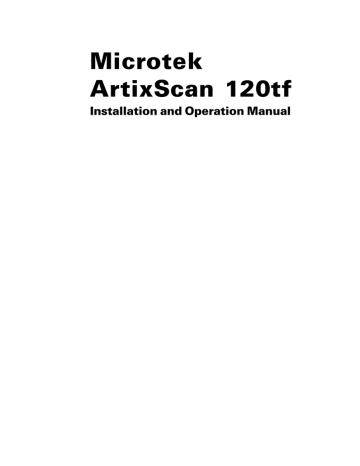
Installation
This section provides information on the proper procedure for connecting your scanner.
Installing the Scanner Software
Before connecting the scanner to your computer, follow the steps below to install the scanner software:
1. Turn on your computer.
2. Insert the Microtek CD-ROM into your CD-ROM drive.
For Macintosh users:
When the Microtek CD-ROM icon appears on your Macintosh desktop, doubleclick on this icon to open it. Double-click “For OS 9.x” or “For OS X”, depending on the OS you are using. When the software installer screen appears, click each software program on the screen to install all the software components. Doubleclick the “Install” icon on each folder to install the programs one at a time.
To install ScanWizard Pro TX on Mac OS X, double-click “ScanWizard Pro TX” to mount the ScanWizard Pro TX installer on the desktop, then double-click the
ScanWizard Pro TX "mpkg" icon in its folder. When the installation dialog box comes up, enter the administrator' s name and password, then follow the onscreen instructions until installation is complete.
For PC users:
The Microtek Scanner Software installer screen should automatically come up.
When the software installer screen appears, click each software program in the order that it appears on the screen to install all the software components.
When you install ScanWizard Pro TX, the installer program will install the Color
Matching System driver program and ask you to perform Color Matching for your monitor and printer. The Color Matching System feature ensures color consistency from the initial input phase when an image is captured by the scanner, to the final output process when the image is output to your monitor or printer.
Note: If the software installer screen does not come up automatically, doubleclick the following in succession: “My Computer” on your Windows desktop; the CD-ROM icon; and then cdsetup.exe to start the installer program.
3. Restart your computer when software installation is complete.
ArtixScan 120tf Installation and Operation Manual 5
advertisement
Related manuals
advertisement
Table of contents
- 5 System Requirements
- 6 Environmental Requirements
- 8 Taking a Closer Look
- 9 Installing the Scanner Software
- 10 Connecting the Scanner to Your Computer
- 10 Using the FireWire Cable
- 12 Using the SCSI Cable
- 14 A. Positioning the Transparent Film
- 14 Using the 35mm Slide Holder
- 15 Using the 35mm Filmstrip Holder
- 16 Using the 6 x 9 cm Filmstrip Holder
- 17 B. Inserting the Film Holder
- 17 C. Ejecting the Film Holder
- 20 Installing MSP
- 20 The Color Calibration Target
- 21 Positioning Your Target
- 22 Calibrating Your Target
- 23 Loading a Profile