- Computers & electronics
- Print & Scan
- Scanner Transparancy Adapters
- Microtek
- ArtixScan 120tf
- Installation and Operation Manual
Using the SCSI Cable. Microtek ArtixScan 120tf
Add to My manuals24 Pages
Microtek ArtixScan 120tf is a high-resolution scanner designed for scanning transparent media such as film, slides, and filmstrips. With a 42-bit color depth and a single-pass scanning mechanism, it delivers fast and accurate scans. The ArtixScan 120tf features dual interfaces (FireWire and SCSI) for flexible connectivity options. It also includes powerful software, including ScanWizard Pro TX, for image editing and color calibration.
advertisement
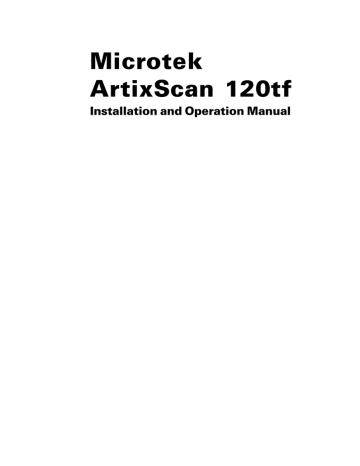
Using the SCSI Cable
Before connecting the scanner, check to see if your computer system has a built-in
SCSI interface or an installed SCSI card. If you need help on installing the SCSI card, please refer to the documentation that came with your SCSI card.
Follow the steps below to make a SCSI connection.
1. Shut down your computer.
2. Set the SCSI ID number to 6. If the SCSI ID number 6 is used by another SCSI device, check which SCSI ID is free, and set the number to a free SCSI ID from 2 through 5.
Push the minus button (-) above the
SCSI ID number to decrease the number; push the plus button (+) to increase the number.
3. Connect the scanner to your computer, using the provided SCSI cable.
Connect one end of the SCSI cable to your computer’s SCSI port, and connect the other end of the cable to the scanner’s SCSI port.
For Macintosh users
6
+
8 ArtixScan 120tf Installation and Operation Manual
For PC users
6
+
ON
OFF
SCSI TERM
4. Set the scanner’s terminator switch to the “ON” position.
Note: If you have multiple devices on your SCSI chain, make sure the scanner is the last device on the chain and that the scanner is terminated (i.e., scanner's terminator switch is set to ON).
5. Connect the power cord to the scanner.
Plug the power cord into the back of the scanner, and plug the other end into a wall outlet or power source.
6. Turn on the scanner, and wait for the lights on the front panel to stop blinking and stay on steady.
7. Turn on the computer; the system will detect the scanner automatically.
Power button
ArtixScan 120tf Installation and Operation Manual 9
advertisement
Related manuals
advertisement
Table of contents
- 5 System Requirements
- 6 Environmental Requirements
- 8 Taking a Closer Look
- 9 Installing the Scanner Software
- 10 Connecting the Scanner to Your Computer
- 10 Using the FireWire Cable
- 12 Using the SCSI Cable
- 14 A. Positioning the Transparent Film
- 14 Using the 35mm Slide Holder
- 15 Using the 35mm Filmstrip Holder
- 16 Using the 6 x 9 cm Filmstrip Holder
- 17 B. Inserting the Film Holder
- 17 C. Ejecting the Film Holder
- 20 Installing MSP
- 20 The Color Calibration Target
- 21 Positioning Your Target
- 22 Calibrating Your Target
- 23 Loading a Profile