advertisement
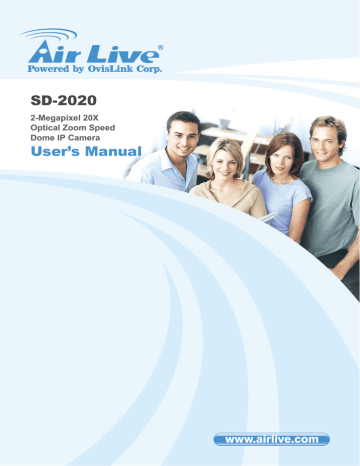
2. Package Contents and Installation
5. Micro SD Card Slot: Micro SD Card Slot allows you to insert a memory card for expansion of storage.
6. Reset Button: This button is used to restore all the factory default settings. Sometimes, restarting the device will make the system back to a normal state.
2.3 Mounting the Camera
1. Attaching the Standard Mount Kit - AirLive ACC-WMK-SD20 (Optional)
Fix the camera with bundle wall mount kit as below.
Wall Mounting:
Follow the steps below to mount AirLive SD-2020 with the Standard Wall Mount.
9 AirLive SD-2020 User’s Manual
z
2. Package Contents and Installation
Make a cable entry hole on the wall to recess the cables. Otherwise, users
could push up the cable entry board on the Standard Wall Mount’s mounting plate to place the cables. z z z
Fix the Standard Wall Mount on the wall with proper screws and screw anchors.
Attach the Waterproof Rubber to the Standard Wall Mount.
Run the cable(s) through the Standard Wall Mount.
NOTE: Please block the cable entry hole with the supplied sponge to avoid insects entering the Wall Mount. z
Thread the cable(s) through the Mounting Kit and join the Mounting Kit to the
Standard Wall Mount with the supplied screws and washers. Then, adjust the
Waterproof Rubber to the joint. z
Connect the cable(s) to AirLive SD-2020. z
Join AirLive SD-2020 to the Mounting Kit with the supplied screw and washers.
2. Connecting to LAN (“A”)
You can use the provided Ethernet cable to connect the camera to your local area network (LAN). When you connect the AC power adapter, the camera is powered on automatically. You can verify the power status from the Power LED on the Ethernet port. Once connected, the Link LED starts flashing green light and the camera is on standby and ready for use now.
AirLive SD-2020 User’s Manual 10
advertisement
Related manuals
advertisement
Table of contents
- 7 1. Overview
- 7 1.1 Introduction
- 7 1.2 Features
- 8 1.3 Product Specification
- 11 1.4 System Requirement
- 12 2. Package Contents and Installation
- 12 2.1 Package Content
- 12 2.2 Connections
- 15 2.3 Mounting the Camera
- 17 2.4 Connect to IP Camera
- 21 3. Using IP Camera via Web Browser
- 21 3.1 Windows Web Browser
- 23 4. Operating IP Camera via Mobile Phone
- 23 4.1 Using IP Camera via iPhone
- 26 5. Configuration of Main Menu
- 27 5.1 Live View
- 30 5.2 System
- 30 5.3 Streaming
- 30 5.4 PTZ
- 30 5.5 Logout
- 31 6. System
- 31 6.1 System
- 33 6.2 Security
- 39 6.3 Network
- 48 Application
- 53 Motion Detection
- 58 Network Failure Detection
- 60 Storage Management
- 62 Recording
- 63 Schedule
- 64 File Location
- 65 View Information
- 67 Factory Default
- 68 Software Version
- 69 Software Upgrade
- 70 Maintenance
- 71 7. Streaming
- 71 7.1 Video Format
- 73 7.2 Video Compression
- 75 7.3 Video OCX Protocol
- 76 7.4 Video Frame Rate
- 77 7.5 Audio
- 79 8. PTZ
- 79 8.1 Preset
- 80 8.2 Cruise
- 81 8.3 Auto Pan
- 83 8.4 Sequence
- 84 8.5 Home
- 85 8.6 Tilt Range
- 86 Privacy Mask
- 88 8.8 Camera-Exposure
- 89 Camera-WB
- 91 Camera-Misc