Manual legend (Notational rules). Seiko I Infotech IP-5610
Add to My manuals241 Pages
Seiko I Infotech IP-5610 is a high-quality color inkjet printer equipped with a built-in USB interface. It adopts dye-sublimation transfer printing ink and supports media up to 64 inches wide. With its advanced features and capabilities, the IP-5610 is perfect for a wide range of printing applications, from professional photography to commercial signage.
advertisement
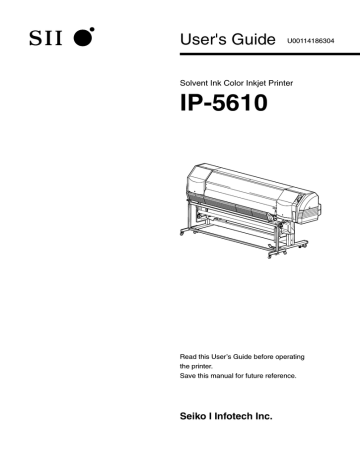
Manual legend (Notational rules)
The following notations used for text and keys / LCD in this guide are as follows.
Notations
WARNING
- Boxes marked with a "WARNING" describe points of caution for avoiding serious personal injury.
CAUTION
- Boxes marked with a "CAUTION" describe points of caution for avoiding injury to yourself or damage to the printer.
Note
- They explain the important items and cautions that should be kept when operated.
To avoid troubles of the printer or prevent damages or wrong operation, ensure to read.
HINT : Hint mark
The hint symbol describes operations that make using or handling the printer easier.
Reference mark
This mark is followed by a reference section or page number.
viii
Key / LCD notations
(Example 1) Keys and LCDnotations in a sentence shows the key on the operation panel.
shows the LCD on the operation panel.
1
Press key to set the printer to the offline.
The menu group (The first layer menu) is displayed.
h INK f MEDIA
MEDIA REGi
M.ADVg
2
Press key to enter in the second layer menu.
h REWIND f PH.REC
FORM FEEDi
PH.MAINg
3
Press key once more to enter in the third layer menu.
h PRINTER f ADJUST
4
Select the menu with
, , , keys.
For example, enter in the function menu with key.
Shows the key to be used for selection.
(Example h : key)
SETUPi
HEATERg
(Example 2) Transition of LCD state and the key operation in a sentence
INITIALIZING...
PLEASE WAIT
PRINTER READY
ROLL : 1625 / PAPER
Shows that the LCD menu automatically changes without key operation.
h f
INK
MEDIA h REWIND f PH.REC
MEDIA REGi
M.ADVg
Shows the key on the operation panel.
FORM FEEDi
PH.MAINg
Shows that the LCD menu switches with key operation.
ix
Connect to a computer.
Turn on the power.
P.2-2
Replace the ink cartridge.
P.2-3
Load the roll media.
P.2-46
Register the media.
Media name
Head height
Print mode
Media advance value
P.2-12
Turn off the power.
P.2-7
Replace the media.
P.2-14
P.2-3 x
Regular Inspection
(Maintenance)
1
Check the Waste ink bottle.
2
Check the wiper cleaning liquid.
P.4-3
3
Check stains on the
Wiper Blade.
P.4-3
4
Clean the Capping unit.
P.4-4
5
Implementation of
Print head cleaning
[ NORMAL ALL ].
#PH RECOVERY
>NORMAL ALL
P.4-19
P.4-6
6
Implementation of nozzle print.
P.4-8
Connect to a computer.
Turn on the power.
P.2-2
Replace the ink cartridge.
P.2-3
Load the roll media.
P.2-46
Register the media.
Media name
Head height
Print mode
Media advance value
P.2-12
Turn off the power.
P.2-7
Replace the media.
P.2-14
P.2-3
Regular Inspection
(Maintenance)
1
Check the Waste ink bottle.
2
Check the wiper cleaning liquid.
P.4-3
3
Check stains on the
Wiper Blade.
P.4-3
4
Clean the Capping unit.
P.4-4
5
Implementation of
Print head cleaning
[ NORMAL ALL ].
#PH RECOVERY
>NORMAL ALL
P.4-19
P.4-6
6
Implementation of nozzle print.
P.4-8 xi
Print on the cut media (sheet).
Print on the margin of media.
P.2-15
Change the media advance value during printing.
P.2-39
Change the heater temperature during printing.
P.4-32
Print on the thick media.
P.2-41
Switch off the printer for a long period of time.
…Z
Z Z
P.4-10
Clean the printer.
P.2-44
P.4-14 xii
When replacing with new media
Media advance value setting
Adjust the advance amount of the media.
P.4-28
Adjustment of the Print head bi-direction position
Adjust the ink target position in the bi-directional print.
P.4-34
Print on the cut media (sheet).
Print on the margin of media.
P.2-15
Change the media advance value during printing.
P.2-39
Change the heater temperature during printing.
P.4-32
Print on the thick media.
P.2-41
Switch off the printer for a long period of time.
…Z
Z Z
P.4-10
Clean the printer.
P.2-44
P.4-14
When replacing with new media
Media advance value setting
Adjust the advance amount of the media.
P.4-28
Adjustment of the Print head bi-direction position
Adjust the ink target position in the bi-directional print.
P.4-34 xiii
Replace consumable.
Wiper sponge
P.4-25
Media cutter blade
P.4-27
Wipe r cleaning liquid
P.4-23
Wiper blade
P.4-21
The warning message is displayed.
Waste ink bottle
P.2-48
The panel operation becomes inoperative.
PERFORM DAILY
MAINTENANCE NOW
P.5-13 to
The media is slantingly advanced.
P.5-6, P.5-13
The heater does not warm up.
P.2-7, P.2-33, P.2-34
Smears or stripes appear on the print.
P.5-15 to xiv
TABLE OF CONTENTS
Components delivered with this product …………………………………… i
Safety precautions ………………………………………………………… iii
Handling precautions ……………………………………………………… vi
Manual legend (Notational rules) ………………………………………… viii
Operating conditions ……………………………………………………… 1-2
Installation space …………………………………………………………… 1-2
Environmental conditions ………………………………………………… 1-3
Appearance / Name and function of each part …………………………… 1-4
Printer front (Paper exit side) ……………………………………………… 1-4
Printer rear (Paper feed side) ……………………………………………… 1-5
Print head …………………………………………………………………… 1-6
Capping unit ……………………………………………………………… 1-6
Printer heater unit ………………………………………………………… 1-7
Operation Panel …………………………………………………………… 1-8
Options ……………………………………………………………………… 1-9
Exhaust attachment ………………………………………………………… 1-9
2 inch flange ……………………………………………………………… 1-9
3 inch flange ……………………………………………………………… 1-9
Blower unit ………………………………………………………………… 1-9
Consumables …………………………………………………………… 1-10
Media ……………………………………………………………………… 1-10
Ink ………………………………………………………………………… 1-12
Waste ink bottle …………………………………………………………… 1-14
Daily maintenance kit ……………………………………………………… 1-15
Cap cleaning liquid ………………………………………………………… 1-15
Wiper cleaning liquid set …………………………………………………… 1-16
Cap cleaning stick ………………………………………………………… 1-16
Cap cleaning roller set ……………………………………………………… 1-16
Cleaning swab ……………………………………………………………… 1-16
Wiper blade ………………………………………………………………… 1-17
Media cutter blade ………………………………………………………… 1-17
Wiper sponge ……………………………………………………………… 1-17
Storage liquid cartridge set ………………………………………………… 1-17
Cleaning liquid cartridge set ……………………………………………… 1-17
LCD display and state of printer ………………………………………… 1-18
How to read LCD …………………………………………………………… 1-18
C-1
C-2
Connection to a computer ………………………………………………… 2-2
System configuration (Connection example) ……………………………… 2-2
Connecting procedure ……………………………………………………… 2-2
Power ON / OFF procedure ………………………………………………… 2-3
Power-on procedure ……………………………………………………… 2-4
Power-off procedure ……………………………………………………… 2-6
Media replacement ………………………………………………………… 2-7
Roll media installation procedure ………………………………………… 2-7
Roll media removal procedure ……………………………………………… 2-13
When the roll media exhausts and the roll media is replaced ……………… 2-14
When replacing the roll media due to jamming …………………………… 2-14
Cut media installation procedure …………………………………………… 2-15
Cut media removal procedure ……………………………………………… 2-15
How to use the take-up reel unit ………………………………………… 2-16
Install the media on the take-up reel unit ………………………………… 2-16
Tension take-up / Loose take-up setting …………………………………… 2-20
Take-up switch setting ……………………………………………………… 2-21
Using a 2 inch core ………………………………………………………… 2-22
When the media cannot be winded in Loose take-up mode ……………… 2-23
How to use the blower unit (option) …………………………………… 2-31
Set the blower unit to the printer ………………………………………… 2-31
Handling the media ………………………………………………………… 2-32
How to use the media edge guards ……………………………………… 2-33
How to switch the pressure ……………………………………………… 2-34
How to use the lifter ……………………………………………………… 2-35
Cut the media …………………………………………………………… 2-36
Feeding the media [Feed] ……………………………………………… 2-37
Rewind the media [Back Feed] …………………………………………… 2-38
How to use the origin setting function ………………………………… 2-39
Changing temperature using the heater control menu ………………… 2-41
Change the Print head height …………………………………………… 2-44
Ink cartridge replacement ……………………………………………… 2-46
Ink cartridge replacement procedure ……………………………………… 2-46
When the ink cartridge is empty and the it needs to be replaced ………… 2-47
When no ink cartridge is installed ………………………………………… 2-47
When the ink cartridge is not recognized ………………………………… 2-47
Waste ink bottle replacement …………………………………………… 2-48
Waste ink bottle replacement procedure …………………………………… 2-48
Treatment when no Waste ink bottle is installed …………………………… 2-50
Basic menu operation in offline mode …………………………………… 3-2
Menu layer structure ……………………………………………………… 3-3
Menu tree ………………………………………………………………… 3-4
Basic operation procedure and keys used ………………………………… 3-10
Procedure to select input, numerical input, execution and character input 3-11
Explanation of each menu operation …………………………………… 3-17
INK MENU …………………………………………………………………… 3-17
MEDIA MENU ……………………………………………………………… 3-18
MEDIA REG MENU ………………………………………………………… 3-20
M.ADV MENU ……………………………………………………………… 3-40
REWIND MENU ……………………………………………………………… 3-43
PH.REC MENU ……………………………………………………………… 3-44
FORM FEED MENU ………………………………………………………… 3-45
PH.MAIN MENU …………………………………………………………… 3-46
PRINTER MENU ……………………………………………………………… 3-49
ADJUST MENU ……………………………………………………………… 3-50
SETUP MENU ……………………………………………………………… 3-54
HEATER MENU ……………………………………………………………… 3-59
Maintenance and Adjustment / Replacement
Periodic maintenance ……………………………………………………… 4-2
P eriodic inspection/Maintenance guide …………………………………… 4-2
C leaning …………………………………………………………………… 4-14
Print head cleaning ……………………………………………………… 4-19
O perating procedure of Print head cleaning ……………………………… 4-19
Wiper blade replacement ………………………………………………… 4-21
Wiper cleaning liquid replacement ……………………………………… 4-23
Wiper sponge replacement ……………………………………………… 4-25
Media cutter blade replacement ………………………………………… 4-27
Media advance value setting …………………………………………… 4-28
M edia advance value setting procedure …………………………………… 4-28
C hange during online printing …………………………………………… 4-32
Head position adjustment ……………………………………………… 4-33
A djustment procedure of [BIDIRECTION1/2/3] …………………………… 4-34
A djustment procedure of [NOZZLE POS ADJ] ……………………………… 4-36
[ PH TO PH] adjustment procedure ………………………………………… 4-39
[ADJUST PH R/L] adjustment procedure ………………………………… 4-41
[LS ADJ PRINT ] adjustment procedure ………………………………… 4-43
Adjustment of take-up reel unit ………………………………………… 4-47
I nitial adjustment …………………………………………………………… 4-47
A djustment during operation ……………………………………………… 4-49
C-3
C-4
When Encountering a Problem …………………………………………… 5-2
How to clear media jams …………………………………………………… 5-6
When an error message is displayed ……………………………………… 5-7
S ervice call error …………………………………………………………… 5-7
O perator call error ………………………………………………………… 5-8
When the warning message is displayed ……………………………… 5-13
How to get good image quality ………………………………………… 5-15
Abnormal sound ………………………………………………………… 5-25
Printer warranty and safety issues ………………………………………… 6-2
Printer warranty …………………………………………………………… 6-2
Safety issues ………………………………………………………………… 6-2
Use of generic consumables ……………………………………………… 6-3
To use a re-filled ink cartridge ……………………………………………… 6-3
To use an generic ink cartridge …………………………………………… 6-5
Cleaning liquid ……………………………………………………………… 6-6
Basic specifications …………………………………………………………A-2
Printer Specifications ……………………………………………………… A-2
Options / Consumables ……………………………………………………A-3
Options …………………………………………………………………… A-3
Consumables ……………………………………………………………… A-3
1
Overview
This section describes the information needed before using the printer (basic knowledge). After reading this section, proceed to section 2.
(Content in this section)
Operating conditions........................................................ 1-2
Appearance / Name and function of each part ...... 1-4
Options .................................................................................. 1-9
Consumables .....................................................................1-10
LCD display and state of printer ..................................1-18
advertisement
Key Features
- Dye-sublimation transfer printing ink for vibrant and long-lasting colors
- Supports media up to 64 inches wide for large-format printing
- Built-in USB interface for easy connectivity
- Automatic media take-up reel unit for effortless media handling
- Optional exhaust attachment and blower unit for improved ventilation
- Daily maintenance kit and cleaning liquid cartridges for easy maintenance
- User-friendly software for intuitive operation
Related manuals
Frequently Answers and Questions
What is the maximum media width that the IP-5610 can handle?
What type of ink does the IP-5610 use?
Does the IP-5610 have a built-in media take-up reel?
What is the purpose of the optional exhaust attachment and blower unit?
How do I maintain the IP-5610?
advertisement
Table of contents
- 7 Components delivered with this product
- 9 Safety precautions
- 12 Handling precautions
- 14 Manual legend (Notational rules)
- 25 Overview
- 26 Operating conditions
- 26 Installation space
- 27 Environmental conditions
- 28 Appearance / Name and function of each part
- 28 Printer front (Paper exit side)
- 29 Printer rear (Paper feed side)
- 30 Print head
- 30 Capping unit
- 31 Printer heater unit
- 32 Operation Panel
- 33 Options
- 33 Exhaust attachment
- 33 2 inch flange
- 33 3 inch flange
- 33 Blower unit
- 34 Consumables
- 34 Media
- 36 Ink
- 38 Waste ink bottle
- 39 Daily maintenance kit
- 39 Cap cleaning liquid
- 40 Wiper cleaning liquid set
- 40 Cap cleaning stick
- 40 Cap cleaning roller set
- 40 Cleaning swab
- 41 Wiper blade
- 41 Media cutter blade
- 41 Wiper sponge
- 41 Storage liquid cartridge set
- 41 Cleaning liquid cartridge set
- 42 LCD display and state of printer
- 42 How to read LCD
- 47 Basic operation
- 48 Connection to a computer
- 48 System configuration (Connection example)
- 48 Connecting procedure
- 49 Power ON / OFF procedure
- 50 Power-on procedure
- 52 Power-off procedure
- 53 Media replacement
- 53 Roll media installation procedure
- 59 Roll media removal procedure
- 60 When the roll media exhausts and the roll media is replaced
- 60 When replacing the roll media due to jamming
- 61 Cut media installation procedure
- 61 Cut media removal procedure
- 62 How to use the take-up reel unit
- 62 Install the media on the take-up reel unit
- 66 Tension take-up / Loose take-up setting
- 67 Take-up switch setting
- 68 Using a 2 inch core
- 69 When the media cannot be winded in Loose take-up mode
- 77 How to use the blower unit (option)
- 77 Set the blower unit to the printer
- 78 Handling the media
- 79 How to use the media edge guards
- 80 How to switch the pressure
- 81 How to use the lifter
- 82 Cut the media
- 83 Feeding the media [Feed]
- 84 Rewind the media [Back Feed]
- 85 How to use the origin setting function
- 87 Changing temperature using the heater control menu
- 90 Change the Print head height
- 92 Ink cartridge replacement
- 92 Ink cartridge replacement procedure
- 93 When the ink cartridge is empty and the it needs to be replaced
- 93 When no ink cartridge is installed
- 93 When the ink cartridge is not recognized
- 94 Waste ink bottle replacement
- 94 Waste ink bottle replacement procedure
- 96 Treatment when no Waste ink bottle is installed
- 97 Menu of Operation panel
- 98 Basic menu operation in offline mode
- 99 Menu layer structure
- 100 Menu tree
- 106 Basic operation procedure and keys used
- 107 Procedure to select input, numerical input, execution and character input
- 113 Explanation of each menu operation
- 113 INK MENU
- 114 MEDIA MENU
- 116 MEDIA REG MENU
- 136 M.ADV MENU
- 139 REWIND MENU
- 140 PH.REC MENU
- 141 FORM FEED MENU
- 142 PH.MAIN MENU
- 145 PRINTER MENU
- 146 ADJUST MENU
- 150 SETUP MENU
- 155 HEATER MENU
- 157 Maintenance and Adjustment / Replacement
- 158 Periodic maintenance
- 158 Periodic inspection/Maintenance guide
- 170 Cleaning
- 175 Print head cleaning
- 175 Operating procedure of Print head cleaning
- 177 Wiper blade replacement
- 179 Wiper cleaning liquid replacement
- 181 Wiper sponge replacement
- 183 Media cutter blade replacement
- 184 Media advance value setting
- 184 Media advance value setting procedure
- 188 Change during online printing
- 189 Head position adjustment
- 190 Adjustment procedure of [BIDIRECTION1/2/3]
- 192 Adjustment procedure of [NOZZLE POS ADJ]
- 195 [PH TO PH] adjustment procedure
- 197 [ADJUST PH R/L] adjustment procedure
- 199 [LS ADJ PRINT] adjustment procedure
- 203 Adjustment of take-up reel unit
- 203 Initial adjustment
- 205 Adjustment during operation
- 207 Troubleshooting
- 208 When Encountering a Problem
- 212 How to clear media jams
- 213 When an error message is displayed
- 213 Service call error
- 214 Operator call error
- 219 When the warning message is displayed
- 221 How to get good image quality
- 231 Abnormal sound
- 233 Use of generic consumables
- 234 Printer warranty and safety issues
- 234 Printer warranty
- 234 Safety issues
- 235 Use of generic consumables
- 235 To use a re-filled ink cartridge
- 237 To use an generic ink cartridge
- 238 Cleaning liquid
- 239 Appendix
- 240 Basic specifications
- 240 Printer Specifications
- 241 Options / Consumables
- 241 Options
- 241 Consumables