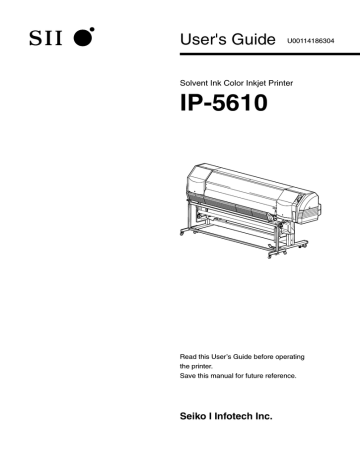advertisement
▼
Scroll to page 2
of
241
advertisement
Key Features
- Dye-sublimation transfer printing ink for vibrant and long-lasting colors
- Supports media up to 64 inches wide for large-format printing
- Built-in USB interface for easy connectivity
- Automatic media take-up reel unit for effortless media handling
- Optional exhaust attachment and blower unit for improved ventilation
- Daily maintenance kit and cleaning liquid cartridges for easy maintenance
- User-friendly software for intuitive operation
Related manuals
Frequently Answers and Questions
What is the maximum media width that the IP-5610 can handle?
The IP-5610 supports media up to 64 inches wide.
What type of ink does the IP-5610 use?
The IP-5610 uses dye-sublimation transfer printing ink, which produces vibrant and long-lasting colors.
Does the IP-5610 have a built-in media take-up reel?
Yes, the IP-5610 comes with a built-in media take-up reel unit for effortless media handling.
What is the purpose of the optional exhaust attachment and blower unit?
The optional exhaust attachment and blower unit help to improve ventilation, which is especially useful in enclosed spaces.
How do I maintain the IP-5610?
The IP-5610 comes with a daily maintenance kit and cleaning liquid cartridges for easy maintenance.
advertisement