DVD Functions operating instructions. Lenco Portable TFT TV DVT-1922, DVT-1922
Add to My manuals27 Pages
Lenco DVT-1922 is a versatile device that combines TV, DVD player, and multimedia playback capabilities. With its built-in TV tuner, you can access a wide range of channels for your viewing pleasure. The DVD player supports various formats, including DVD, SVCD, VCD, and CD, allowing you to enjoy your favorite movies and music. Additionally, you can connect external devices such as gaming consoles or laptops to the TV's multiple input ports, making it a versatile entertainment hub.
advertisement
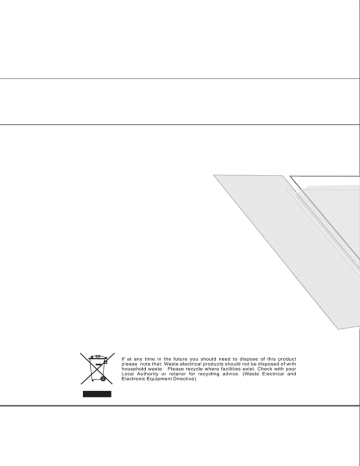
1. Play (for DVD/ Super VCD/ VCD/ CD/ CD-G/HD-CD and Mp3/ JPEG discs)
- For DVD disc, press button from root or title menu; while playing the DVD, you may play your favorite title
directly with title selection by pressing the TITLE button.
- For Super VCD & VCD discs, while playing the disc, you may play your favorite tracks by numeric buttons.
- For CD, CD-G & HD-CD discs, while playing the disc, you may play your favorite tracks by numeric buttons.
- For MP3 / JPEG disc, you may play your favorite tracks by numeric buttons from the content menu.
- If input track number is not valid, it will not function.
NOTE: From track 1-10, use numeric buttons directly; For tracks over 10, press - / -- button first. (E.g. Track 15,
press - / -- then 5)
2. Previous/Next (for DVD/ Super VCD/ VCD/ CD/ CD-G/HD-CD and Mp3/ JPEG discs)
- While playing the disc;
Press button to play to the last Title / Chapter / track.
Press button to play to the next Title / Chapter / track
- For super VCD & VCD discs, in PBC OFF status;
If the current track is the first one, press button will stop the playback.
If the current track is the last one, press button will stop the playback.
- For DVD discs, the above functions may vary due to different DVD disc's structure.
3. Forward/ Backward (for DVD/ Super VCD/ VCD/ CD/ CD-G/HD-CD and Mp3/ JPEG discs)
- While playing the disc, you may use forward or backward function.
- There are 4 speeds for forward. Press button to toggle between different speeds in sequent.
(FORWARDx2 / FOR- WARDx4 / FORWARDx8 / FORWARDx20 / Play).
While in backward, you may press to resume normal speed.
For CD, HD-CD, MP3, backward also has audio output(just only for forwardx2).
For DVD discs, if backward to first title / chapter, it will start from the beginning.
For Super VCD & VCD discs, in PBC ON status, if backward to the first track, it will start from the beginning.
NOTE: During Forward or Backward, the sound will be off.
4. Slow motion(for DVD/ Super VCD/ VCDdiscs)
- While playing the disc, you may use slow motion function.
There are 6 speeds for slow motion. Press button to toggle between different speeds in sequent. (SF1/2, SF1/3,
SF1/4, SF1/5, SF1/6, SF1/7, Play).
While in slow motion, you may press to resume normal speed.
NOTE: During Slow motion, the sound will be off.
5. Pause (for DVD/ Super VCD/ VCD/ CD/ CD-G/HD-CD and Mp3/ JPEG discs)
- FOR CD, CD-G, HD-CD & MP3/JPEG discs, press button to pause; press button to resume.
- FOR DVD, Super VCD, VCD discs, press button to pause; press SLOW/STEP button to playback frame
by frame; press button to resume.
6. Repeat (for DVD/ Super VCD/ VCD/ CD/ CD-G/HD-CD and Mp3/ JPEG discs)
- Press REPEAT button once to display the current repeat mode.
For Super VCD, VCD, CD, CD-G, HD-CD, discs, while playing in sequent, you may use the repeat playback.
There are 2 repeat modes, press REPEAT to toggle between different modes in sequent. (REPEAT (OFF)/ REPEAT (1)
/REPEAT (ALL)).
For DVD discs, you may setup the repeat playback mode. There are 2 repeat modes, press REPEAT to toggle between different modes in sequent. (REP: (OFF) / REP: (CHAPTER) / REP: (TITLE) / REP: (ALL)).
For MP3 / JPEG discs, while playing the disc, you may use the repeat playback. There are 3 repeat modes, press
REPEAT to toggle between different modes in sequent. (REPEAT (OFF) / REPEAT (1) / REPEAT (DIR) / REPEAT (ALL)).
7. INFO (for DVD/ Super VCD/ VCD/ CD/ CD-G/HD-CD and Mp3/ JPEG discs)
- Press INFO button to activate the on screen roll-down menu for the current Title, Chapter, time and other
information
15
For DVD discs, (2 pages) Press INFO button once to display first page as shown below:
Disc Type Chapter -/-(Current/Full) Elapsed disc time
Tiltle -/- (Current/ Full)
Press the INFO button again to display the second page shown below:
Audio Language Audio Type Angle ON/OFF
-/- (Current/ Full) or OFF Subtitle -/-(Current/Full)or OFF
Press INFO button again to turn off the on screen display.
For Super VCD discs, (2 pages),Press INFO button once to display first page: Disc type, Track -/- (Current
/ Full), Mute status, PBC status, Repeat mode status, Current track time. Press INFO button again to display second page:Audio-/--(Current/Full) or OFF, Audio type, Language, Subtitle-/-(Current/Full) or OFF.
Press INFO button again to turn off the on screen display.
For CD, CD-G, HD-CD, MP3 / JPEG discs, Press DISPLAY button once to display first page: Disc type, Track
-/- (Current / Full), Mute status, Repeat mode status, Current track time.
- Press INFO button again to turn off the on screen display.
8. Goto (for DVD/ Super VCD/ VCD/ CD/ CD-G/HD-CD and Mp3/ JPEG discs)
- This function allows you to play your favorite Title / Chapter / track. Press GOTO button to activate the on
screen scroll- down menu for edit. According to the highlighted area, input your favorite Title / chapter / Track
number by numeric buttons or input the playback time. After editing, press ENTER to start. If the input is in
valid, it will not function.
NOTE: While editing, the GOTO button is not function.
- If it is in PBC ON status, this function will switch it to OFF.
9. (For VCD/ CD/ CD-G/HD-CD and Mp3/ JPEG discs)
- Press button once to display current audio mode.
- Press again to toggle between different audio modes in sequent.
For CD/VCD/MP3/HD-CD discs:(stereo/monoL/monor)
Note: Switching to Auto L / R audio channel may be varied due to different discs contents. Bilingual VCD discs
can use button to switch between different languages.
16
1. Play (for DVD/ Super VCD/ VCD/ CD/ CD-G/HD-CD and Mp3/ JPEG discs)
- For DVD disc, press button from root or title menu; while playing the DVD, you may play your favorite title
directly with title selection by pressing the TITLE button.
- For Super VCD & VCD discs, while playing the disc, you may play your favorite tracks by numeric buttons.
- For CD, CD-G & HD-CD discs, while playing the disc, you may play your favorite tracks by numeric buttons.
- For MP3 / JPEG disc, you may play your favorite tracks by numeric buttons from the content menu.
- If input track number is not valid, it will not function.
NOTE: From track 1-10, use numeric buttons directly; For tracks over 10, press - / -- button first. (E.g. Track 15,
press - / -- then 5)
2. Previous/Next (for DVD/ Super VCD/ VCD/ CD/ CD-G/HD-CD and Mp3/ JPEG discs)
- While playing the disc;
Press button to play to the last Title / Chapter / track.
Press button to play to the next Title / Chapter / track
- For super VCD & VCD discs, in PBC OFF status;
If the current track is the first one, press button will stop the playback.
If the current track is the last one, press button will stop the playback.
- For DVD discs, the above functions may vary due to different DVD disc's structure.
3. Forward/ Backward (for DVD/ Super VCD/ VCD/ CD/ CD-G/HD-CD and Mp3/ JPEG discs)
- While playing the disc, you may use forward or backward function.
- There are 4 speeds for forward. Press button to toggle between different speeds in sequent.
(FORWARDx2 / FOR- WARDx4 / FORWARDx8 / FORWARDx20 / Play).
While in backward, you may press to resume normal speed.
For CD, HD-CD, MP3, backward also has audio output(just only for forwardx2).
For DVD discs, if backward to first title / chapter, it will start from the beginning.
For Super VCD & VCD discs, in PBC ON status, if backward to the first track, it will start from the beginning.
NOTE: During Forward or Backward, the sound will be off.
4. Slow motion(for DVD/ Super VCD/ VCDdiscs)
- While playing the disc, you may use slow motion function.
There are 6 speeds for slow motion. Press button to toggle between different speeds in sequent. (SF1/2, SF1/3,
SF1/4, SF1/5, SF1/6, SF1/7, Play).
While in slow motion, you may press to resume normal speed.
NOTE: During Slow motion, the sound will be off.
5. Pause (for DVD/ Super VCD/ VCD/ CD/ CD-G/HD-CD and Mp3/ JPEG discs)
- FOR CD, CD-G, HD-CD & MP3/JPEG discs, press button to pause; press button to resume.
- FOR DVD, Super VCD, VCD discs, press button to pause; press SLOW/STEP button to playback frame
by frame; press button to resume.
6. Repeat (for DVD/ Super VCD/ VCD/ CD/ CD-G/HD-CD and Mp3/ JPEG discs)
- Press REPEAT button once to display the current repeat mode.
For Super VCD, VCD, CD, CD-G, HD-CD, discs, while playing in sequent, you may use the repeat playback.
There are 2 repeat modes, press REPEAT to toggle between different modes in sequent. (REPEAT (OFF)/ REPEAT (1)
/REPEAT (ALL)).
For DVD discs, you may setup the repeat playback mode. There are 2 repeat modes, press REPEAT to toggle between different modes in sequent. (REP: (OFF) / REP: (CHAPTER) / REP: (TITLE) / REP: (ALL)).
For MP3 / JPEG discs, while playing the disc, you may use the repeat playback. There are 3 repeat modes, press
REPEAT to toggle between different modes in sequent. (REPEAT (OFF) / REPEAT (1) / REPEAT (DIR) / REPEAT (ALL)).
7. INFO (for DVD/ Super VCD/ VCD/ CD/ CD-G/HD-CD and Mp3/ JPEG discs)
- Press INFO button to activate the on screen roll-down menu for the current Title, Chapter, time and other
information
15
For DVD discs, (2 pages) Press INFO button once to display first page as shown below:
Disc Type Chapter -/-(Current/Full) Elapsed disc time
Tiltle -/- (Current/ Full)
Press the INFO button again to display the second page shown below:
Audio Language Audio Type Angle ON/OFF
-/- (Current/ Full) or OFF Subtitle -/-(Current/Full)or OFF
Press INFO button again to turn off the on screen display.
For Super VCD discs, (2 pages),Press INFO button once to display first page: Disc type, Track -/- (Current
/ Full), Mute status, PBC status, Repeat mode status, Current track time. Press INFO button again to display second page:Audio-/--(Current/Full) or OFF, Audio type, Language, Subtitle-/-(Current/Full) or OFF.
Press INFO button again to turn off the on screen display.
For CD, CD-G, HD-CD, MP3 / JPEG discs, Press DISPLAY button once to display first page: Disc type, Track
-/- (Current / Full), Mute status, Repeat mode status, Current track time.
- Press INFO button again to turn off the on screen display.
8. Goto (for DVD/ Super VCD/ VCD/ CD/ CD-G/HD-CD and Mp3/ JPEG discs)
- This function allows you to play your favorite Title / Chapter / track. Press GOTO button to activate the on
screen scroll- down menu for edit. According to the highlighted area, input your favorite Title / chapter / Track
number by numeric buttons or input the playback time. After editing, press ENTER to start. If the input is in
valid, it will not function.
NOTE: While editing, the GOTO button is not function.
- If it is in PBC ON status, this function will switch it to OFF.
9. (For VCD/ CD/ CD-G/HD-CD and Mp3/ JPEG discs)
- Press button once to display current audio mode.
- Press again to toggle between different audio modes in sequent.
For CD/VCD/MP3/HD-CD discs:(stereo/monoL/monor)
Note: Switching to Auto L / R audio channel may be varied due to different discs contents. Bilingual VCD discs
can use button to switch between different languages.
16
10. Mute (for DVD/ Super VCD/ VCD/ CD/ CD-G/HD-CD and Mp3/ JPEG discs)
- Press MUTE button to mute the audio output. There will have an on screen symbol indicate “MUTE”.
Press again to cancel, or Press VOL+/VOL - to cancel and adjust the volume.
- In case there is no audio output, try to press MUTE button to cancel mute.
11. Volume (for DVD/ Super VCD/ VCD/ CD/ CD-G/HD-CD and Mp3/ JPEG discs)
- Press VOL+ / VOL - buttons to adjust the output volume.
NOTE: Playback DVD discs in original code, is not adjustable
- Using the navigation buttons to check you favorite folder and playback the first file or move to the your favorite file.
NOTE:
- Press buttons to move the highlight to folders, documents or mode selection.
- Press numeric buttons to select the contents directly. For number over 10, press -/-- button first. (e.g.
File number 15, press -/-- then 5.)
- When playback MP3 files, there is no picture display, only audio output.
- When play or pause with picture playback, you may use navigation butoons to flip / rotate the picture.
button to flip horizontally.
button to flip vertically.
button to rotate left 90°.
Button to rotate right 90°.
- When play or pause with picture playback, you may use D.MENU button to enter preview mode to dislay 12
pictures. Press / button to select next / previous page or press numeric buttons to view the
corresponding pictures.
- The maximum JPEG image size that can be displayed is 1280 x 1024.
After loading the MP3 / JPEG disc, it wil start to scan for the stored MP3 /JPEG folders. Then will firstly display the MP3 contents automatically and start to play the first file (highlighted file). Screen as follow:
Display current
MP3 playback function
Highlight file for current playback.
Display current
MP3 playback function
Buttons for switching between MP3 and JPEG playback function.
Scroll bar to view next page.
17
- Press DVD SETUP button to activate the DVD player OSD
menu;
- Press / button to move and highlight between
different sub-menu. Press / ENTER button to enter
the highlighted sub-menu.
- Press DVD SETUP button to exit the OSD menu, or move the
highlight to EXIT DVD SETUP then press ENTER button to exit.
NOTE: In Setup mode, the disc playback functions will be cancel or pause.
TV color system
This menu enables you to set the picture format for your TV/DVD.
NTSC
This format is used by some other countries, e.g. USA
PAL
This is the format used in the UK and the default setting.
AUTO
This format can be used if your TV/DVD is capable of both PAL and NTSC formats.
18
advertisement
Related manuals
advertisement
Table of contents
- 4 Safety precaution
- 5 Accessories
- 6 Remote control
- 7 Remote control functions
- 8 LCD TV panel overview
- 9 Connecting to external devices
- 10 OSD basic adjustment
- 15 Basic operation
- 16 Supporting DVD format
- 17 DVD Functions operating instructions
- 20 Function Settings
- 25 Trouble shooting
- 26 Maintenance
- 27 Specifications
- 3 Safety precaution
- 4 Accessories
- 5 Remote control
- 6 Remote control functions
- 7 LCD TV panel overview
- 8 Connecting to external devices
- 9 OSD basic adjustment
- 14 Basic operation
- 15 Supporting DVD format
- 16 DVD Functions operating instructions
- 19 Function Settings
- 24 Trouble shooting
- 25 Maintenance
- 26 Specifications