Function Settings. Lenco Portable TFT TV DVT-1922, DVT-1922
Add to My manuals27 Pages
Lenco DVT-1922 is a versatile device that combines TV, DVD player, and multimedia playback capabilities. With its built-in TV tuner, you can access a wide range of channels for your viewing pleasure. The DVD player supports various formats, including DVD, SVCD, VCD, and CD, allowing you to enjoy your favorite movies and music. Additionally, you can connect external devices such as gaming consoles or laptops to the TV's multiple input ports, making it a versatile entertainment hub.
advertisement
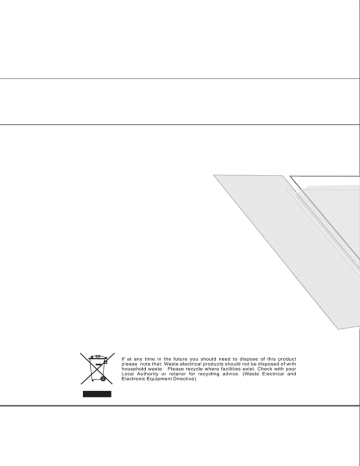
10. Mute (for DVD/ Super VCD/ VCD/ CD/ CD-G/HD-CD and Mp3/ JPEG discs)
- Press MUTE button to mute the audio output. There will have an on screen symbol indicate “MUTE”.
Press again to cancel, or Press VOL+/VOL - to cancel and adjust the volume.
- In case there is no audio output, try to press MUTE button to cancel mute.
11. Volume (for DVD/ Super VCD/ VCD/ CD/ CD-G/HD-CD and Mp3/ JPEG discs)
- Press VOL+ / VOL - buttons to adjust the output volume.
NOTE: Playback DVD discs in original code, is not adjustable
- Using the navigation buttons to check you favorite folder and playback the first file or move to the your favorite file.
NOTE:
- Press buttons to move the highlight to folders, documents or mode selection.
- Press numeric buttons to select the contents directly. For number over 10, press -/-- button first. (e.g.
File number 15, press -/-- then 5.)
- When playback MP3 files, there is no picture display, only audio output.
- When play or pause with picture playback, you may use navigation butoons to flip / rotate the picture.
button to flip horizontally.
button to flip vertically.
button to rotate left 90°.
Button to rotate right 90°.
- When play or pause with picture playback, you may use D.MENU button to enter preview mode to dislay 12
pictures. Press / button to select next / previous page or press numeric buttons to view the
corresponding pictures.
- The maximum JPEG image size that can be displayed is 1280 x 1024.
After loading the MP3 / JPEG disc, it wil start to scan for the stored MP3 /JPEG folders. Then will firstly display the MP3 contents automatically and start to play the first file (highlighted file). Screen as follow:
Display current
MP3 playback function
Highlight file for current playback.
Display current
MP3 playback function
Buttons for switching between MP3 and JPEG playback function.
Scroll bar to view next page.
17
- Press DVD SETUP button to activate the DVD player OSD
menu;
- Press / button to move and highlight between
different sub-menu. Press / ENTER button to enter
the highlighted sub-menu.
- Press DVD SETUP button to exit the OSD menu, or move the
highlight to EXIT DVD SETUP then press ENTER button to exit.
NOTE: In Setup mode, the disc playback functions will be cancel or pause.
TV color system
This menu enables you to set the picture format for your TV/DVD.
NTSC
This format is used by some other countries, e.g. USA
PAL
This is the format used in the UK and the default setting.
AUTO
This format can be used if your TV/DVD is capable of both PAL and NTSC formats.
18
10. Mute (for DVD/ Super VCD/ VCD/ CD/ CD-G/HD-CD and Mp3/ JPEG discs)
- Press MUTE button to mute the audio output. There will have an on screen symbol indicate “MUTE”.
Press again to cancel, or Press VOL+/VOL - to cancel and adjust the volume.
- In case there is no audio output, try to press MUTE button to cancel mute.
11. Volume (for DVD/ Super VCD/ VCD/ CD/ CD-G/HD-CD and Mp3/ JPEG discs)
- Press VOL+ / VOL - buttons to adjust the output volume.
NOTE: Playback DVD discs in original code, is not adjustable
- Using the navigation buttons to check you favorite folder and playback the first file or move to the your favorite file.
NOTE:
- Press buttons to move the highlight to folders, documents or mode selection.
- Press numeric buttons to select the contents directly. For number over 10, press -/-- button first. (e.g.
File number 15, press -/-- then 5.)
- When playback MP3 files, there is no picture display, only audio output.
- When play or pause with picture playback, you may use navigation butoons to flip / rotate the picture.
button to flip horizontally.
button to flip vertically.
button to rotate left 90°.
Button to rotate right 90°.
- When play or pause with picture playback, you may use D.MENU button to enter preview mode to dislay 12
pictures. Press / button to select next / previous page or press numeric buttons to view the
corresponding pictures.
- The maximum JPEG image size that can be displayed is 1280 x 1024.
After loading the MP3 / JPEG disc, it wil start to scan for the stored MP3 /JPEG folders. Then will firstly display the MP3 contents automatically and start to play the first file (highlighted file). Screen as follow:
Display current
MP3 playback function
Highlight file for current playback.
Display current
MP3 playback function
Buttons for switching between MP3 and JPEG playback function.
Scroll bar to view next page.
17
- Press DVD SETUP button to activate the DVD player OSD
menu;
- Press / button to move and highlight between
different sub-menu. Press / ENTER button to enter
the highlighted sub-menu.
- Press DVD SETUP button to exit the OSD menu, or move the
highlight to EXIT DVD SETUP then press ENTER button to exit.
NOTE: In Setup mode, the disc playback functions will be cancel or pause.
TV color system
This menu enables you to set the picture format for your TV/DVD.
NTSC
This format is used by some other countries, e.g. USA
PAL
This is the format used in the UK and the default setting.
AUTO
This format can be used if your TV/DVD is capable of both PAL and NTSC formats.
18
NOTE: PAL format is generally used for TVs in the UK.
Check your TV user guide for supported formats.
If NTSC is selected with a non-compatible television
you may experience interference or picture scrolling.
TV Type
DVDs are produced in a variety of screen aspect ratios. This menu enables you to select one of the three aspect ratios:
4:3 PS (Normal)
4:3 LB (Normal)
16:9 (Wide)
- Select the most appropriate aspect ratio for the DVD being
viewed.
4:3PS (Normal)
Normal Pan and Scan is used for most normal television broadcasts and it is the default setting. It has an aspect ration of 4:3. If you select this setting when viewing a DVD the picture will fill the screen but, you will not see the left and right edges of the picture.
4:3LB (Normal)
Normal Letter Box will show the DVD in its original aspect ratio so depending on the size of your television screen, you may see black borders above and below the picture.
16:9 (Wide)
Choose this setting if you have a widescreen television.
NOTE:
- Playback screen size may vary according to the discs contents.
- For discs with 4:3 contents, using any mode would only display a 4:3 screen
- Screen ratio selection should be according to the connected TV / Display
aspect ratio.
PassWord
- The default setting is locked. No Rating selection or change password could be done. To edit the Rating
setting, please enter default password “9735” by numeric buttons, then press ENTER button to confirm.
- To change password, input any 4 digit number when the lock is unlocked. Once the 4 digit number is entered,
that will be your new password.
Rating
- Playback for some discs with rating, you can select the rating setting according to your preference. Rating
restriction divided in eight different category from KID SAFE to ADULT.
19
Default Setting
NOTE: Only editable when the password is unlocked. It can only
function when the password is locked. It does not,
however, reset either the Password or the Rating
setting.
- Press the ENTER button to restore to factory default.
Press the DVD/DVB setup button to enter the DVD OSD menu.
FRENCH
GERMAN
SPANISH
NETHERLANDS
- OSD Language
Use the navigation buttons to select the OSD LANGAUGE setup
icon, press the ENTER button to confirm. press the & buttons
to toggle between the different languages ,Press the ENTER button
to confirm.
NOTE: If the selected language is not included in your DVD disc
content, it will select the default language of the disc
automatically. The default language setting is English.
- Audio Language
Use the navigation buttons to select the AUDIO LANG setup icon, press the ENTER button to confirm. There are 5
languages for your selection, press the & buttons to toggle between the different languages. (ENGLISH /
GERMAN / SPANISH / FRENCH / NETHERLANDS). Press the ENTER button to confirm.
NOTE: If the selected language is not included in your DVD disc content, it will select the default language of
the disc automatically. The default language setting is English.
- Subtitle Language
Use navigation buttons to select the SUBTITLE LANG setup icon, press the ENTER button to confirm. There are 5
languages for your selection, press the & buttons to toggle between the different languages. (ENGLISH / GERMAN
/ SPANISH / FRENCH /NETHEERLANDS/ OFF) . Press the ENTER button to confirm.
20
NOTE: PAL format is generally used for TVs in the UK.
Check your TV user guide for supported formats.
If NTSC is selected with a non-compatible television
you may experience interference or picture scrolling.
TV Type
DVDs are produced in a variety of screen aspect ratios. This menu enables you to select one of the three aspect ratios:
4:3 PS (Normal)
4:3 LB (Normal)
16:9 (Wide)
- Select the most appropriate aspect ratio for the DVD being
viewed.
4:3PS (Normal)
Normal Pan and Scan is used for most normal television broadcasts and it is the default setting. It has an aspect ration of 4:3. If you select this setting when viewing a DVD the picture will fill the screen but, you will not see the left and right edges of the picture.
4:3LB (Normal)
Normal Letter Box will show the DVD in its original aspect ratio so depending on the size of your television screen, you may see black borders above and below the picture.
16:9 (Wide)
Choose this setting if you have a widescreen television.
NOTE:
- Playback screen size may vary according to the discs contents.
- For discs with 4:3 contents, using any mode would only display a 4:3 screen
- Screen ratio selection should be according to the connected TV / Display
aspect ratio.
PassWord
- The default setting is locked. No Rating selection or change password could be done. To edit the Rating
setting, please enter default password “9735” by numeric buttons, then press ENTER button to confirm.
- To change password, input any 4 digit number when the lock is unlocked. Once the 4 digit number is entered,
that will be your new password.
Rating
- Playback for some discs with rating, you can select the rating setting according to your preference. Rating
restriction divided in eight different category from KID SAFE to ADULT.
19
Default Setting
NOTE: Only editable when the password is unlocked. It can only
function when the password is locked. It does not,
however, reset either the Password or the Rating
setting.
- Press the ENTER button to restore to factory default.
Press the DVD/DVB setup button to enter the DVD OSD menu.
FRENCH
GERMAN
SPANISH
NETHERLANDS
- OSD Language
Use the navigation buttons to select the OSD LANGAUGE setup
icon, press the ENTER button to confirm. press the & buttons
to toggle between the different languages ,Press the ENTER button
to confirm.
NOTE: If the selected language is not included in your DVD disc
content, it will select the default language of the disc
automatically. The default language setting is English.
- Audio Language
Use the navigation buttons to select the AUDIO LANG setup icon, press the ENTER button to confirm. There are 5
languages for your selection, press the & buttons to toggle between the different languages. (ENGLISH /
GERMAN / SPANISH / FRENCH / NETHERLANDS). Press the ENTER button to confirm.
NOTE: If the selected language is not included in your DVD disc content, it will select the default language of
the disc automatically. The default language setting is English.
- Subtitle Language
Use navigation buttons to select the SUBTITLE LANG setup icon, press the ENTER button to confirm. There are 5
languages for your selection, press the & buttons to toggle between the different languages. (ENGLISH / GERMAN
/ SPANISH / FRENCH /NETHEERLANDS/ OFF) . Press the ENTER button to confirm.
20
NOTE: If the selected language is not included in your DVD disc content, it will select the default language of the disc automatically. The default language setting is English.
MENU Language
GERMAN
SPANISH
FRENCH
NETHERLANDS
- Use the navigation buttons to select the MENU LANG setup icon,
press the ENTER button to confirm. There are 5 languages for your
selection, press the & buttons to toggle between the different
languages. (ENGLISH / GERMAN / SPANISH / FRENCH /
NETHERLANDS).
Press the ENTER button to confirm.
Tone
- Use the & buttons to adjust the Tone setting.
21
Dynamic Range
- When switch the compress mode to “Audio output”,
adjust the compress ratio for different effect. When
selected FULL, the peak signal value is smallest.
When selected OFF, the peak signal value is biggest.
Dual Mono
- You can select four different audio output, STEREO,
MONO L, MONO R, MIX MONO. The audio out
description of these Selections is shown in the table
below.
MODE LEFT SPEAKER RIGHT SPEAKER
STEREO STEREO-L STEREO-R
L-MONO L-MONO L-MONO
R-MONO R-MONO R-MONO
MIX-MONO L-MONO+R-MONO L-MONO+R-MONO
22
advertisement
Related manuals
advertisement
Table of contents
- 4 Safety precaution
- 5 Accessories
- 6 Remote control
- 7 Remote control functions
- 8 LCD TV panel overview
- 9 Connecting to external devices
- 10 OSD basic adjustment
- 15 Basic operation
- 16 Supporting DVD format
- 17 DVD Functions operating instructions
- 20 Function Settings
- 25 Trouble shooting
- 26 Maintenance
- 27 Specifications
- 3 Safety precaution
- 4 Accessories
- 5 Remote control
- 6 Remote control functions
- 7 LCD TV panel overview
- 8 Connecting to external devices
- 9 OSD basic adjustment
- 14 Basic operation
- 15 Supporting DVD format
- 16 DVD Functions operating instructions
- 19 Function Settings
- 24 Trouble shooting
- 25 Maintenance
- 26 Specifications