OSD basic adjustment. Lenco Portable TFT TV DVT-1922, DVT-1922
Add to My manuals27 Pages
Lenco DVT-1922 is a versatile device that combines TV, DVD player, and multimedia playback capabilities. With its built-in TV tuner, you can access a wide range of channels for your viewing pleasure. The DVD player supports various formats, including DVD, SVCD, VCD, and CD, allowing you to enjoy your favorite movies and music. Additionally, you can connect external devices such as gaming consoles or laptops to the TV's multiple input ports, making it a versatile entertainment hub.
advertisement
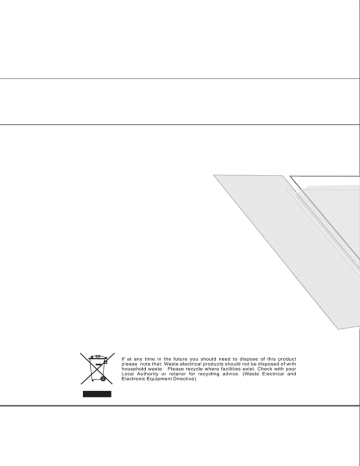
6.Connecting to exterior devices
RCA terminal is used to connect the output device of DVD (480I/480p/576I/576p/720P/1080I)
VIDEO/L/R
DVD
The rear of TV
Left/right
Camera
Video recorder
S Video
RF(75 )
PC
AUDIO R L VIDEO S-VIDEO SCART VGA HDMI DC-12V
VCR
Notes:
1.VIDEO-L-R/S-Video use a common Audio in.
2.VIDEO-L-R of DVD is corresponding to VIDEO-L-R of LCD TV.
3.Scart to Scart from a VCR.
4.PC audio input
5.VIDEO-L-R from a DVD
7
MENU
7.OSD basic adjustment
Picture
CH
Move
Picture Mode
Brightness
Contrast
Saturation
Sharpness
Hue
Scale
Select
Picture
Normal
16:9
Exit
MENU
1. Press the "MENU" button to enter the OSD menu,
Then press " / " button to select the "Picture" menu.
2. Press the" / "button to enter the "Picture"menu,
Then press " / " button to select "Picture Mode"and
press the " / " button to select the picture mode such
as Normal/Soft/Vivid/User.
3. Press " / "button to select "Brightness"and press the
" / "button to enter brightness adjustment menu to
adjust brightness.
4. Press the " / " button to select "Contrast" and press the
" / " button to enter contrast adjustment menu to
adjust contrast.
5. Press the " / "button to select "Saturation" and press
the " / "button to enter saturation adjustment menu to
adjust saturation.
6. Press the " / " button to select "Sharpness" and press
the " / " button to enter sharpness adjustment menu
to adjust sharpness.
7. Press the " / " button to select "Hue" and press the
" / " button to enter Hue adjustment menu to adjust
hue.
8. Press the " / "button to select "Scale" and press the
" / " button to select the scale mode such as 16:9/4:3
/ZOOM1/ZOOM2.
9. Press the "Menu" button to return to upper menu.
Sound
CH
Sound Mode
Volume
Bass
Treble
Balance
Move Select
Sound
Normal
MENU
Exit
1. Press the "MENU" button to enter the OSD menu,
Then press " / " button to select the "Sound" menu.
2. Press the " / " button to enter the "Sound" menu,
Then press " / "button to select "Sound Mode"and
press the " / " button to select the sound mode such
as Normal/News/Movie/User.
3. Press the" / " button to select "Volume" and press
the " / " button to enter Volume adjustment menu to
adjust volume.
4. Press the " / " button to select "Bass" and press
the " / " button to enter bass adjustment menu to
adjust bass.
5. Press " / " button to select "Treble" and press
the " / " button to enter Treble adjustment menu to
adjust treble.
6. Press " / " button to select "Balance" and press
the " / " button to enter balance adjustment menu to
adjust balance.
7. Press the "Menu" button to return to upper menu.
8
6.Connecting to exterior devices
RCA terminal is used to connect the output device of DVD (480I/480p/576I/576p/720P/1080I)
VIDEO/L/R
DVD
The rear of TV
Left/right
Camera
Video recorder
S Video
RF(75 )
PC
AUDIO R L VIDEO S-VIDEO SCART VGA HDMI DC-12V
VCR
Notes:
1.VIDEO-L-R/S-Video use a common Audio in.
2.VIDEO-L-R of DVD is corresponding to VIDEO-L-R of LCD TV.
3.Scart to Scart from a VCR.
4.PC audio input
5.VIDEO-L-R from a DVD
7
MENU
7.OSD basic adjustment
Picture
CH
Move
Picture Mode
Brightness
Contrast
Saturation
Sharpness
Hue
Scale
Select
Picture
Normal
16:9
Exit
MENU
1. Press the "MENU" button to enter the OSD menu,
Then press " / " button to select the "Picture" menu.
2. Press the" / "button to enter the "Picture"menu,
Then press " / " button to select "Picture Mode"and
press the " / " button to select the picture mode such
as Normal/Soft/Vivid/User.
3. Press " / "button to select "Brightness"and press the
" / "button to enter brightness adjustment menu to
adjust brightness.
4. Press the " / " button to select "Contrast" and press the
" / " button to enter contrast adjustment menu to
adjust contrast.
5. Press the " / "button to select "Saturation" and press
the " / "button to enter saturation adjustment menu to
adjust saturation.
6. Press the " / " button to select "Sharpness" and press
the " / " button to enter sharpness adjustment menu
to adjust sharpness.
7. Press the " / " button to select "Hue" and press the
" / " button to enter Hue adjustment menu to adjust
hue.
8. Press the " / "button to select "Scale" and press the
" / " button to select the scale mode such as 16:9/4:3
/ZOOM1/ZOOM2.
9. Press the "Menu" button to return to upper menu.
Sound
CH
Sound Mode
Volume
Bass
Treble
Balance
Move Select
Sound
Normal
MENU
Exit
1. Press the "MENU" button to enter the OSD menu,
Then press " / " button to select the "Sound" menu.
2. Press the " / " button to enter the "Sound" menu,
Then press " / "button to select "Sound Mode"and
press the " / " button to select the sound mode such
as Normal/News/Movie/User.
3. Press the" / " button to select "Volume" and press
the " / " button to enter Volume adjustment menu to
adjust volume.
4. Press the " / " button to select "Bass" and press
the " / " button to enter bass adjustment menu to
adjust bass.
5. Press " / " button to select "Treble" and press
the " / " button to enter Treble adjustment menu to
adjust treble.
6. Press " / " button to select "Balance" and press
the " / " button to enter balance adjustment menu to
adjust balance.
7. Press the "Menu" button to return to upper menu.
8
Channel
Channel
CH
Auto Tune
Manual Tune
Fine Tune
Skip
Channel Swap
Sound.SYS
On
B/G
MENU
Move
Channel 1
Channel 2
Swap
Select
1
1
MENU Exit
1. Press the "MENU" button to enter the OSD menu,Then
press " / " button to select the "Channel" menu.
2. Press the " / " button to enter the "Channel" menu,
Then press " / " button to select "Auto Tune"and press
the " / " button to enter Auto Tune adjustment menu to
adjust automatic search and memorize into program list.
3. Press / button to select Manual Tune and press
the / button to enter Manual Tune adjustment menu.
Highlight Channel item, press the / button to change
channel, press / button to highlight search item,
press the / button to start channel searching.When
your desired program appears, press / button to
highlight store item and press the / button to
confirm. Press menu button to save and exit.
5. Press " / " button to select "Skip" and press the " / "
button to select the skip On/Off.
6. Press " / " button to select "Channel Swap" and press the
" / " button to enter the Channel swap setting.
Press" / " button to select "Channel 1" and press " / "
to select the Channel you wish to edit, Press" / " button
to select "Channel 2" and press" / "to enter the channel
number, Then press " / " button to select"Swap" and press
" / " to swap.
7. Press " / " button to select "Sound.SYS" and press the
" / " button to select the sound system such as BG/I/DK/
L/LL.
8. Press the "Menu" button to return to upper menu.
Function
CH
Move
Language
Blue Back
TXT Language
Color Temp.
DNR
Reset
Lock
Select
Function
English
Off
GREEK
Normal
Strong
MENU
Exit
1. Press the "MENU" button to enter the OSD menu,
Then press " / " button to select the "Function"
menu.
2. Press the " / " button to enter the "Function" menu,
Then press " / " button to select "Language" and
press the " / " button to select the OSD language
such as ENGLISH / GERMAN / SPANISH / FRENCH
/NETHERLANDS .
3. Press the " / " button to select "Blue Back" and
press the " / " button to select blue back On/Off.
4. Press the " / "button to select "TXT Language"
and press the " / " button to select Teletext
language such as West/East/Russian/Arabic/Farsi.
5. Press the " / "button to select "Color Temp." and
press the " / " button to enter Color Temp menu,
then press the " / " button to select "Color Temp."
and press the " / " button to select color
temperature such as Normal/Warm/Cool/User.
Press the " / "button to select "User-R" and press
the " / " button to enter User-R adjustment menu to
adjust R.
9
CH
PASSWORD----
CH
Child Lock
NEW PASSWORD
Picture Setting
Channel Setting
Max Sound Value
Move Select
User
MENU
Function
Off
Off
Off
100
MENU
Exit
Press the " / "button to select "User-G" and press the " / " button to enter User-G adjustment menu to adjust G.
Press the " / " button to select "User-B" and press the " / " button to enter User-B adjustment menu to adjust B.
6. Press " / " button to select "DNR" and press the" / "
button to select the dynamic noise reduction mode such
as Normal/Weak/Strong.
7. Press the " / " button to select "Reset" and press the
" / " button to reset factory default.
8. Press the "Menu" button to return to upper menu.
9. Press the " / " button to select "Lock" and press
the " / " button to (PASSWORD:0000)
enter the lock setting.
10. Press the " / " button to select "Child Lock" and press
the " / " button to select the child Lock such as on/off.
11. Press the " / " button to select "NEW PASSWORD"
and press the " / " button enter new password setting .
12. Press the " / " button to select "Picture Setting" and press
the " / " button to select the picture setting such as on/off.
13. Press the " / " button to select "Channel Setting" and
press the " / " button to select the channel setting
such as on/off.
14. Press the " / " button to select "Max Sound Value" and
press the " / " button to enter the max sound value
adjuat ment menu to adjust max sound value .
PC(When signal source is VGA)
CH
Move
Clock
Phase
H-Position
V-Position
Auto
Select
SOURCE
PC
MENU Exit
1. Press the "MENU" button to enter the OSD menu,
Then press " / " button to select the "PC" menu.
2. Press the " / " button to enter the "PC" menu,
Then press " / " button to select "Clock" and press
the " / " button to enter clock adjustment menu to
adjust clock.
3. Press the " / " button to select "Phase" and press
the " / " button to enter Phase adjustment menu to
adjust phase.
4. Press the " / " button to select "H-Position" and press
the " / " button to enter H-Position adjustment menu
to adjust horizontal position.
5. Press the " / " button to select "V-Position" and press
the " / " button to enter V-Position adjustment menu
to adjust vertical position.
6. Press " / " button to select "Auto" and press the
" / " button to automatic adjust.
7. Press the "Menu" button to return to upper menu.
TV
AV
SVIDEO
DVD
SCART
HDMI
PC
1.Press "SOURCE" button to enter the signal source menu.
2.Press " / " button to select signal source.
3.Press " / " button to sure
4.Press "SOURCE" button to exit signal source menu.
10
Channel
Channel
CH
Auto Tune
Manual Tune
Fine Tune
Skip
Channel Swap
Sound.SYS
On
B/G
MENU
Move
Channel 1
Channel 2
Swap
Select
1
1
MENU Exit
1. Press the "MENU" button to enter the OSD menu,Then
press " / " button to select the "Channel" menu.
2. Press the " / " button to enter the "Channel" menu,
Then press " / " button to select "Auto Tune"and press
the " / " button to enter Auto Tune adjustment menu to
adjust automatic search and memorize into program list.
3. Press / button to select Manual Tune and press
the / button to enter Manual Tune adjustment menu.
Highlight Channel item, press the / button to change
channel, press / button to highlight search item,
press the / button to start channel searching.When
your desired program appears, press / button to
highlight store item and press the / button to
confirm. Press menu button to save and exit.
5. Press " / " button to select "Skip" and press the " / "
button to select the skip On/Off.
6. Press " / " button to select "Channel Swap" and press the
" / " button to enter the Channel swap setting.
Press" / " button to select "Channel 1" and press " / "
to select the Channel you wish to edit, Press" / " button
to select "Channel 2" and press" / "to enter the channel
number, Then press " / " button to select"Swap" and press
" / " to swap.
7. Press " / " button to select "Sound.SYS" and press the
" / " button to select the sound system such as BG/I/DK/
L/LL.
8. Press the "Menu" button to return to upper menu.
Function
CH
Move
Language
Blue Back
TXT Language
Color Temp.
DNR
Reset
Lock
Select
Function
English
Off
GREEK
Normal
Strong
MENU
Exit
1. Press the "MENU" button to enter the OSD menu,
Then press " / " button to select the "Function"
menu.
2. Press the " / " button to enter the "Function" menu,
Then press " / " button to select "Language" and
press the " / " button to select the OSD language
such as ENGLISH / GERMAN / SPANISH / FRENCH
/NETHERLANDS .
3. Press the " / " button to select "Blue Back" and
press the " / " button to select blue back On/Off.
4. Press the " / "button to select "TXT Language"
and press the " / " button to select Teletext
language such as West/East/Russian/Arabic/Farsi.
5. Press the " / "button to select "Color Temp." and
press the " / " button to enter Color Temp menu,
then press the " / " button to select "Color Temp."
and press the " / " button to select color
temperature such as Normal/Warm/Cool/User.
Press the " / "button to select "User-R" and press
the " / " button to enter User-R adjustment menu to
adjust R.
9
CH
PASSWORD----
CH
Child Lock
NEW PASSWORD
Picture Setting
Channel Setting
Max Sound Value
Move Select
User
MENU
Function
Off
Off
Off
100
MENU
Exit
Press the " / "button to select "User-G" and press the " / " button to enter User-G adjustment menu to adjust G.
Press the " / " button to select "User-B" and press the " / " button to enter User-B adjustment menu to adjust B.
6. Press " / " button to select "DNR" and press the" / "
button to select the dynamic noise reduction mode such
as Normal/Weak/Strong.
7. Press the " / " button to select "Reset" and press the
" / " button to reset factory default.
8. Press the "Menu" button to return to upper menu.
9. Press the " / " button to select "Lock" and press
the " / " button to (PASSWORD:0000)
enter the lock setting.
10. Press the " / " button to select "Child Lock" and press
the " / " button to select the child Lock such as on/off.
11. Press the " / " button to select "NEW PASSWORD"
and press the " / " button enter new password setting .
12. Press the " / " button to select "Picture Setting" and press
the " / " button to select the picture setting such as on/off.
13. Press the " / " button to select "Channel Setting" and
press the " / " button to select the channel setting
such as on/off.
14. Press the " / " button to select "Max Sound Value" and
press the " / " button to enter the max sound value
adjuat ment menu to adjust max sound value .
PC(When signal source is VGA)
CH
Move
Clock
Phase
H-Position
V-Position
Auto
Select
SOURCE
PC
MENU Exit
1. Press the "MENU" button to enter the OSD menu,
Then press " / " button to select the "PC" menu.
2. Press the " / " button to enter the "PC" menu,
Then press " / " button to select "Clock" and press
the " / " button to enter clock adjustment menu to
adjust clock.
3. Press the " / " button to select "Phase" and press
the " / " button to enter Phase adjustment menu to
adjust phase.
4. Press the " / " button to select "H-Position" and press
the " / " button to enter H-Position adjustment menu
to adjust horizontal position.
5. Press the " / " button to select "V-Position" and press
the " / " button to enter V-Position adjustment menu
to adjust vertical position.
6. Press " / " button to select "Auto" and press the
" / " button to automatic adjust.
7. Press the "Menu" button to return to upper menu.
TV
AV
SVIDEO
DVD
SCART
HDMI
PC
1.Press "SOURCE" button to enter the signal source menu.
2.Press " / " button to select signal source.
3.Press " / " button to sure
4.Press "SOURCE" button to exit signal source menu.
10
8.Teletext operation
TXT/MIX: press TXT/MIX to enter teletext state and display teletext page if want to display image and teletext page at the same time. Press this button again. If want to exit teletext state. Press this button again. If want to exit telext state. Press this button again. when teletext page is displayed on the screen. You can select relevant function by using the remote control.
SUBPAGE: is refer to the subpage of teletext page, i.e subcode page. When it is pressed. The screen display the requirement of subpage code entry. If there is on subpage, it will not be displayed. In most case, there is no subpage.
HOLD: press it once to keep the display of the page and press is again to exit hold state.
CANCEL: do not display the content of the page. But only the channel image. Press
it again to display the content of the page again. Or button on the remote control can be used to display the content of previous or next page. Number buttons on the remote control can be used to get to a certain page. Press the red green yellow cyan button on the remote control, the page of relevant color displayed on the lower part of the screen will be displayed.
SIZE: press it once to enlarge the content on the upper part of the page, and press it the second time to enlarge the content on the lower part of the page, and the third time to resume normal display of all the contents on the page.
REVEAL: press it once to display the concealed text. Press it again to close the display of concealed text.
INDEX: press it once to display the index for all the teletext page.
FAST TEXT (For possible future reference): The RED,GREEN,YELLOW and CYAN buttons are used for quick access to color coded pages transmitted by FAST TEXT broadcast.
Example: RED select CITY INFORMATION, CYAN select TRAVEL INFORMATION,
GREEN select WEATHER INFORMATION, YELLOW select TV
PROGRAMING.
11
advertisement
Related manuals
advertisement
Table of contents
- 4 Safety precaution
- 5 Accessories
- 6 Remote control
- 7 Remote control functions
- 8 LCD TV panel overview
- 9 Connecting to external devices
- 10 OSD basic adjustment
- 15 Basic operation
- 16 Supporting DVD format
- 17 DVD Functions operating instructions
- 20 Function Settings
- 25 Trouble shooting
- 26 Maintenance
- 27 Specifications
- 3 Safety precaution
- 4 Accessories
- 5 Remote control
- 6 Remote control functions
- 7 LCD TV panel overview
- 8 Connecting to external devices
- 9 OSD basic adjustment
- 14 Basic operation
- 15 Supporting DVD format
- 16 DVD Functions operating instructions
- 19 Function Settings
- 24 Trouble shooting
- 25 Maintenance
- 26 Specifications