Supporting DVD format. Lenco Portable TFT TV DVT-1922, DVT-1922
Add to My manuals27 Pages
Lenco DVT-1922 is a versatile device that combines TV, DVD player, and multimedia playback capabilities. With its built-in TV tuner, you can access a wide range of channels for your viewing pleasure. The DVD player supports various formats, including DVD, SVCD, VCD, and CD, allowing you to enjoy your favorite movies and music. Additionally, you can connect external devices such as gaming consoles or laptops to the TV's multiple input ports, making it a versatile entertainment hub.
advertisement
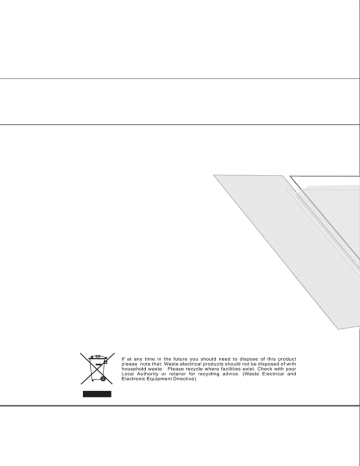
1. Turn ON and OFF the DVD function
- Turn on the LCD TV and then press INPUT repeatedly to select DVD mode.
2. Insert Disc to DVD
- Insert the Disc to the Disc slot (Data side of the disc has to face towards front of the unit), the player will load
the disc automatically. There will have an on screen indication “CLOSE” then “READ”. After loading the
disc content, it will switch
to play mode automatically. If the disc is already placed inside, the disc will be read automatically.
NOTE: - For some discs, after loading the content of the disc, need to press or select from the disc menu to start.
- Please make sure when inserting the Disc, the Data side of the disc should be facing you When inserting
the Disc incorrectly, you may damage the DVD mechanism.
3. Play the DVD
- According to the disc content, the disc menu will display for your selection. When playing the disc, you may
use button to toggle between Play and Pause mode. This product also supports Menu, Title, Sequential
and Program playback.
4. Menu playback (for DVD/ super VCD and VCD 2.0 discs)
- Press MENU button
For DVD discs, the screen will display the DVD Disc Menu (Root Menu)
For Super VCD & VCD2.0 discs, the screen will display the Super VCD, VCD2.0 Disc Menu (PBC: [OFF])
(Press the D.MENU button to display the PBC status).
Playback the Super VCD & VCD2.0 discs, the default PBC status is ON.
- For DVD discs, use the navigation buttons to select and Play the highlighted contents; For Super
VCD & VCD2.0 discs, use the numeric buttons to play your favorite content directly.
NOTE: PBC should be OFF.
- Press ENTER or button to start from the highlighted content.
- Return to the Root Menu when playing the disc
For DVD discs, press D.MENU to display the Disc Menu.
For Super VCD & VCD2.0 discs, when PBC is ON, press D.MENU to display the Disc Menu.
- STOP
Press button once to stop. Press button to resume from where you stopped.
Press button Twice to stop. Press button to start from beginning.
In order to protect the disc, press button then press EJECT button to take the disc out. When the disc is ejected, hold the disc edge slightly and take it from the eject direction to prevent scratches.
When not using the DVD function (in stand-by mode or using others modes for a long time), please take out the disc to protect the DVD loader and the disc.
5. Title playback (for DVD disc only)
- Press TITLE button, there will have an on screen indication “TITLE”.
- Press the direction or numeric buttons to select your favorite title.
- Then will play from the first chapter of the selected title.
This products can play the following format of DVD disc.
Disc Type Disc Size (Diameter)
DVD
Super VCD
VCD
CD
HD-CD
MP3/JPEG
12cm
12cm
12cm
12cm
12cm
12cm
Recorded Time
Single side:120mins. Approx
Double side:240mins. Approx
45mins. Approx
74mins. Approx
74mins. Approx
74mins. Approx
600mins. Approx
Recorded Content
DVD format:
Compressed digital audio and video
MPEG2
Compressed digital audio and video
MPEG1
Compressed digital audio and video
CD-DA: Digital audio
HD-DA: Digital audio
Digital audio
Remarks
Include SVCD
Include:
VCD2.0/ VCD1.1
VCD1.0/ DVCD
NOTE: Also support DVD-R, CD-R, CD-RW playback.
WARNING! DO NOT INSERT OR PLAY 8CM DISC, THEY WILL GET STUCK.
Region Code All
As it is usual for DVD movies to be released at different times in different regions of the world, all players have region codes and discs can have an optional region code. If you load a disc of a different region code into your
player you will see the region code notice on the screen. The disc will not playback and should be unloaded.
The region code for this player is 2(refer to the symbols below).
ALL 2 1 2
1 2
3 4
13 14
advertisement
Related manuals
advertisement
Table of contents
- 4 Safety precaution
- 5 Accessories
- 6 Remote control
- 7 Remote control functions
- 8 LCD TV panel overview
- 9 Connecting to external devices
- 10 OSD basic adjustment
- 15 Basic operation
- 16 Supporting DVD format
- 17 DVD Functions operating instructions
- 20 Function Settings
- 25 Trouble shooting
- 26 Maintenance
- 27 Specifications
- 3 Safety precaution
- 4 Accessories
- 5 Remote control
- 6 Remote control functions
- 7 LCD TV panel overview
- 8 Connecting to external devices
- 9 OSD basic adjustment
- 14 Basic operation
- 15 Supporting DVD format
- 16 DVD Functions operating instructions
- 19 Function Settings
- 24 Trouble shooting
- 25 Maintenance
- 26 Specifications