advertisement
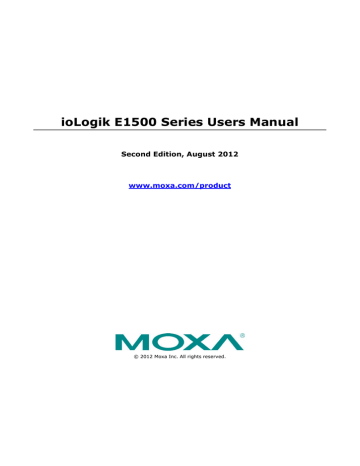
ioLogik E1500 Series Using the Web Console
Default Address
On this settings page, you can view the default Modbus address for all I/O devices. The page only displays the start address of each item. For example, if the DI Value starts from 10001, then the 1 st DI channel’s Modbus address is 10001 and the 2 nd DI is 10002.
ATTENTION
Disable the user-defined modbus addressing function if you are using the MXIO(.NET) library or Active OPC
Server to control or monitor the ioLogik E1500’s I/O Status.
Active OPC Server Settings
Moxa’s Active OPC Server™ is a software package that operates as an OPC driver of an HMI or SCADA system. It seamlessly connects Moxa’s ioLogik products to a wide variety of SCADA systems, including the most popular: Wonderware, Citect, and iFix. Active OPC Server™ conforms to the OPC Foundation’s latest data access standard, DA 3.0, to connect with other standards-compliant devices and host OPC machines.
Hardware Requirements
CPU
RAM
Network Interface
Software Requirements
Operating System
Editor (not required)
OPC Server Specifications
OPC Data Access
Max. No. of Tags
Intel Pentium 4 and above
512 MB (1024 MB recommended)
10/100 MB Ethernet
Microsoft Windows 2000, XP or later
Microsoft Office 2003 (Access 2003) or later
1.0a, 2.0, 2.05a, 3.0
5000 (V1.12 or later)
Active OPC Server can be downloaded from the Moxa Website, and can be found from the support page, www.moxa.com/support/ .
After downloading the AOPC software, unzip it and run Install.exe. The installation program will guide you through the installation process and install the Active OPC Server Utility.
For more details on AOPC installation and use, refer to the Active OPC user’s manual or Chapter 5
Tag Generation
Tag configuration of an ioLogik E1500 is specified by its web console. Open the browser and go to the Active
OPC Server Settings page, and then take the following steps to create a tag from the ioLogik E1500 to Active
OPC Server:
3-5
ioLogik E1500 Series Using the Web Console
1. Check the Enable Active OPC checkbox and then specify the IP address where the Active OPC Server is installed.
2. Select the I/O channels that need to be created in the Active OPC Server.
3. Configure the Heartbeat Interval, if necessary.
4. Click the Submit button and then click the Save/Restart button on the next page.
5. On the Create AOPC Tag page, click on the Create Tags button to deliver the configured tag to the Active
OPC Server.
6. Launch the Active OPC Server program; tags will be created automatically.
7. Save the configuration of the Active OPC Server when exiting the program.
3-6
advertisement
Related manuals
advertisement
Table of contents
- 6 Overview
- 6 Getting Started
- 6 Basic Configuration
- 6 Software Configuration
- 7 Common Specifications
- 8 ioLogik E1510-T
- 8 ioLogik E1512-T
- 10 Panel Guide
- 10 LED Indicators
- 11 Isolation DI (DI channels)
- 11 DI Circuit (DIO channels)
- 11 DO Circuit (DIO channels)
- 13 Connecting the Power
- 13 Grounding the ioLogik E1500
- 13 Connecting to the Network
- 14 I/O Wiring Diagrams
- 14 DI dry contact mode
- 14 DI wet contact mode (Ch-Ch isolation)
- 15 DI wet contact PNP/NPN mode (No CH-CH isolation)
- 15 DIO_DI wet contact mode (no CH-CH isolation)
- 16 DIO_DO sink mode
- 19 General Settings
- 20 Ethernet Configuration
- 21 Default Address
- 23 DI Channels
- 25 DO Channels
- 27 IP Accessibility
- 27 To allow access to a specific IP address
- 27 To allow access to hosts on a specific subnet
- 27 To allow unrestricted access
- 28 Network Connection
- 28 Firmware Update
- 28 Import System Configuration Settings
- 29 Export System Configuration Settings
- 29 Change Password
- 32 Main Screen Overview
- 33 System
- 34 Sort
- 34 Quick Links
- 35 Locate
- 35 Firmware Upgrade
- 35 Batch Upgrades on Multiple Devices of the Same Model
- 35 Unlock
- 36 Import
- 36 Export
- 37 Change IP Address
- 37 Batch TCP/IP Configuration of Multiple Devices
- 38 Restart System
- 38 Reset to Default
- 39 Mass Deployment (Import)
- 39 Mass Deployment (export)
- 41 Active OPC Server System Requirements
- 41 OLE for Process Control
- 42 Active OPC Server—From Pull to Push
- 44 One Simple Click Creates Active Tags
- 44 Faster, More Accurate Data Collection than Traditional “Pull Technology”
- 45 Installing Active OPC Server
- 45 Main Screen Overview
- 45 Menu Bar
- 45 File
- 46 System
- 47 Sort
- 47 Quick Links
- 49 Fixed & Dynamic Default addresses
- 49 0xxxx Read/Write Coils (Support function 1,5,15)
- 50 1xxxx Read only Coils (Support function 2)
- 51 3xxxx Read only Registers (Support function 4)
- 53 Fixed & Dynamic Default addresses
- 53 0xxxx Read/Write Coils (Support function 1,5,15)
- 54 1xxxx Read only Coils (Support function 2)
- 55 3xxxx Read only Registers (Support function 4)
- 55 4xxxx Read/Write Registers (Support function 3,6,16)
