- Vehicles & accessories
- Motor vehicle electronics
- Car navigation systems
- Garmin Dezl
- dezl 770LMTHD
- User manual
advertisement
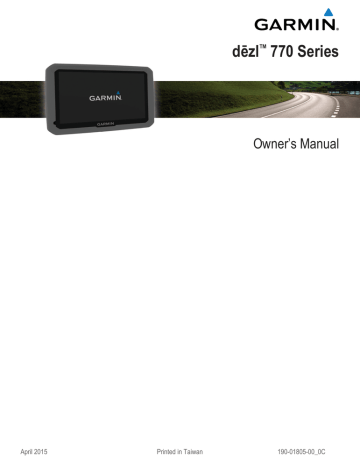
Getting Started
WARNING
See the Important Safety and Product Information guide in the product box for product warnings and other important information.
• Mount the device in your vehicle and connect it to power
(
Connecting the Device to Vehicle Power
).
• Acquire GPS signals ( Acquiring GPS Signals ).
• Adjust the volume (
) and display brightness (
Adjusting the Screen Brightness ).
• Set up a vehicle profile for your truck ( Adding a Vehicle
).
• Navigate to your destination (
).
Connecting the Device to Vehicle Power
WARNING
This product contains a lithium-ion battery. To prevent the possibility of personal injury or product damage caused by battery exposure to extreme heat, store the device out of direct sunlight.
Before you use your device on battery power, you should charge it.
1 Plug the vehicle power cable
À mount.
into the USB port on the
HOS
GPS signal status
Bluetooth ® technology status (appears when Bluetooth is enabled)
Vehicle profile indicator
Hours of service status shortcut
Current time
Battery status
Connected to Smartphone Link
Temperature
Unread myGarmin ™ messages
Using the On-Screen Buttons
• Select to return to the previous menu screen.
• Hold to quickly return to the main menu.
• Select or to see more choices.
• Hold or to scroll faster.
• Select to see a menu of options for the current screen.
Entering and Exiting Sleep Mode
You can use sleep mode to conserve battery power when your device is not in use. While in sleep mode, your device uses very little power and can wake instantly for use.
TIP: You can charge your device faster by putting it in sleep mode while charging the battery.
Press the power key
À
.
2 Press the mount
Á place.
onto the suction cup
Â
until it snaps into
The Garmin ® logo on the mount should face right-side up.
3 Press the suction cup to the windshield, and flip the lever
à back toward the windshield.
4 Fit the tab on the top of the mount into the slot on the back of the device.
5 Press the bottom of the mount into the device until it clicks.
6 Plug the other end of the vehicle power cable into a power outlet in your vehicle.
Acquiring GPS Signals
To navigate with your device, you must acquire satellites. in the status bar indicates the satellite signal strength. Acquiring satellites can take several minutes.
1 Turn on the device.
2 Wait while the device locates satellites.
3 If necessary, go outdoors to an open area, away from tall buildings and trees.
Status Bar Icons
The status bar is located at the top of the main menu. The status bar icons display information about features on the device. You can select some icons to change settings or view additional information.
Turning Off the Device
1 Hold the power key until a prompt appears on the screen.
The prompt appears after five seconds. If you release the power key before the prompt appears, the device enters sleep mode.
2 Select Off.
Adjusting the Volume
1 Select Volume.
2 Select an option:
• Use the slider bar to adjust the volume.
• Select to mute the device.
• Select for additional options.
Enabling Automatic Volume
Your device can increase or decrease the volume automatically based on the level of background noise.
1 Select Volume > .
2 Select Automatic Volume.
Adjusting the Screen Brightness
1 Select Settings > Display > Brightness.
2 Use the slider bar to adjust the brightness.
Getting Started 1
advertisement
Related manuals
advertisement
Table of contents
- 3 Table of Contents
- 5 Getting Started
- 5 Connecting the Device to Vehicle Power
- 5 Acquiring GPS Signals
- 5 Status Bar Icons
- 5 Using the On-Screen Buttons
- 5 Entering and Exiting Sleep Mode
- 5 Turning Off the Device
- 5 Adjusting the Volume
- 5 Enabling Automatic Volume
- 5 Adjusting the Screen Brightness
- 6 Vehicle Profiles
- 6 Adding a Vehicle Profile
- 6 Activating a Vehicle Profile
- 6 Changing Your Trailer Information
- 6 Editing a Vehicle Profile
- 6 Navigating to Your Destination
- 6 Routes
- 6 Starting a Route
- 6 Going Home
- 6 Editing Your Home Location Information
- 6 Your Route on the Map
- 7 Active Lane Guidance
- 7 Viewing a List of Turns
- 7 Viewing the Entire Route on the Map
- 7 Adding a Location to Your Route
- 7 Shaping Your Route
- 7 Taking a Detour
- 7 Stopping the Route
- 7 Changing the Route Calculation Mode
- 7 Starting a Route by Using the Map
- 8 Previewing Multiple Routes
- 8 Trip Planner
- 8 Planning a Trip
- 8 Navigating to a Saved Trip
- 8 Optimizing the Order of Stops in a Trip
- 8 Editing and Reordering Locations in a Trip
- 8 Editing and Saving Your Active Route
- 8 Changing Trip Routing Options
- 8 Scheduling a Trip
- 8 Using Suggested Routes
- 8 Avoiding Delays, Fees, and Areas
- 8 Avoiding Traffic Delays on Your Route
- 9 Avoiding Toll Roads
- 9 Avoiding Toll Stickers
- 9 Avoiding Road Features
- 9 Avoiding Environmental Zones
- 9 Custom Avoidances
- 9 Avoiding a Road
- 9 Avoiding an Area
- 9 Disabling a Custom Avoidance
- 9 Deleting Custom Avoidances
- 9 Navigating Off Road
- 9 Finding Locations
- 10 Finding a Location Using the Search Bar
- 10 Changing the Search Area
- 10 Points of Interest
- 10 Finding a Location by Category
- 10 Searching Within a Category
- 10 Navigating to Points of Interest Within a Venue
- 10 Exploring a Venue
- 10 Finding Trucking Points of Interest
- 10 Finding TruckDown Points of Interest
- 10 Foursquare®
- 10 Searching Foursquare Points of Interest
- 11 Connecting to Your Foursquare Account
- 11 Viewing Foursquare Location Details
- 11 Checking in with Foursquare
- 11 Custom Points of Interest
- 11 Installing POI Loader
- 11 Finding Custom POIs
- 11 Search Tools
- 11 Finding an Address
- 11 Finding an Intersection
- 11 Finding a City
- 11 Finding a Location Using Coordinates
- 11 Finding Recently Found Destinations
- 11 Clearing the List of Recently Found Locations
- 11 Finding Your Last Parking Spot
- 11 Viewing Current Location Information
- 11 Finding Emergency Services and Fuel
- 11 Getting Directions to Your Current Location
- 11 Adding a Shortcut
- 12 Removing a Shortcut
- 12 Saving Locations
- 12 Saving a Location
- 12 Saving Your Current Location
- 12 Saving a Home Location
- 12 Going Home
- 12 Editing Your Home Location Information
- 12 Editing a Saved Location
- 12 Assigning Categories to a Saved Location
- 12 Deleting a Saved Location
- 12 Using the Map
- 12 Map Tools
- 12 Viewing a Map Tool
- 12 Enabling Map Tools
- 12 Up Ahead
- 12 Finding Upcoming Points of Interest
- 13 Customizing the Up Ahead Categories
- 13 Trip Information
- 13 Viewing Trip Data from the Map
- 13 Customizing the Trip Data Fields
- 13 Viewing the Trip Information Page
- 13 Viewing the Trip Log
- 13 Resetting Trip Information
- 13 Viewing Upcoming Traffic
- 13 Viewing Traffic on the Map
- 13 Searching for Traffic Incidents
- 13 Viewing the Truck Map
- 13 Warning and Alert Symbols
- 13 Restriction Warnings
- 13 Road Condition Warnings
- 14 Alerts
- 14 Safety Cameras
- 14 Customizing the Map
- 14 Customizing the Map Layers
- 14 Changing the Map Data Field
- 14 Changing the Map Perspective
- 14 Traffic
- 14 Receiving Traffic Data Using a Traffic Receiver
- 14 Receiving Traffic Data Using Smartphone Link
- 14 Traffic Receiver
- 15 Positioning the Traffic Receiver
- 15 About Traffic Subscriptions
- 15 Subscription Activation
- 15 Viewing Traffic Subscriptions
- 15 Adding a Subscription
- 15 Enabling Traffic
- 15 Vehicle and Driver Logs
- 15 About IFTA Logging
- 15 Entering Fuel Data
- 15 Editing Fuel Logs
- 15 Viewing and Exporting a Jurisdiction Summary
- 15 Editing and Exporting Trip Reports
- 15 Viewing Exported Jurisdiction Summaries and Trip Reports
- 15 About Hours of Service
- 16 Recording Your Duty Status
- 16 About Drivers
- 16 Adding Drivers
- 16 Managing Driver Information
- 16 Using Driving Logs
- 16 Adding Shipments
- 16 Managing Shipments
- 16 Exporting Driving Logs
- 16 Viewing Exported Driving Logs
- 16 Logging Service History
- 16 Adding Service Categories
- 17 Deleting Service Categories
- 17 Renaming Service Categories
- 17 Deleting Service Records
- 17 Editing a Service Record
- 17 Hands-Free Features
- 17 Enabling Bluetooth Wireless Technology
- 17 About Wireless Headsets
- 17 Pairing a Wireless Headset
- 17 About Hands-Free Calling
- 17 Pairing Your Phone
- 17 Tips After Pairing the Devices
- 17 Placing a Call
- 17 Dialing a Number
- 17 Calling a Contact in Your Phone Book
- 17 Calling a Location
- 17 Receiving a Call
- 17 Using the Call History
- 17 Using In-Call Options
- 18 Saving a Home Phone Number
- 18 Calling Home
- 18 Pairing Additional Bluetooth Devices
- 18 Disconnecting a Bluetooth Device
- 18 Deleting a Paired Bluetooth Device
- 18 Using the Apps
- 18 Using Help
- 18 Searching Help Topics
- 18 Smartphone Link
- 18 Downloading Smartphone Link
- 18 Connecting to Smartphone Link
- 18 Sending a Location from Your Phone to Your Device
- 18 Disabling Calls While Connected to Smartphone Link
- 18 Garmin Live Services
- 19 Subscribing to Garmin Live Services
- 19 About Traffic Cameras
- 19 Saving a Traffic Camera
- 19 Viewing a Traffic Camera
- 19 About ecoRoute
- 19 ecoRoute HD Accessory
- 19 Setting Up the Vehicle
- 19 Changing the Fuel Price
- 19 Calibrating the Fuel Economy
- 19 About ecoChallenge
- 19 Viewing ecoChallenge Scores
- 19 About the ecoChallenge Score
- 19 Resetting the ecoChallenge Scores
- 19 Viewing Fuel Economy Information
- 19 Mileage Reports
- 19 Viewing a Mileage Report
- 19 Resetting ecoRoute Information
- 19 Driving Tips
- 20 Viewing myGarmin Messages
- 20 Viewing the Weather Forecast
- 20 Viewing Weather Near a Different City
- 20 Viewing the Weather Radar
- 20 Viewing Weather Alerts
- 20 Checking Road Conditions
- 20 Viewing Previous Routes and Destinations
- 20 Customizing the Device
- 20 Map and Vehicle Settings
- 20 Enabling Maps
- 20 Navigation Settings
- 21 Calculation Mode Settings
- 21 Setting a Simulated Location
- 21 Bluetooth Settings
- 21 Disabling Bluetooth
- 21 Display Settings
- 21 Traffic Settings
- 21 Units and Time Settings
- 21 Setting the Time
- 21 Language and Keyboard Settings
- 21 Proximity Alerts Settings
- 21 Device and Privacy Settings
- 21 Restoring Settings
- 22 Device Information
- 22 Device Care
- 22 Cleaning the Outer Casing
- 22 Cleaning the Touchscreen
- 22 Avoiding Theft
- 22 Resetting the Device
- 22 Specifications
- 22 Appendix
- 22 Support and Updates
- 22 Setting Up Garmin Express
- 22 nüMaps Guarantee™
- 22 Lifetime Subscriptions
- 22 Activating Lifetime Maps
- 22 Updating Maps and Software with Garmin Express
- 23 Data Management
- 23 File Types
- 23 About Memory Cards
- 23 Installing a Memory Card
- 23 Connecting the Device to Your Computer
- 23 Transferring Data From Your Computer
- 23 Disconnecting the USB Cable
- 23 Viewing GPS Signal Status
- 23 Power Cables
- 23 Charging the Device
- 23 Changing the Fuse in the Vehicle Power Cable
- 24 Mounting on Your Dashboard
- 24 Removing the Device, Mount, and Suction Cup
- 24 Removing the Device from the Mount
- 24 Removing the Mount from the Suction Cup
- 24 Removing the Suction Cup from the Windshield
- 24 Purchasing Additional Maps
- 24 Purchasing Accessories
- 24 Troubleshooting
- 24 The suction cup will not stay on my windshield
- 24 My device is not acquiring satellite signals
- 24 The device does not charge in my vehicle
- 24 My battery does not stay charged for very long
- 24 My device does not appear as a removable drive on my computer
- 24 My device does not appear as a portable device on my computer
- 24 My device does not appear as either a portable device or a removable drive or volume on my computer
- 24 My phone will not connect to the device
- 26 Index