- Vehicles & accessories
- Motor vehicle electronics
- Car navigation systems
- Garmin Dezl
- dezl 770LMTHD
- User manual
advertisement
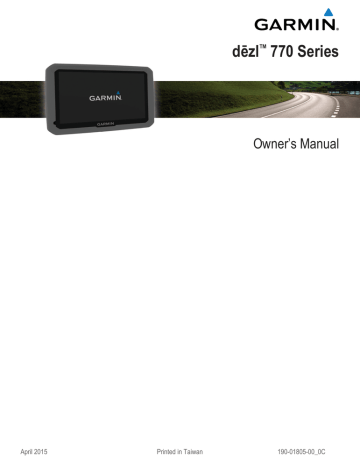
Deleting Service Categories
When you delete a service category, all service records in the category are also deleted.
1 Select Apps > Service History.
2 Select > Delete Categories.
3 Select the service categories to delete.
4 Select Delete.
Renaming Service Categories
1 Select Apps > Service History.
2 Select the category to be renamed.
3 Select > Rename Category.
4 Enter a name, and select Done.
Deleting Service Records
1 Select Apps > Service History.
2 Select a service category.
3 Select > Delete Records.
4 Select the service records to be deleted.
5 Select Delete.
Editing a Service Record
You can edit the comment, odometer reading, and date of a service record.
1 Select Apps > Service History.
2 Select a category.
3 Select a field.
4 Enter the new information, and select Done.
Hands-Free Features
You can connect your device to a wireless headset and listen to navigation voice prompts through the headset. While connected to a headset, you can connect to a mobile phone to make and receive calls using the device and your headset.
Enabling Bluetooth Wireless Technology
1 Select Settings > Bluetooth.
2 Select Bluetooth.
About Wireless Headsets
Using wireless technology, your device can send audio navigation prompts to a wireless headset. For more information, go to http://www.garmin.com/bluetooth .
Pairing a Wireless Headset
NOTE: Only one headset can receive navigation prompts and phone calls at a time. Up to two headsets can be used for multimedia audio.
Before you can receive navigation prompts through your headset, you must pair your device with a compatible mobile headset.
1 Place your headset and your Bluetooth device within 33 ft.
(10 m) of each other.
2 On your device, enable Bluetooth wireless technology.
3 On your headset, enable Bluetooth wireless technology and make it visible to other Bluetooth devices.
4 Select Settings > Bluetooth.
5 Follow the on-screen instructions.
Your device sends navigation prompts to your headset as you navigate a route.
About Hands-Free Calling
NOTE: While most phones and headsets are supported and can be used, it cannot be guaranteed that a particular phone or headset can be used. All features may not be available for your phone.
Using Bluetooth wireless technology, your device can connect to your mobile phone and wireless headset or helmet to become a hands-free device. To determine whether your device with
Bluetooth technology is compatible with your device, go to www.garmin.com/bluetooth .
Pairing Your Phone
1 Place your phone and your dēzl device within 33 ft. (10 m) of each other.
2 On your phone, enable Bluetooth wireless technology, and set the phone to be discoverable.
3 On your dēzl device, select Settings > Bluetooth.
4 Follow the on-screen instructions on your phone and your dēzl device.
Tips After Pairing the Devices
• After the initial pairing, the two devices can connect automatically each time you turn them on.
• When your phone is connected to your device, you are ready to receive voice calls.
• When you turn on the device, it tries to connect to the last phone to which it was connected.
• You might need to set your phone to connect to the device automatically when the device is turned on.
Placing a Call
Dialing a Number
1 Select Apps > Phone > Dial.
2 Enter the number.
3 Select Dial.
Calling a Contact in Your Phone Book
Your phone book is loaded from your phone to the device each time your phone and the device connect. It may take a few minutes for the phone book to be available. Some phones do not support this feature.
1 Select Apps > Phone > Phone Book.
2 Select a contact.
3 Select Call.
Calling a Location
1 Select Apps > Phone > Browse Categories.
2 Select a point of interest.
3 Select Call.
Receiving a Call
When you receive a call, select Answer or Ignore.
Using the Call History
Your call history is loaded from your phone to the device each time your phone and the device connect. It may take a few minutes for the call history to be available. Some phones do not support this feature.
1 Select Apps > Phone > Call History.
2 Select a category.
A list of calls appears, with the most recent calls at the top.
3 Select a call.
Using In-Call Options
While on a call, you can select in-call options from the map.
• To transfer audio to your phone, select .
Hands-Free Features 13
advertisement
Related manuals
advertisement
Table of contents
- 3 Table of Contents
- 5 Getting Started
- 5 Connecting the Device to Vehicle Power
- 5 Acquiring GPS Signals
- 5 Status Bar Icons
- 5 Using the On-Screen Buttons
- 5 Entering and Exiting Sleep Mode
- 5 Turning Off the Device
- 5 Adjusting the Volume
- 5 Enabling Automatic Volume
- 5 Adjusting the Screen Brightness
- 6 Vehicle Profiles
- 6 Adding a Vehicle Profile
- 6 Activating a Vehicle Profile
- 6 Changing Your Trailer Information
- 6 Editing a Vehicle Profile
- 6 Navigating to Your Destination
- 6 Routes
- 6 Starting a Route
- 6 Going Home
- 6 Editing Your Home Location Information
- 6 Your Route on the Map
- 7 Active Lane Guidance
- 7 Viewing a List of Turns
- 7 Viewing the Entire Route on the Map
- 7 Adding a Location to Your Route
- 7 Shaping Your Route
- 7 Taking a Detour
- 7 Stopping the Route
- 7 Changing the Route Calculation Mode
- 7 Starting a Route by Using the Map
- 8 Previewing Multiple Routes
- 8 Trip Planner
- 8 Planning a Trip
- 8 Navigating to a Saved Trip
- 8 Optimizing the Order of Stops in a Trip
- 8 Editing and Reordering Locations in a Trip
- 8 Editing and Saving Your Active Route
- 8 Changing Trip Routing Options
- 8 Scheduling a Trip
- 8 Using Suggested Routes
- 8 Avoiding Delays, Fees, and Areas
- 8 Avoiding Traffic Delays on Your Route
- 9 Avoiding Toll Roads
- 9 Avoiding Toll Stickers
- 9 Avoiding Road Features
- 9 Avoiding Environmental Zones
- 9 Custom Avoidances
- 9 Avoiding a Road
- 9 Avoiding an Area
- 9 Disabling a Custom Avoidance
- 9 Deleting Custom Avoidances
- 9 Navigating Off Road
- 9 Finding Locations
- 10 Finding a Location Using the Search Bar
- 10 Changing the Search Area
- 10 Points of Interest
- 10 Finding a Location by Category
- 10 Searching Within a Category
- 10 Navigating to Points of Interest Within a Venue
- 10 Exploring a Venue
- 10 Finding Trucking Points of Interest
- 10 Finding TruckDown Points of Interest
- 10 Foursquare®
- 10 Searching Foursquare Points of Interest
- 11 Connecting to Your Foursquare Account
- 11 Viewing Foursquare Location Details
- 11 Checking in with Foursquare
- 11 Custom Points of Interest
- 11 Installing POI Loader
- 11 Finding Custom POIs
- 11 Search Tools
- 11 Finding an Address
- 11 Finding an Intersection
- 11 Finding a City
- 11 Finding a Location Using Coordinates
- 11 Finding Recently Found Destinations
- 11 Clearing the List of Recently Found Locations
- 11 Finding Your Last Parking Spot
- 11 Viewing Current Location Information
- 11 Finding Emergency Services and Fuel
- 11 Getting Directions to Your Current Location
- 11 Adding a Shortcut
- 12 Removing a Shortcut
- 12 Saving Locations
- 12 Saving a Location
- 12 Saving Your Current Location
- 12 Saving a Home Location
- 12 Going Home
- 12 Editing Your Home Location Information
- 12 Editing a Saved Location
- 12 Assigning Categories to a Saved Location
- 12 Deleting a Saved Location
- 12 Using the Map
- 12 Map Tools
- 12 Viewing a Map Tool
- 12 Enabling Map Tools
- 12 Up Ahead
- 12 Finding Upcoming Points of Interest
- 13 Customizing the Up Ahead Categories
- 13 Trip Information
- 13 Viewing Trip Data from the Map
- 13 Customizing the Trip Data Fields
- 13 Viewing the Trip Information Page
- 13 Viewing the Trip Log
- 13 Resetting Trip Information
- 13 Viewing Upcoming Traffic
- 13 Viewing Traffic on the Map
- 13 Searching for Traffic Incidents
- 13 Viewing the Truck Map
- 13 Warning and Alert Symbols
- 13 Restriction Warnings
- 13 Road Condition Warnings
- 14 Alerts
- 14 Safety Cameras
- 14 Customizing the Map
- 14 Customizing the Map Layers
- 14 Changing the Map Data Field
- 14 Changing the Map Perspective
- 14 Traffic
- 14 Receiving Traffic Data Using a Traffic Receiver
- 14 Receiving Traffic Data Using Smartphone Link
- 14 Traffic Receiver
- 15 Positioning the Traffic Receiver
- 15 About Traffic Subscriptions
- 15 Subscription Activation
- 15 Viewing Traffic Subscriptions
- 15 Adding a Subscription
- 15 Enabling Traffic
- 15 Vehicle and Driver Logs
- 15 About IFTA Logging
- 15 Entering Fuel Data
- 15 Editing Fuel Logs
- 15 Viewing and Exporting a Jurisdiction Summary
- 15 Editing and Exporting Trip Reports
- 15 Viewing Exported Jurisdiction Summaries and Trip Reports
- 15 About Hours of Service
- 16 Recording Your Duty Status
- 16 About Drivers
- 16 Adding Drivers
- 16 Managing Driver Information
- 16 Using Driving Logs
- 16 Adding Shipments
- 16 Managing Shipments
- 16 Exporting Driving Logs
- 16 Viewing Exported Driving Logs
- 16 Logging Service History
- 16 Adding Service Categories
- 17 Deleting Service Categories
- 17 Renaming Service Categories
- 17 Deleting Service Records
- 17 Editing a Service Record
- 17 Hands-Free Features
- 17 Enabling Bluetooth Wireless Technology
- 17 About Wireless Headsets
- 17 Pairing a Wireless Headset
- 17 About Hands-Free Calling
- 17 Pairing Your Phone
- 17 Tips After Pairing the Devices
- 17 Placing a Call
- 17 Dialing a Number
- 17 Calling a Contact in Your Phone Book
- 17 Calling a Location
- 17 Receiving a Call
- 17 Using the Call History
- 17 Using In-Call Options
- 18 Saving a Home Phone Number
- 18 Calling Home
- 18 Pairing Additional Bluetooth Devices
- 18 Disconnecting a Bluetooth Device
- 18 Deleting a Paired Bluetooth Device
- 18 Using the Apps
- 18 Using Help
- 18 Searching Help Topics
- 18 Smartphone Link
- 18 Downloading Smartphone Link
- 18 Connecting to Smartphone Link
- 18 Sending a Location from Your Phone to Your Device
- 18 Disabling Calls While Connected to Smartphone Link
- 18 Garmin Live Services
- 19 Subscribing to Garmin Live Services
- 19 About Traffic Cameras
- 19 Saving a Traffic Camera
- 19 Viewing a Traffic Camera
- 19 About ecoRoute
- 19 ecoRoute HD Accessory
- 19 Setting Up the Vehicle
- 19 Changing the Fuel Price
- 19 Calibrating the Fuel Economy
- 19 About ecoChallenge
- 19 Viewing ecoChallenge Scores
- 19 About the ecoChallenge Score
- 19 Resetting the ecoChallenge Scores
- 19 Viewing Fuel Economy Information
- 19 Mileage Reports
- 19 Viewing a Mileage Report
- 19 Resetting ecoRoute Information
- 19 Driving Tips
- 20 Viewing myGarmin Messages
- 20 Viewing the Weather Forecast
- 20 Viewing Weather Near a Different City
- 20 Viewing the Weather Radar
- 20 Viewing Weather Alerts
- 20 Checking Road Conditions
- 20 Viewing Previous Routes and Destinations
- 20 Customizing the Device
- 20 Map and Vehicle Settings
- 20 Enabling Maps
- 20 Navigation Settings
- 21 Calculation Mode Settings
- 21 Setting a Simulated Location
- 21 Bluetooth Settings
- 21 Disabling Bluetooth
- 21 Display Settings
- 21 Traffic Settings
- 21 Units and Time Settings
- 21 Setting the Time
- 21 Language and Keyboard Settings
- 21 Proximity Alerts Settings
- 21 Device and Privacy Settings
- 21 Restoring Settings
- 22 Device Information
- 22 Device Care
- 22 Cleaning the Outer Casing
- 22 Cleaning the Touchscreen
- 22 Avoiding Theft
- 22 Resetting the Device
- 22 Specifications
- 22 Appendix
- 22 Support and Updates
- 22 Setting Up Garmin Express
- 22 nüMaps Guarantee™
- 22 Lifetime Subscriptions
- 22 Activating Lifetime Maps
- 22 Updating Maps and Software with Garmin Express
- 23 Data Management
- 23 File Types
- 23 About Memory Cards
- 23 Installing a Memory Card
- 23 Connecting the Device to Your Computer
- 23 Transferring Data From Your Computer
- 23 Disconnecting the USB Cable
- 23 Viewing GPS Signal Status
- 23 Power Cables
- 23 Charging the Device
- 23 Changing the Fuse in the Vehicle Power Cable
- 24 Mounting on Your Dashboard
- 24 Removing the Device, Mount, and Suction Cup
- 24 Removing the Device from the Mount
- 24 Removing the Mount from the Suction Cup
- 24 Removing the Suction Cup from the Windshield
- 24 Purchasing Additional Maps
- 24 Purchasing Accessories
- 24 Troubleshooting
- 24 The suction cup will not stay on my windshield
- 24 My device is not acquiring satellite signals
- 24 The device does not charge in my vehicle
- 24 My battery does not stay charged for very long
- 24 My device does not appear as a removable drive on my computer
- 24 My device does not appear as a portable device on my computer
- 24 My device does not appear as either a portable device or a removable drive or volume on my computer
- 24 My phone will not connect to the device
- 26 Index