Creating Custom Messages. Pitney Bowes DM800i™, DM800i Series, DM800i, DM800iTM
Add to My manuals188 Pages
advertisement
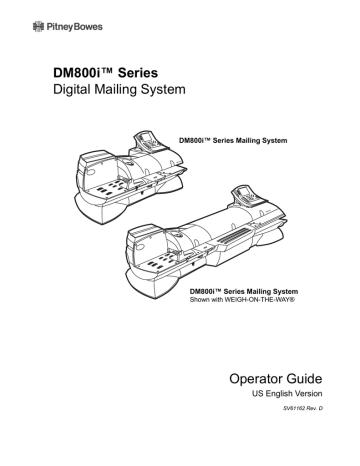
12
Creating
Custom
Messages
DM800i™Series Digital Mailing System Operating Guide
Custom Messaging enables you to enter text at the Control Center which can print directly on envelopes as they pass through the mailing system.
Custom messages can be saved in the memory of the system, and recalled whenever appropriate to print. In the Control Center, this feature is shown as “Text Entries.”
IMPORTANT:
You should be familiar with the USPS regulations and standards relating to custom message printing and envelope usage for guidance concerning appropriate content, format, and other usage considerations
Sample:
ACME Corporation
Finance Department
Bldg 3, Floor 4
201 Aberdeen Parkway
Charlotte NC 28255
Specifications
• Print up to five lines of information.
• Print a maximum of 20 characters per line (including spaces).
• Fixed font (Lucida Console, 10 Point).
• UPPER CASE and lower case available.
• Special characters available (as outlined on the keypad).
• Save up to five custom messages in memory.
• Custom messages can be saved in the Normal or Custom Presets.
• Uses full QWERTY keypad standard on all DM Series™ mailing systems.
• Custom messages always print to the left of the postage, and left of any advertisements and inscriptions.
• Operating speed is reduced slightly to accommodate printing operation.
The Custom Messaging capability of your DM Series™ mailing system has several applications. Use it for all outgoing mail that does not have a preprinted custom message such as Business Reply Mail. Even if you use a pre-printed custom message on outgoing mail, this capability can be used to define a department or section of your organization for “return mail.” By implementing this as a process, undeliverable mail can bypass the Mail
Center, and be returned directly to the department that generated the mailing.
IMPORTANT:
Custom Messaging requires an envelope at least 6 3/4" long to print effectively. See Envelope Guidance your envelopes before running.
in this section regarding testing of
SV61162 Rev. D 5-27
5 • Mailing System Setup
Postal Rules and Guidance
IMPORTANT:
Any custom message printed by the DM Series™ system must follow USPS guidelines as published in the Domestic Mail Manual (DMM).
Creating a Custom Message for the First Time
1. Press the Menu key.
2. Select Set Up, then select Text Entry Set Up.
3. Select Create.
4. Select a line of text to enter. Type in the text and press Enter.
5. Repeat step 4 until all lines of text have been entered. You can enter up to five lines of text.
6. Press Enter when done. The Enter Text Entry Name screen appears.
7. Type in a name for the custom message and press Enter.
8. Press the left arrow key to return to the Main screen.
Adding Additional Custom Messages
The system can hold up to five custom messages at a time. To add additional custom messages to the system:
1. Press the Menu key.
2. Select Meter Stamp Options, then select Text Entries.
3. Follow steps 3 through 8 in Creating a Custom Message, above, to add and save the address information.
TIP:
Print a sample piece of mail to see ensure the custom message prints as desired on the envelope.
Selecting/Deselecting a Custom Message
1. Press the Menu key.
2. Select Meter Stamp Options, then select Text Entries.
3. Select the custom message you want to print on the envelope.
If you do not wish to print a custom message at this time, select Don't
Print Text Entry
.
4. Press Enter when done.
5. Press the left arrow key to return to the Main screen.
Viewing a Custom Message
1. Press the Menu key.
2. Select Meter Stamp Options, then select Text Entries.
3. Press the right arrow key, then select View.
4. Select the appropriate custom message. The custom message appears on the screen.
5. Press Enter when done.
6. Press the left arrow key to return to the Main screen.
5-28 SV61162 Rev. D
SV61162 Rev. D
DM800i™Series Digital Mailing System Operating Guide
Editing a Custom Message
1. Press the Menu key.
2. Select Meter Stamp Options, then select Text Entries.
3. Press the right arrow key, the select Edit.
4. Select the appropriate custom message.
5. Select a line of text to edit. a. Press Clear to clear the existing entry, or press the left arrow key.
b. Make any necessary changes to the text.
c. Press Enter when done.
6. Repeat step 5 until you have edited the appropriate lines of text.
7. Press Enter. The Edit Text Entry Name screen appears.
8. If necessary, edit the name of the custom message. Press Enter when done.
9. Press the left arrow key to return to the Main screen.
Deleting a Custom Message
1. Press the Menu key.
2. Select Meter Stamp Option, then select Text Entries.
3. Press the right arrow key, then select Delete.
4. Select a custom message to delete.
5. Select Yes. The custom message is deleted from the list.
6. Press the left arrow key to return to the Main screen.
Envelope Guidance
NOTE:
Always run a test print (at $0.00 postage) before using Custom Messaging to ensure proper placement on an envelope. Custom Messaging prints a custom message or other information directly to the left of your postage meter imprint and any Postal Endorsements or Inscriptions on the envelope. This message does not print on the left margin of the envelope, nor does your mailing system allow for placement of the custom message on your envelope. Therefore, before printing a mailrun using this feature, you should always process a
Test Print with ZERO POSTAGE to ensure that the full message is properly positioned on the envelope.
Drop Shipment Endorsement
NOTE:
In most cases, the Drop Shipment Authorization is printed using an
Endorsement purchased from the Pitney Bowes Online Store. The Custom Messaging feature of the DM Series™ may satisfy USPS requirements for Drop
Shipment endorsements on your mailings. However, the application and endorsement format must be authorized locally by the USPS. Under current
Postal guidelines, the local business mail entry management of the USPS must approve the application or endorsement format for mail deposited as “Drop
Shipment Authorization.” Contact the USPS directly for further guidance.
5-29
advertisement
Related manuals
advertisement
Table of contents
- 4 Alerting Messages
- 4 FCC Compliance
- 5 FCC Compliance of Modem
- 9 PB Web Sites
- 9 Our Help Desk
- 9 Postage By Phone® System
- 9 Pitney Bowes Supplies
- 12 What’s in this Guide
- 12 Other Information
- 13 What You Need to Know
- 13 Safety Requirements
- 16 Important Information About Powering Your DM Series™ Digital Mailing System Off
- 18 Introducing the DM Series™ Mailing System
- 18 Features and Benefits
- 22 Parts of the Mailing System
- 34 Mail in a Minute
- 34 Preparing Your Mail
- 35 Running the Mail
- 36 Printing Postage Tapes
- 38 Navigating Hints
- 39 Applying Postage and Running Mail
- 40 Determining the Correct Postage Mode
- 42 Preparing Your Mail
- 46 Selecting the Postage Mode and Running the Mail
- 53 Selecting or Deselecting an Account
- 55 Selecting the Class, Carrier, Special Services or Options
- 57 Selecting the Meter Stamp Options
- 59 Using Electronic Confirmation Services
- 68 Adding Postage or Changing the Date
- 69 Clearing the Batch Count
- 72 Navigating Hints
- 73 Overview of Mailing System Set Up
- 74 Setting the Display Language
- 74 Adjusting Display Contrast
- 75 Setting the Date and Time of Day
- 76 Setting Up a Supervisor Password
- 76 Setting Up a Lock Code
- 77 Setting Up the Scale and Selecting Rates
- 86 Setting Up Postage By Phone® Meter Payment System
- 89 Configuring High/Low Funds Warning
- 89 Configuring Low Ink Warning
- 90 Configuring System Timeouts
- 92 Defining Presets
- 97 Creating Custom Messages
- 100 Taking the Meter Out of Service
- 100 Adding an Optional Printer
- 101 Configuring the Optional Barcode Scanner
- 106 Postage By Phone® Meter Payment System
- 106 Your Postage Meter
- 107 USPS Rekey Requirements
- 108 Managing Your Postage Funds
- 108 Connecting Your Postage Meter to a LAN
- 109 Connecting Your Postage Meter to an Analog Phone Line
- 110 Checking Available Funds in Your Postage Meter
- 110 Checking Your Postage By Phone® Meter Payment System Account Balance
- 111 Adding Postage
- 111 Postage Pass - Automated Postage Refill
- 114 Navigating Hints
- 115 Overview of Accounting
- 115 Using the Account Setup Procedures
- 116 Before Using the Setup Procedures
- 116 Viewing Accounts
- 116 Creating Accounts
- 118 Editing Accounts
- 118 Setting an Account Period
- 119 Turning Standard Accounting On or Off
- 119 Deleting Accounts
- 119 Turning Account Password Protection On or Off
- 120 Resetting (Clearing) all Accounts
- 120 Turning Reset Individual Accounts On or Off
- 121 Transferring Funds
- 122 Selecting an Accounting Type
- 123 Your Accounting System Features
- 124 Account Structure and Hierarchy
- 128 Introduction
- 128 Viewing a Report
- 128 Printing a Report
- 129 Single Account Report
- 130 Multi-Account Summary Report
- 132 Last Five Refills Report
- 133 USPS Confirmation Services Report (System Printer Required)
- 134 Account List Report (External Printer Required)
- 134 Funds Report
- 135 System Set Up Report
- 136 Error Report
- 137 Job Report
- 138 Data Capture Report (Non-US Use Only)
- 138 Electronic Return Receipt Report
- 139 Installed/ Pending Rates Report
- 139 Last Rates Downloaded Report
- 139 View Download Log Report
- 142 Items to Keep On Hand
- 142 Cleaning the Exterior
- 142 Tape Maintenance
- 144 E-Z Seal® Sealing Solution Maintenance
- 145 Moistener Maintenance
- 147 Printer Maintenance
- 149 Replacing the Ink Cartridge
- 151 Changing the Printhead
- 154 Changing the Wiper Blade Assembly
- 155 Performing Updates or Adding Features
- 158 How to Troubleshoot your Mailing System
- 158 Ink Waste Full Tray Warning
- 159 Envelope Sealing Problems
- 160 Envelope Feeding Problems
- 164 Tape Feeding Problems
- 164 Printing Problems
- 166 Postage Refill Problems
- 166 Display Problems
- 167 Weighing Problems
- 170 Ordering Supplies
- 170 Ordering a Pitney Bowes Supply Catalog
- 170 Moistener Kits
- 170 Printhead and Wiper Blade Replacments
- 170 USPS® Confirmation Services Labels
- 172 Specifications
- 174 Mailing Materials