advertisement
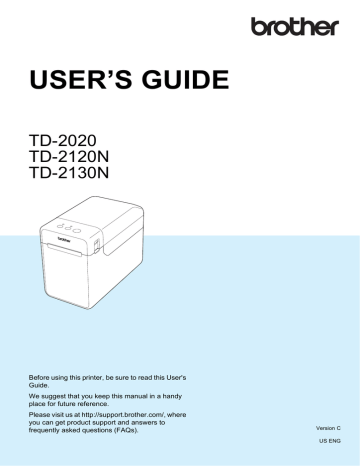
3
Printer Setting Tool
3
About the Printer
Setting Tool
By using the “Printer Setting Tool”, the printer’s communication settings, device settings, P-touch Template settings and paper size settings can be specified from the computer.
NOTE
The “Printer Setting Tool” is installed at the same time as other software such as
the printer driver. For details, see Installer
3
The “ Printer Setting Tool” is available only with compatible Brother printers.
Before Using the Printer
Setting Tool
Make sure that the AC adapter is connected to an AC power outlet or that the rechargeable battery is fully charged.
Make sure that the printer driver has been installed and is functional.
Connect this printer to a computer with a
USB cable.
With this tool, settings cannot be specified using a wired LAN, wireless LAN or
Bluetooth connection.
3
Using the Printer
Setting Tool
a
Connect the printer to be configured to the computer.
b
For Windows
®
XP/Windows
Vista
®
/Windows
®
7: From the Start menu, click [All Programs] - [Brother] -
[Label & Mobile Printer] - [Printer
Setting Tool].
3
For Windows
®
8: Click the [Printer
Setting Tool] icon on the [Start] or
[Apps] screen.
The main window appears.
3
1
2
3
4
5
6
1 Printer
Select the printer to be configured. If only one printer is connected, it is unnecessary to make a selection since only that printer will appear.
25
Chapter 3
2 Communication settings
(TD-2120N/2130N only)
Specify wired LAN, wireless LAN and
Bluetooth communication settings. The wireless LAN and Bluetooth connections can be used only if the corresponding optional unit is attached to the printer and connection settings are completed.
In order to open [Communication
settings], you must be logged on with administrator rights.
3 Device settings
Specify printer device settings, such as power settings and print settings.
Settings can also be specified for the touch panel display (TD-2120N/2130N only).
In order to open [Device settings], you must be logged on with administrator rights.
4 P-touch Template settings
Specify P-touch Template settings.
5 Paper Size Setup
Add media information and settings to the printer driver in order to use a size not listed in the [Paper Size] list of the printer driver.
In order to open [Paper Size Setup], you must be logged on with administrator rights.
6 Exit
Closes the window.
c
Check that the printer to be configured appears beside [Printer]. If a different printer is displayed, select the desired printer from the drop-down list.
NOTE
If only one printer is connected, it is unnecessary to make a selection since only that printer will appear.
d
Select the item for the settings to be specified, and then specify or change the settings in the dialog box that appeared.
For details on the settings dialog boxes,
(TD-2120N/2130N only) on page 27,
Device Settings on page 34, P-touch
Template Settings on page 41 or Paper
e
After changing the settings, click
[Apply] - [Exit] in the settings dialog box to apply the settings to the printer.
f
Click [Exit] in the main window to finish specifying settings.
Use the “Printer Setting Tool” to configure the printer only when the printer is in standby. The printer may malfunction if you attempt to configure it while it is handling a job.
26
advertisement
Key Features
- Direct thermal
- Maximum printing width: 5.6 cm Print speed: 152.4 mm/sec
- Built-in barcodes: CODABAR (NW-7), Code 128 (A/B/C), Code 39, EAN128, EAN13, EAN8, ITF, UPC-A, UPC-E
- Connectivity technology: Wired
- USB port
- 1.32 kg
Related manuals
advertisement
Table of contents
- 7 General Description
- 9 Power Supply
- 9 Connecting to an AC Power Outlet
- 10 Installing the Printer Driver and Software
- 11 Installer Screen
- 11 USB Cable Connection
- 13 Wired LAN Connection (TD-2120N/2130N only)
- 15 Registering Paper Size Information With the Printer
- 16 Uninstalling the Printer Driver
- 18 Operation Panel
- 18 Indicators
- 19 Button Functions
- 21 Inserting the RD Roll
- 23 Checking the Sensor Position
- 24 Cutting Roll Paper
- 25 Printing the Printer Setup Information
- 27 Connecting the Computer and Printer
- 27 USB Cable Connection
- 27 Wired LAN Connection (TD-2120N/2130N only)
- 28 Printing Solutions
- 29 Printing
- 29 Making Prints Lighter or Darker
- 30 Printer Driver Options
- 31 About the Printer Setting Tool
- 31 Before Using the Printer Setting Tool
- 31 Using the Printer Setting Tool
- 33 Communication Settings (TD-2120N/2130N only)
- 33 Settings Dialog Box
- 35 Menu Bar
- 37 Wired LAN/Wireless LAN Tabs
- 39 Bluetooth Tab
- 39 Applying Setting Changes to Multiple Printers
- 40 Device Settings
- 41 Settings Tabs
- 46 Menu Bar
- 47 P-touch Template Settings
- 47 P-touch Template
- 48 P-touch Template Settings Dialog Box
- 50 Paper Size Setup
- 50 Paper Size Setup Dialog Box
- 53 Distributing Paper Formats
- 54 Mass Storage Functions
- 54 Mass Storage Feature
- 54 Using the Mass Storage Feature
- 55 Web Based (Web Browser) Management (TD-2120N/2130N only)
- 56 Software Development Kit
- 57 Print Head Maintenance
- 57 Platen Roller Maintenance
- 58 Media Exit Maintenance
- 58 Label Peeler (Optional) Maintenance (TD-2120N/2130N only)
- 59 Indicators
- 61 Overview
- 61 Troubleshooting
- 69 (TD-2120N/2130N Only)
- 71 Product Specifications
- 75 General Description
- 75 Screen
- 76 Touch Panel
- 77 Information About Replacing the Touch Panel
- 79 Printing With the Touch Panel Display
- 80 Touch Panel Display Settings
- 80 Specifying Settings From the Touch Panel Display
- 84 Creating a Label Layout
- 84 Creating a Template
- 86 Linking a Database to a Template
- 88 Transferring the Label Layout to the Printer
- 89 Selecting the Touch Panel
- 90 Selecting the Data Assigned to Keys on the One-Touch Panel
- 91 Creating a One-Touch Panel
- 91 Printing the Label
- 91 Printing Using the Basic Control Panel
- 93 Printing Using the One-Touch Panel
- 94 Printing a Different Date/Time Than the Printer's Internal Clock
- 95 Printing Using a Barcode Reader
- 95 Label Layouts on the Printer (Checking, Deleting and Log)
- 96 Replacing the Time/Date Battery
- 97 Frequently Asked Questions
- 98 Product Specifications
- 99 Installing the Printer Driver and Software
- 99 Before Making a Wireless LAN Connection
- 100 Choosing Your Wireless Installation Method
- 100 Cable
- 105 One-Push Configuration Using WPS
- 108 Connecting the Computer and Printer by Wireless LAN
- 109 Product Specifications
- 110 Connecting the Computer and Printer by Bluetooth
- 111 Using Bluetooth to Communicate When Printing
- 111 Product Specifications
- 112 Inserting the RD Roll
- 115 Printer Driver Settings
- 116 After Printing
- 116 Product Specifications
- 117 Installing the Rechargeable Li-ion Battery
- 118 Charging the Rechargeable Li-ion Battery
- 119 Tips on Using the Rechargeable Li-ion Battery
- 120 Battery Level of the Rechargeable Battery
- 121 Battery Indicator
- 121 Product Specifications