advertisement
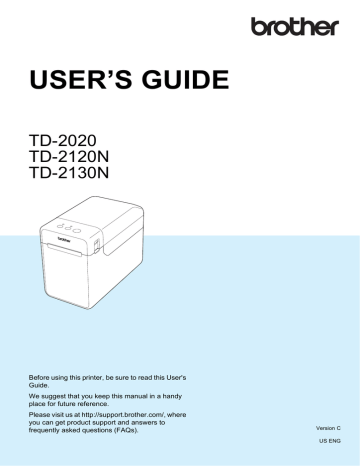
Using the Touch Panel Display (Optional:PA-TDU-001) (TD-2120N/2130N only)
The data registered with keys 1 to 28 (1) of the one-touch panel is determined by the key number.
1
If the one-touch panel will be used, the number must be specified before the data is transferred.
If templates are assigned to onetouch keys:
Templates with key numbers 1 to 28 are registered with the one-touch key of the same number.
If databases are assigned to onetouch keys:
When a template with a linked database is selected, databases with numbers 1 to 28 are registered with the one-touch key of the same number.
For details on specifying the data assigned to one-touch keys, see
Selecting the Data Assigned to Keys on
the One-Touch Panel on page 84.
e
Select the [Price Card] folder, and then click [Transfer]. If a confirmation message appears, click [OK].
Transferring begins.
NOTE
• Up to 99 templates can be registered with this printer.
• There are various methods for transferring multiple templates together to the printer, depending on whether the printer driver is installed. For details, see “Creating
Labels” in the Software User’s Guide included on the CD-ROM.
• If a new template is transferred with the same key number as another template already registered on the printer, the new template will overwrite the old one.
Selecting the Touch Panel
Two touch panels, basic control panel (A) and one-touch panel (B) can be selected for the touch panel display.
If the one-touch panel (B) will be used, the data to be assigned to the one-touch panel keys must be specified. For details on
specifying the settings, see Selecting the
Data Assigned to Keys on the One-Touch
10 a
Press [ ] (settings key).
b
Press [b], select [Set Panel], and then press [OK].
c
Press [a] or [b], select [A] or [B], and then press [OK].
d
Follow the on-screen instructions to replace the touch panel. (For details on
replacing it, see Information About
Replacing the Touch Panel on page 71.)
e
Make sure that the specified touch panel name shown in the screen matches the name of the touch panel that is being used, and then press the (Print) button.
10
83
advertisement
Key Features
- Direct thermal
- Maximum printing width: 5.6 cm Print speed: 152.4 mm/sec
- Built-in barcodes: CODABAR (NW-7), Code 128 (A/B/C), Code 39, EAN128, EAN13, EAN8, ITF, UPC-A, UPC-E
- Connectivity technology: Wired
- USB port
- 1.32 kg
Related manuals
advertisement
Table of contents
- 7 General Description
- 9 Power Supply
- 9 Connecting to an AC Power Outlet
- 10 Installing the Printer Driver and Software
- 11 Installer Screen
- 11 USB Cable Connection
- 13 Wired LAN Connection (TD-2120N/2130N only)
- 15 Registering Paper Size Information With the Printer
- 16 Uninstalling the Printer Driver
- 18 Operation Panel
- 18 Indicators
- 19 Button Functions
- 21 Inserting the RD Roll
- 23 Checking the Sensor Position
- 24 Cutting Roll Paper
- 25 Printing the Printer Setup Information
- 27 Connecting the Computer and Printer
- 27 USB Cable Connection
- 27 Wired LAN Connection (TD-2120N/2130N only)
- 28 Printing Solutions
- 29 Printing
- 29 Making Prints Lighter or Darker
- 30 Printer Driver Options
- 31 About the Printer Setting Tool
- 31 Before Using the Printer Setting Tool
- 31 Using the Printer Setting Tool
- 33 Communication Settings (TD-2120N/2130N only)
- 33 Settings Dialog Box
- 35 Menu Bar
- 37 Wired LAN/Wireless LAN Tabs
- 39 Bluetooth Tab
- 39 Applying Setting Changes to Multiple Printers
- 40 Device Settings
- 41 Settings Tabs
- 46 Menu Bar
- 47 P-touch Template Settings
- 47 P-touch Template
- 48 P-touch Template Settings Dialog Box
- 50 Paper Size Setup
- 50 Paper Size Setup Dialog Box
- 53 Distributing Paper Formats
- 54 Mass Storage Functions
- 54 Mass Storage Feature
- 54 Using the Mass Storage Feature
- 55 Web Based (Web Browser) Management (TD-2120N/2130N only)
- 56 Software Development Kit
- 57 Print Head Maintenance
- 57 Platen Roller Maintenance
- 58 Media Exit Maintenance
- 58 Label Peeler (Optional) Maintenance (TD-2120N/2130N only)
- 59 Indicators
- 61 Overview
- 61 Troubleshooting
- 69 (TD-2120N/2130N Only)
- 71 Product Specifications
- 75 General Description
- 75 Screen
- 76 Touch Panel
- 77 Information About Replacing the Touch Panel
- 79 Printing With the Touch Panel Display
- 80 Touch Panel Display Settings
- 80 Specifying Settings From the Touch Panel Display
- 84 Creating a Label Layout
- 84 Creating a Template
- 86 Linking a Database to a Template
- 88 Transferring the Label Layout to the Printer
- 89 Selecting the Touch Panel
- 90 Selecting the Data Assigned to Keys on the One-Touch Panel
- 91 Creating a One-Touch Panel
- 91 Printing the Label
- 91 Printing Using the Basic Control Panel
- 93 Printing Using the One-Touch Panel
- 94 Printing a Different Date/Time Than the Printer's Internal Clock
- 95 Printing Using a Barcode Reader
- 95 Label Layouts on the Printer (Checking, Deleting and Log)
- 96 Replacing the Time/Date Battery
- 97 Frequently Asked Questions
- 98 Product Specifications
- 99 Installing the Printer Driver and Software
- 99 Before Making a Wireless LAN Connection
- 100 Choosing Your Wireless Installation Method
- 100 Cable
- 105 One-Push Configuration Using WPS
- 108 Connecting the Computer and Printer by Wireless LAN
- 109 Product Specifications
- 110 Connecting the Computer and Printer by Bluetooth
- 111 Using Bluetooth to Communicate When Printing
- 111 Product Specifications
- 112 Inserting the RD Roll
- 115 Printer Driver Settings
- 116 After Printing
- 116 Product Specifications
- 117 Installing the Rechargeable Li-ion Battery
- 118 Charging the Rechargeable Li-ion Battery
- 119 Tips on Using the Rechargeable Li-ion Battery
- 120 Battery Level of the Rechargeable Battery
- 121 Battery Indicator
- 121 Product Specifications