advertisement
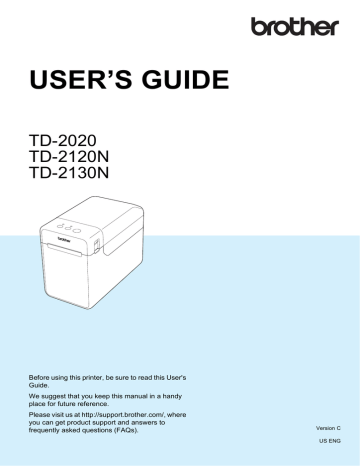
Chapter 10
Creating a Label
Layout
From the computer, use P-touch Editor 5.0, which is included on the CD-ROM, to create a label layout. For details on use, see the
Software User’s Guide included on the
CD-ROM.
10
Creating a Template
Label sample
10 c
Click [Paper] (1), and then specify the media and length (2). (This window appears in [Express] mode.)
1
2 a
For Windows
®
XP/Windows
Vista
®
/Windows
®
7:
From the Start menu, click [All
Programs] - [Brother P-touch] -
[P-touch Editor 5.0].
For Windows
®
8:
Click [P-touch Editor 5.0] in the [Start] or [Apps] screen, or double-click
[P-touch Editor 5.0] on the desktop.
b
When the [New/Open] dialog box appears, select the various options to set the printer to be used and the size of label to be created.
d
Click [Text] (1), and then specify the font and style (2).
1
2
78
Using the Touch Panel Display (Optional:PA-TDU-001) (TD-2120N/2130N only) e
Clicking displays the cursor so text can be typed in.
f
After inserting the text, click the text box to move it within the template.
g
Repeat steps e and f to enter text and
arrange the layout.
After entering text, click [File] - [Save
as] on the menu bar, and then specify the file name for saving the data.
NOTE
The first ten characters of the file name will appear on the LCD as the template name when the touch panel display is used.
Setting the Text and Order for
Displaying on the LCD
Using P-touch Editor 5.0, the text displayed on the LCD and its display order can be set.
10 a
In P-touch Editor 5.0, open the label layout to be edited.
b
Select the text box for text to be displayed on the LCD, right-click it, and then click [Properties] to display the
[Text Properties] dialog box. In the
[Object Name] box on the [Expanded] tab, set the desired number (for example, “Text1”, “Text2” or “Text3”).
The text will be displayed on the LCD in the order of the set numbers.
To set that text not be displayed on the
LCD, select the [Text Cannot Be
Edited] check box on the [Expanded] tab.
10
79
advertisement
Key Features
- Direct thermal
- Maximum printing width: 5.6 cm Print speed: 152.4 mm/sec
- Built-in barcodes: CODABAR (NW-7), Code 128 (A/B/C), Code 39, EAN128, EAN13, EAN8, ITF, UPC-A, UPC-E
- Connectivity technology: Wired
- USB port
- 1.32 kg
Related manuals
advertisement
Table of contents
- 7 General Description
- 9 Power Supply
- 9 Connecting to an AC Power Outlet
- 10 Installing the Printer Driver and Software
- 11 Installer Screen
- 11 USB Cable Connection
- 13 Wired LAN Connection (TD-2120N/2130N only)
- 15 Registering Paper Size Information With the Printer
- 16 Uninstalling the Printer Driver
- 18 Operation Panel
- 18 Indicators
- 19 Button Functions
- 21 Inserting the RD Roll
- 23 Checking the Sensor Position
- 24 Cutting Roll Paper
- 25 Printing the Printer Setup Information
- 27 Connecting the Computer and Printer
- 27 USB Cable Connection
- 27 Wired LAN Connection (TD-2120N/2130N only)
- 28 Printing Solutions
- 29 Printing
- 29 Making Prints Lighter or Darker
- 30 Printer Driver Options
- 31 About the Printer Setting Tool
- 31 Before Using the Printer Setting Tool
- 31 Using the Printer Setting Tool
- 33 Communication Settings (TD-2120N/2130N only)
- 33 Settings Dialog Box
- 35 Menu Bar
- 37 Wired LAN/Wireless LAN Tabs
- 39 Bluetooth Tab
- 39 Applying Setting Changes to Multiple Printers
- 40 Device Settings
- 41 Settings Tabs
- 46 Menu Bar
- 47 P-touch Template Settings
- 47 P-touch Template
- 48 P-touch Template Settings Dialog Box
- 50 Paper Size Setup
- 50 Paper Size Setup Dialog Box
- 53 Distributing Paper Formats
- 54 Mass Storage Functions
- 54 Mass Storage Feature
- 54 Using the Mass Storage Feature
- 55 Web Based (Web Browser) Management (TD-2120N/2130N only)
- 56 Software Development Kit
- 57 Print Head Maintenance
- 57 Platen Roller Maintenance
- 58 Media Exit Maintenance
- 58 Label Peeler (Optional) Maintenance (TD-2120N/2130N only)
- 59 Indicators
- 61 Overview
- 61 Troubleshooting
- 69 (TD-2120N/2130N Only)
- 71 Product Specifications
- 75 General Description
- 75 Screen
- 76 Touch Panel
- 77 Information About Replacing the Touch Panel
- 79 Printing With the Touch Panel Display
- 80 Touch Panel Display Settings
- 80 Specifying Settings From the Touch Panel Display
- 84 Creating a Label Layout
- 84 Creating a Template
- 86 Linking a Database to a Template
- 88 Transferring the Label Layout to the Printer
- 89 Selecting the Touch Panel
- 90 Selecting the Data Assigned to Keys on the One-Touch Panel
- 91 Creating a One-Touch Panel
- 91 Printing the Label
- 91 Printing Using the Basic Control Panel
- 93 Printing Using the One-Touch Panel
- 94 Printing a Different Date/Time Than the Printer's Internal Clock
- 95 Printing Using a Barcode Reader
- 95 Label Layouts on the Printer (Checking, Deleting and Log)
- 96 Replacing the Time/Date Battery
- 97 Frequently Asked Questions
- 98 Product Specifications
- 99 Installing the Printer Driver and Software
- 99 Before Making a Wireless LAN Connection
- 100 Choosing Your Wireless Installation Method
- 100 Cable
- 105 One-Push Configuration Using WPS
- 108 Connecting the Computer and Printer by Wireless LAN
- 109 Product Specifications
- 110 Connecting the Computer and Printer by Bluetooth
- 111 Using Bluetooth to Communicate When Printing
- 111 Product Specifications
- 112 Inserting the RD Roll
- 115 Printer Driver Settings
- 116 After Printing
- 116 Product Specifications
- 117 Installing the Rechargeable Li-ion Battery
- 118 Charging the Rechargeable Li-ion Battery
- 119 Tips on Using the Rechargeable Li-ion Battery
- 120 Battery Level of the Rechargeable Battery
- 121 Battery Indicator
- 121 Product Specifications