P-touch Template Settings Dialog Box. Brother TD-2120N, TD-2130N, TD-2020
Add to My manuals122 Pages
advertisement
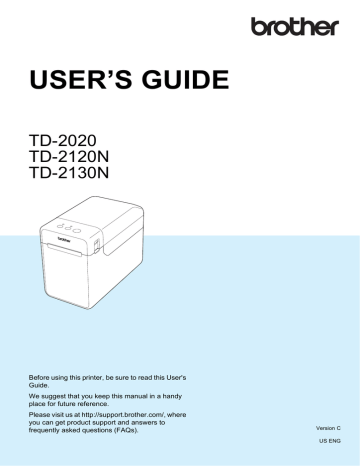
Chapter 3
1
2
3
4
NOTE
For details on using the P-touch Template functions, see the Software User’s Guide included on the CD-ROM. In addition, if command reference is used, see the
P-touch Template Command Reference.
The latest versions can be downloaded from the support website (Brother
Solutions Center).
http://support.brother.com/
Select the product, and then select
[Manuals].
P-touch Template Settings
Dialog Box
3
11
12
13
5
6
7
8
9
10
14 17
15 16
1 Default Command Mode
In order to use P-touch Templates, select the
[P-touch Template] mode.
Available settings: [P-touch Template],
[ESC/P], [Raster]
2 Default Template Number
Specify the template number selected as the default when the printer is turned on.
However, if any template has been set to not be transferred to the printer, the number of that template cannot be specified.
3 Data Delimiter for P-touch
A delimiter is the symbol used to indicate when to move to the next object in the data that is being sent. Between 1 and 20 characters can be specified.
4 Trigger for P-touch Template Printing
Select one of the following three options for the print start trigger.
[Command Character]: Printing starts when the command character specified here is received.
[Data Insertion into All the Objects]: Printing starts when the delimiter for the last object is received.
[Received Data Size]: Printing starts when the number of characters specified here is received. However, delimiters are not counted in the number of characters.
5 Character Code Table
Select one of the following three character code sets.
Available settings: [Windows1252],
[Windows1250], [Brother standard]
6 International Character Set
Select one of the following countries for the character set.
Available settings: [United States], [France],
[Germany], [Britain], [Denmark I], [Sweden],
[Italy], [Spain I], [Japan], [Norway], [Denmark
II], [Spain II], [Latin America], [South Korea],
[Legal]
The following 12 codes are switched depending on the country selected from those listed above.
23h 24h 40h 5Bh 5Ch 5Dh 5Eh 60h 7Bh 7Ch
7Dh 7Eh
For the characters that are switched, see the
P-touch Template Command Reference
(which can be downloaded from the Brother
Solutions Center website).
42
7 Command Prefix Character
Change the prefix character code. Set a single character code.
The prefix character is a code to identify commands used in P-touch Template mode.
8 Non-Printed Character
The characters specified here are not printed when data is received. Specify 1 to 20 characters.
9 Available Return Code
The line feed code is used when feeding data to indicate that the following data should be moved to the next line in a text object. One of the following four line feed codes can be selected, or 1 to 20 characters can be specified as the line feed code.
Available settings: [^CR], [\0D\0A], [\0A], [\0D]
10 Replace FNC1
Select whether or not GS codes, which are included in barcode protocols such as GS1-
128 (UCC/EAN-128), are replaced with FNC1 codes.
If this check box is selected, a received GS code is replaced with the FNC1 code. If this check box is cleared, a received GS code is outputted as is.
11 Number of Copies
Set the number of copies. A number between 1 and 99 can be specified.
12 Give priority to print quality
Select the print quality setting. If this check box is selected, priority is given to the print quality.
If this check box is cleared, priority is given to the print speed.
13 Inverted 180 Degrees
If this check box is selected, the data will be printed after it has been rotated 180 degrees.
14 Communication Settings
Sets the following parameters for serial communication:
Baud Rate: From [300] bps to [115200] bps
Bit Length: [7] bits, [8] bits
Parity: [None], [Odd], [Even]
Busy Control: [DTR], [XON/XOFF]
Printer Setting Tool
15 Set
After the [Set] button (in the main dialog box or the Communications Settings dialog box) is clicked, the settings are saved as an .ini file when the dialog box is closed.
To save the specified settings in a command file, select [Save in Command File] from the drop-down menu. The saved command file can be used with the mass storage feature to apply
the settings to a printer. (See Mass Storage
16 Cancel
Cancels the settings and closes the dialog box.
The settings will remain unchanged.
17 Default
Click this button to return the settings
(including those in the [Communication
Settings] dialog box) to their factory defaults.
3
43
advertisement
Key Features
- Direct thermal
- Maximum printing width: 5.6 cm Print speed: 152.4 mm/sec
- Built-in barcodes: CODABAR (NW-7), Code 128 (A/B/C), Code 39, EAN128, EAN13, EAN8, ITF, UPC-A, UPC-E
- Connectivity technology: Wired
- USB port
- 1.32 kg
Related manuals
advertisement
Table of contents
- 7 General Description
- 9 Power Supply
- 9 Connecting to an AC Power Outlet
- 10 Installing the Printer Driver and Software
- 11 Installer Screen
- 11 USB Cable Connection
- 13 Wired LAN Connection (TD-2120N/2130N only)
- 15 Registering Paper Size Information With the Printer
- 16 Uninstalling the Printer Driver
- 18 Operation Panel
- 18 Indicators
- 19 Button Functions
- 21 Inserting the RD Roll
- 23 Checking the Sensor Position
- 24 Cutting Roll Paper
- 25 Printing the Printer Setup Information
- 27 Connecting the Computer and Printer
- 27 USB Cable Connection
- 27 Wired LAN Connection (TD-2120N/2130N only)
- 28 Printing Solutions
- 29 Printing
- 29 Making Prints Lighter or Darker
- 30 Printer Driver Options
- 31 About the Printer Setting Tool
- 31 Before Using the Printer Setting Tool
- 31 Using the Printer Setting Tool
- 33 Communication Settings (TD-2120N/2130N only)
- 33 Settings Dialog Box
- 35 Menu Bar
- 37 Wired LAN/Wireless LAN Tabs
- 39 Bluetooth Tab
- 39 Applying Setting Changes to Multiple Printers
- 40 Device Settings
- 41 Settings Tabs
- 46 Menu Bar
- 47 P-touch Template Settings
- 47 P-touch Template
- 48 P-touch Template Settings Dialog Box
- 50 Paper Size Setup
- 50 Paper Size Setup Dialog Box
- 53 Distributing Paper Formats
- 54 Mass Storage Functions
- 54 Mass Storage Feature
- 54 Using the Mass Storage Feature
- 55 Web Based (Web Browser) Management (TD-2120N/2130N only)
- 56 Software Development Kit
- 57 Print Head Maintenance
- 57 Platen Roller Maintenance
- 58 Media Exit Maintenance
- 58 Label Peeler (Optional) Maintenance (TD-2120N/2130N only)
- 59 Indicators
- 61 Overview
- 61 Troubleshooting
- 69 (TD-2120N/2130N Only)
- 71 Product Specifications
- 75 General Description
- 75 Screen
- 76 Touch Panel
- 77 Information About Replacing the Touch Panel
- 79 Printing With the Touch Panel Display
- 80 Touch Panel Display Settings
- 80 Specifying Settings From the Touch Panel Display
- 84 Creating a Label Layout
- 84 Creating a Template
- 86 Linking a Database to a Template
- 88 Transferring the Label Layout to the Printer
- 89 Selecting the Touch Panel
- 90 Selecting the Data Assigned to Keys on the One-Touch Panel
- 91 Creating a One-Touch Panel
- 91 Printing the Label
- 91 Printing Using the Basic Control Panel
- 93 Printing Using the One-Touch Panel
- 94 Printing a Different Date/Time Than the Printer's Internal Clock
- 95 Printing Using a Barcode Reader
- 95 Label Layouts on the Printer (Checking, Deleting and Log)
- 96 Replacing the Time/Date Battery
- 97 Frequently Asked Questions
- 98 Product Specifications
- 99 Installing the Printer Driver and Software
- 99 Before Making a Wireless LAN Connection
- 100 Choosing Your Wireless Installation Method
- 100 Cable
- 105 One-Push Configuration Using WPS
- 108 Connecting the Computer and Printer by Wireless LAN
- 109 Product Specifications
- 110 Connecting the Computer and Printer by Bluetooth
- 111 Using Bluetooth to Communicate When Printing
- 111 Product Specifications
- 112 Inserting the RD Roll
- 115 Printer Driver Settings
- 116 After Printing
- 116 Product Specifications
- 117 Installing the Rechargeable Li-ion Battery
- 118 Charging the Rechargeable Li-ion Battery
- 119 Tips on Using the Rechargeable Li-ion Battery
- 120 Battery Level of the Rechargeable Battery
- 121 Battery Indicator
- 121 Product Specifications