advertisement
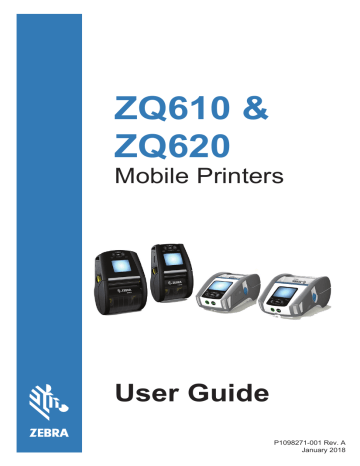
Verify the Printer is Working
Before you connect the printer to your computer or portable data terminal, make sure that the printer is in proper working order. You can do this by printing a configuration label using the “two key” method. If you can’t get this label to print, refer to “Troubleshooting”.
Printing a Configuration Label
1. Turn the printer off. Load the media compartment with journal media (media with no black bars or gaps on the back)
2. Press and hold the Feed Button.
3. Press and release the Power button and keep the Feed button pressed. When printing starts, release the Feed button. The unit will print a line of interlocking “x” characters to ensure all elements of the print head are working, print out the version of software loaded in the printer and then print the report.
The report indicates model, serial number, baud rate, and more detailed information on the printer’s configuration and parameter settings. (See the Troubleshooting Section for sample printouts and a further discussion on how to use the configuration label as a diagnostic tool.)
49
ZQ610 & ZQ620 User Guide
advertisement
Related manuals
advertisement
Table of contents
- 6 Proprietary Statements
- 8 Document Conventions
- 9 Introduction to the ZQ610 & ZQ620 Printers
- 10 Unpacking and Inspection
- 10 Reporting Damage
- 11 ZQ610 & ZQ620 Technology
- 12 Printing Technology
- 13 QR Code
- 13 Made for iPhone (MFi)
- 13 Near Field Communication (NFC)
- 14 Color LCD Display
- 15 ZQ6 Overview
- 17 Getting Ready to Print
- 17 Battery
- 17 Removing the Battery
- 18 Removing the Battery Tape Insulator
- 19 Installing the Battery
- 20 Battery Safety
- 20 Charger Safety
- 21 Smart Charger-2 (SC2) Single Battery Charger
- 21 Charging Status Indicators
- 21 Battery Health Indicator
- 22 SC2 Dimensions
- 22 Model UCLI72-4 Quad Charger
- 24 AC Power Adapter
- 25 Ethernet and Charging Cradles
- 26 LED Status Indicator
- 28 Printer Operation with Cradle
- 29 1-Slot Battery Charger
- 29 Charging Status Indicators
- 30 3-Slot Battery Charger
- 31 Loading the Media in the ZQ6 Printers
- 31 Loading Media Procedure
- 33 Loading Media in Peel-off Mode
- 34 ZQ6 Healthcare Printers
- 36 Operator Controls
- 36 Standard Control Panel
- 37 Normal Boot-up LED Behavior
- 37 Sleep Mode LED Behavior
- 37 Shutdown Behavior
- 38 Power LED Ring Behavior
- 39 LCD Control Panel
- 40 Status Bar Icons
- 42 Home Menu Screen
- 44 Home Screen Icons and Parameters
- 45 Alert Messages
- 46 Buttons
- 46 Power-Up Sequences
- 46 Runtime Sequences without LED Flashes
- 47 Sleep Mode
- 48 Adaptive Print Performance
- 48 Draft Mode
- 49 Verify the Printer is Working
- 50 Connecting the Printer
- 51 Cable Communication
- 51 RS-232C Communications
- 51 USB Communications
- 52 Providing Strain Relief for Communications Cable
- 53 Zebra Setup Utilities
- 53 Zebra Android Printer Setup Utility (for Link-OS Printers)
- 54 Wireless Communications with Bluetooth
- 54 Bluetooth Networking Overview
- 55 Bluetooth Security Modes
- 56 Bluetooth Minimum Security Modes
- 57 WLAN Overview
- 58 Setting Up the Software
- 58 Designing Labels
- 60 Using Pre-Printed Receipt Media
- 60 Black Mark Dimensions (Receipt Media)
- 60 Label Areas
- 61 Label Design Examples
- 62 Keep-Out Areas
- 63 Near Field Communication (NFC)
- 64 NFC Use Cases
- 65 Wearing the Printer
- 65 Swivel Belt Clip
- 66 Adjustable Shoulder Strap
- 67 Soft Case
- 68 Hand Strap
- 69 Preventive Maintenance
- 69 Extending Battery Life
- 69 General Cleaning Instructions
- 72 LCD Control Panel Indicators
- 73 Troubleshooting Topics
- 75 Troubleshooting Tests
- 75 Communications Diagnostics
- 84 Communication Ports
- 86 ZQ620 Dimensions
- 87 ZQ620 Mounting Hole Dimensions
- 88 ZQ610 Dimensions
- 89 ZQ610 Mounting Hole Dimensions
- 90 ZQ6 Accessories
- 92 Appendix A
- 92 Interface Cables (RS-232 Cables)
- 93 USB Cables
- 94 Appendix B
- 94 Media Supplies
- 94 Appendix C
- 94 Maintenance Supplies
- 95 Appendix D
- 115 Appendix E
- 116 Appendix F
- 116 Battery Disposal
- 116 Product Disposal
- 117 Appendix G
- 117 Alert Messages
- 120 Appendix H
- 120 Using Zebra.com
- 122 Appendix I
- 122 Product Support