- Computers & electronics
- Telecom & navigation
- Mobile phones
- Motorola
- V710 Verizon Wireless
- User manual
advertisement
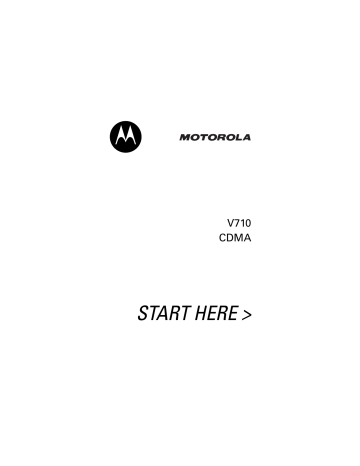
8
Getting Started
CAUTION: Before using the phone for the first time, read the Important Safety and
Legal Information included in the gray-edged pages at the back of this guide.
032259o
About This Guide
032380o
This guide describes the basic features of your Motorola wireless phone.
Optional Features
This label identifies an optional network or subscription-dependent feature that may not be offered by all service providers in all geographical areas. Contact your service provider for more information.
Optional Accessories
This label identifies a feature that requires an optional Motorola Original™ accessory.
Installing and Removing the
Memory Card
You can install a removable memory card in your phone. This card provides additional storage for pictures, animations, sounds, and video clips.
Caution: Do not bend or scratch your memory card.
Avoid exposing your memory card to static electricity, water, or dirt.
Installing the Memory Card
Action
1 Lift the cover at the top of your phone to expose the memory card slot.
2 With the gold pins on the card facing the front of the phone, insert the card as shown. Push down until it snaps into place.
040062o
9
10
Removing the Memory Card
Action
1 Lift the cover at the top of your phone to expose the memory card slot.
2 Press the memory card down. When you release it, it pops up.
3 Remove the card and close the cover.
040063o
040064o
Battery Tips
Battery life depends on the network, signal strength, temperature, features, and accessories you use.
• Always use Motorola Original batteries and chargers. The warranty does not cover damage caused by using non-
Motorola batteries and/or chargers.
• New batteries or batteries stored for a long time may take more time to charge.
• When charging your battery, keep it near room temperature.
• When storing your battery, keep it uncharged in a cool, dark, dry place, such as a refrigerator.
• Never expose batteries to temperatures below -10°C
(14°F) or above 45°C (113°F). Always take your phone with you when you leave your vehicle.
• It is normal for batteries to gradually wear down and require longer charging times. If you notice a change in your battery life, it is probably time to purchase a new battery.
Contact your local recycling center for proper battery disposal.
Warning: Never dispose of batteries in a fire because they may explode.
Before using your phone, read the battery safety information in the “Safety and General Information” section included in the gray-edged pages at the back of this guide.
11
12
Installing the Battery
You must install and charge the battery to use your phone.
Your phone is designed to use only
Motorola Original batteries and accessories.
1.
3.
032409o
Release
Latch
032409o
2.
032410o
Charging the Battery
New batteries are shipped partially charged. Before you can use your phone, you need to install and charge the
battery as described below. Some batteries perform best after several full charge/discharge cycles.
Action
1 Plug the travel charger into your phone with the release tab facing up.
032412o
2 Plug the other end of the travel charger into the appropriate electrical outlet.
3 When your phone indicates Charge Complete , press the release tab and remove the travel charger.
Tip: You can safely leave the travel charger connected to the phone after charging is complete. This will not damage the battery.
Note: When you charge the battery, the battery level indicator in the upper right corner of the display shows how much of the charging process is complete. At least 1 segment of the battery level indicator must be visible to ensure full phone functionality while charging.
Turning On Your Phone
Action
1 Open your phone.
13
14
Action
2 Press and hold the power key for
3 seconds.
Power
Key
The phone may require several seconds to power on.
032413o
3 If necessary, enter your 4-digit unlock code (the last 4 digits of your phone number) and press
OK ( + ) to unlock the phone.
Adjusting
Volume
Press the up or down
• increase or decrease earpiece volume during a call volume keys to:
Volume
Keys
• increase or decrease the ringer volume setting when the home screen is visible (flip must be open)
Tip: At the lowest volume setting, press the down volume key once to switch to vibrate alert. Press it again to switch to silent alert. Press the up volume key to cycle back to vibrate alert, then ring alert.
• turn off an incoming call alert
Making a Call
Action
1 Dial the number.
Tip: If you make a mistake, press the clear key H to delete the last digit. Press and hold H to clear all digits.
2 Press O to make the call.
3 Press P to end the call.
Press to send call.
Tip: You can also close the flip to end the call.
Note: You must dial the phone number from the home screen. See page 32.
Answering a Call
When you receive a call, your phone rings and/or vibrates and displays an incoming call message.
Action
1 Press O to answer.
2 Press P to end the call.
Press to answer.
15
16
Tip: When the phone flip is active, open the phone to answer the call. (To activate, press M > Settings
> In-Call Setup > Answer Options > Open to Answer .)
Note: If the phone is locked, you must unlock it to answer the call.
Changing the Call Alert
Phone Flip Open
In the home screen, press the down volume key to
Volume
Keys
switch to lower call alert volume, then switch to vibrate and, finally, silent alert. Press the up volume key to cycle back from silent alert to vibrate and then to the lowest alert volume setting.
Phone Flip Closed
Press the up or down volume key, then press the
Volume
Keys
speakerphone key to scroll through the alert styles:
Loud , Soft , Vibrate , Vibe & Ring ,
Speakerphone
Key
and Silent . The alert styles are shown on the external display.
After scrolling to the desired alert style, press the up or down volume key to save the setting and return to the home screen.
Viewing Your Phone Number
To view your phone number from the home screen, press M # .
While you are on a call, press M >
My Tel. Numbers
.
17
advertisement
Related manuals
advertisement
Table of contents
- 3 Welcome
- 4 Check It Out!
- 7 Contents
- 10 Getting Started
- 10 About This Guide
- 11 Installing and Removing the Memory Card
- 13 Battery Tips
- 14 Installing the Battery
- 14 Charging the Battery
- 15 Turning On Your Phone
- 16 Adjusting Volume
- 17 Making a Call
- 17 Answering a Call
- 18 Changing the Call Alert
- 19 Viewing Your Phone Number
- 20 Highlight Features
- 20 Support for Bluetooth® Profiles
- 20 Taking and Sending a Photo
- 24 Recording and Playing Video Clips
- 27 Sending a Multimedia Message
- 30 Receiving a Multimedia Message
- 31 Using a Bluetooth Wireless Connection
- 32 TTY Operation
- 34 Learning to Use Your Phone
- 34 Using the Display
- 37 Using the 5-Way Navigation Key
- 37 Using Menus
- 40 Entering Text
- 49 Using the External Display
- 51 Using a Removable Memory Card
- 52 Using the Handsfree Speaker
- 53 Changing a Code, PIN, or Password
- 54 Locking and Unlocking Your Phone
- 55 If You Forget a Code, PIN, or Password
- 56 Using the Phonebook
- 62 Setting Up Your Phone
- 62 Storing Your Name and Phone Number
- 62 Setting an Alert Style
- 63 Setting Answer Options
- 64 Setting a Wallpaper Image
- 65 Setting a Screen Saver Image
- 66 Setting Display Brightness
- 66 Setting Display Contrast
- 66 Adjusting the Backlight
- 66 Hiding or Showing Location Information
- 68 Conserving Battery Power
- 69 Calling Features
- 69 Changing the Active Line
- 69 Redialing a Number
- 69 Using Automatic Redial
- 70 Turning Off a Call Alert
- 70 Calling an Emergency Number
- 72 Viewing Recent Calls
- 74 Returning an Unanswered Call
- 74 Using the Notepad
- 75 Attaching a Number
- 75 Calling with Speed Dial
- 75 Calling with 1-Touch Dial
- 76 Using Voicemail
- 77 Putting a Call On Hold
- 78 Phone Features
- 78 Main Menu
- 80 Calling Features
- 80 Messages
- 82 Phonebook
- 85 Personalizing Features
- 101 Specific Absorption Rate Data
- 103 Index
- 111 Important Safety and Legal Information
- 113 Contents
- 114 Safety Information
- 114 Exposure to Radio Frequency (RF) Energy
- 114 Operational Precautions
- 115 RF Energy Interference/Compatibility
- 116 Driving Precautions
- 116 Operational Warnings
- 117 Choking Hazards
- 118 Glass Parts
- 118 Seizures/Blackouts
- 118 Caution About High Volume Usage
- 118 Repetitive Motion
- 119 Industry Canada Notice
- 119 FCC Notice
- 120 Warranty
- 120 What Does this Warranty Cover?
- 122 Who Is Covered?
- 122 What Will Motorola Do?
- 122 How to Obtain Warranty Service or Other Information
- 123 What Other Limitations Are There?
- 124 Hearing Aid Compatibility
- 125 WHO Information
- 125 Registration
- 125 Export Law
- 126 Recycling
- 126 Perchlorate Label
- 127 Driving Safety
- 131 Bienvenido
- 132 ¡Verifique!
- 135 Contenido
- 138 Inicio
- 138 Acerca de esta guía
- 139 Instalación y extracción de la tarjeta de memoria
- 141 Consejos acerca de la batería
- 142 Instalación de la batería
- 142 Carga de la batería
- 143 Encendido del teléfono
- 144 Ajuste de volumen
- 145 Realización de llamadas
- 145 Contestación de llamadas
- 146 Cambio de la alerta de llamada
- 147 Visualización de su número telefónico
- 148 Funciones destacadas
- 148 Compatibilidad para perfiles Bluetooth®
- 149 Cómo tomar y enviar fotografías
- 152 Grabación y reproducción de video clips
- 156 Envío de un mensaje multimedia
- 159 Recepción de un mensaje multimedia
- 160 Uso de una conexión inalámbrica Bluetooth®
- 161 Operación TTY
- 163 Cómo usar el teléfono
- 163 Uso de la pantalla
- 166 Uso de la tecla de navegación con cinco direcciones
- 166 Uso de menús
- 169 Ingreso de texto
- 180 Uso de la pantalla externa
- 181 Uso de una tarjeta de memoria removible
- 184 Uso del altavoz de manos libres
- 184 Cambio de un código, PIN o contraseña
- 185 Bloqueo y desbloqueo del teléfono
- 187 En caso de olvidar un código, PIN o contraseña
- 188 Uso del directorio telefónico
- 195 Programación del teléfono
- 195 Almacenamiento de su nombre y número telefónico
- 195 Programación de un estilo de alerta
- 196 Programación de opciones para contestar
- 197 Programación de una imagen de fondo
- 198 Programación de una imagen de protector de pantalla
- 200 Programación del brillo de la pantalla
- 200 Programación de contraste de pantalla
- 200 Ajuste de la luz de fondo
- 200 Ocultar o mostrar información de ubicación
- 203 Conservación de la carga de la batería
- 204 Funciones de llamada
- 204 Cambio de la línea activa
- 204 Remarcado de un número
- 204 Uso del remarcado automático
- 205 Desactivación de una alerta de llamada
- 206 Llamada a un número de emergencia
- 208 Visualización de llamadas recientes
- 210 Devolución de una llamada no contestada
- 210 Uso de los apuntes
- 211 Adición de un número
- 211 Llamada con marcación rápida
- 212 Llamada con marcación con una sola tecla
- 212 Uso de correo de voz
- 214 Puesta en espera de una llamada
- 215 Funciones del teléfono
- 215 Menú principal
- 217 Funciones de llamada
- 217 Mensajes
- 219 Directorio telefónico
- 222 Personalización de funciones
- 241 Datos de índice de absorción específico para Estados Unidos
- 243 Índice
- 253 Importante información legal y de seguridad
- 255 Contenido
- 256 Información de seguridad
- 261 Aviso de Industry Canada
- 262 Aviso de la FCC
- 263 Garantía
- 267 Prótesis auditivas
- 268 Información de la OMS
- 268 Registro
- 268 Ley de exportaciones
- 269 Reciclaje
- 269 Etiqueta de perclorato
- 270 Prácticas inteligentes