- Computers & electronics
- Telecom & navigation
- Mobile phones
- Motorola
- V710 Verizon Wireless
- User manual
advertisement
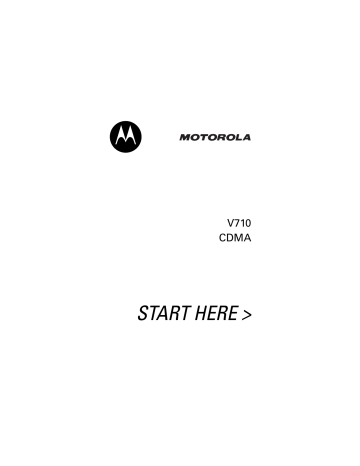
76
Phone Features
This section helps you locate features on your phone that are not described in detail in this guide.
Main Menu
This is the standard main menu layout. Menu organization and feature names may vary on your phone.
Not all features may be available on your phone.
n
Phonebook s
Recent Calls
• Received Calls
• Dialed Calls
• Notepad
• Call Times
• Data Times
• Data Volumes h
Media Gallery
• Camera w
• Pictures
• Sounds
• Videos
• Video Camera
Settings
(see next page) e
Messages
• Create Message
• Voicemail
• Inbox
• Outbox
• Quick Notes
• Drafts
• Cleanup Messages
• Message Settings
É
Tools
• Calculator
• Datebook
• Shortcuts
• Voice Records
• Alarm Clock m
Phone Status
]
Get It Now
á
Web Access
• Web Browser
• Web Sessions
Settings Menu
t
Ring Styles
• Style
• Style Detail l
Personalize
• Home Screen
• Main Menu
• Voice Dial Setup
• Color Style
• Greeting
• Wallpaper
• Screen Saver
• Sound Settings
U
In-Call Setup
• In-Call Timer
• Answer Options
• MSG Alert u
Security
• Phone Lock
• Lock Application
• Restrict Calls
• New Passwords
Z
Initial Setup
• Time and Date
• Speakerphone
• Auto PIN Dial
• Auto Redial
• Backlight
• TTY Setup
• Scroll
• Language
• Battery Save
• Contrast
• Brightness
• DTMF
• Hyphenation
• Master Reset
• Master Clear j
Network
J
Car Settings
S
Headset
Ï
Location
L
Connection
• Bluetooth Link
• Incoming Call m
Phone Status
• My Tel. Number
• Active Line
• Battery Meter
• Storage Devices
• Other Information
Shortcuts
Change ringer alert:
Open flip, press down volume key to decrease volume, then switch to vibrate alert, then silent alert. Press up volume key to reset ring alert and increase volume.
Display my phone number:
Press
M #
(from home screen).
Go to dialed calls list:
Press
O
(from home screen).
Exit menu system:
Press
O
.
77
78
Calling Features
Feature
Conference
Call
Restrict
Calls
TTY Calls
Description
During a call:
M >
Hold
, dial next number, press O , press
LINK
( ).
Restrict outgoing or incoming calls:
M >
Settings
>
Security
>
Restrict Calls
> unlock_code
Set up your phone for use with an optional TTY device:
M > Settings > Initial Setup
> TTY Setup
Messages
Feature
Send Text
Message
Send
Multimedia
Message
Description
Send a text message:
M > Messages
> Create Message > New TXT Msg
Send a multimedia message:
M > Messages
> Create Message > New PIX Msg
032380o
032380o
032380o
032380o
Feature
Insert
Objects In
Text
Message
Use MMS
Template
Description
While composing a text message:
M > Insert
Open an MMS template with preloaded media:
M > Messages
> Create Message
> PIX Templates
Read
Message
Store
Message
Objects
Read a new text or multimedia message that you have received:
Press
READ
( + ).
Go to a multimedia message slide, or highlight an object in a letter, then:
M >
Store
Quick Note Send or create a quick note message:
M > Messages > Quick Notes
Sent
Messages
View sent messages:
M > Messages > Outbox
032380o
032380o
032380o
032380o
032380o
032380o
Received
Messages
Read received messages:
M > Messages > Inbox
032380o
Tip: Press M to perform various operations on the message.
79
80
Feature
Drafts
Cleanup
Messages
Description
View messages saved in drafts folder:
M > Messages > Drafts
Delete all messages or only messages from the Outbox or drafts folder:
M > Messages
> Cleanup Messages
Phonebook
Feature
Create
Entry
Description
Create a new phonebook entry:
M
M
>
Phonebook
>
New
>
Phone Number
Create
Group
Mailing List
Create a group mailing list as a phonebook entry:
M
M
>
Phonebook
>
New
>
Mailing List
Dial Number Call a number stored in the phonebook:
M > Phonebook , highlight the phonebook entry, press O to call
032380o
032380o
Feature
Voice Dial
Number
Set Ringer
ID for Entry
Set Picture
ID for Entry
Set Picture
ID View
Set
Category for Entry
Description
Voice dial a number stored in the phonebook:
Press and release the voice key, then (within 2 seconds) say:
• “Name dial” followed by the name of a phonebook entry or
• “Digit dial” followed by the number you wish to call
Assign a distinctive ringer alert to a phonebook entry:
M
M
> Phonebook > entry
> Edit > Ringer ID > CHANGE
> ringer name
Assign a photo or picture to a phonebook entry:
M
M
>
Phonebook
> entry
>
Edit
>
Picture
>
CHANGE
View phonebook entries as text list or with picture caller ID photos:
M
M
>
Phonebook
>
Setup
>
View by
>
CHANGE
>
List
Set the category for a phonebook entry:
M
M
> Phonebook > entry
> Edit > Category > CHANGE
> category name
81
82
Feature
Set
Category
View
Sort
Phonebook
List
Set Primary
Number
View
Primary or
All Numbers
Description
Set a phonebook category view:
M
M
> Phonebook
> Categories > category name
Set the order in which phonebook entries are listed:
M
M
> Phonebook
> Setup > Sort by > sort order
Set the primary number for a phonebook entry with multiple numbers:
M
M
>
Phonebook
> entry
>
Set Primary
> phone number
Set to view only primary numbers or all numbers when viewing entries:
M
M
>
Phonebook
> entry
>
Setup
>
View
>
CHANGE
>
All Contacts
or
Primary Contacts
Edit Entry Edit a phonebook entry:
M
M
> Phonebook > entry
> EDIT
Delete Entry Delete a phonebook entry:
M
M
> Phonebook > entry
> Delete
Copy
Phonebook
Entry
Copy a phonebook entry to another location in phonebook:
M
M
>
Phonebook
> entry
>
Copy Entry
> location number
Feature
Copy
Multiple
Phonebook
Entries
Description
Copy a phonebook entry to another location in phonebook:
M
M
> Phonebook > entry
> Copy Entries > From(start):
> location number > From(end):
> location number > To(start):
> location number
Personalizing Features
Using Voice Commands
You can place calls and access some menu options by speaking commands to your phone.
To Access Menus
To access your Messages , Settings , or Ring Styles menus:
Action
1 Press and release the voice button on the right side of the phone.
Note: If
Speakerphone
is not already turned on and you want to activate it, press
SPEAKER
( ). You can then speak the commands aloud, and hear phone prompts played out loud.
Your phone displays
Say a command
.
83
84
Action
2 Say 1 of the following commands:
Name Dial, Digit Dial, Camera, Voicemail, Redial, Received Calls
Your phone opens the corresponding menu or performs the corresponding action.
To Place Calls
Advanced Voice Dialing lets you place a call by speaking a phone number.
Note: This feature recognizes only 7-digit, 10-digit, and
11-digit numbers. It will not dial 3-digit numbers such as
911. To make an emergency call, use the phone keypad to dial and send the number.
Action
1 Press and release the voice button on the right side of the phone.
Your phone displays Say a command and plays the same prompt out loud.
2 Say “Digit Dial.”
3 When prompted, say the phone number.
If the phone recognizes the number, it dials that number.
If the phone asks you to repeat a number, say it again. If the number is not valid or is not recognized, the phone does not place the call.
Action
If the phone does not recognize the number, it displays a list of up to 3 numbers and asks,
“Did you say ...” followed by the first number in the list.
• If the number is correct, say “Yes” to dial that number.
or
• If the number is not correct, say “No” to go to the next number.
or
• To select the number manually, scroll to the correct number on the list and press
SELECT
( ).
or
• To exit the list and repeat the number, press the voice button.
If you reach the end of the list without confirming a number, the phone asks if you want to try again. Say “Yes” to say the number again or “No” to exit without placing a call.
Tip: Speak numbers at a normal speed and volume, pronouncing each digit distinctly. Avoid pausing between digits.
To Adapt Advanced Voice Dialing to Your Voice
For most people, Advanced Voice Dialing works well without any initial setup. However, if the phone is
85
86 frequently unable to recognize numbers correctly when you use Advanced Voice Dialing, you may be able to improve your results by adapting it to your voice.
Note: If the phone is used by several people, reset
Advanced Voice Dialing to its original setting before proceeding. This ensures that you are not saving your settings over someone else’s.
Adapting Advanced Voice Dialing to Your Voice
Find the Feature M > Settings > Personalize
>
Voice Dial Setup
Action
1 Scroll to
Adapt Digits
.
2 Press OK ( + ).
3 Press START ( + ).
4 When the phone prompts you to say the 1st digit sequence, wait for the beep and then repeat the digits in a normal tone of voice.
5 If the recording sounds acceptable (no mistakes or background noises), say “Yes” or press
OK
( + ). or
If the recording is not acceptable, say “No.”
When prompted to say the digits again, wait for the beep and then record the digits again.
Repeat this step until you are satisfied with the recording.
Action
6 Repeat the recording process with each set of digits (12 in all) until adaptation is complete.
(The phone will say “Adaptation Complete.”
Tip: When adapting Advanced Voice Dialing:
• Choose a quiet place for recording.
• Wait for the beep before you begin to speak.
• Speak at a normal speed and volume, pronouncing each digit distinctly. Avoid pausing between digits.
• If you make a mistake while recording a sequence of digits, or if an unexpected noise spoils the recording, rerecord that sequence.
To Reset Advanced Voice Dialing
Find the Feature M > Settings > Personalize
> Voice Dial Setup
Press To
1 S Reset Digits
2
OK
( + ) reset Advanced Voice Dialing to the factory default
Additional Personalizing Features
Feature Description
Ring Alert Change the ring alert for an event:
M >
Settings
>
Ring Styles
> Style
Detail
> event name
87
88
Feature Description
Ringer IDs Activate distinctive ringer alerts assigned to phonebook entries:
M > Settings > Ring Styles
> Style Detail > Ringer IDs
Ring
Volume
Keypad
Volume
Set ringer volume:
M > Settings > Ring Styles
> Style Detail > Ring Volume
Set keypad keypress volume:
M >
Settings
>
Ring Styles
> Style
Detail
>
Key Volume
Reminders Set reminder alerts for picture, text, or voicemail messages you receive:
M >
Settings
>
Ring Styles
> Style
Detail
>
Reminders
Message
Alerts
Set whether or not you are alerted to messages received during a call:
M > Settings > In-Call Setup
> MSG Alert
Greeting Change the greeting that appears when you turn on your phone:
M > Settings > Personalize
> Greeting
Display Text Set home screen text to be left justified or centered in the display:
M >
Settings
>
Personalize
>
Home Screen
>
Layout
032380o
Feature Description
Clock View Display an analog clock or digital time readout in the home screen:
M > Settings > Personalize
> Home Screen > Clock
Menu View Display the main menu as graphic icons or as a text-based list:
M > Settings > Personalize > Main Menu
> View
Main Menu Reorder your phone’s main menu:
M >
Settings
>
Personalize
>
Main Menu
>
Reorder
Show or
Hide Menu
Icons
Change Soft
Keys
Show or hide menu feature icons in the home screen:
M >
Settings
>
Personalize
>
Home Screen
>
Home Keys
>
Icons
Change soft key labels and menu feature icons in the home screen:
M > Settings > Personalize
> Home Keys Left Soft Key or Right Soft Key
Shortcuts Create a shortcut to a menu item:
Highlight the menu item, then press and hold M .
Select a shortcut:
M > Tools > Shortcuts
> shortcut name
89
90
Menu Features
Feature Description
Language Set language:
M > Settings > Initial Setup > Language
Scroll
Master
Reset
Set the highlight bar to stop or wrap around in menu lists:
M >
Settings
>
Initial Setup
>
Scroll
Reset all options except unlock code, security code, and lifetime timer:
M >
Settings
>
Initial Setup
>
Master Reset
Master
Clear
Reset all options except unlock code, security code, and lifetime timer, and clear all user settings and entries:
M > Settings > Initial Setup
> Master Clear
Dialing Features
Feature
Auto PIN
Dial
Description
Automatically dial an authenticating
PIN code for outgoing calls:
M >
Settings
>
Initial Setup
>
Auto PIN Dial
Feature
DTMF
Tones
Description
Activate DTMF tones:
M > Settings > Initial Setup > DTMF
Send DTMF tones during a call:
Press number keys.
Send stored numbers as DTMF tones during a call:
Highlight a number in the phonebook or recent calls lists, then press
M > Send Tones .
Call Monitoring
Network connection time is the elapsed time from the moment you connect to your service provider's network to the moment you end the call by pressing
O
. This time includes busy signals and ringing.
The amount of network connection time you track on your resettable timer may not equal the amount of time for which you are billed by your service provider. For billing information, please contact your service provider directly.
Feature Description
Call Times View call timers:
M > Recent Calls > Call Times
032380o
In-Call
Timer
Display time or cost information during a call:
M > Settings > In-Call Setup
> In-Call Timer
032380o
91
92
Feature
Data
Times
Description
View data call timers:
M > Recent Calls > Data Times
Data
Volumes
View data volume meters:
M > Recent Calls
> Data Volumes
032380o
032380o
Handsfree Features
Note: The use of wireless devices and their accessories may be prohibited or restricted in certain areas. Always obey the laws and regulations on the use of these products.
Feature
Accessory
Volume
Settings
(car kit or headset)
Speakerphone
Description
Adjust volume levels of headset or car kit accessory enabled by Bluetooth.
During an active call, press your phone’s up or down volume keys.
Activate a connected external speakerphone during a call:
Press the speakerphone button on the left side of the phone.
or
Press SPEAKER ( + ) (if available).
or
M > Spkrphone On
Feature
Auto Answer
(car kit or headset)
Description
Automatically answer calls when connected to a car kit or headset:
M >
Settings
>
Car Settings
or
Headset
>
Auto Answer
Voice Dial
(headset)
Auto
Handsfree
(car kit)
Enable voice dial with headset send/end key:
M >
Settings
>
Headset
>
Voice Dial
Automatically route calls to a car kit when connected:
M > Settings > Car Settings
> Auto Handsfree
Power-Off
Delay
(car kit)
Charger
Time
(car kit)
Set the phone to stay on for a period of time after the ignition is switched off:
M > Settings > Car Settings
> Power-off Delay
Charge the phone for a period of time after the ignition is switched off:
M >
Settings
>
Car Settings
>
Charger Time
93
94
Data and Fax Calls
Feature
Send Data or Fax
Receive
Data or
Fax
Talk Then
Fax
Description
Connect your phone to the device, then place the call through the device application.
Connect your phone to the device, then answer the call through the device application.
Connect your phone to the device, enter the number, press M >
Dialing Menu
>
Talk Then Fax
, then press M to make the call.
Bluetooth
®
Wireless Connections
Feature
Make Phone
Visible to
Other
Device
Connect to
Recognized
Device
Description
Allow an unknown Bluetooth device to discover your phone:
M > Settings > Connection
> Bluetooth Link > Setup > Find Me
Connect to a recognized handsfree device:
M >
Settings
>
Connection
>
Bluetooth Link
>
Handsfree
> device name
Feature
Disconnect
From
Device
Switch to
Device
During Call
Edit Device
Properties
Set
Bluetooth
Options
Description
Disconnect from a device:
Highlight the device name and press DROP ( + ).
Switch to a headset or car kit during a call:
M >
Use Bluetooth
Edit the properties of a recognized device:
M >
Settings
>
Connection
>
Bluetooth Link
>
Device History
>
Edit
Set your phone’s Bluetooth options:
M >
Settings
>
Connection
>
Bluetooth Link
>
Setup
Network Features
Feature
Network
Settings
Description
View network information and adjust network settings:
M >
Settings
>
Network
032380o
Personal Organizer Features
Feature
Add
Datebook
Event
Description
Add an event to the datebook:
M
M
> Tools > Datebook > day
> New
95
96
Feature
View
Datebook
Event
Event
Reminder
Description
View or edit event details:
M > Tools > Datebook > day
> event name
View event reminder:
VIEW ( + )
Copy
Datebook
Event
Dismiss event reminder:
EXIT
( )
Copy a datebook event to date and/or time:
M > Tools > Datebook > day > event
K M > Copy
Set Alarm Set an alarm:
M > Tools > Alarm Clock
Turn Off
Alarm
Turn off alarm:
Press
DISABLE
( ) or
O
.
Create
Voice
Record
Set 8-minute delay:
Press SNOOZE ( + ).
Create a voice record:
Press and hold voice key, speak into the phone, release voice key.
Play Voice
Record
Note: Recording phone calls is subject to varying state and federal laws regarding privacy and recording of conversations.
Play back a voice record:
M > Tools > Voice Records
> voice record
Feature Description
Calculator Calculate
M > Tools > Calculator
Currency
Converter
Convert currency:
M
M
> Tools > Calculator
> Exchange Rate
Enter exchange rate, press
OK
( + ), enter amount, press
M >
Convert Currency
.
Security
Feature
Lock
Application
Description
Lock phone applications:
M >
Settings
>
Security
>
Lock Application
News and Entertainment
Feature
Launch
Micro-
Browser
Web
Sessions
Description
Start a micro-browser session:
M > Web Access
> Launch Mobile Web 2.0
Select or create a Web session:
M >
Web Access
>
Web Sessions
032380o
032380o
97
98
Feature
Download
Game or
Application
(Get It Now®)
Manage
Pictures
Manage
Sounds
Manage
Video Clips
Description
Download a game or application with Get It Now :
M > Get It Now
> application
> SELECT ( + ) > DWNLOAD ( + )
Manage pictures and animations:
M > Media Gallery
> Pictures
032380o
032380o
Manage ring tones, sounds that you have composed or downloaded:
M >
Media Gallery
>
Sounds
Manage video clips:
M >
Media Gallery
>
Videos
advertisement
Related manuals
advertisement
Table of contents
- 3 Welcome
- 4 Check It Out!
- 7 Contents
- 10 Getting Started
- 10 About This Guide
- 11 Installing and Removing the Memory Card
- 13 Battery Tips
- 14 Installing the Battery
- 14 Charging the Battery
- 15 Turning On Your Phone
- 16 Adjusting Volume
- 17 Making a Call
- 17 Answering a Call
- 18 Changing the Call Alert
- 19 Viewing Your Phone Number
- 20 Highlight Features
- 20 Support for Bluetooth® Profiles
- 20 Taking and Sending a Photo
- 24 Recording and Playing Video Clips
- 27 Sending a Multimedia Message
- 30 Receiving a Multimedia Message
- 31 Using a Bluetooth Wireless Connection
- 32 TTY Operation
- 34 Learning to Use Your Phone
- 34 Using the Display
- 37 Using the 5-Way Navigation Key
- 37 Using Menus
- 40 Entering Text
- 49 Using the External Display
- 51 Using a Removable Memory Card
- 52 Using the Handsfree Speaker
- 53 Changing a Code, PIN, or Password
- 54 Locking and Unlocking Your Phone
- 55 If You Forget a Code, PIN, or Password
- 56 Using the Phonebook
- 62 Setting Up Your Phone
- 62 Storing Your Name and Phone Number
- 62 Setting an Alert Style
- 63 Setting Answer Options
- 64 Setting a Wallpaper Image
- 65 Setting a Screen Saver Image
- 66 Setting Display Brightness
- 66 Setting Display Contrast
- 66 Adjusting the Backlight
- 66 Hiding or Showing Location Information
- 68 Conserving Battery Power
- 69 Calling Features
- 69 Changing the Active Line
- 69 Redialing a Number
- 69 Using Automatic Redial
- 70 Turning Off a Call Alert
- 70 Calling an Emergency Number
- 72 Viewing Recent Calls
- 74 Returning an Unanswered Call
- 74 Using the Notepad
- 75 Attaching a Number
- 75 Calling with Speed Dial
- 75 Calling with 1-Touch Dial
- 76 Using Voicemail
- 77 Putting a Call On Hold
- 78 Phone Features
- 78 Main Menu
- 80 Calling Features
- 80 Messages
- 82 Phonebook
- 85 Personalizing Features
- 101 Specific Absorption Rate Data
- 103 Index
- 111 Important Safety and Legal Information
- 113 Contents
- 114 Safety Information
- 114 Exposure to Radio Frequency (RF) Energy
- 114 Operational Precautions
- 115 RF Energy Interference/Compatibility
- 116 Driving Precautions
- 116 Operational Warnings
- 117 Choking Hazards
- 118 Glass Parts
- 118 Seizures/Blackouts
- 118 Caution About High Volume Usage
- 118 Repetitive Motion
- 119 Industry Canada Notice
- 119 FCC Notice
- 120 Warranty
- 120 What Does this Warranty Cover?
- 122 Who Is Covered?
- 122 What Will Motorola Do?
- 122 How to Obtain Warranty Service or Other Information
- 123 What Other Limitations Are There?
- 124 Hearing Aid Compatibility
- 125 WHO Information
- 125 Registration
- 125 Export Law
- 126 Recycling
- 126 Perchlorate Label
- 127 Driving Safety
- 131 Bienvenido
- 132 ¡Verifique!
- 135 Contenido
- 138 Inicio
- 138 Acerca de esta guía
- 139 Instalación y extracción de la tarjeta de memoria
- 141 Consejos acerca de la batería
- 142 Instalación de la batería
- 142 Carga de la batería
- 143 Encendido del teléfono
- 144 Ajuste de volumen
- 145 Realización de llamadas
- 145 Contestación de llamadas
- 146 Cambio de la alerta de llamada
- 147 Visualización de su número telefónico
- 148 Funciones destacadas
- 148 Compatibilidad para perfiles Bluetooth®
- 149 Cómo tomar y enviar fotografías
- 152 Grabación y reproducción de video clips
- 156 Envío de un mensaje multimedia
- 159 Recepción de un mensaje multimedia
- 160 Uso de una conexión inalámbrica Bluetooth®
- 161 Operación TTY
- 163 Cómo usar el teléfono
- 163 Uso de la pantalla
- 166 Uso de la tecla de navegación con cinco direcciones
- 166 Uso de menús
- 169 Ingreso de texto
- 180 Uso de la pantalla externa
- 181 Uso de una tarjeta de memoria removible
- 184 Uso del altavoz de manos libres
- 184 Cambio de un código, PIN o contraseña
- 185 Bloqueo y desbloqueo del teléfono
- 187 En caso de olvidar un código, PIN o contraseña
- 188 Uso del directorio telefónico
- 195 Programación del teléfono
- 195 Almacenamiento de su nombre y número telefónico
- 195 Programación de un estilo de alerta
- 196 Programación de opciones para contestar
- 197 Programación de una imagen de fondo
- 198 Programación de una imagen de protector de pantalla
- 200 Programación del brillo de la pantalla
- 200 Programación de contraste de pantalla
- 200 Ajuste de la luz de fondo
- 200 Ocultar o mostrar información de ubicación
- 203 Conservación de la carga de la batería
- 204 Funciones de llamada
- 204 Cambio de la línea activa
- 204 Remarcado de un número
- 204 Uso del remarcado automático
- 205 Desactivación de una alerta de llamada
- 206 Llamada a un número de emergencia
- 208 Visualización de llamadas recientes
- 210 Devolución de una llamada no contestada
- 210 Uso de los apuntes
- 211 Adición de un número
- 211 Llamada con marcación rápida
- 212 Llamada con marcación con una sola tecla
- 212 Uso de correo de voz
- 214 Puesta en espera de una llamada
- 215 Funciones del teléfono
- 215 Menú principal
- 217 Funciones de llamada
- 217 Mensajes
- 219 Directorio telefónico
- 222 Personalización de funciones
- 241 Datos de índice de absorción específico para Estados Unidos
- 243 Índice
- 253 Importante información legal y de seguridad
- 255 Contenido
- 256 Información de seguridad
- 261 Aviso de Industry Canada
- 262 Aviso de la FCC
- 263 Garantía
- 267 Prótesis auditivas
- 268 Información de la OMS
- 268 Registro
- 268 Ley de exportaciones
- 269 Reciclaje
- 269 Etiqueta de perclorato
- 270 Prácticas inteligentes