advertisement
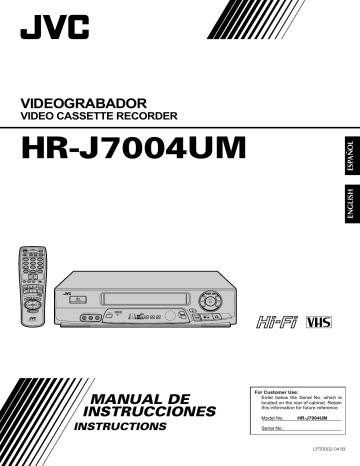
20
C.MEMORY
1
4
7
2
5
8
0
3
6
9
PLAYBACK AND RECORDING FEATURES (cont.)
™ £ q
2 5
/
8
3
Tape Position Indicator
The Tape position indicator appears on screen when, from the stop mode, you press FF, REW or perform an Index Search or Instant
ReView. The position of " " in relation to "B" (Beginning) or "E"
(End) shows you where you are on the tape.
B +
COUNT
+ +
0:33:27
E
NOTE:
SUPERIMPOSE must be set to ON, or the indicator will not appear (
Z
pg. 17).
POWER
Next Function Memory
You can set your VCR's power to go off automatically after the tape is fully rewound. Before starting, make sure the VCR is in the Stop mode.
For Automatic Power Off After Tape Rewind . . .
. . . press REW, then press POWER within 2 seconds.
NOTE:
If you want the power to be turned off automatically when the counter reads “0 H 00 M 00 S ” (instead of at the beginning of the tape), press C.MEMORY so that the “M” mark appears before pressing REW.
FF
REW
MENU
AV COMPU LINK Playback
Your VCR is compatible with JVC’s AV COMPU LINK components, including amplifiers (or receivers) and televisions. AV COMPU
LINK provides one touch control of the audio and video components that are linked via their AV COMPU LINK connectors.
For example: simply load a cassette in the VCR and press PLAY and the AV COMPU LINK components automatically power on, the TV's VIDEO mode is selected and the VCR goes into play mode. (PLAY need not be pressed if the cassette's record safety tab is removed.)
1
MAKE CONNECTION
Connect your VCR to an AV COMPU LINK component as shown in the illustration on page 21.
• The Mini-plug cable is a mono 3.5 mm mini-plug to mono 3.5 mm mini-plug connector.
TURN ON THE VCR
Press POWER.
2
ACCESS MAIN MENU
SCREEN
Press MENU.
3
Example
MENU
MENU
CH
PLAY
™ £ q
2 5
/
8
3
PLAY
1
4
7
2
5
8
0
3
6
9
CH
PAUSE/AV COMPU-LINK
Mini-plug Cable
(not supplied)
AV COMPU
LINK II
(VCR ONLY)
AUDIO OUT
VIDEO OUT
VIDEO IN
AV COMPU LINK
Television
AUDIO IN
OK
PUSH JOG
Your VCR
4
5
21
ACCESS FUNCTION SET
SCREEN
Press CH 5∞ or PUSH JOG %fi to place the arrow next to “FUNCTION SET”, then press OK.
ACCESS SPECIAL
FUNCTION SCREEN
Press CH
5∞
or PUSH
JOG %fi to place the arrow next to “SPECIAL
FUNCTION
AUTO TIMER
SUPERIMPOSE
2ND AUDIO
FUNCTION”, then press
OK.
AUDIO MONITOR
AUX INPUT
AUTO SP/EP TIMER
= SPECIAL FUNCTION
PRESS (
5
, ∞ ), THEN (OK)
PRESS (MENU) TO END
6
ENABLE AV COMPU LINK
PLAYBACK
Press CH
5∞
or PUSH
JOG
%fi
to place the arrow next to “AV COMPU-LINK”.
SPECIAL FUNCTION
PAUSE
= AV COMPU-LINK
PRESS (
5
, ∞ ) TO SELECT
PRESS (MENU) TO END
7
RETURN TO NORMAL
SCREEN
Press MENU as many times as necessary.
8
PERFORM AV COMPU LINK
PLAYBACK
Simply insert a cassette and press PLAY (if the cassette’s record safety tab has been removed, playback begins automatically). Linked components are turned on, and the TV set to its VIDEO mode, automatically!
NOTE:
Connection varies depending on the type of JVC TV you have.
Please refer to the TV’s instruction manual when making this connection.
advertisement
Related manuals
advertisement
Table of contents
- 4 Basic Connections
- 5 Plug & Play
- 6 Clock
- 6 Preparation
- 6 Language Select
- 7 Clock Setting
- 8 Tuner
- 8 Set Receivable Channels
- 10 Add Or Delete A Channel
- 11 Simple Playback
- 12 Simple Recording
- 13 Playback Features
- 13 Still Picture
- 13 Picture
- 14 Manual Tracking
- 14 Super Live Surround
- 15 Video Stabilizer
- 16 Select The Soundtrack
- 17 Superimpose
- 18 Skip Search
- 18 Repeat Playback
- 18 Index Search
- 19 Instant ReView
- 19 Counter Reset
- 19 Counter Memory
- 20 Tape Position Indicator
- 20 Next-Function Memory
- 20 AV COMPU LINK Playback
- 22 B.E.S.T. Picture System
- 22 Preparation
- 23 Recording
- 24 Playback
- 25 Recording Features
- 25 Watching Another
- 25 Display Elapsed Recording Time
- 26 Stereo And SAP (Second Audio Program)
- 26 To Record SAP Programs
- 27 Instant Timer Recording (ITR)
- 28 On-Screen Timer Programming
- 30 Check And Cancel Programs
- 31 Auto SP/EP Timer
- 32 Auto Timer
- 33 Edit To Or From Another VCR
- 33 Control Two JVC VCRs
- 34 Edit From A Camcorder
- 36 TV Multi-Brand Remote Control
- 37 Cable Box Multi-Brand Remote Control
- 38 Remote Control
- 39 Playback
- 39 Recording
- 39 Timer Recording
- 40 Power
- 40 Tape Transport
- 40 Playback
- 40 Recording
- 41 Timer Recording
- 41 Other Problems
- 42 Front View
- 43 Rear View
- 43 Front Display Panel
- 44 Remote Control