advertisement
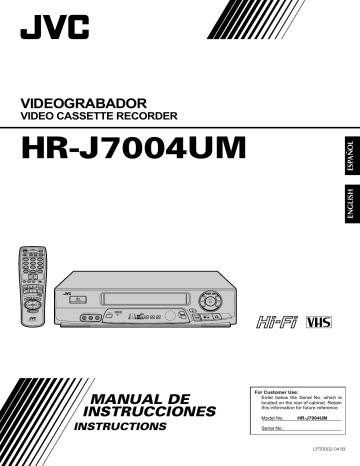
EDITING
Edit To Or
From Another
VCR
Player Your VCR
Recorder
VIDEO IN
AUDIO OUT
VIDEO OUT
A/B CODE
NUMBER "0"
1
4
7
2
5
8
0
3
6
9
AUDIO IN
Another VCR
POWER
33
You can use your VCR as the player or the recorder.
1
2
MAKE CONNECTIONS
Connect an AV cable (not supplied) between the player’s VIDEO OUT and AUDIO OUT connectors and the recorder’s VIDEO IN and AUDIO IN connectors.
● When connecting to a monaural VCR, connect your
VCR's AUDIO IN/OUT L connector to the AUDIO
IN/OUT connector on the monaural VCR.
LOAD CASSETTES
Insert the playback cassette into the player and the cassette to be recorded on into the recorder.
3
SET RECORDER’S INPUT
MODE
Set to AUX. With this VCR, press NUMBER key “0” (AU appears on the front display panel in place of a channel number).
NOTE:
When using this VCR as the recorder, make sure to select "FRONT" or "REAR" (depending on which input connectors you use) at the Aux Input Screen. (To select the correct AUX input connector, follow steps 4, 5, 9 –
11 from the "Edit From A Camcorder" section,
Z
pg. 34.)
START PLAYER
Set to its play mode.
4
START RECORDER
Set to its record mode.
5
Control Two JVC VCRs
The supplied remote control is capable of controlling two
JVC VCRs independently using the A/B CODE switch. You can set this VCR so it responds to remote commands only when the switch is set to B, and another VCR so it responds to commands when the switch is set to A. The switch is preset to A because this VCR normally responds to A-code signals. You can easily modify this VCR to accept B-code commands.
1 Unplug the VCR’s power cord from the AC outlet.
2 Set the A/B CODE switch on the remote control to B.
3 Plug the VCR’s power cord back into the AC outlet.
4 Turn the VCR’s power back on by pressing POWER on the remote.
The VCR will now respond only to B-code commands.
advertisement
Related manuals
advertisement
Table of contents
- 4 Basic Connections
- 5 Plug & Play
- 6 Clock
- 6 Preparation
- 6 Language Select
- 7 Clock Setting
- 8 Tuner
- 8 Set Receivable Channels
- 10 Add Or Delete A Channel
- 11 Simple Playback
- 12 Simple Recording
- 13 Playback Features
- 13 Still Picture
- 13 Picture
- 14 Manual Tracking
- 14 Super Live Surround
- 15 Video Stabilizer
- 16 Select The Soundtrack
- 17 Superimpose
- 18 Skip Search
- 18 Repeat Playback
- 18 Index Search
- 19 Instant ReView
- 19 Counter Reset
- 19 Counter Memory
- 20 Tape Position Indicator
- 20 Next-Function Memory
- 20 AV COMPU LINK Playback
- 22 B.E.S.T. Picture System
- 22 Preparation
- 23 Recording
- 24 Playback
- 25 Recording Features
- 25 Watching Another
- 25 Display Elapsed Recording Time
- 26 Stereo And SAP (Second Audio Program)
- 26 To Record SAP Programs
- 27 Instant Timer Recording (ITR)
- 28 On-Screen Timer Programming
- 30 Check And Cancel Programs
- 31 Auto SP/EP Timer
- 32 Auto Timer
- 33 Edit To Or From Another VCR
- 33 Control Two JVC VCRs
- 34 Edit From A Camcorder
- 36 TV Multi-Brand Remote Control
- 37 Cable Box Multi-Brand Remote Control
- 38 Remote Control
- 39 Playback
- 39 Recording
- 39 Timer Recording
- 40 Power
- 40 Tape Transport
- 40 Playback
- 40 Recording
- 41 Timer Recording
- 41 Other Problems
- 42 Front View
- 43 Rear View
- 43 Front Display Panel
- 44 Remote Control